HM Land Registry portal: reset authorised user account
How Business e-services customers (business unit administrator role) can reset a user account through the portal.
Applies to England and Wales
Search user accounts
Select ‘Administrative Services’, then ‘Manage users’.
- Enter a ‘Surname’ or ‘User ID’ (Username). If your business unit has more than one person with the same surname, enter their ‘Forename’ to narrow the search results.
- Select ‘Search’.
- Alternatively, select ‘Show all user accounts’ to see all accounts associated with your business unit.

Fins a user
Identify a user account
- If you selected ‘Show all user accounts’, identify the account you want to reset and select it.
- Select ‘Reset account’ from the drop down menu. Then select ‘Next’

Find a user
Reset a user account
- Check the account details shown to make sure it’s the account you want to reset.
- If it’s not the correct account, select ‘Previous’ and search again.
- If it is the correct account, select ‘Reset account’.
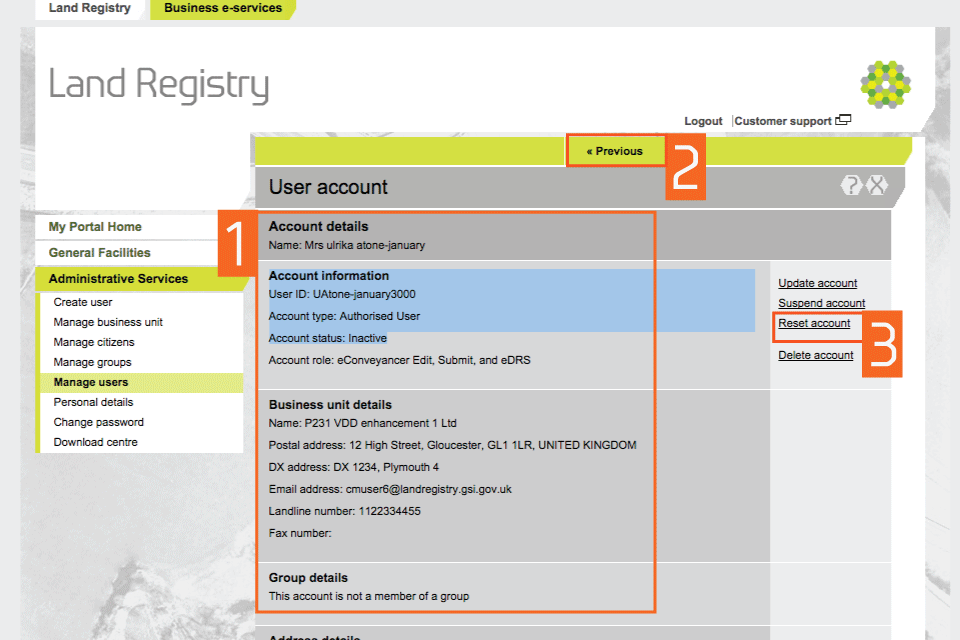
Reset
Password notification and delivery method
When an account is reset, a new password is required for the user. Please note, passwords are case sensitive.
- Choose how the new password is sent to the user: * Select ‘Show me on screen’ if you want to note the details and give to the new user. * Select ‘Postal to user’ if the user is not at the same location as you and email is not an option (or if the user name and password need to be sent by different methods for security purposes). * Select ‘Email to user’ to enable the user to copy and paste the password.
- Select ‘Save’.

Delivery method
Confirmation
- A message confirms that the user account has been successfully reset. Write down the temporary password. When you give the new password to the user they need to login, change the password and reset their shared secrets in the same way as when they first registered.
- Select ‘Return to user’ to go back to the user account details.
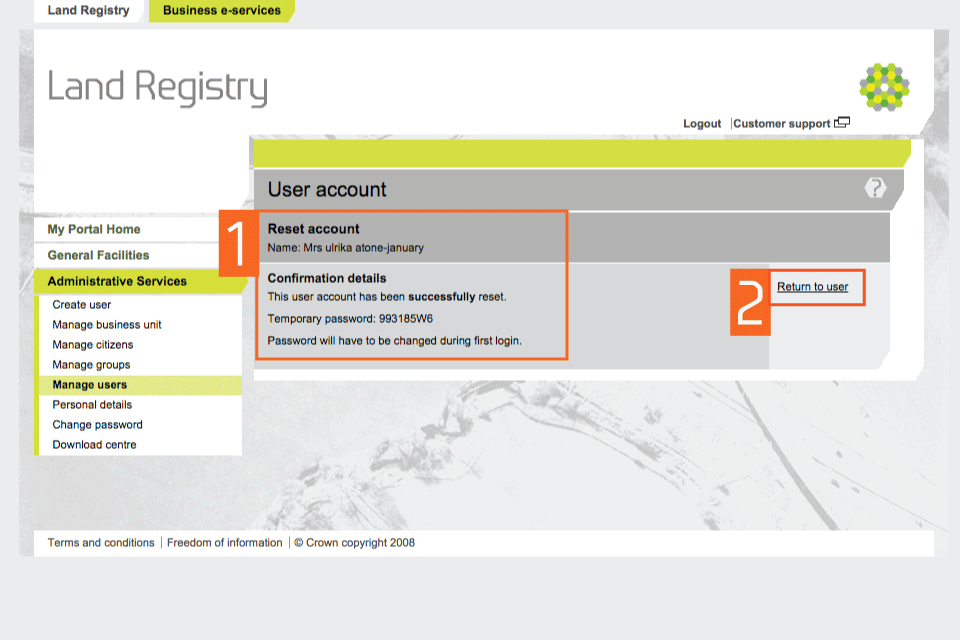
Confirmation
Account status
- The account status will show the account as ‘Inactive’. This will not change until the user logs in with the temporary password, selects a new password and resets their shared secrets.
- To exit, select the cross.
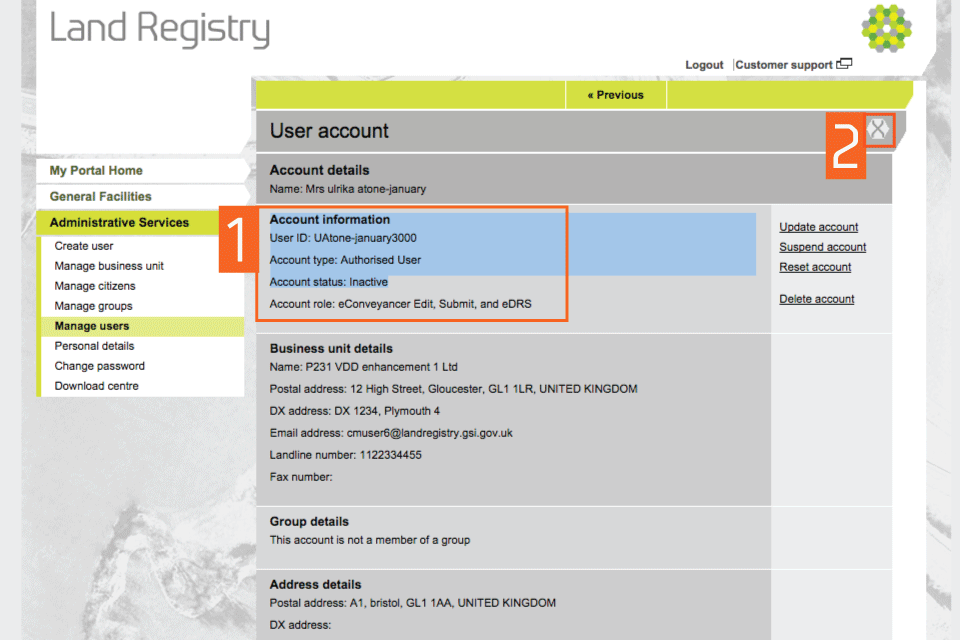
Account status
Logout
When you have completed your tasks, select ‘Logout’ at the top of the screen to exit the system securely.