HM Land Registry portal: search user accounts
How Business e-services customers (Business Unit Administrator role) can search and view user accounts through the portal.
Applies to England and Wales
Manage users
- Select ‘Administrative services’.
- Select ‘Manage users’.
- Select ‘Show all user accounts’.
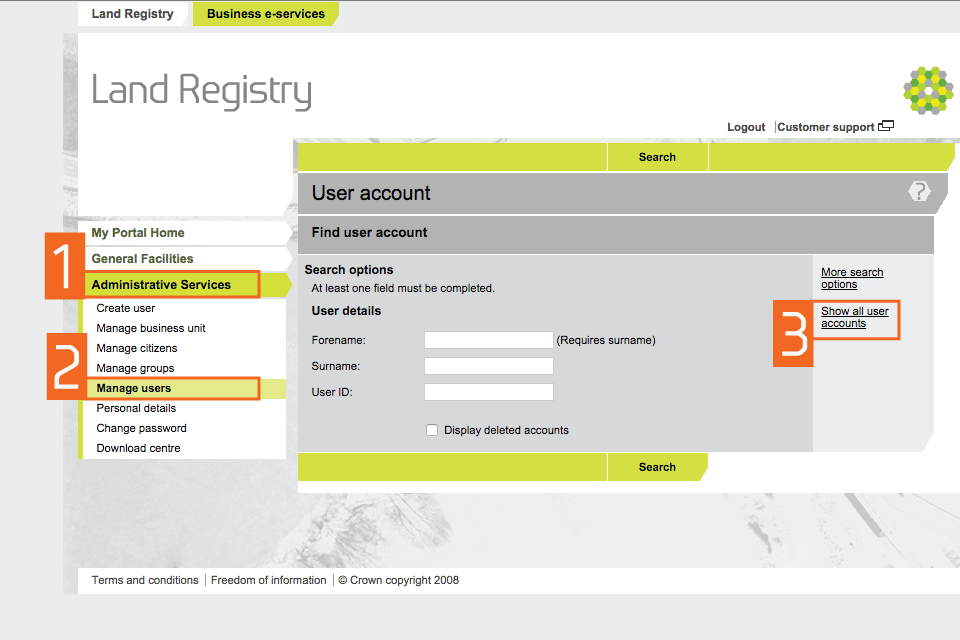
homepage Show all account
Show all user accounts
You can filter the search to see:
- all authorised users
- all Business Unit Administrators
- all active accounts
- all deleted accounts

list all users
Find a user account
- The quickest way to find a user account is to search by the person’s ‘User ID’.
- Alternatively, you can search by name.
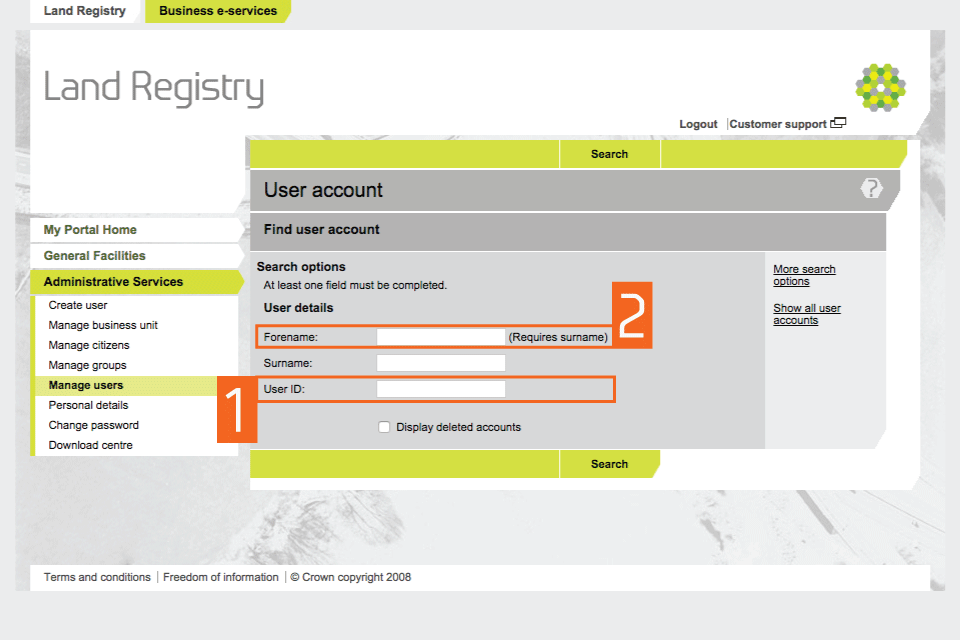
find a user account
Select ‘More search options’ to make a more detailed search.
Account details
- Once you’ve found the correct account details, the links on the right hand side can be used to update the account details.
- Select ‘Previous’ to return to the search options.
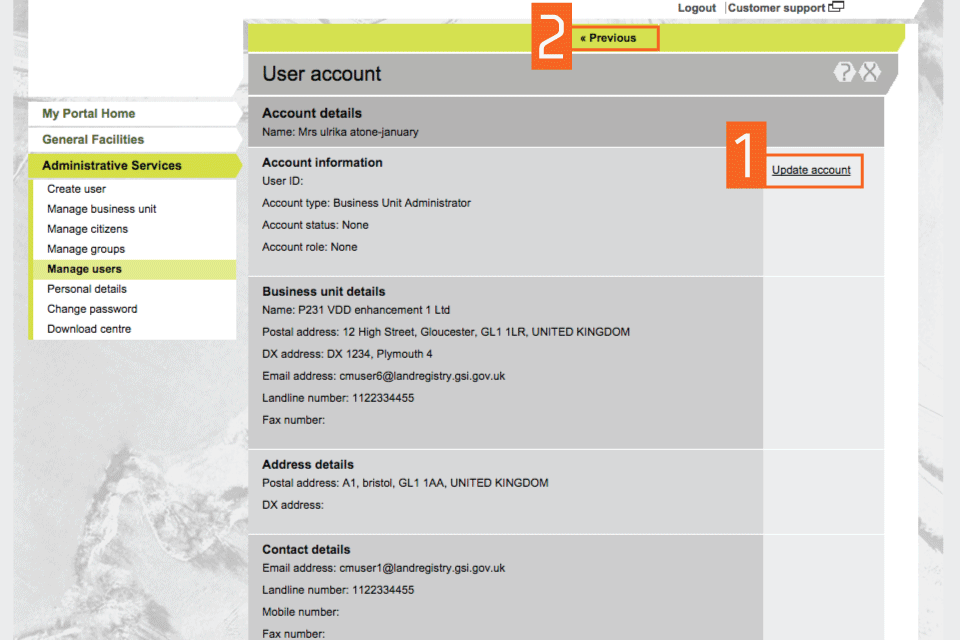
search view account details
Search using a common identity
Search for users with a common identity, eg all users in a group.
- Select an option from the ‘Group name’ drop down menu.
- Select ‘Search’.
- If you want to change the search options, select the cross at the top of the screen. Previously selected options will be cleared.
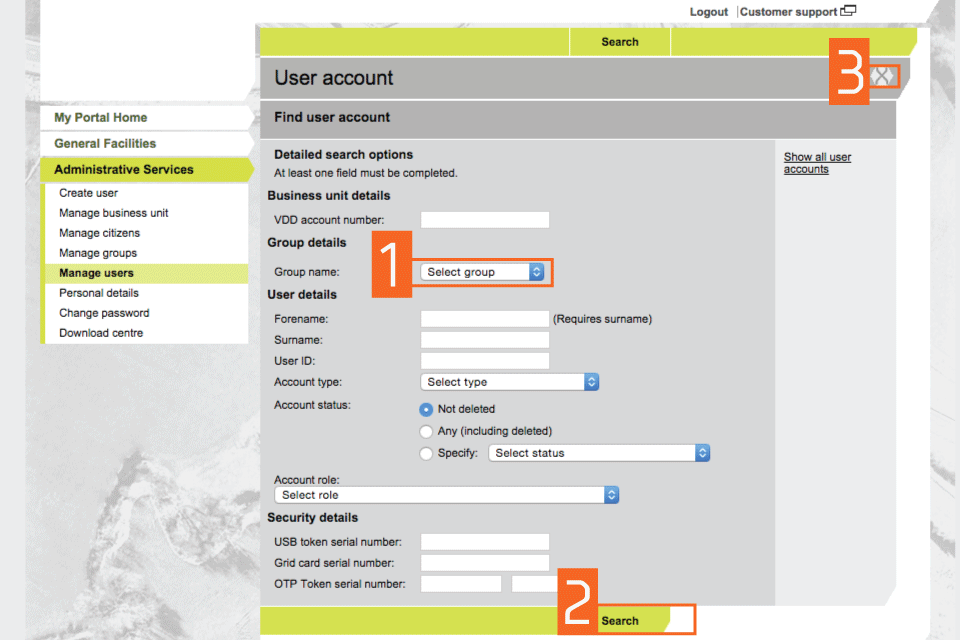
search view common identity
Search by account type or role
- Use the ‘Account type’ drop down menu to search for users with the same ‘Account type’, eg all Business Unit Administrators or Authorised Users.
- You can also search for users by role, eg a ‘Conveyancer edit and submit’ role.
- Select ‘Search’.
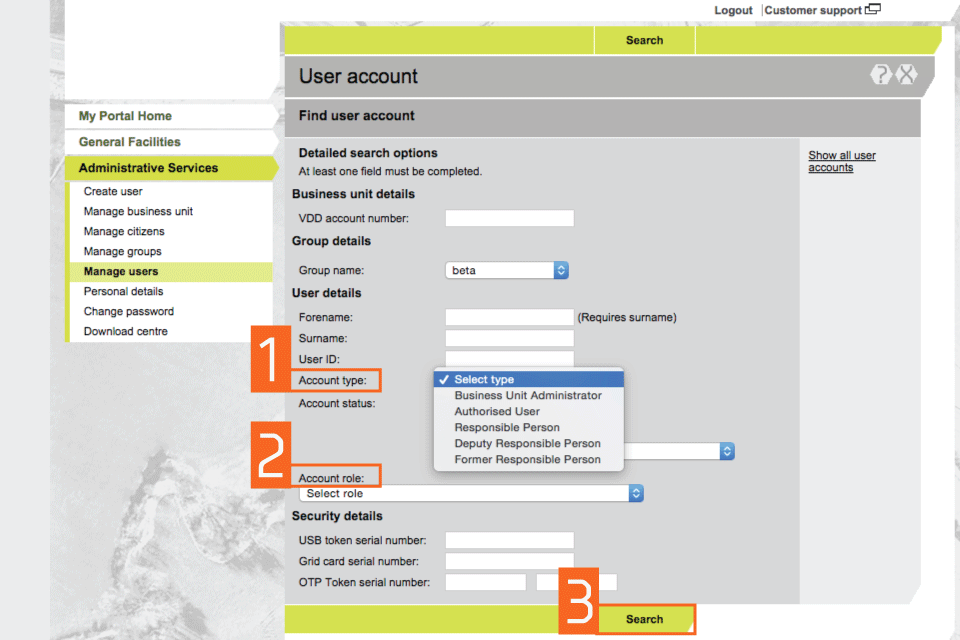
search view by account
Search results
- The ‘Name’ and ‘User ID’ of each member of the selected group is shown.
- The ‘Group details’ are shown.
- Use the links on the right hand side to update account details.
- Select ‘Previous’ if you want to return to the search options.
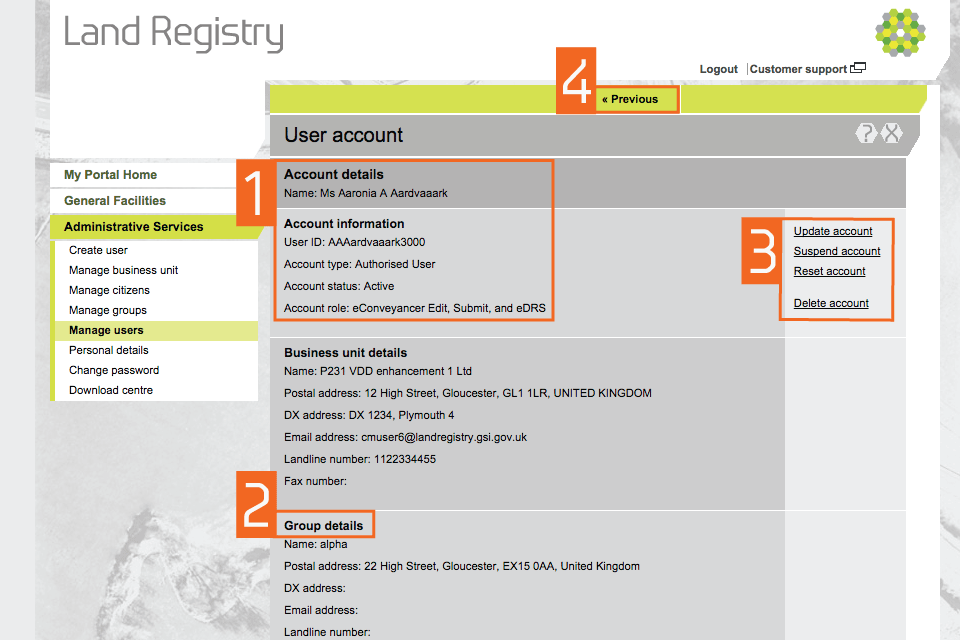
result group
Logout
When you have completed your tasks, exit the system securely by selecting ‘Logout’ at the top of the screen.