HM Land Registry portal: make an enquiry by property description
How Business e-services customers can make an enquiry by property description through the portal.
Applies to England and Wales
Start a search
Select ‘Information services’, and select ‘Enquiry by property description’.
- Enter your ‘Customer Reference’, followed by details of the property, eg the house or flat number and postcode.
- Select ‘Next’.
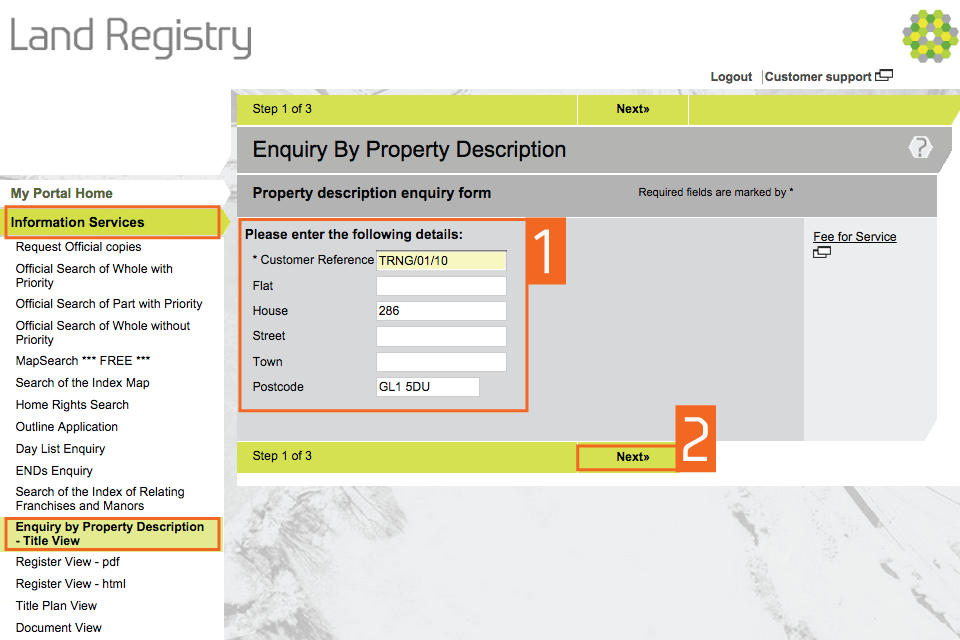
1
Results of search
- A property that matches the search details is shown. If more than one title matches the search detail, a list is shown.
- To see the details of the title and be able to view the register, select ‘Register available’.
- If no properties are displayed, select ‘ New enquiry’ to make another enquiry by property description. If no title numbers are shown, the property may be registered, but you’ll need to lodge a search of the index map instead.
- Alternatively, you can access the index map to get title number immediately using our free Mapsearch service.
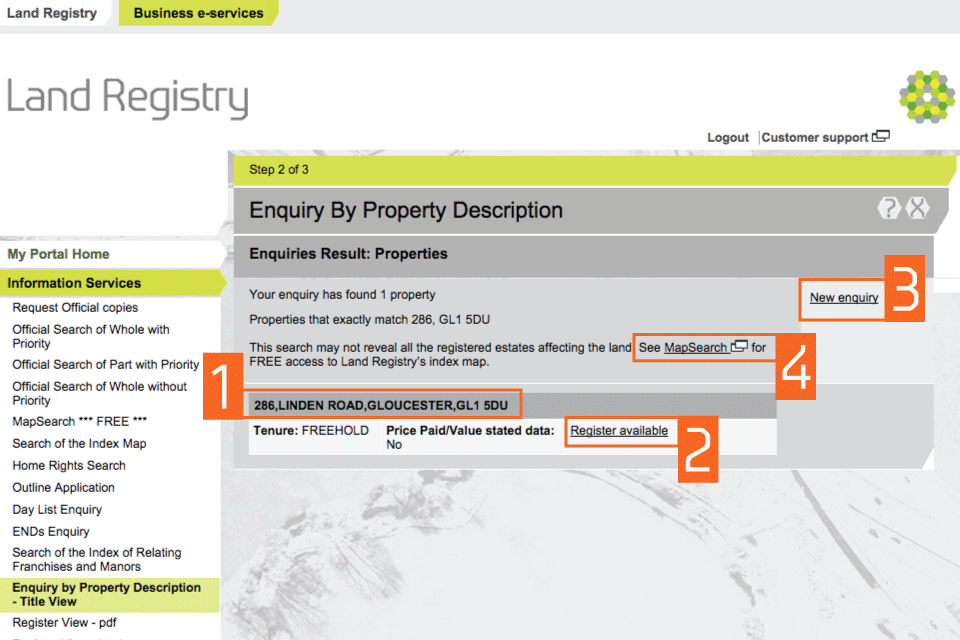
2nd step
View search details and register view enquiry
Details of the title you selected show the:
- title number
- tenure
- administrative Area
- Price Paid/Value Stated Data (if available)
- To view the register of the title (for a fee), select ‘Start Register View with this title’.
- If you don’t want to view the register, select ‘Back to properties’ to return to ‘Enquiries result: Properties’.
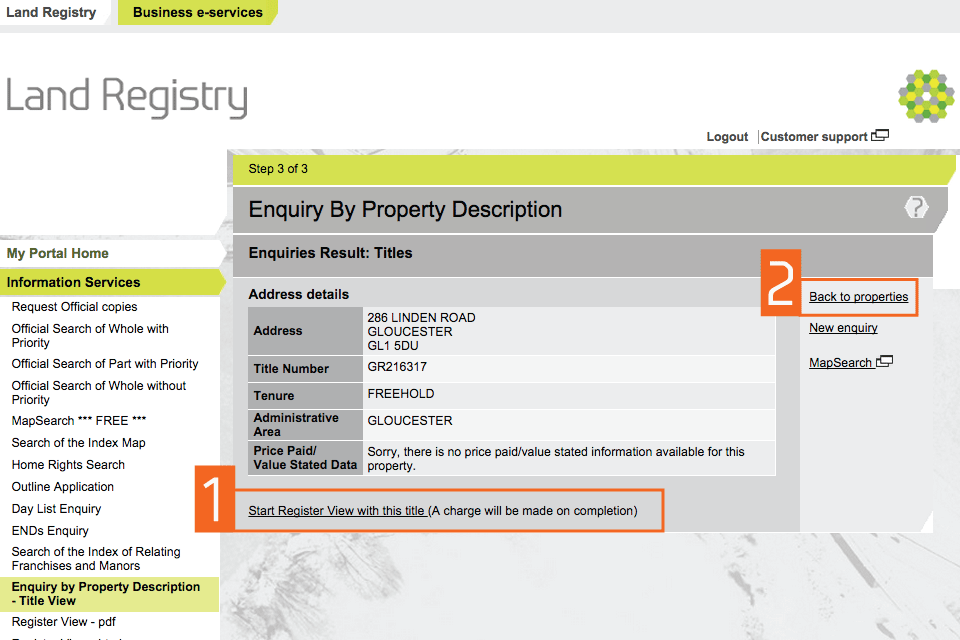
3
Logout
When you have completed your tasks, select ‘Logout’ at the top of the screen to exit the system securely.