HM Land Registry portal: update group
How Business e-services customers (business unit administrator role) can update a group address, add or update group email address, through the portal.
Applies to England and Wales
Search groups
Select ‘Administrative services’, then ‘Manage groups’.
There are 2 ways to find a group:
- Select ‘Group name’, and then ‘Search’.
- Select ‘Show all groups’ to see all groups associated with your business unit.

find group
Select a group
- Select the group that you want to manage.
- Select the action you want to perform from the drop down menu: view, update, delete.
- Select ‘Next’.
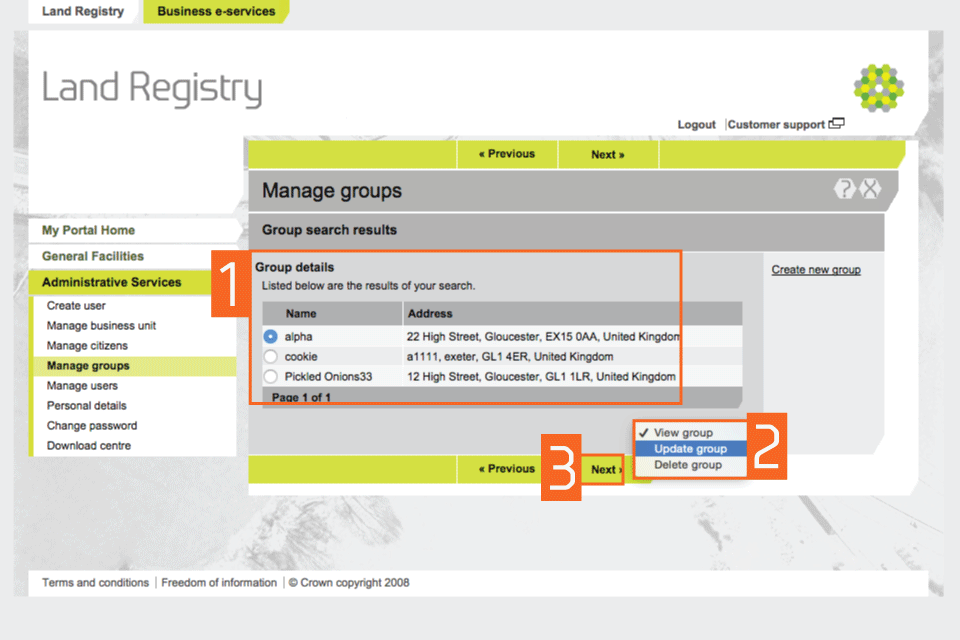
select
Update details: change address
Use the links on the right hand side, to change the group name, address or contact details, or to delete the group.
If you are changing an address:
- the address details will be used to contact the user about their portal account
- it is not linked to the despatch address for applications issued by post
- it will not affect the delivery address of applications needing postal delivery to users within this group
- Select ‘Change address’.
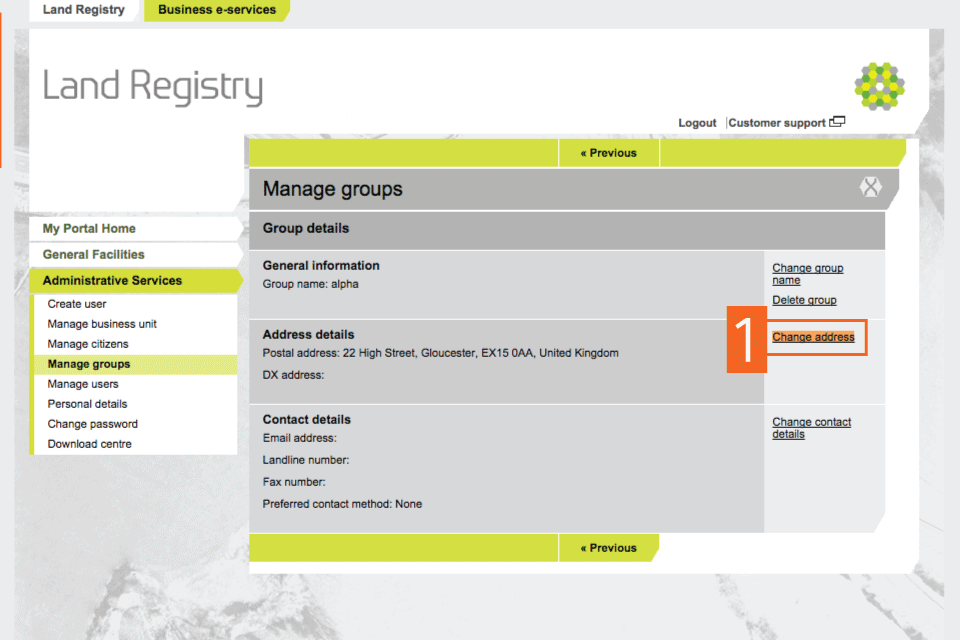
change address
- If the address you want to choose is not available, select ‘Other’.
- Overwrite any information shown to add new address details.
- Once you have either selected an address or given a new one, select ‘Next’.
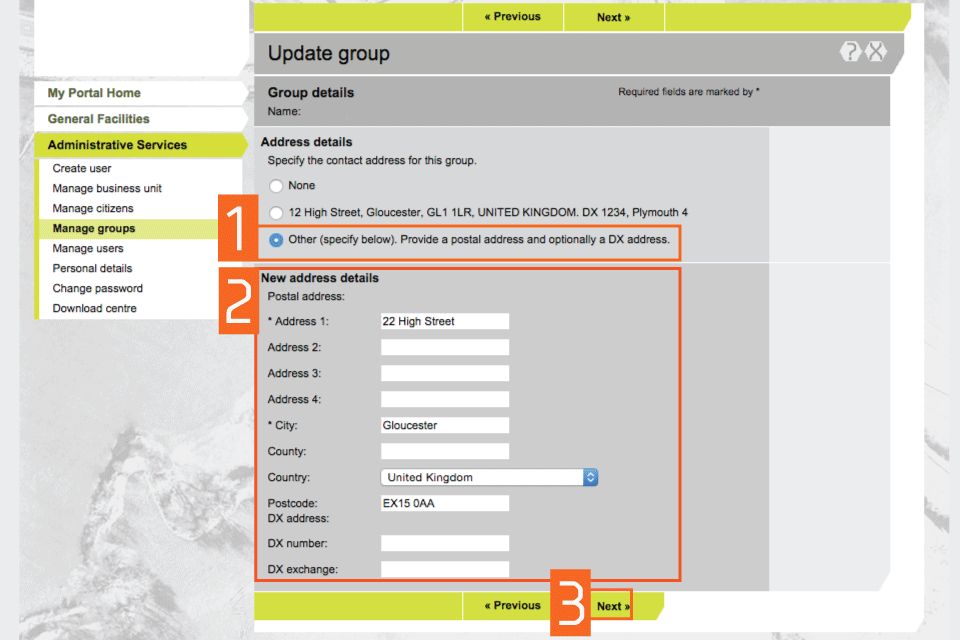
change address 2
Confirmation of address change
- A message confirms the update.
- Any authorised users in the group who didn’t share the old group address are listed. If you need to update these, use ‘Manage users’ and update these individually.
- Select ‘View group’ to check the updated group details.
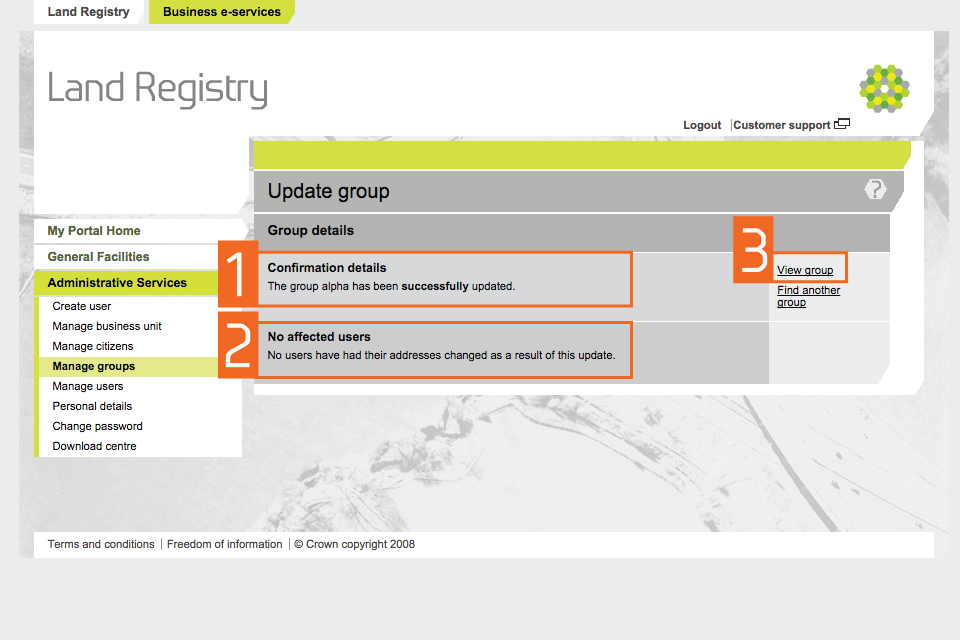
confirmation
Update details: add or update group email address
Select ‘Group name’ as instructed above.
Select ‘Update group’.
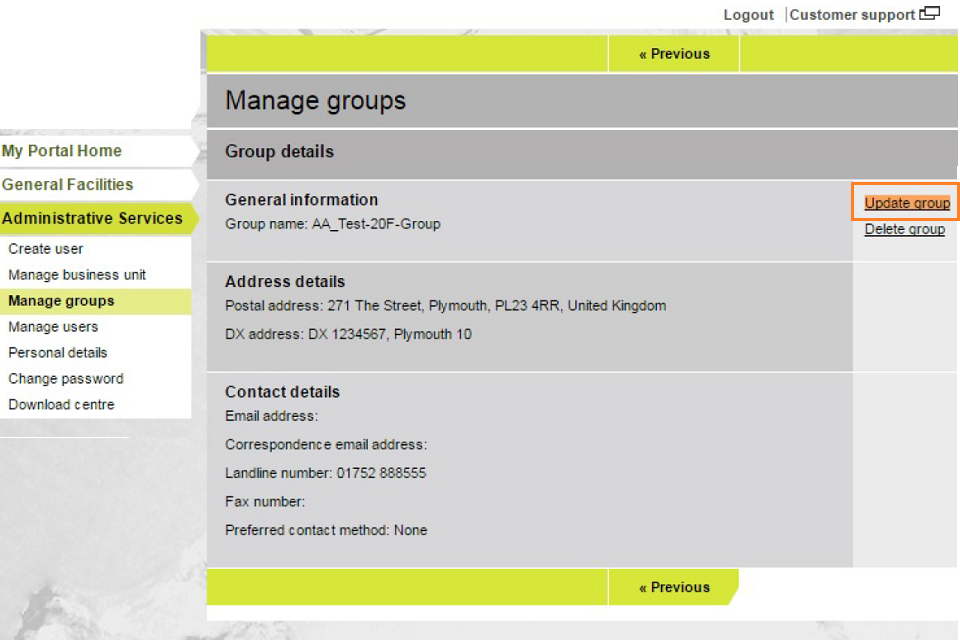
7
Select ‘Change contact details’ to update the correspondence email address.
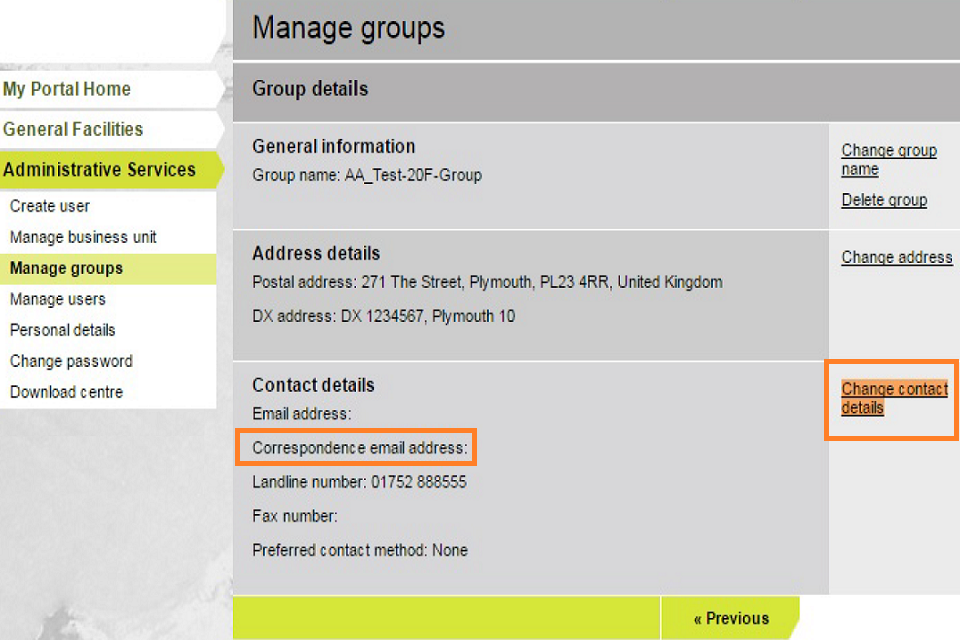
8
Select ‘Document Registration Service Correspondence email address’ and supply an address for HM Land Registry correspondence and requisitions. Select ‘Save’.
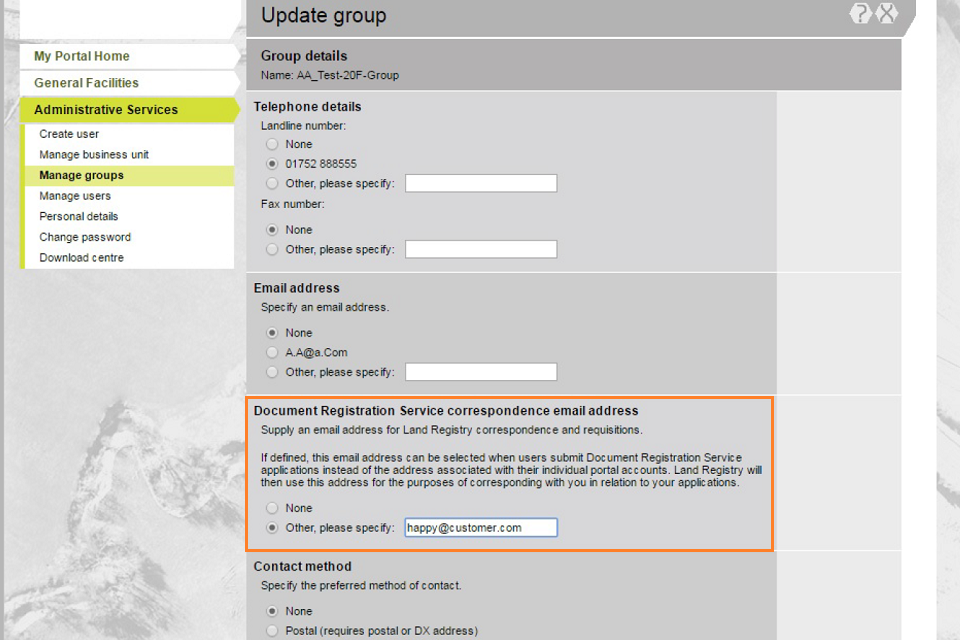
9
Confirmation of group details
A message confirms the update. Select ‘View group’ to see the display of the correspondence email address.
Logout
When you have completed your tasks, select ‘Logout’ at the top of the screen to exit the system securely.
Updates to this page
-
Added guidance on how to add or update group email address.
-
First published.