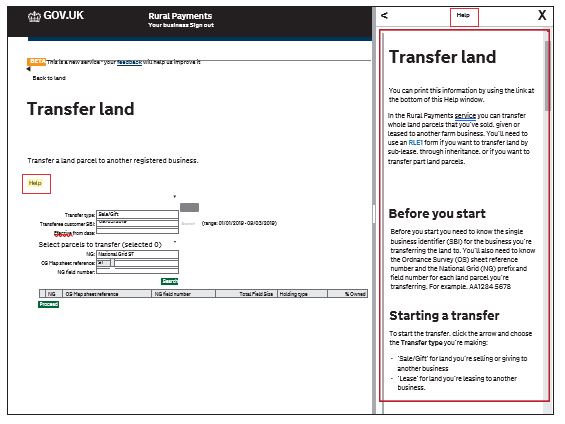Sign in to the Rural Payments service
The information below shows you how to access the Rural Payments Service, generate and check your Basic Payment Scheme claim (BPS).
You must verify your identity before you can register with the Rural Payments service. You can do this in one of two ways.
- by calling the Rural Payments helpline on 03000 200 301 and we will help you - this will only give you access to the Rural Payments service, not other government services
- online with GOV.UK Verify – this gives you simple, trusted and secure access to an increasing number of public services on GOV.UK. If you have difficulty verifying your identity with GOV. UK Verify or you are having problems with the Verify service, you should contact your identity provider.
After you’ve verified your identity, you can sign in to the Rural Payments service and start to register. You will need to create a password. For security, do not share your password with anyone.
Sign in to the Rural Payments service.
Or you can sign in using the link on the RPA page on GOV.UK and click ‘Sign in to the Rural Payments service’.
Depending how you registered for the service you’ll need your:
- ‘Verify’ login details if you registered through GOV.UK ‘Verify’. Click ‘Sign in if you registered online with GOV. UK Verify’ link and follow the onscreen instructions
- customer reference number (CRN) and password, if you registered through RPA. Click ‘Sign in with your customer reference number and password.’ For security, do not share your password with anyone.
To open the service, we recommend you use the latest version of Internet Explorer, Google Chrome, Firefox or Safari.
The best screen resolution to view the service is 1024 x 768.
To view PDF files from the service (such as an application summary), we recommend you download the latest version of Adobe Acrobat.
If you make a mistake when signing in to the service you’ll see this message:
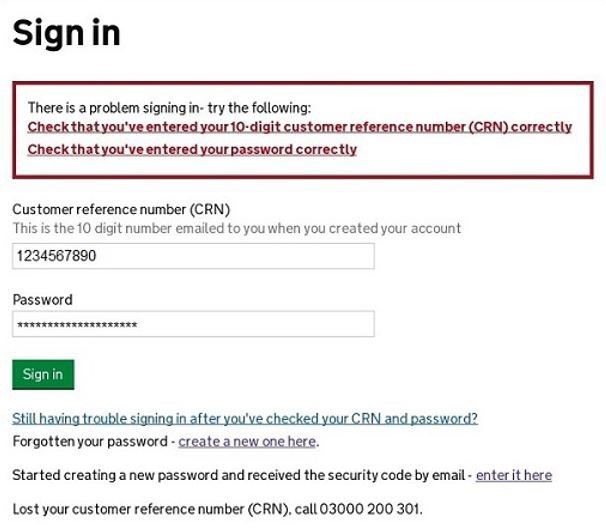
Check that you’ve entered your CRN correctly. Then make sure you’re using the correct password.
You have 3 attempts to sign in to the service. If you make a mistake at each attempt, you won’t be able to access your account. You’ll need to change your password, read ‘what to do if you still can’t access the Rural Payments service’ for more information.
If someone else makes a mistake when signing in to their account by accidentally using your customer reference number (CRN), they’ll also see this message, but it will count towards failed attempts to access your account. If this happens, the next time you try to sign in to your account you may not get 3 attempts and may need to follow the same instructions above to get access.
Registered through GOV.UK Verify
If you registered through GOV.UK Verify and can’t access your account, you need to contact your chosen provider.
You can leave feedback on the issue using the link on the GOV.UK Verify page.
The Government Digital Services (GDS) team will investigate your issue and reply to you if you requested a response
If you registered through RPA
You’ll need your CRN and the password you created when you activated your account. If you have forgotten your CRN, call us on 03000 200 301.
If you’ve forgotten your password or need to change it, click the ‘Create a new one here’ link on the Sign in screen. For security, do not share your password with anyone.

Enter your CRN and email address, then click ‘Request security code’.
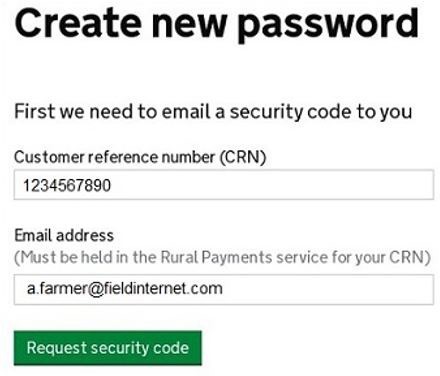
You must use the security code within 12 hours. If you haven’t used it by then, you’ll have to request another one.
You’ll receive a security code by email. You’ll need to enter the code on the next screen.
Important: Keep the ‘Create new password’ screen open while you access your emails so that you can enter the security code.
The easiest way to do this is either:
- open a ‘new tab’ by clicking the right button on your mouse or pad with the cursor over the existing tab at the top of your screen, and access your emails in the new tab
- access your emails from another device, for example, your mobile phone.
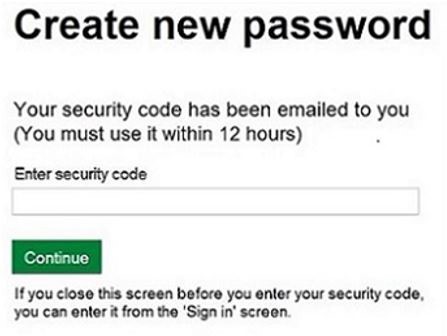
If you close the ‘Create new password’ screen before you enter the security code, you can enter it from the Sign in screen. Click the ‘Started creating a new password and received the security code by email enter it here’ link near the bottom of the screen. We’ve shown this link in the Sign in screenshot above.
Then at the ‘Create new password’ screen you’ll need to enter your CRN, email address and the security code, then click ‘Continue’.
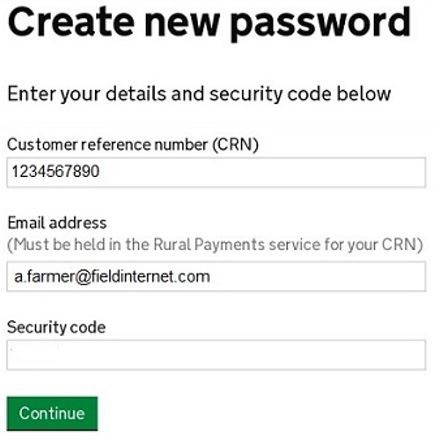
After you’ve entered your security code you can create a new password.
You must not use your email address as your password as it will not be accepted.
Use the new password when you want to Sign in to the Rural Payments service.
For security, do not share your password with anyone.
After you’ve successfully changed your password, if you still cannot sign in, call us on 03000 200 301.
There is a ‘Help’ link on many of the screens that will take you through each process step-by-step. Call us on 03000 200 301 if you get stuck.