Defend or reject an online money claim as a legal professional
Published 15 September 2025
1. Before you start
Before you can manage a case using MyHMCTS, you or your organisation must have completed other steps:
- Set up an HMCTS Payment by Account (PBA) to pay the court fees online.
- Registered your organisation with MyHMCTS.
- Set up your MyHMCTS user account.
The MyHMCTS registration guidance has further information and instructions. If your organisation has an account already, contact the administrator to arrange for your account creation.
If you need additional help with MyHMCTS email MyHMCTSsupport@justice.gov.uk. We aim to respond within 5 working days.
Submit a notice of change
If you are new to a case, you can submit a notice of change in representation. Use this function if you are representing a defendant:
- and do not have access to an existing online case
- who was previously represented by someone else
- who was previously unrepresented (sometimes referred to as a ‘notice of acting’)
2. Record an extension of time
You must respond to the claim within 28 days of issue, unless you have agreed with the claimant to extend. You can extend the time you have to respond to the claim by an additional 28 days. You can only extend once.
If an agreed date extension falls on a weekend or bank holiday, it will automatically move to the next working day.
You must then update the case on MyHMCTS or contact the courts and tribunals service centre (CTSC) to do this.
You do not need to file an N9 form or a consent application with the court.
If the claimant does not agree to the extension, you should contact us.
1. Sign in to MyHMCTS using your email address and password.
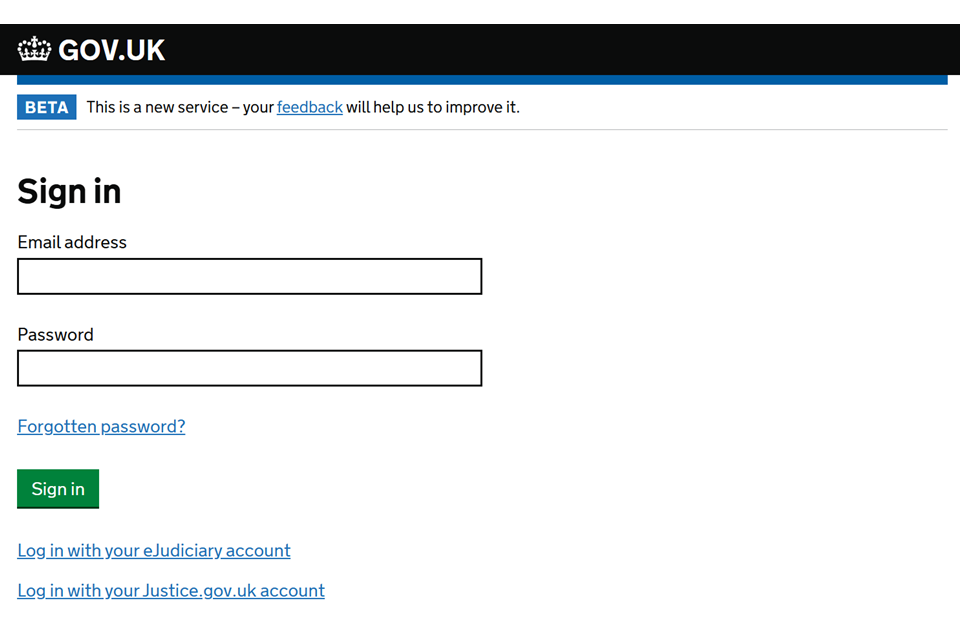
2. Use the filters to find the case in the case list:
- Jurisdiction – Civil
- Case type – Civil
- State – Awaiting defendant response
- Claim type – SPEC_CLAIM
Select the link to open the case.
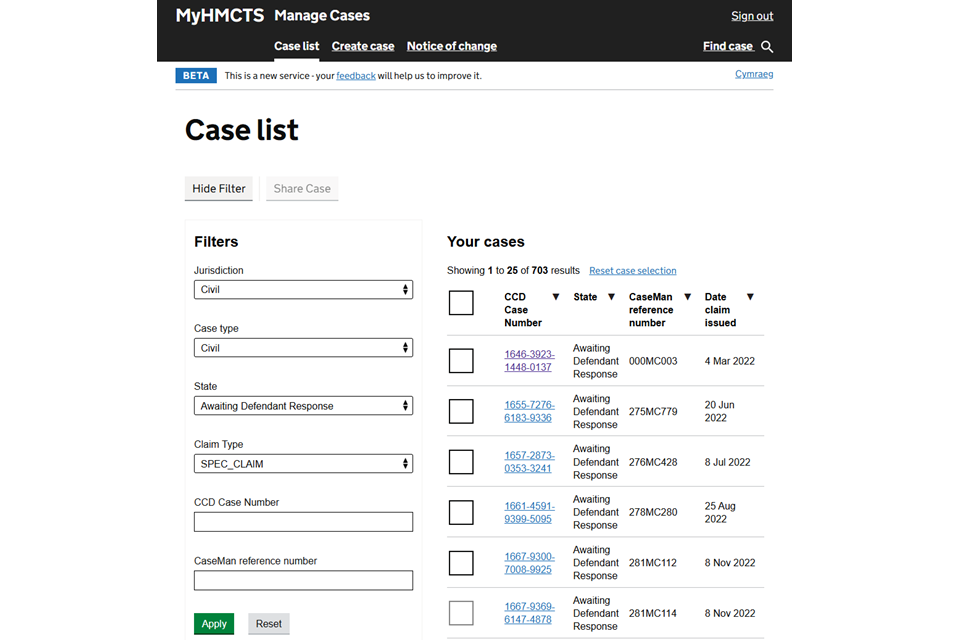
3. Select ‘Inform agreed extension date’ from the next steps drop down menu. Then select ‘Go’.
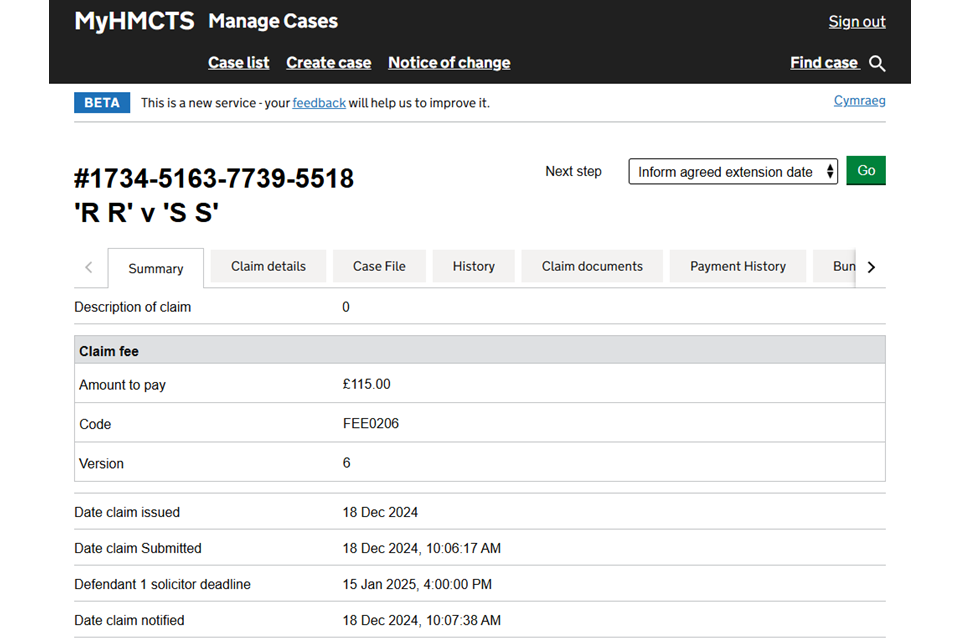
4. Enter the agreed extension date. Then select ‘Submit’.

You will see a confirmation that the extension date has been successfully submitted, including the new deadline by which you must respond to the claim.
5. Select ‘Close and return to case details’ to return to the case.
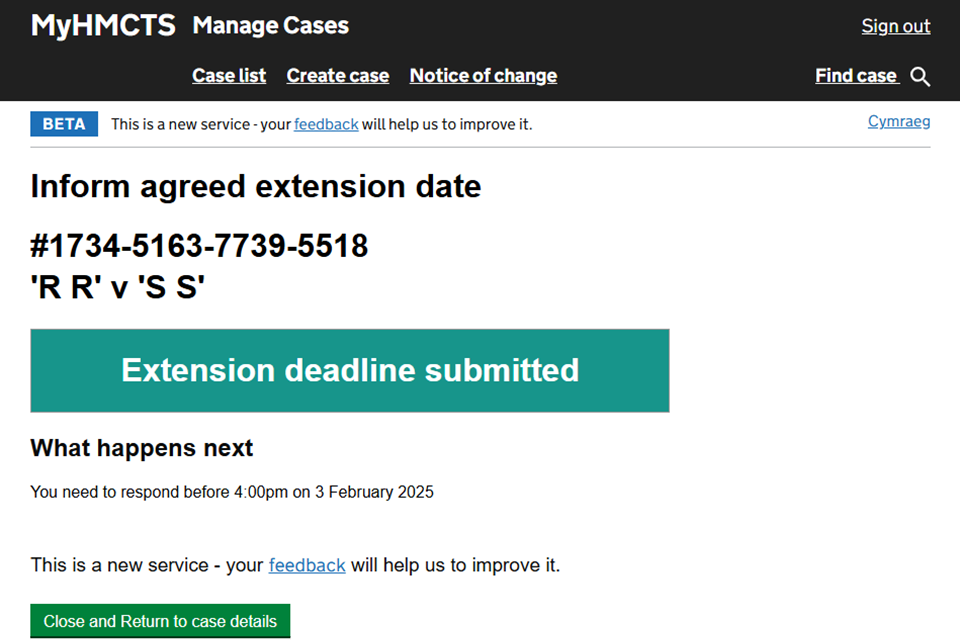
3. Defend all of the claim
1. Sign in to MyHMCTS using your email address and password.
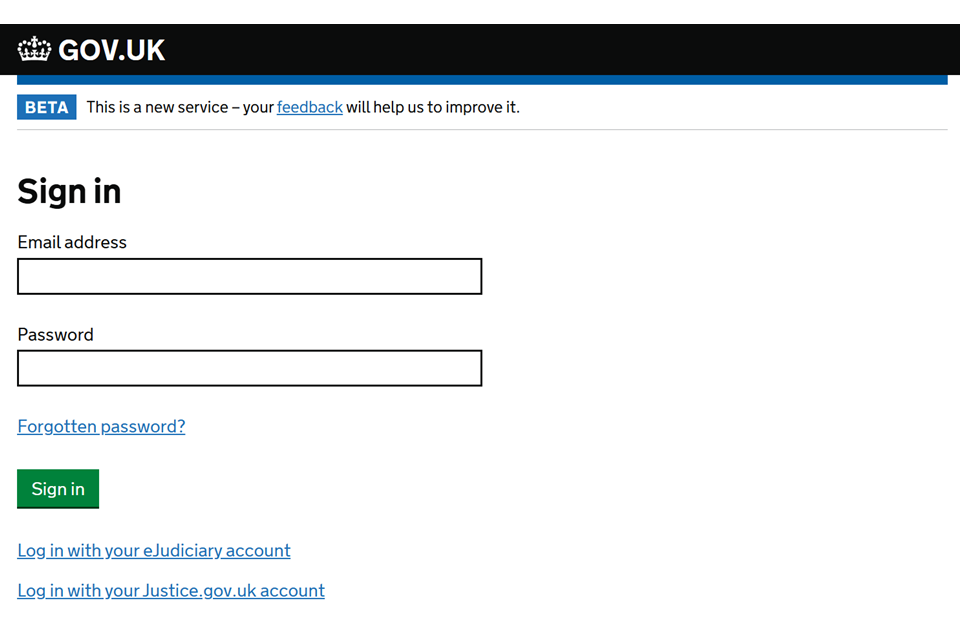
2. Use the filters to find the case in the case list:
- Jurisdiction – Civil
- Case type – Civil
- State – Awaiting defendant response
- Claim type – SPEC_CLAIM
Select the link to open the case.
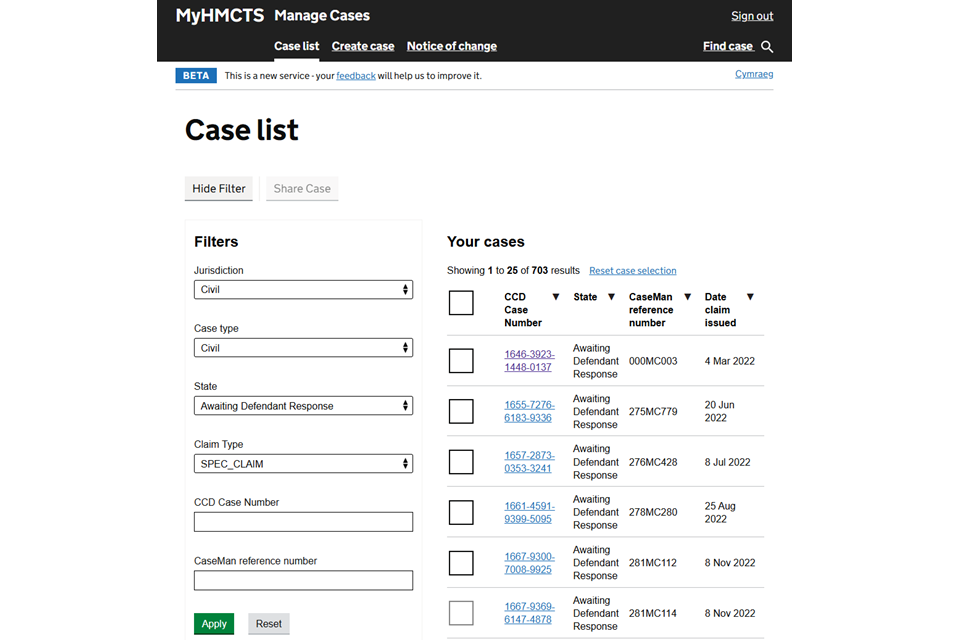
3. Select ‘Respond to claim’ from the next steps drop down menu. Then select ‘Go’.

On the next screen you can download the claim timeline template. Use this to record all the events in your timeline. You can create copies for more events if you need to. You can add events manually in the service if you decide not to use the timeline template.
4. Confirm the address of the defendant as provided by the claimant is correct. If you select ‘No’, you can change the address. If any of the other details are incorrect, you must contact the claimant’s legal representatives.
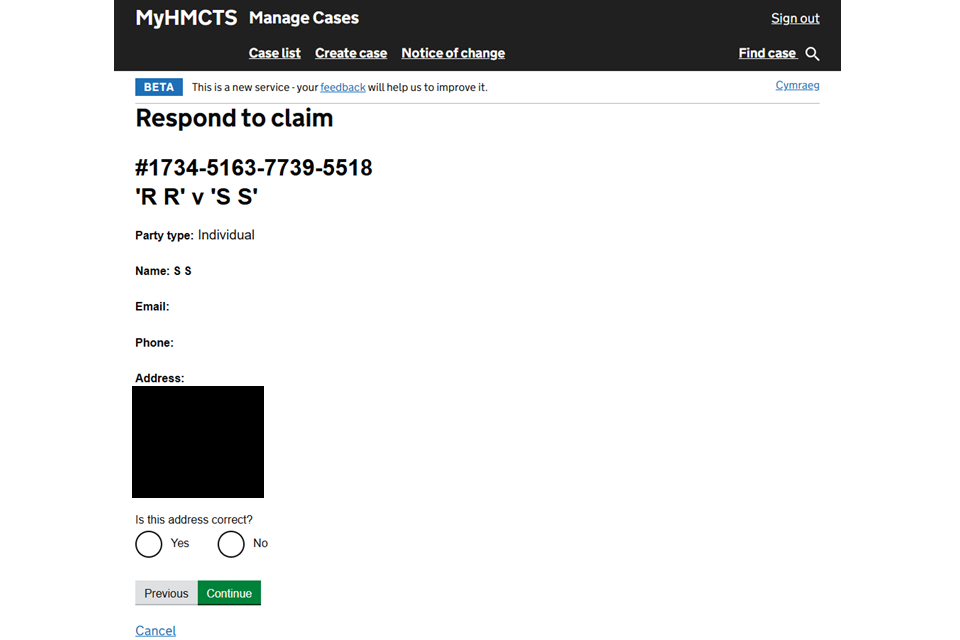
5. Confirm your organisation’s address as provided by the claimant is correct. If you select ‘No’, you can change the address. If any other details are incorrect, you must contact the claimant’s legal representatives.
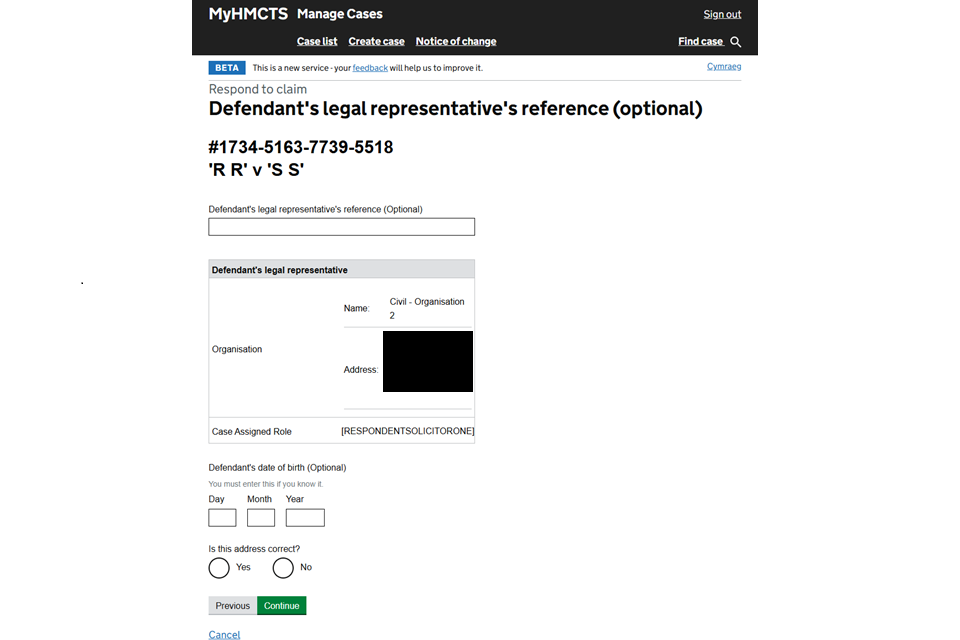
6. Select ‘Defends all of the claim’.
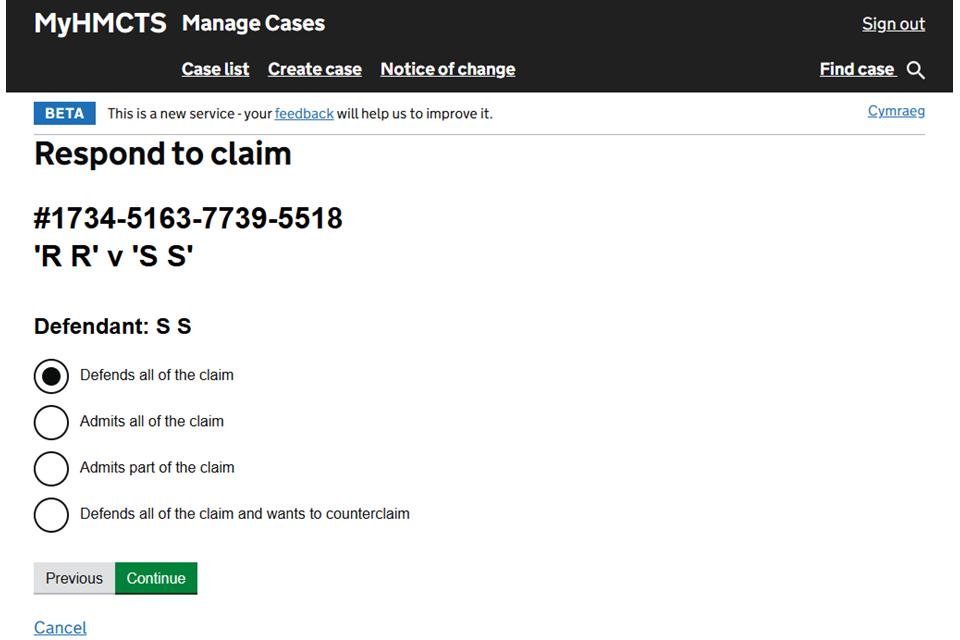
7. Select the reason for defending the whole claim. If you select ‘Has paid the amount claimed’, you must enter the payment details.
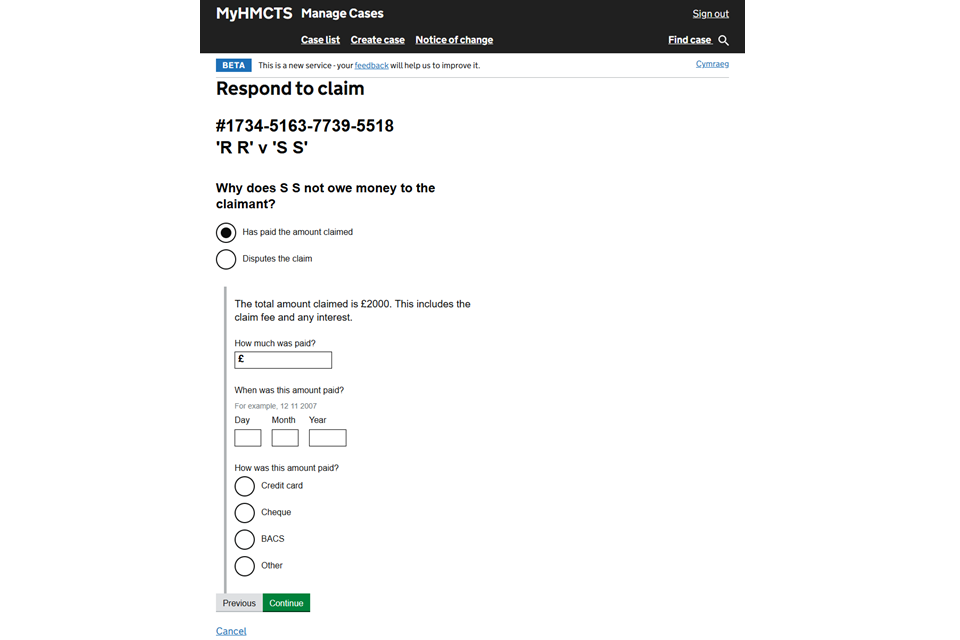
8. Provide the detail for why the defendant disputes the claim. You can upload one document in support here if required.
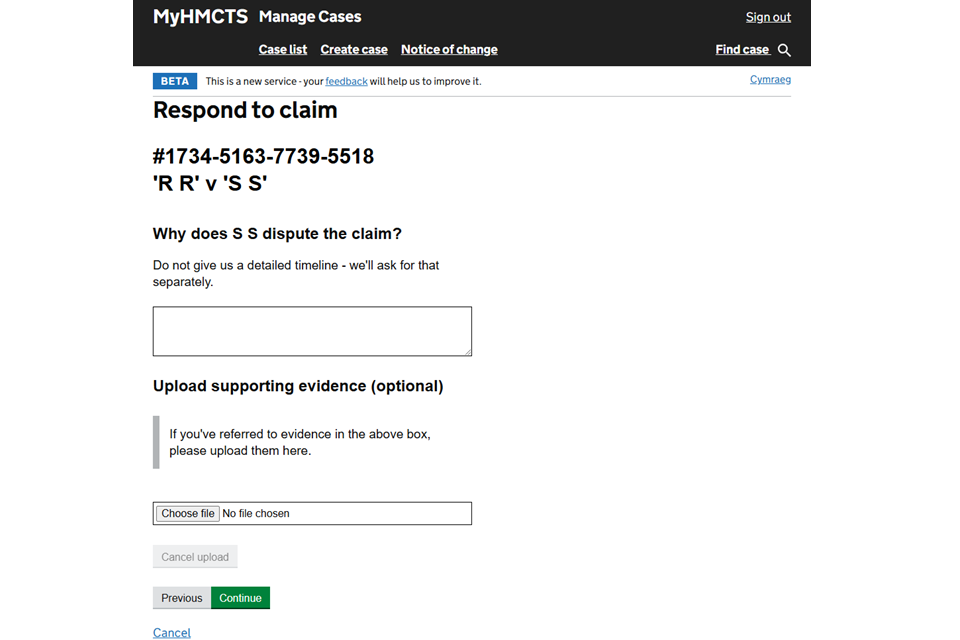
9. Select if you want to add the timeline template or add manually.
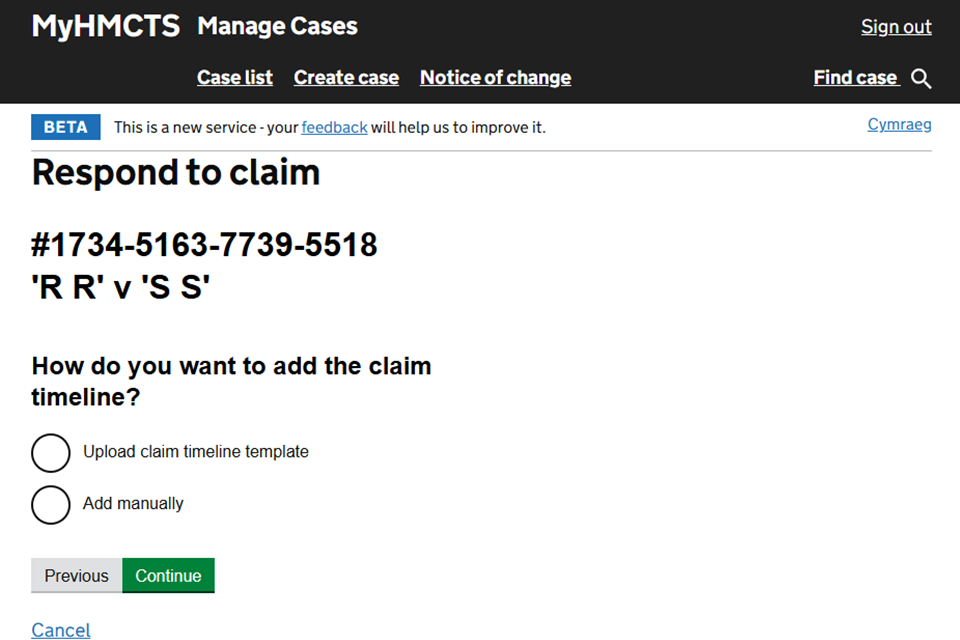
10. If you are uploading the timeline template, you will be able to select ‘Choose file’ to find it in your folders. If you are adding manually, select ‘Add new’ then add the date and what happened. Add as many events as you need to.
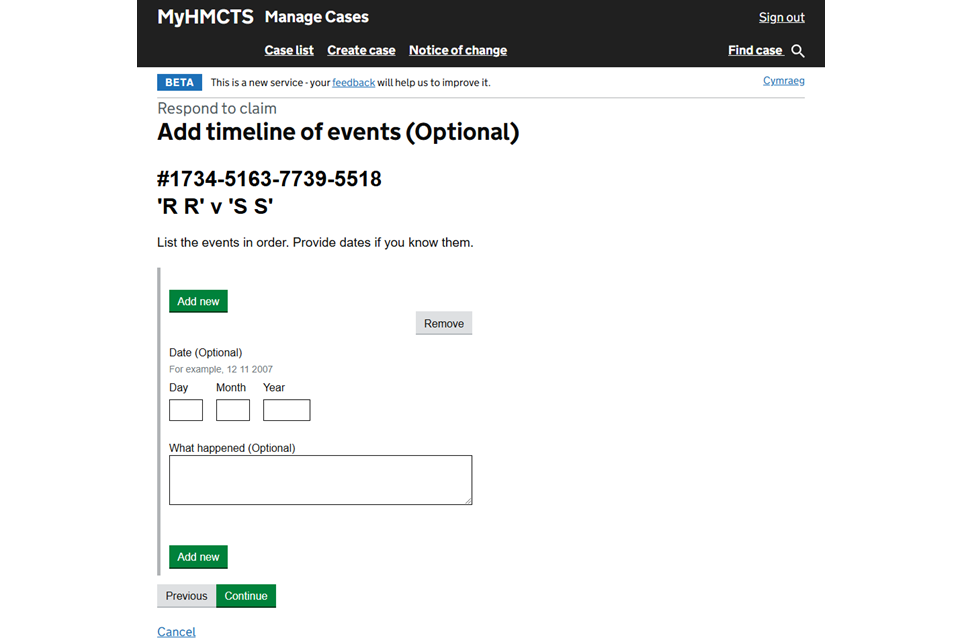
11. Enter the details of who will be attending the mediation appointment from the defence side.
You will not see the mediation screens if the claim amount is over £10,000.
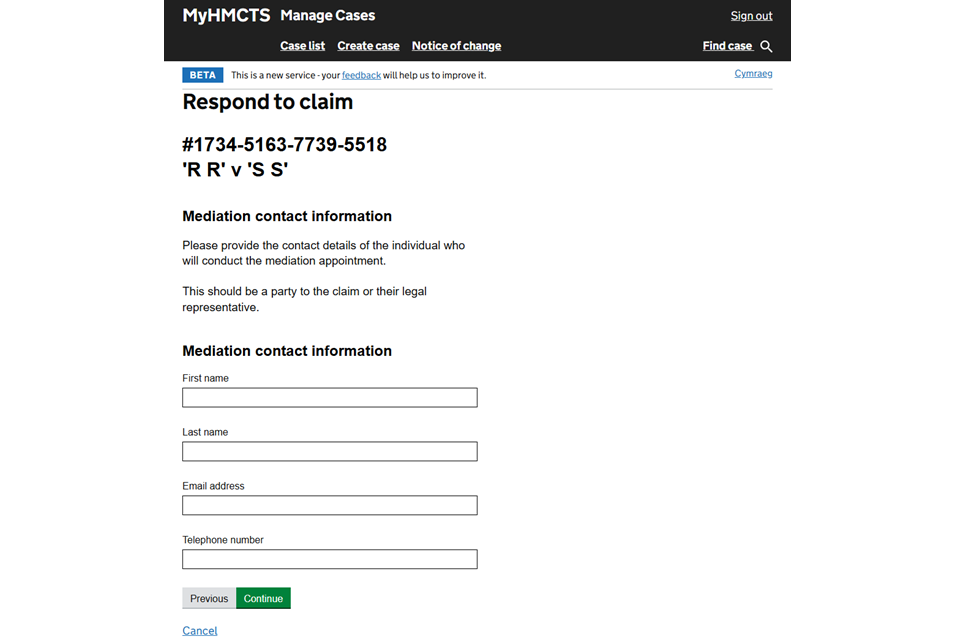
12. Select if there are any dates in the next 3 months that you or the defendant cannot attend. If ‘Yes’, select ‘Add new’. Select whether it is a single date or date range and enter the date or dates. If you need to add another date or date range, select ‘Add new’ and repeat the steps. When you have added all the dates, select ‘Continue’.
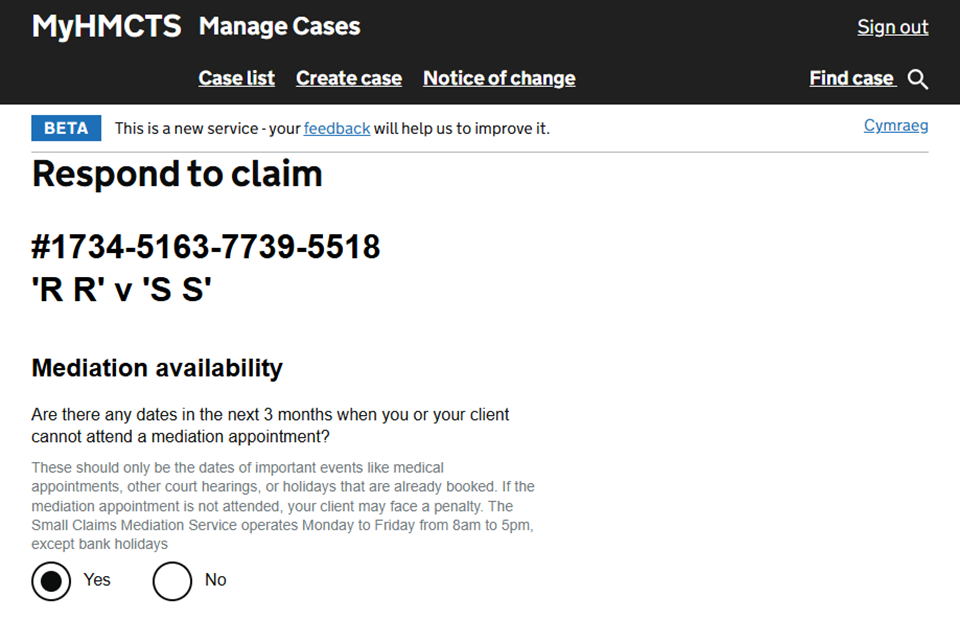
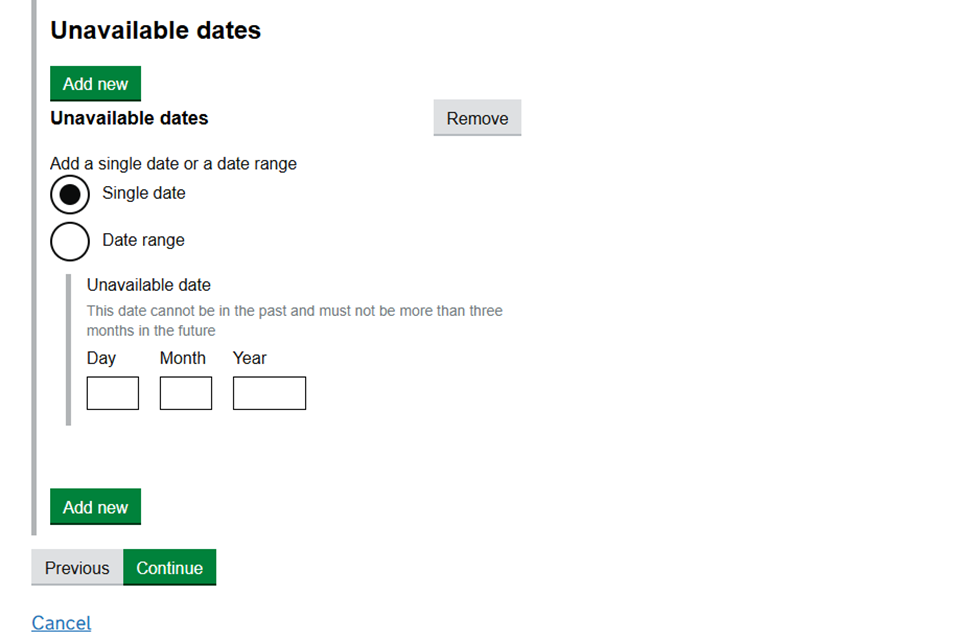
13. Select if you want to use an expert in court. If ‘Yes’, enter their details, adding why you need them and the estimated cost of using them.
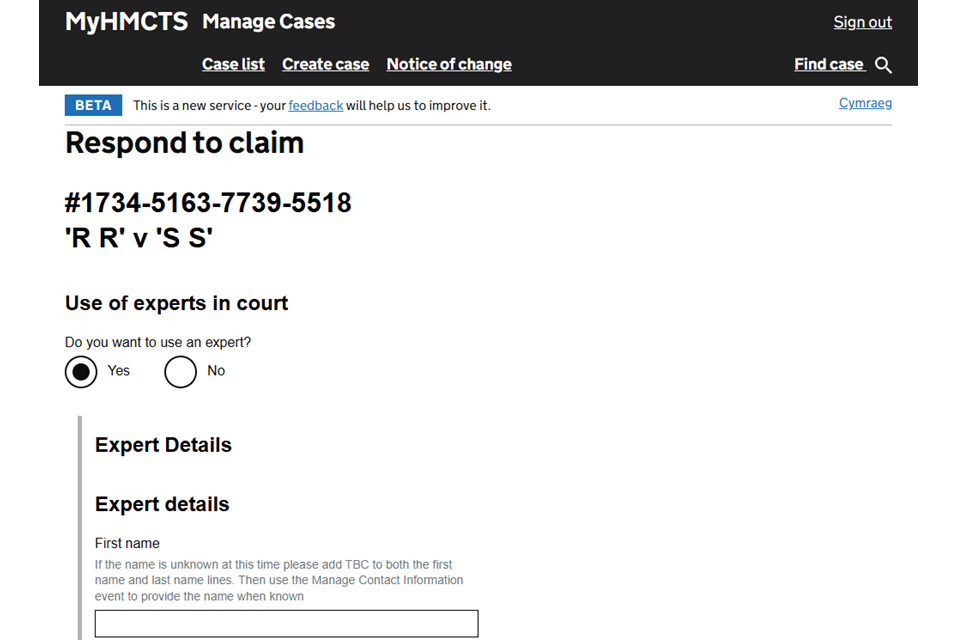
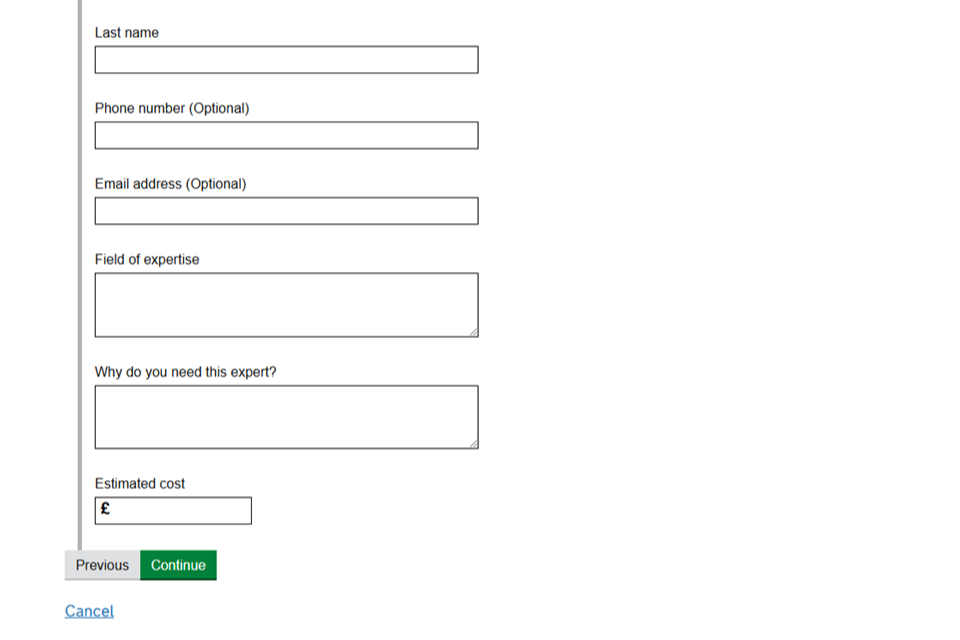
14. Select if you have witnesses that should attend the hearing. If ‘Yes’, select ‘Add new’ and enter their details. Select ‘Add new’ again to add another witness. When you have added all your witnesses, select ‘Continue’.
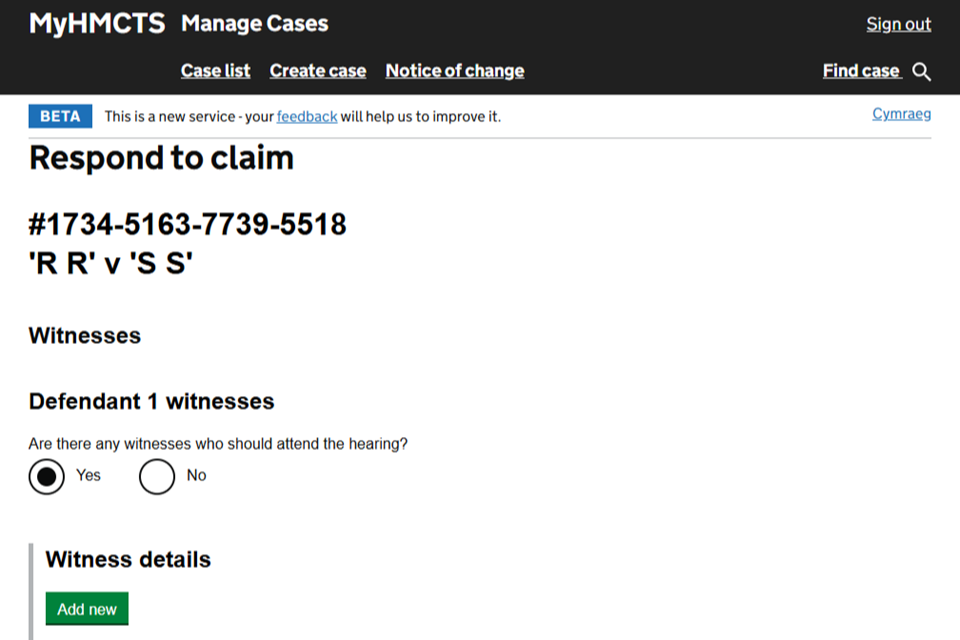
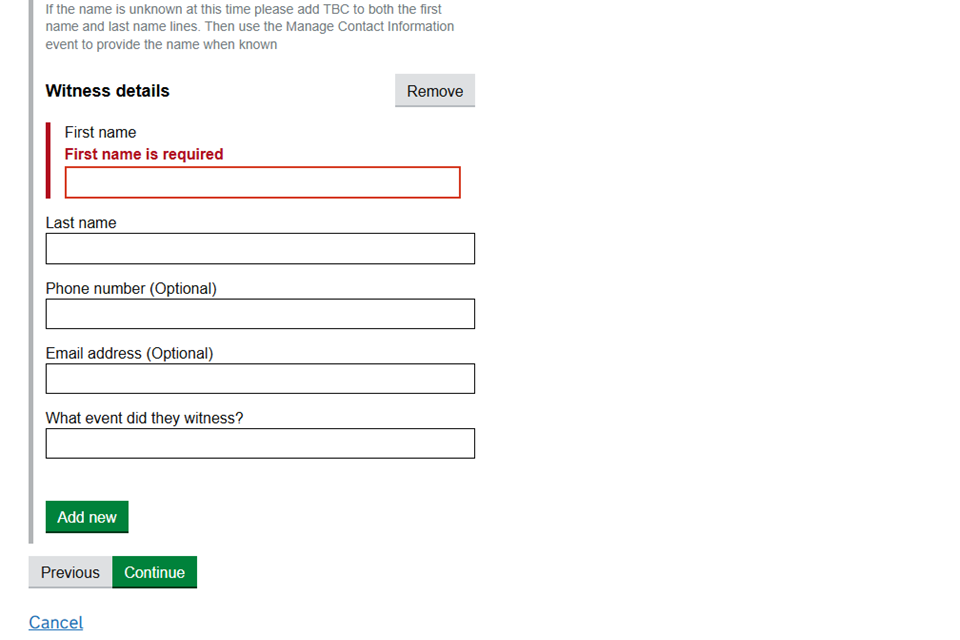
15. Select what languages are needed for the case.
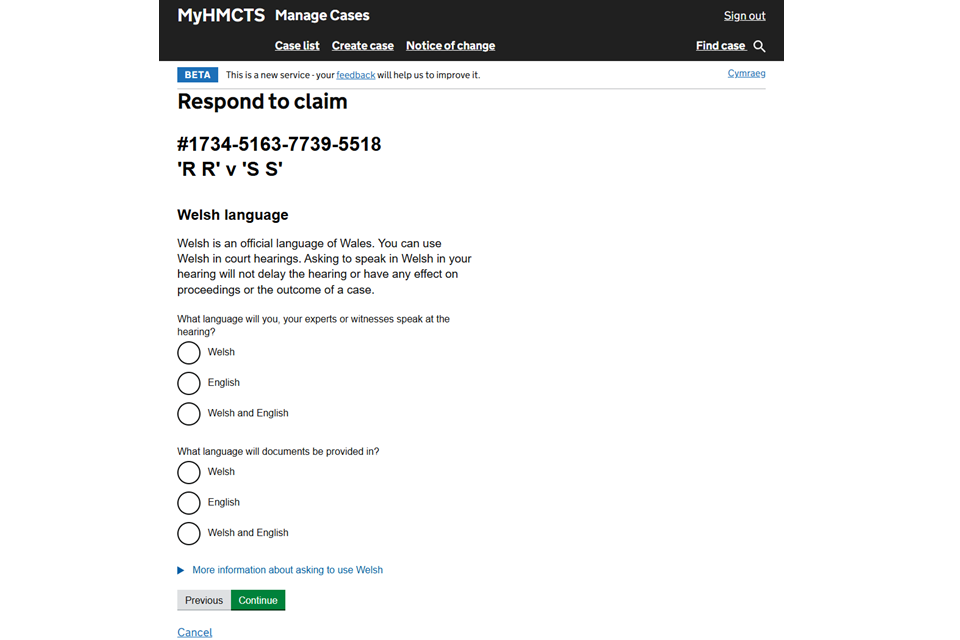
16. If there are any dates in the next 12 months that need to be avoided for hearings, select ‘Yes’. Then select ‘Add new’ and if it is a single date or a date range. Add the date or dates. Select ‘Add new’ again to add another date.
17. Select ‘Yes’ if you will be using an interpreter at the hearing for your client or a witness and add the type of interpreter.

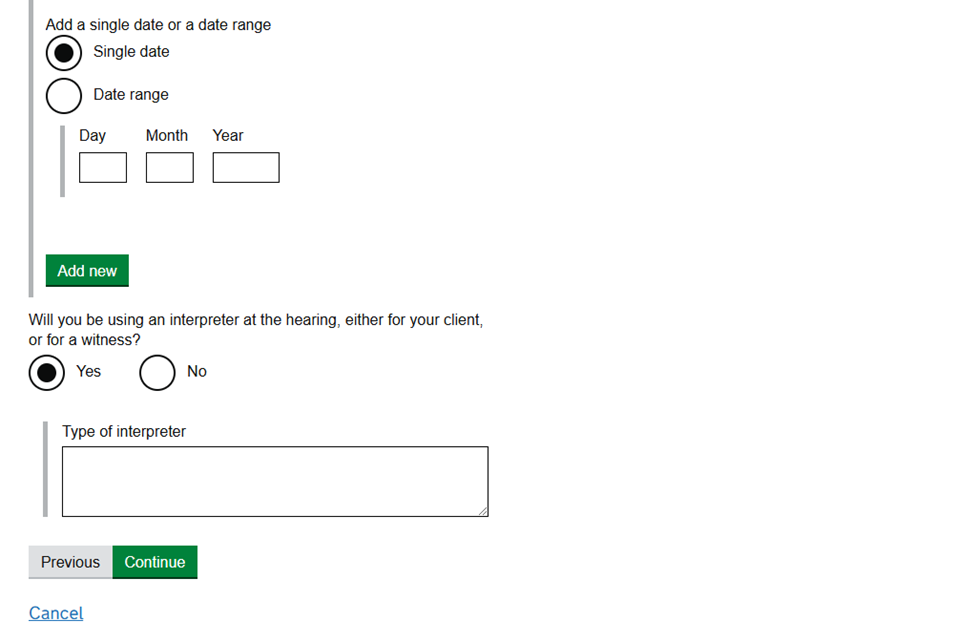
18. Select your preferred court location – you can also provide your reasons for the location. Then select if you want the hearing to be held remotely (by telephone or video). If you select ‘Yes’ you can explain why.

19. If anyone needs support at any court hearing or in mediation, select ‘Yes’ and provide the details.
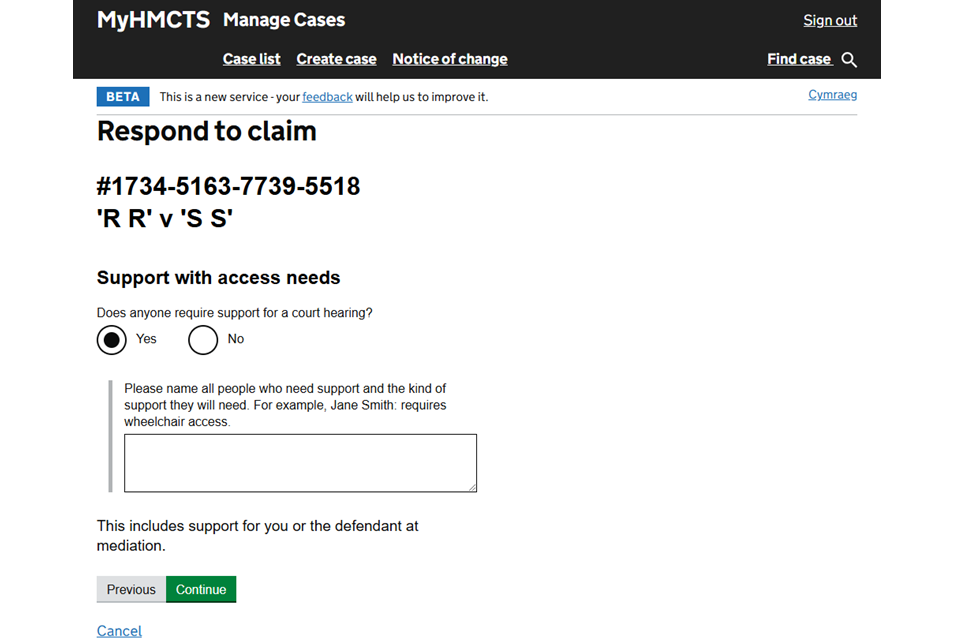
20. If anyone has vulnerabilities the court should be aware of, select ‘Yes’ and provide the details.
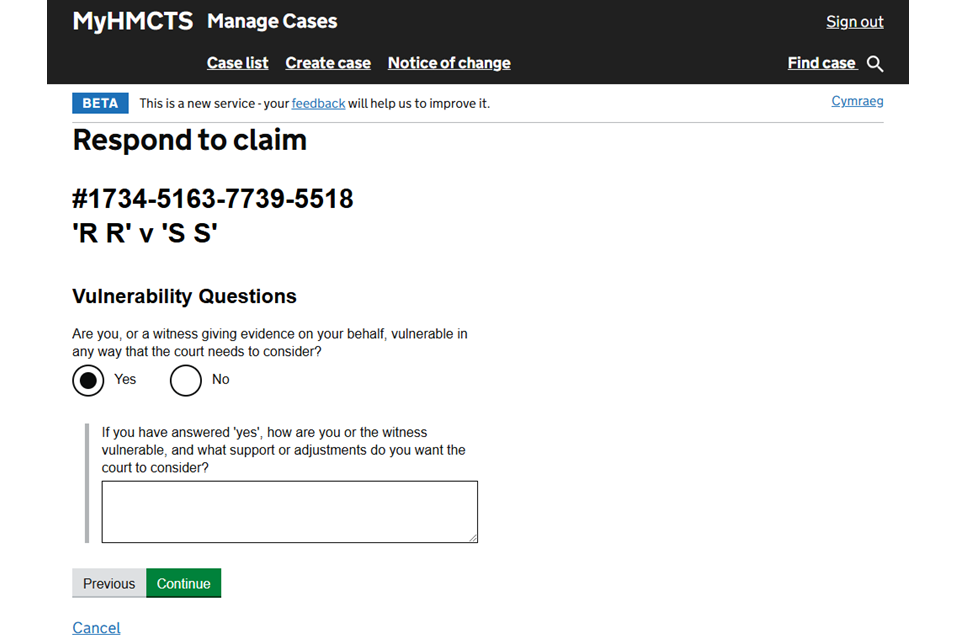
21. Read the statement of truth and enter your name and role to confirm that the facts stated are true.

22. Check your answers. If you select ‘Change’, it will take you back to the relevant section. You can make as many changes as you need to. If you change anything you will need to recomplete the statement of truth. When you are ready, select ‘Submit’. Once you select submit, you will no longer be able to change your answers.
You will see a confirmation that you have submitted your response. It will also show the date by which the claimant needs to respond. An email will be sent to the claimant and defendant with this information.
4. Reject all of the claim and counterclaim
1. Sign in to MyHMCTS using your email address and password.
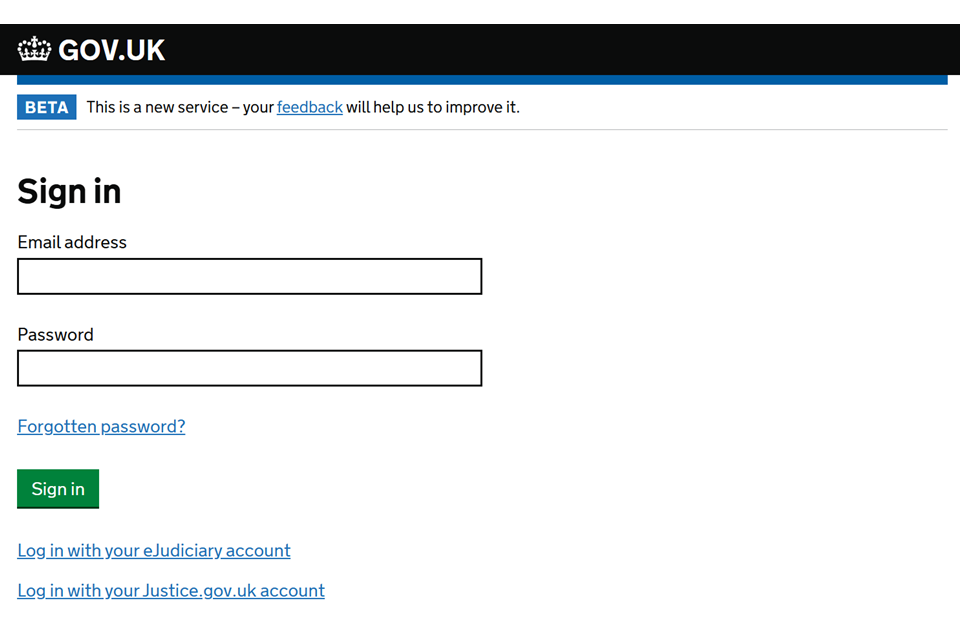
2. Use the filters to find the case in the case list:
- Jurisdiction – Civil
- Case type – Civil
- State – Awaiting defendant response
- Claim type – SPEC_CLAIM
Select the link to open the case.
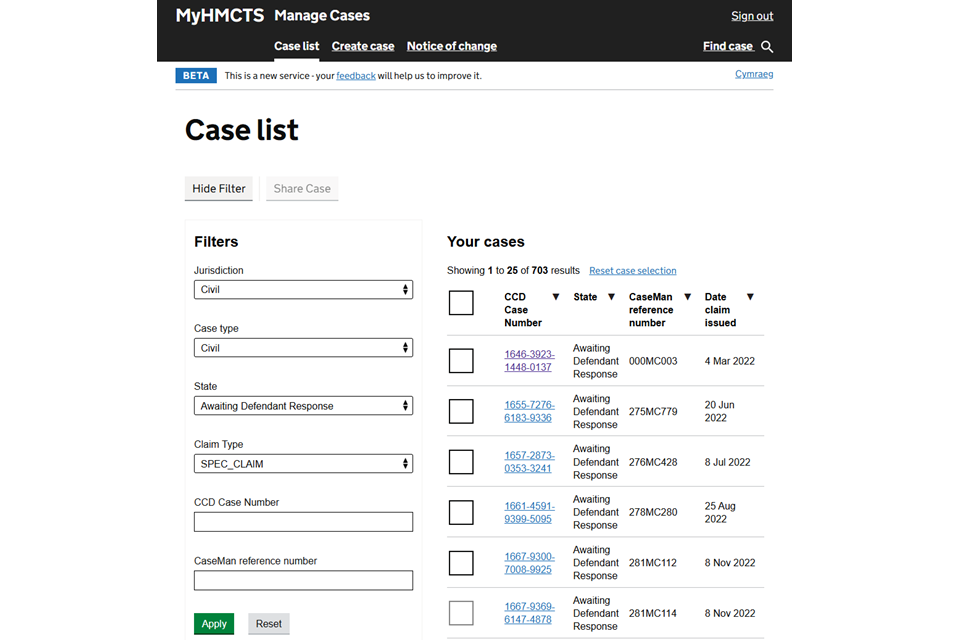
3. Select ‘Respond to claim’ from the next steps drop down menu. Then select ‘Go’.

On the next screen you can download the claim timeline template. Use this to record all the events in your timeline. You can create copies for more events if you need to. You can add events manually in the service if you decide not to use the timeline template.
4. Confirm the details of the defendant as provided by the claimant are correct. If any of these details are incorrect, you must contact the claimant’s legal representatives.
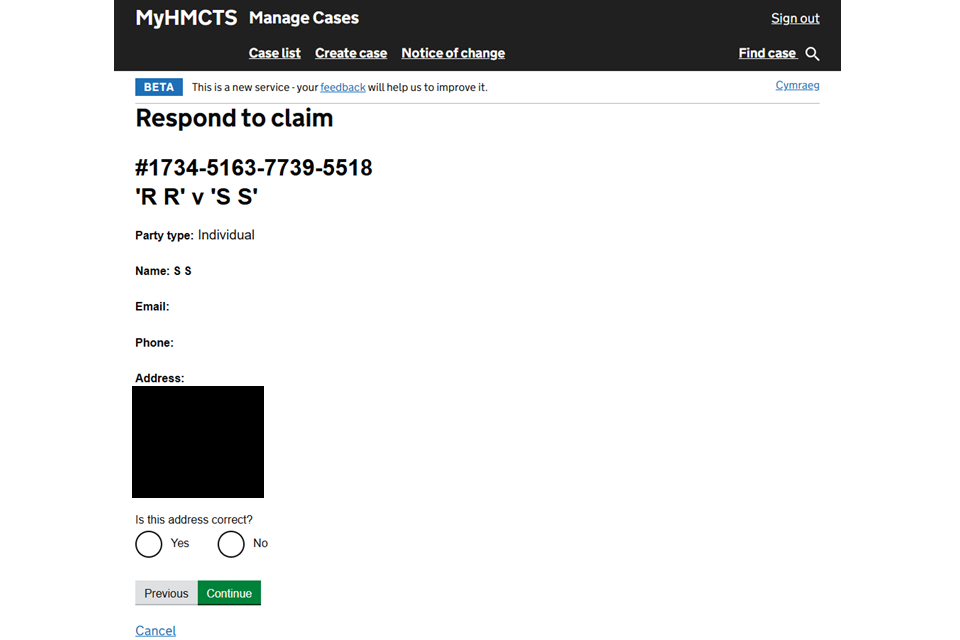
5. Confirm your organisation’s details as provided by the claimant are correct. If any of these details are incorrect, you must contact the claimant’s legal representatives.
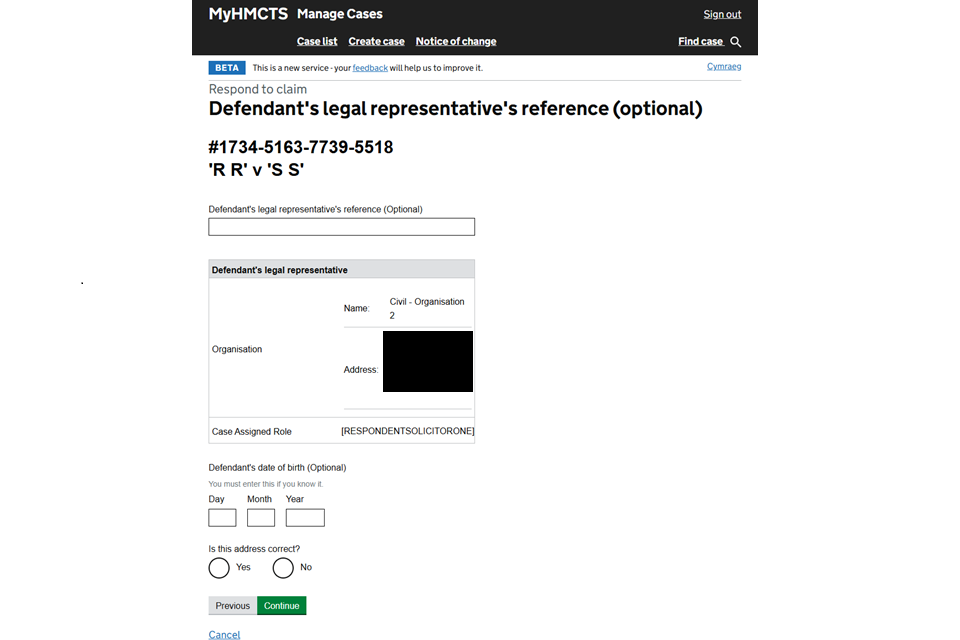
6. Select ‘Defends all of the claim and wants to counterclaim’.
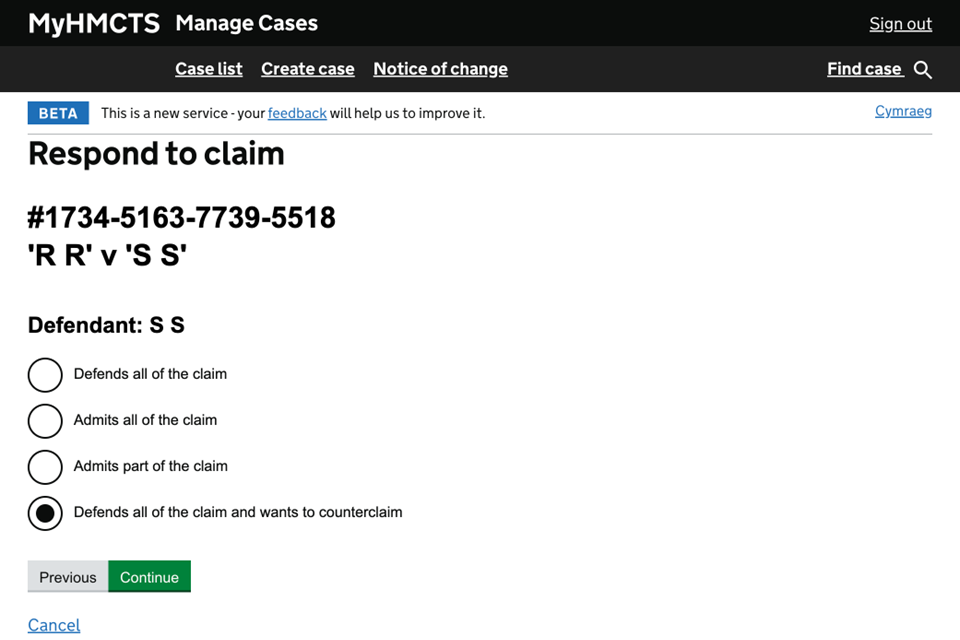
As you have chosen to counterclaim, you will not be able to continue the defence online. However, due to a technical component of the service, you will still need to complete the following screens though to submission.
7. Select if you want to add the timeline template or add manually.
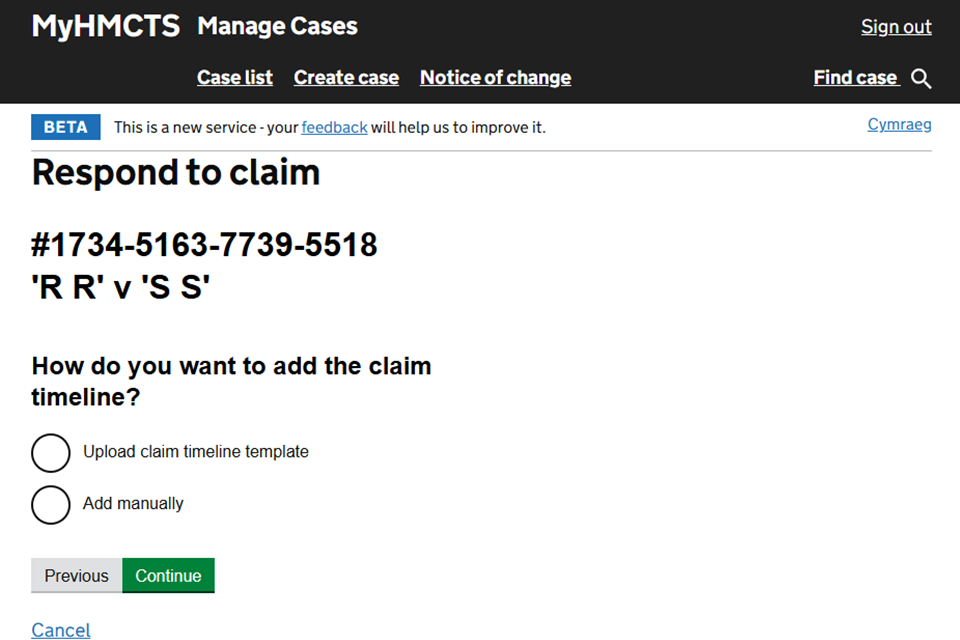
8. Select what languages are needed for the case.
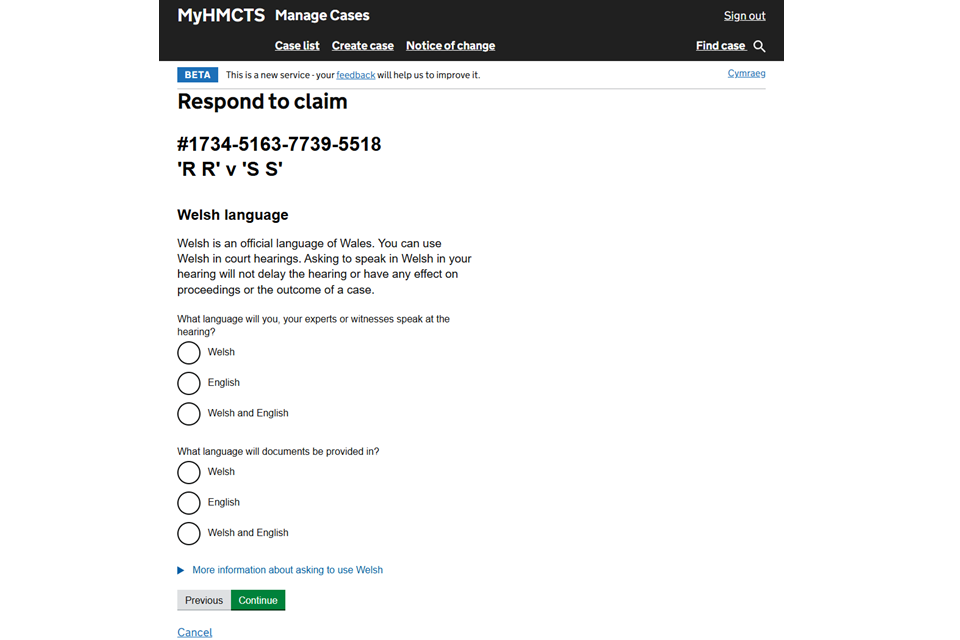
9. Select your preferred court location – you can also provide your reasons for the location. Then select if you want the hearing to be held remotely (by telephone or video). If you select ‘Yes’ you can explain why.

10. If anyone needs support at any court hearing or in mediation, select ‘Yes’ and provide the details.
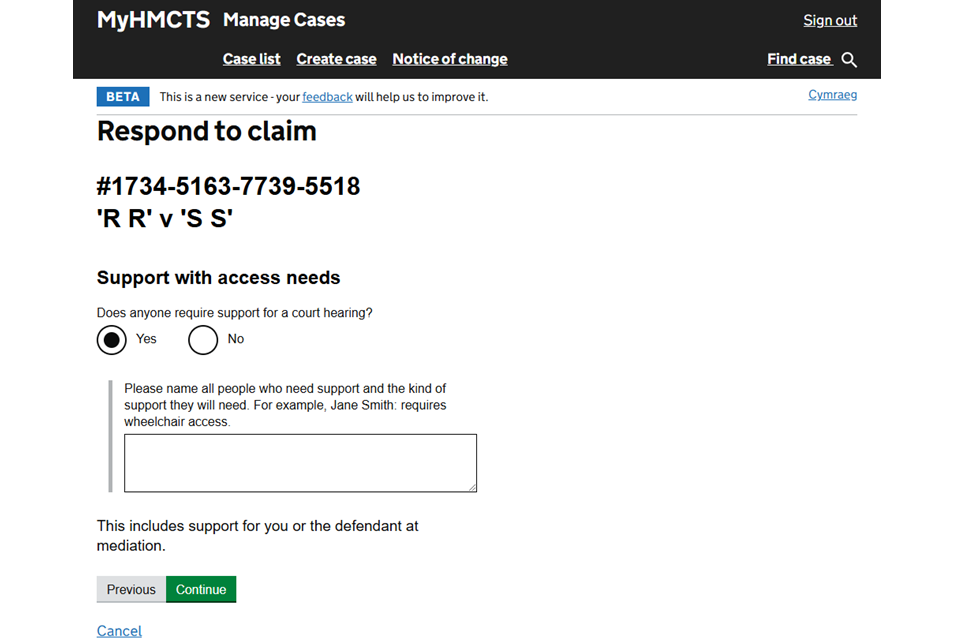
11. If anyone has vulnerabilities the court should be aware of, select ‘Yes’ and provide the details.
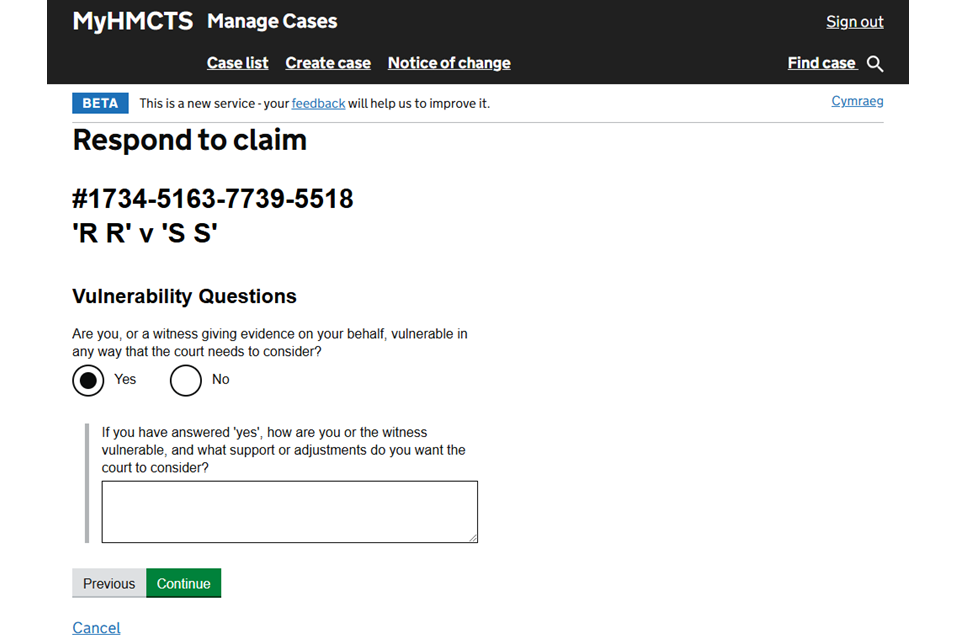
12. Read the statement of truth and enter your name and role to confirm that the facts stated are true.

13. Check your answers. If you select ‘Change’, it will take you back to the relevant section. You can make as many changes as you need to. If you change anything you will need to recomplete the statement of truth. When you are ready, select ‘Submit’.
You will see a confirmation that you have chosen to counterclaim. It will give you a claim number and explain that you cannot continue the claim online.
Do not create a new claim. Instead, you must use the Make a defence or counterclaim (specified amount) form (N9B) to continue.
5. Get help and support
Managing cases and case access in MyHMCTS
You can ‘raise a query’ from the next steps drop down menu in MyHMCTS if you need support with:
- a particular case
- managing a case on MyHMCTS
- a claim that has moved offline but is not yet at a local court
Email: contactocmc@justice.gov.uk
Telephone: 0300 123 7050
Monday to Friday, 8.30am to 5pm
Find out about call charges
Technical issues
If you are experiencing a technical issue with the claim, send details of the error to ocmclr@justice.gov.uk. Your email should include:
- what happened
- when the issue happened
- what steps you have taken to resolve the issue
- a screenshot of the issue
Find guidance for case administration tasks in MyHMCTS
Accessing your MyHMCTS account
If you are having trouble accessing MyHMCTS, make sure you are using the correct link. To manage a case you must use https://manage-case.platform.hmcts.net.
You should also make sure:
- your internet browser is up to date – we recommend you use Google Chrome or Microsoft Edge (you cannot use Internet Explorer or Apple Safari)
- you have cleared your cookies and your cache
- you check your firewall and security settings
We recommend that you bookmark or favourite MyHMCTS in your internet browser. You should only create the bookmark or favourite once you have signed in and are on the homepage. Do not create it from the sign in or verification pages, or while you have a case or organisation open.
If you are still having trouble accessing MyHMCTS, try using a different device to sign in.
If you have an IT support team, they will be able to help with any device, browser and security issues.
If you have an issue with your MyHMCTS account, you should contact an account administrator in your organisation.
If you need additional support with your MyHMCTS account, email MyHMCTSsupport@justice.gov.uk. We aim to respond within 5 working days.
