HM Land Registry portal: delete a user account
How Business e-services customers (Business Unit Administrator role) can delete an account through the portal.
Applies to England and Wales
Search user accounts
Select ‘Administrative Services’, then ‘Manage users’.
- Enter a ‘Surname’ or ‘User ID’ (Username). If your business unit has more than one person with the same surname, enter their ‘Forename’ to narrow the search results.
- Select ‘Search’.
- Alternatively, select ‘Show all user accounts’ to see all accounts associated with your business unit. If you want to delete all accounts for one user, you need to delete each one individually.
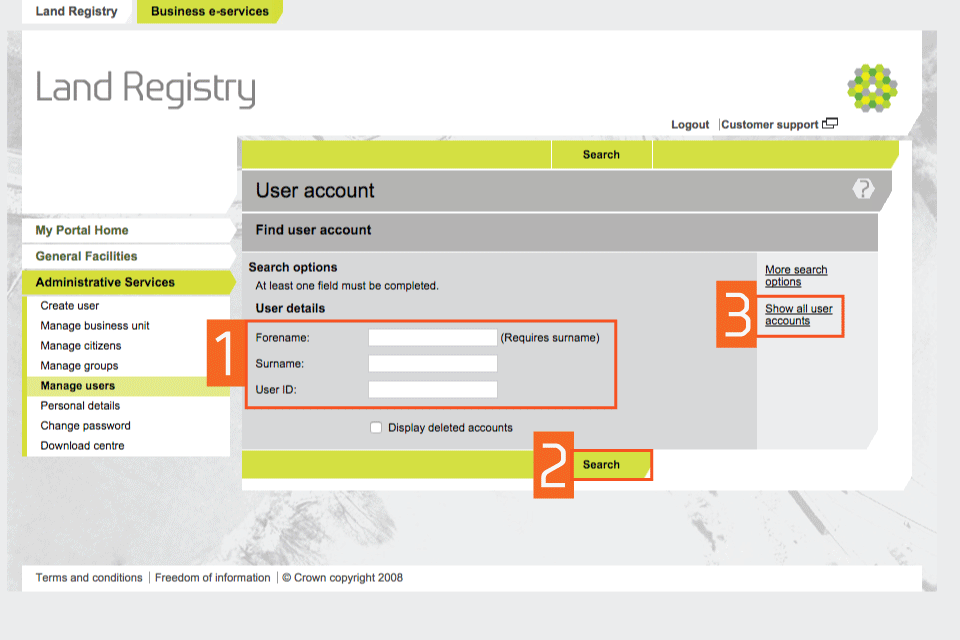
Find a user
Check account details
Check the account details shown to make sure it’s the account you want to delete. Select ‘Delete account’.
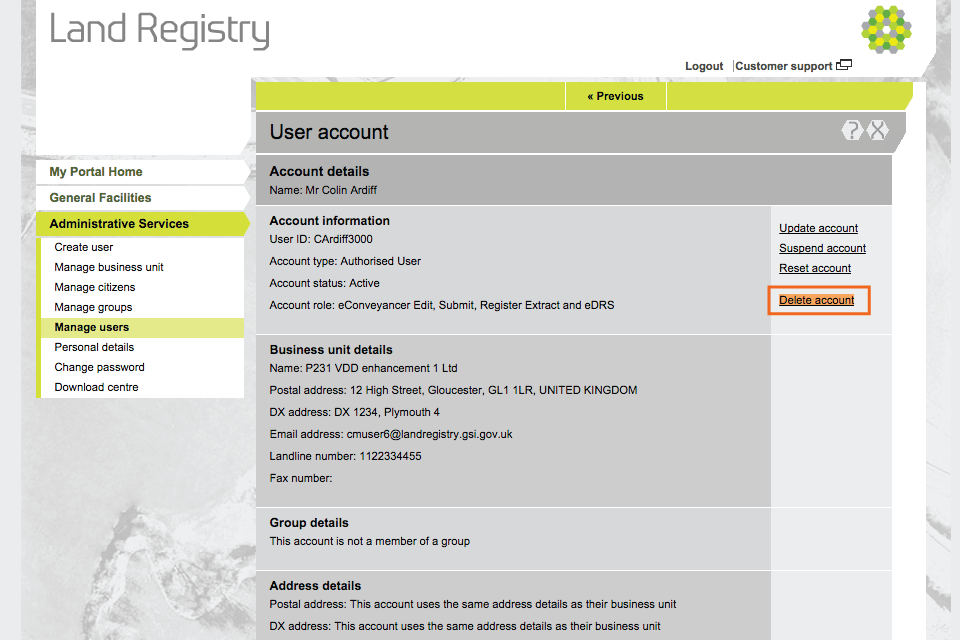
delete option
Identify the account
If you selected ‘Show all user accounts’, identify the account you want to delete and select it. Select ‘Delete account’ from the drop down menu. Then select ‘Next’.
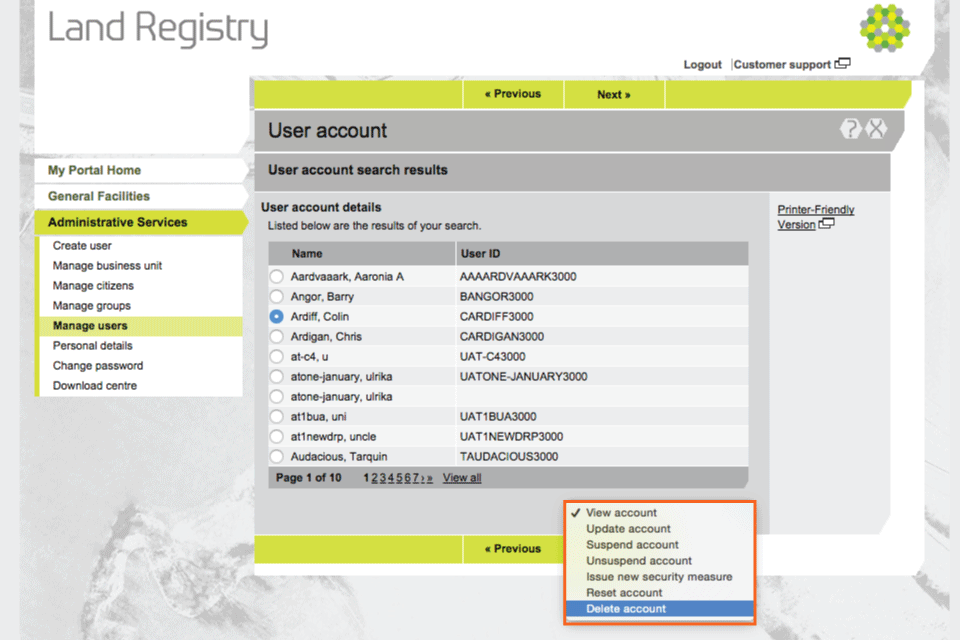
Delete user
Reason for deletion
- The ‘Name’ and ‘User ID’ of the account to be deleted are shown.
- Choose the reason for deleting this account from the drop down menu. If you want to enter your own reason, select ‘Other - free text’ (maximum 251 characters).
- Select ‘Save’.
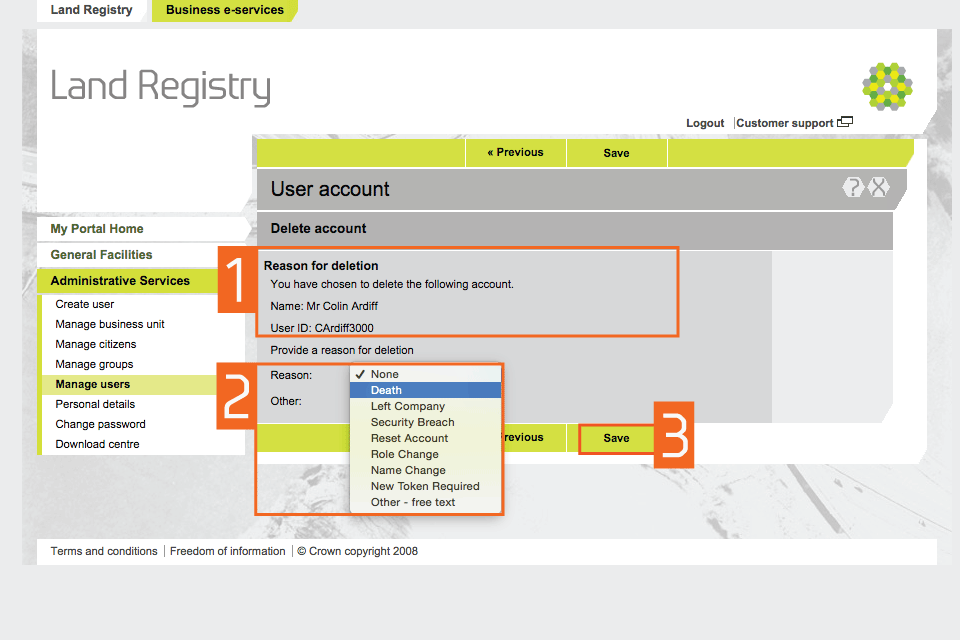
Reason
Confirmation of deletion
- A message confirms that the account has been deleted.
- If you need to delete another user account, select ‘Search again’.
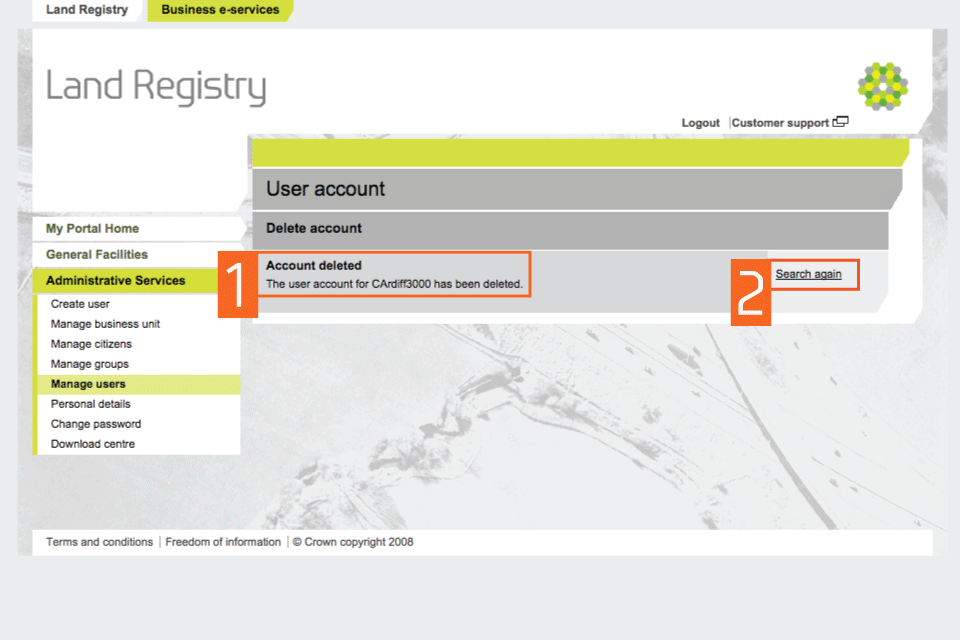
Confirm deletion
Get PDFs from suspended or deleted user accounts
If a user account has been suspended or deleted, you cannot access their PDFs in the ‘Another user’s downloads’ area. To access their files, visit the ‘Business Unit’ download area and search by title number or your customer reference.
You can access PDFs free of charge for 90 days (inclusive) from the day the registration was completed.
Logout
When you have completed your tasks, select ‘Logout’ at the top of the screen to exit the system securely.