Top tips for completing your online application for the re-opened SFI 2024 offer
Updated 3 December 2025
Applies to England
This guidance is for eligible applicants for the re-opened SFI 2024 offer. It gives some top tips for completing an online SFI 2024 application.
If you’re eligible to apply for the re-opened SFI 2024 offer, you:
- Can start a new SFI 2024 application from 12 noon on Monday 7 July 2025.
- Have a 6-week window in which to make your application - you must submit your SFI 2024 application by 11:59pm on Monday 18 August 2025.
- Can save your application and come back to it later, but you must submit it by 11:59pm on Monday 18 August, or it will be withdrawn.
Any applications received after 11:59pm on 18 August 2025 will be rejected. The only exception to this is eligible applicants who receive written notification from the RPA that they qualify for a deadline extension. If this is the case, eligible applicants must submit their SFI 2024 application by 11:59pm on 1 September 2025.
There are 4 sections in the SFI application. You need to complete all the steps in each section of your SFI 2024 application before moving onto the next section. You can return to a completed step at any time during your application.
Read the ‘SFI scheme information: re-opened offer for 2024’ for more information.
1. If you cannot start an SFI 2024 application
To start your new SFI 2024 application, sign into the Rural Payments service. From your ‘Business overview’ screen:
-
select ‘Apply for the Expanded Sustainable Farming Incentive (SFI) Offer’ link
-
then click on ‘Apply for a new agreement’
If you cannot start an SFI 2024 application, this may be because either:
-
you are not eligible to apply for the re-opened SFI 2024 offer – in this case you’ll see an error message which tells you this
-
you do not have ‘Business Details: Full’ or ‘BPS: Submit’ permission – read section 8.4 ‘Check you have the correct permission to apply for SFI’ in the scheme information for the re-opened SFI 2024 offer
2. If your digital maps do not show the correct details
Section 1 of your SFI 2024 application (‘Confirm your land details are up to date’) asks you to confirm if your digital maps show the correct details.
If your answer is ‘No’, you need to follow the on-screen instructions and submit a mapping update request to us as soon as possible. You’ll need to withdraw your SFI 2024 application while we process your request. You cannot start a new application until we have done this.
You must submit your SFI 2024 application by 11:59pm on Monday 18 August 2025.
Any applications received after 11:59pm on 18 August 2025 will be rejected. The only exception to this is eligible applicants who receive written notification from the RPA that they qualify for a deadline extension. If this is the case, eligible applicants must submit their SFI 2024 application by 11:59pm on 1 September 2025.
If you have not heard from us about your mapping update request, and this deadline is approaching, you need to contact us.
For more information, read section 8.2 ‘Check your digital maps show the correct land details’ in the scheme information for the re-opened SFI 2024 offer.
3. If you cannot add SFI actions to your selected land parcel
Section 3 of your SFI 2024 application is where you add the SFI actions you selected earlier in your application to each land parcel you want to include in your application.
3.1 If a land parcel is missing
If a land parcel is not listed in section 3, it may not have been linked to your Single Business Identifier (SBI) when you started your application.
In this case, you need to:
-
withdraw your partially completed SFI 2024 application
-
check that the land parcel shows on your digital maps in the Rural Payments service
If the land parcel does not show on your digital maps, you need to submit a mapping update request as soon as possible. Read section 2 ‘If your digital maps do not show the correct details’.
3.2 If you see a ‘land use’ error message when you select a land parcel
When you select a land parcel, you may see one of the following ‘land use’ error messages:
-
‘There have been no land uses declared on this land parcel for this year’
-
‘Not all of the parcel has had land uses declared against it’
-
‘Some of the land uses on the parcel are not compatible with the land cover on the parcel’
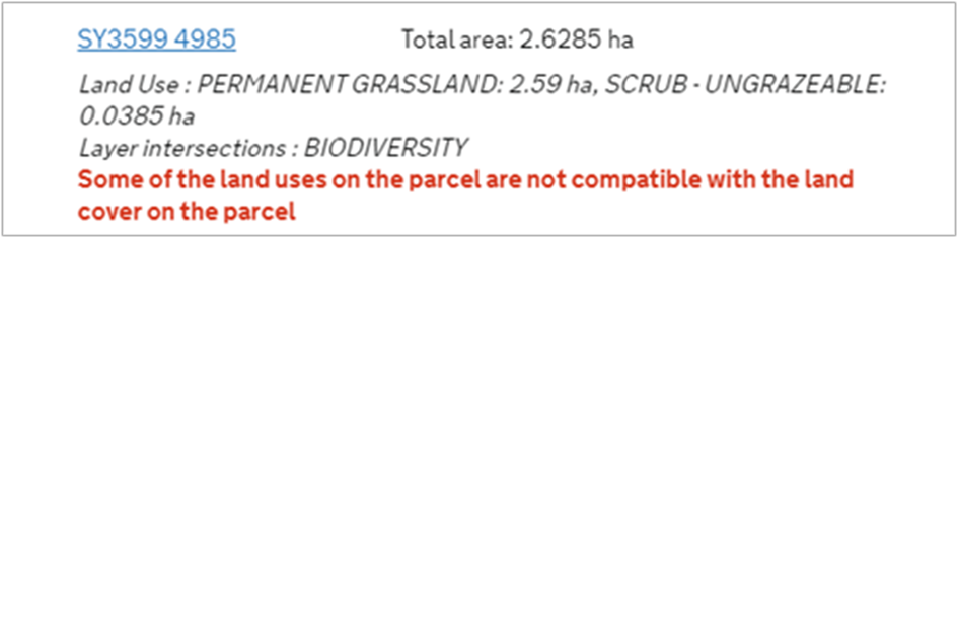
If you see one of these error messages, this is because the land uses you’ve declared for the land parcel do not match its registered land covers on your digital maps.
For example:
-
the registered land covers are 5 hectares permanent grassland and 5 hectares arable land
-
the land use has been declared as 10 hectares permanent grassland (PG01), which does not match the registered land covers
You cannot add SFI actions to that land parcel until you update the land uses. Read ‘Annex A: How to fix ‘land use’ error messages’ for further information.
3.3 If you see a common land error message when you select a land parcel
If a land parcel is common land, you’ll see an error message which says: ‘The parcel has been identified as a Common land parcel’. You cannot apply for the re-opened SFI 2024 offer on common land.
3.4 If an SFI action is not available for your selected land parcel
When you select a land parcel, an SFI action may not show as available because:
-
you did not select the SFI action earlier in your application, or you’ve selected ‘agreement level’ actions (CNUM1 and CIPM1) which you’ll apply for later in your application
-
the land parcel’s ‘land uses’ are not eligible for the SFI action – for example, the land use is permanent grassland (PG01), but the action can only be done on arable land
-
there’s an incompatible SFI action, Countryside Stewardship (CS) or Environmental Stewardship (ES) option already in the land parcel
-
the land parcel contains a site of special scientific interest (SSSI) or historic or archaeological features and those are not eligible for the SFI action
-
the land parcel is located above the moorland line and that land is not eligible for the SFI action
3.5 If no SFI actions are available for your selected land parcel
When you select a land parcel, there may be no SFI actions shown as available. Instead, there’s an error message which says: ‘The current options you have selected are not available for this parcel’.
This error message is shown when the land parcel’s total area:
-
is already entered into another SFI action, CS or ES option that’s incompatible with all the SFI actions you’ve selected
-
has ‘land uses’ which are not eligible for the SFI actions you’ve selected – for example, the total area has been declared as woodland (WO12)
-
contains an SSSI or historic or archaeological features and those are not eligible for the SFI actions you’ve selected
-
is located above the moorland line and that land is not eligible for your selected SFI actions
4. If you have issues with the SFI ‘available area’
In section 3 of your SFI 2024 application, when you select a land parcel, you’ll see the SFI ‘available area’ for each area-based SFI action.
The SFI available area indicates what area may be eligible for an area-based SFI action. It’s your responsibility to check that the available area you enter into each SFI action is eligible for the action.
Each SFI action on the Find funding for land or farms tool sets out which land is eligible.
To apply for your area based SFI actions in the selected land parcel, you can either:
-
tick the ‘Select action’ box next to the action to enter the total SFI available area
-
type the area (in hectares) in the ‘Quantity’ box next to the action to enter part of the SFI available area
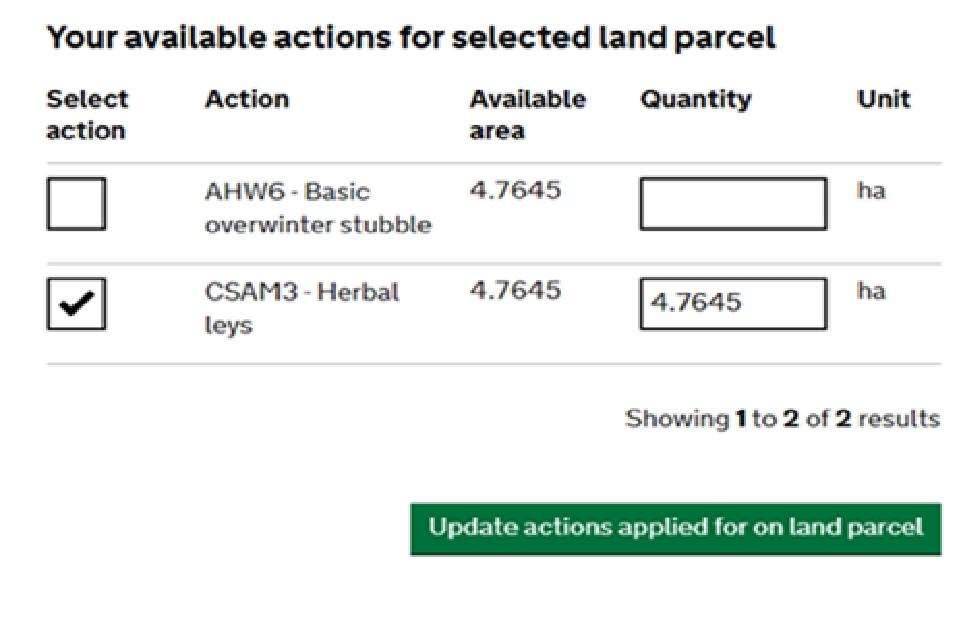
4.1 If you cannot enter an available area into the ‘quantity’ box
If you untick the ‘Select action’ box or delete an area from the ‘Quantity’ box, you may find that you cannot enter a new area. If this happens, click on ‘Update actions applied for on land parcel’ to reset the information.
4.2 If you try to enter an area that’s larger than the available area
You cannot enter an area that’s larger than the SFI available area shown. If you try to do this, you’ll see the following error message: ‘Area applied for is greater than the SFI available area’.
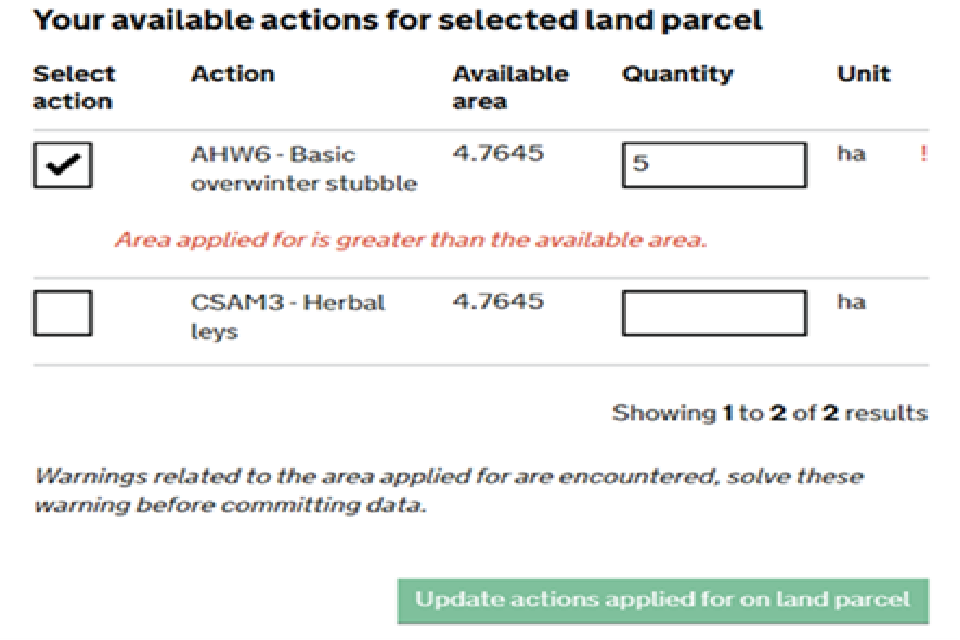
4.3 If you enter an available area that’s already in another incompatible SFI action, CS or ES option
If you enter an available area for an SFI action which is already entered into an incompatible SFI action, CS or ES option you should see the following error message:
‘The action is ineligible due to existing Agreements/Applications (SFI/ES Actions/CO Actions)’
In this case, you need to reduce the available area entered into the SFI action, so that the area for each action or option within the land parcel does not overlap.
Please note that ‘CO Actions’ refers to SFI 2024 actions.
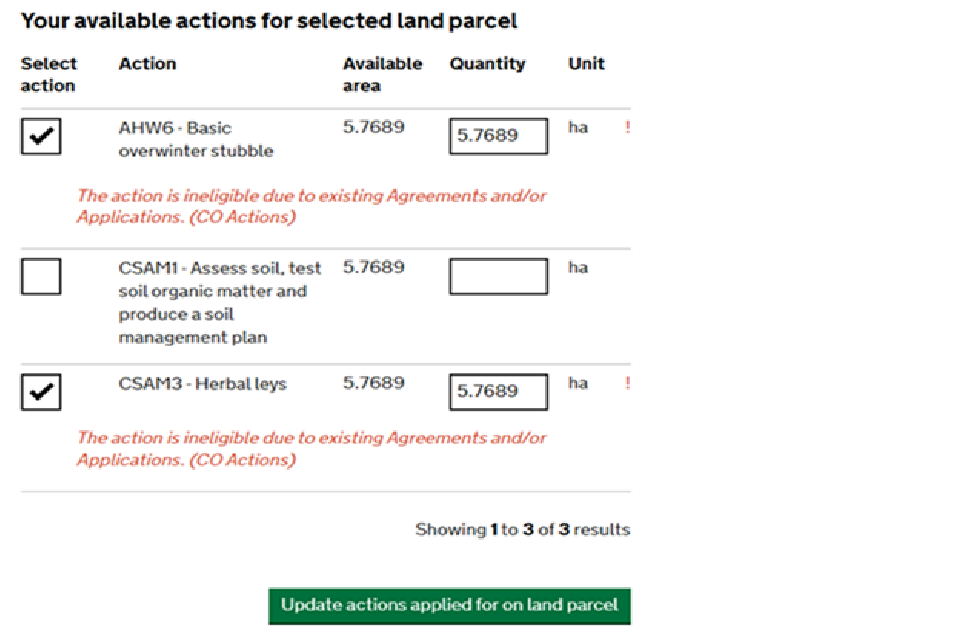
4.4 If you enter less than the total available area into ‘total available area only’ SFI actions
If you’ve selected ‘total available area only’ SFI actions (for example, CSAM1), if you enter less than the total available area you will see the following error message:
‘For this action, the quantity applied for can only be [relevant adjusted area]’.
To fix this warning:
-
type the area shown in the warning into the ‘Quantity’ box
-
click on ‘Update actions applied for on land parcel’
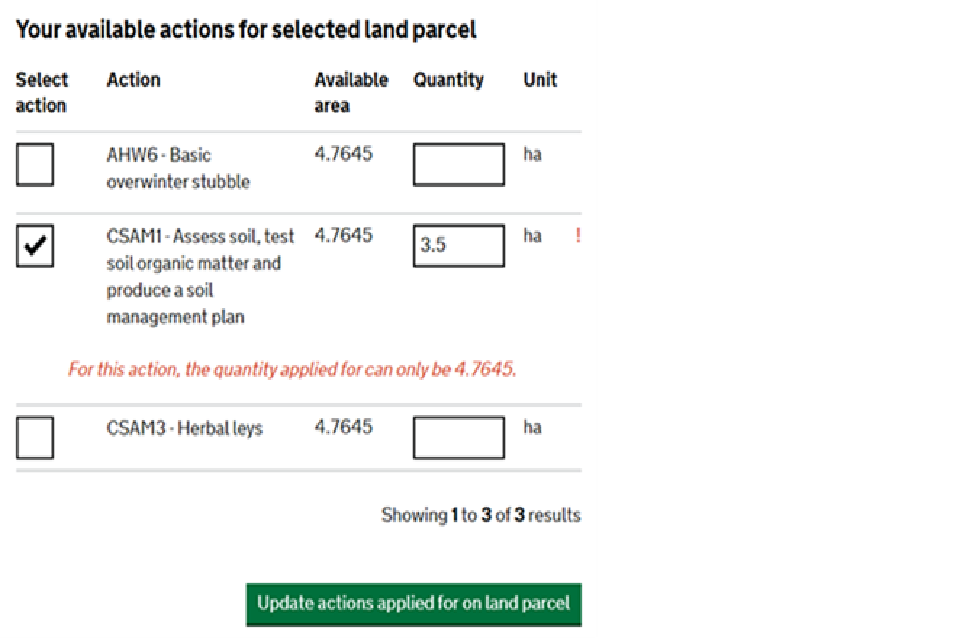
4.5 If the system allows you to apply for SFI actions which cannot be done on the same available area
Each SFI action explains which other SFI actions and CS or ES options you can apply for on the same area of land within a land parcel. Make sure you check this for the relevant SFI actions on the ‘Find funding for land or farms’ tool.
If the system allows you to apply for a combination of SFI actions which cannot be done on the same available area within a land parcel, you need to:
-
email us at ruralpayments@defra.gov.uk as soon as possible – use ‘SFI EO’ in the subject heading
-
attach clear screen shots of what you’re seeing to your email
We will then contact you.
4.6 If the system prevents you from applying for SFI actions which can be done on the same available area
Each SFI action explains which other SFI actions and CS or ES options you can do on the same area of land within a land parcel. Make sure you check this for the relevant SFI actions on the ‘Find funding for land or farms’ tool.
If the system prevents you from applying for a combination SFI actions which you should be able to apply for on the same available area within a land parcel, you need to:
-
email us at ruralpayments@defra.gov.uk as soon as possible – use ‘SFI EO’ in the subject heading
-
attach clear screen shots of what you’re seeing to your email
We will then contact you.
4.7 If you cannot enter available area into a supplemental SFI action
If you cannot enter an available area into a ‘supplemental’ SFI action when you select a land parcel, check that you have entered available area into an eligible ‘base’ SFI action in the same land parcel.
The eligible base action can be in either:
-
the same SFI 2024 application as the supplemental SFI action
-
an SFI 2023 agreement which you already have which includes an eligible base SFI action
The available area you enter into the supplemental SFI action cannot be larger than the available area entered into the eligible base SFI action. For example, if the base action is 2 hectares, the supplemental action cannot be more than 2 hectares.
5. How to enter a length into SFI actions for boundary features
The SFI actions for boundary features include the following actions:
| Code | Action title | Annual payment |
|---|---|---|
| CHRW1 | Assess and record hedgerow condition | £5 per 100 metres for one side |
| CHRW2 | Manage hedgerows | £13 per 100 metres for one side |
| CHRW3 | Maintain or establish hedgerow trees | £10 per 100 metres for both sides |
| BND1 | Maintain dry stone walls | £27 per 100 metres for both sides |
| BND2 | Maintain earth banks or stone-faced hedgebanks | £11 per 100 metres for one side |
It’s your responsibility to check that the boundary features you enter into these SFI actions are eligible for the action.
When you enter a length (in metres), make sure that it corresponds with what’s on the ground in the relevant land parcel. Do not enter a length which exceeds this. If you do, we will have to remove it, and you may have to repay monies already received.
You can use the measuring tool on your digital maps in the Rural Payments service to help you measure the length of a boundary feature.
The hedgerow lengths shown on your digital maps are not used in your SFI application.
5.1 How to enter a length for an SFI action which pays for one side
To apply for an SFI boundary feature action which pays for one side (CHRW1, CHRW2 and BND2), you need to:
-
select the relevant land parcel in section 3 of your SFI 2024 application
-
enter the length (in metres) for one side of the boundary feature in the ‘Quantity’ box
If you want to apply for the other side of the boundary feature (so you enter both sides), you need to:
-
select the relevant adjacent land parcel
-
enter the length (in metres) for the other side of the boundary feature
5.2 How to enter a length for an SFI action which pays for both sides
To apply for an SFI boundary feature action which pays for both sides (CHRW3 and BND1), you need to:
-
select the relevant land parcel in section 3 of your SFI 2024 application
-
enter half the length (in metres) for one side of the boundary feature in the ‘quantity box’
-
select the relevant adjacent land parcel and enter half the length (in metres) for the other side of the boundary feature
Alternatively, you can select the relevant land parcel and enter the whole length (in metres) for the boundary feature. If you do this, do not select the relevant adjacent land parcel and enter a length. You will need to do this if it’s a roadside boundary without an adjacent land parcel.
6. If you’re applying for agreement level SFI actions
There are 2 agreement level SFI actions:
-
CIPM1 (assess integrated pest management and produce a plan)
-
CNUM1 (assess nutrient management and produce a review report)
If you’ve selected these SFI actions in section 2 of your SFI 2024 application (‘Select your actions’), click on ‘Apply for agreement level actions’ on the task list. Follow the on-screen instructions.
If you’ve applied for CSAM1 or CMOR1 in section 3 of your SFI 2024 application, you’ll see CSAM1a and CMOR1a on this screen. They are not agreement level SFI actions. However, their payment rates have an additional payment per agreement. The SFI application service holds this information separately as CSAM1a and CMOR1a. Do not deselect them.
7. If you’re applying for rotational SFI actions
If you’ve applied for rotational SFI actions on your land parcels, the next step you will see in section 3 of your SFI application will be ‘Additional parcels for rotational actions’.
For SFI, you do not need to select land parcels which you may use for your rotational SFI actions in the future in this section of your application.
Instead, you need to tick the box next to ‘No additional parcels selected’. If you have multiple Ordnance Survey (OS) map sheet references, you will need to select an OS map sheet reference to see this.
You will tell the RPA about the future location and area for your selected rotational SFI actions towards the end of each year of your SFI agreement. The RPA will tell you how to do this.
8. If you need to check the £9,300 annual agreement value cap
If you’re only eligible to apply for the ‘restricted’ version of the re-opened SFI 2024 offer, you can only apply for a maximum annual agreement value of £9,300. This excludes the SFI management payment, which does not count towards the value limit.
When you apply for an SFI 2024 agreement, it’s your responsibility to check the indicative annual agreement value before you submit your application. This is because the application service will not prevent you from submitting an application which exceeds the £9,300 limit.
You need to do this in section 4 of your SFI 2024 application (‘Review and submit your application’). Click on ‘Check your answers’. This will show you the ‘Check your answers before submitting your application’ screen. Under ‘Total funding’, you can see the ‘indicative annual payment (excluding management payment)’. Check that this figure is no more than £9,300 per year.
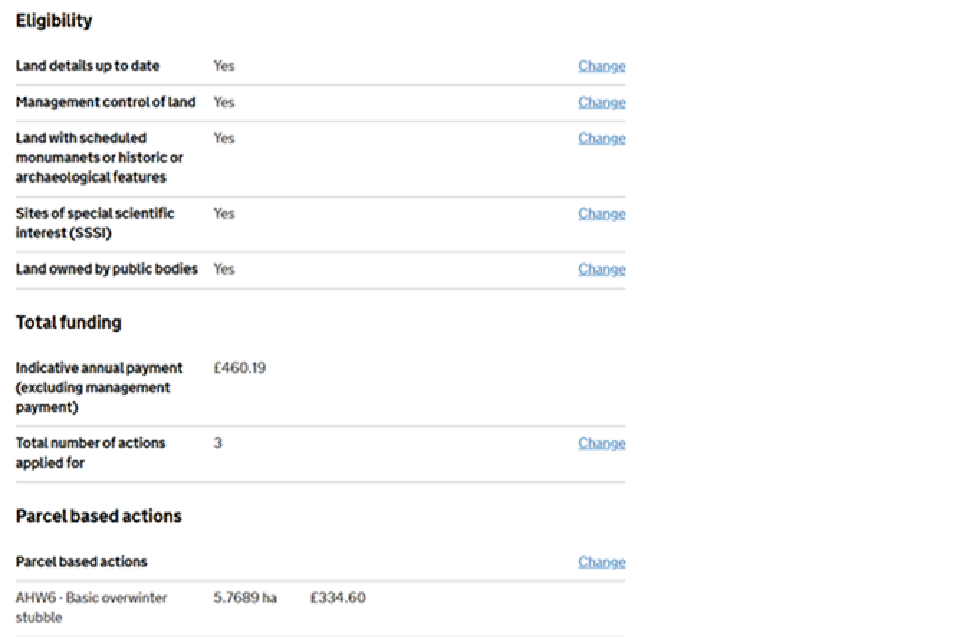
For more information, read section 2.3 ‘Limit on annual agreement value for restricted offer applicants’ in the scheme information for the re-opened SFI 2024 offer.
Annex A: How to fix ‘land use’ error messages
A land use error message is shown when the land uses you’ve declared for the land parcel do not match its registered land covers on your digital maps.
If you see a land use error message when you select a land parcel (in section 3 of your application), you need to fix it before you can apply for SFI actions in that parcel.
The following table summarises:
-
the 3 land use error messages
-
what the error message means
-
what you need to do
| Land use error message | What the error message means | What to do |
|---|---|---|
| ‘There have been no land uses declared on this land parcel for this year’ | No land uses have been declared for the land parcel | Add land use codes and areas |
| ‘Not all of the parcel has had land uses declared against it’ | The total area of land uses declared in the land parcel is either: - greater than its total area (‘overdeclared’) - less than its total area (‘undeclared’) |
Update land use areas |
| ‘Some of the land uses on the parcel are not compatible with the land cover on the parcel’ | The land uses declared for the land parcel are not compatible with its registered land covers on your digital maps | Update land use codes and areas |
For more information, read Annex D: Land covers the RPA registers and compatible land use codes in the scheme information for the re-opened SFI 2024 offer.
To fix the land use error message, follow the steps below.
Step 1: Identify land parcels with land use error messages
In section 3 of your SFI 2024 application, for each land parcel you want to apply for SFI actions on:
-
click on the Parcel ID (for example, SE2131 6123)
-
if a land use error message is shown, make a note of the Parcel ID and which error message is shown so you know what to do to fix the error
Step 2: View your digital maps and check the registered land covers
For each land parcel you’ve identified, view it on your digital maps and make a note of the registered land covers and their areas. This will allow you to declare land use codes and areas which match these registered land covers.
To view your digital maps, go to your ‘Business overview’ screen in the Rural Payments service. Select ‘Land’ and then ‘View land’.
On the ‘Land summary’ screen in your digital maps, click on the Parcel ID for each land parcel you identified under step 1 and make a note of:
-
each land cover (shown under ‘Land covers’), for example arable land, permanent grassland, permanent crops, farmyard, pond, metalled track
-
the area of each land cover (shown under ‘Total area (ha)’), in hectares to 2 decimal places
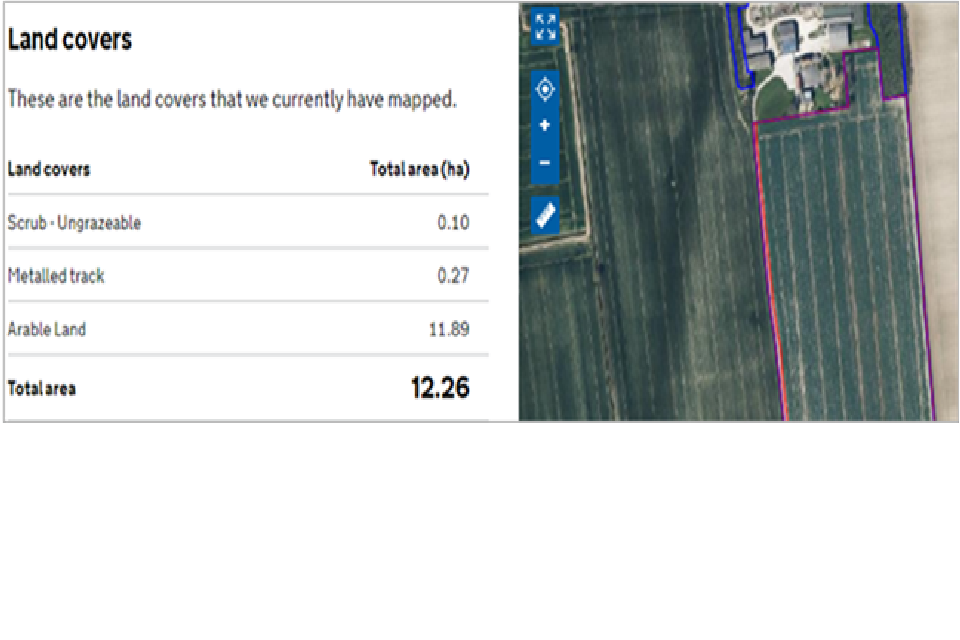
Step 3: Update land use codes and areas
To update land use codes and areas for each affected land parcel, go to your ‘Business overview’ screen in the Rural Payments service. Select ‘Land’ and then ‘Update land use’.
In the ‘Land use’ screen, click the ‘Filters’ heading and search for the affected land parcel (for example, SY3132 4648) by entering both:
-
OS Map Sheet Reference in ‘Sheet’, for example SY3132
-
parcel ID in ‘Parcel’, for example 4648
Click ‘Search’ to display the relevant land parcel.
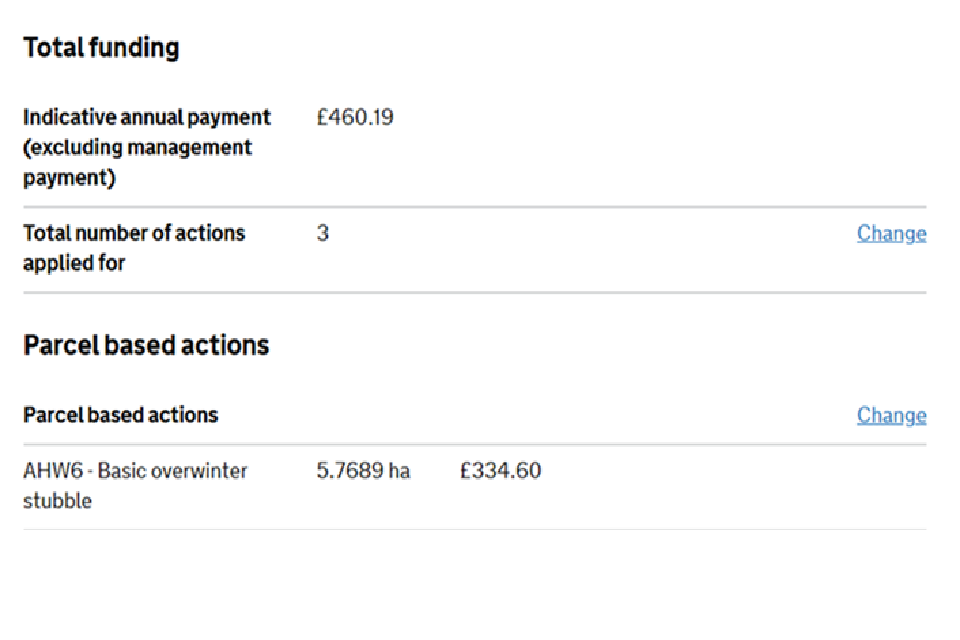
To update the land uses in the relevant land parcel, you can select:
-
the ‘Edit’ icon to change a land use code and area
-
the ‘Add’ icon to add a land use code and area
-
the ‘Del’ icon to delete a land use code and area
If you select ‘Edit’ or ‘Add’, enter:
-
the land use code in the ‘Land use’ field - this needs to be compatible with the registered land cover for the land parcel on your digital maps (which you noted down in step 2 above) – read Annex A to find out which land covers and land uses are compatible
-
the land use area in hectares (ha) - this needs to match the land cover area for the land parcel shown on your digital maps (which you noted down in step 2 above)
Ignore the ‘Rotations’. Click ‘Save’ and then ‘Back’.
If you need to edit or add more land uses for the same land parcel, select ‘Edit’ or ‘Add’ and enter the land use code and area. Click ‘Save’ and then ‘Back’.
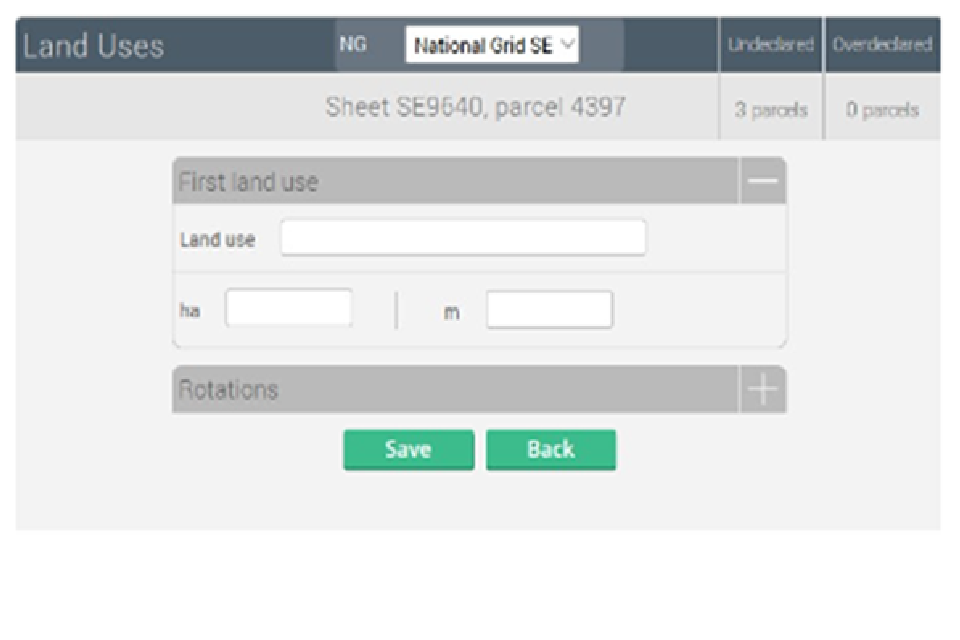
You can also delete the existing land use codes and areas by clicking on the ‘Del’ icon and then ‘Add’ land use codes and areas following the process above.
Step 4: Check the land parcels in your SFI 2024 application
Once you’ve updated the land uses for all the affected land parcels, return to section 3 of your SFI 2024 application.
Click on the relevant Parcel ID to apply for SFI actions. If you still see a land use error message this may be because it’s not been possible match:
-
the land use area (shown to 4 decimal places on the ‘Land use’ screen)
-
the corresponding land cover area (shown to 2 decimal places on your digital maps)
If you still see a land use error message in your SFI 2024 application after you’ve updated the land uses, contact us with the Parcel ID.
