Manage a defence to an online money claim as a legal professional
Published 15 September 2025
1. Before you start
Before you can manage a case using MyHMCTS, you or your organisation must have completed other steps:
- Set up an HMCTS Payment by Account (PBA) to pay the court fees online.
- Registered your organisation with MyHMCTS.
- Set up your MyHMCTS user account.
The MyHMCTS registration guidance has further information and instructions. If your organisation has an account already, contact the administrator to arrange for your account creation.
If you need additional help with MyHMCTS, email MyHMCTSsupport@justice.gov.uk. We aim to respond within 5 working days.
Submit a notice of change
If you are new to a case, you can submit a notice of change in representation. Use this function if you are representing a defendant:
- and do not have access to an existing online case
- who was previously represented by someone else
- who was previously unrepresented (sometimes referred to as a ‘notice of acting’)
2. Upload evidence
After you have received your standard directions order, you must upload any relevant documentation by the deadline set out in the order. You can find the standard directions order and hearing notice in the case file view under the ‘orders and notices’ folder. There may be a delay in between receiving the order and receiving the hearing notice.
1. Open the case and select ‘Upload your documents’ from the next steps drop down menu. Then select ‘Go’.
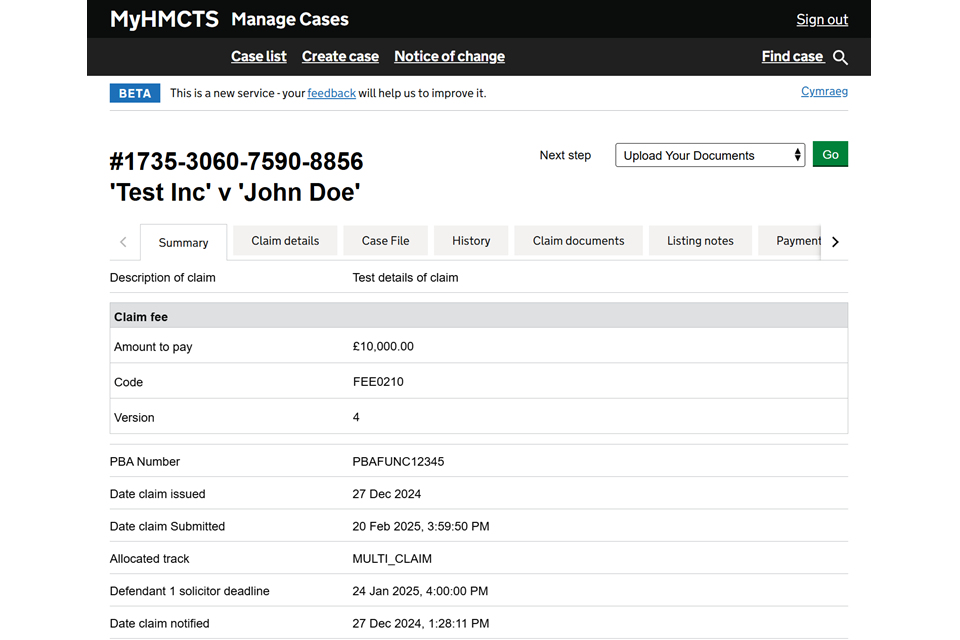
2. Read the information about document deadlines and how to upload evidence.
3. Select the types of documents you will upload. You can select more than one type of document. Select the links below each heading to read a description of the documents that may be required. When you have chosen all the relevant document types, select ‘Continue’.
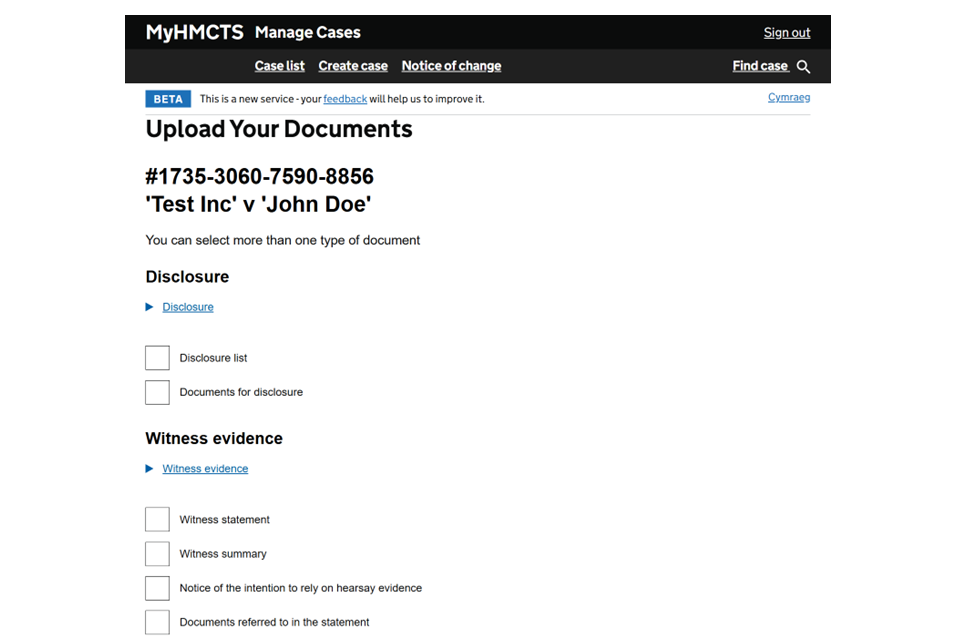
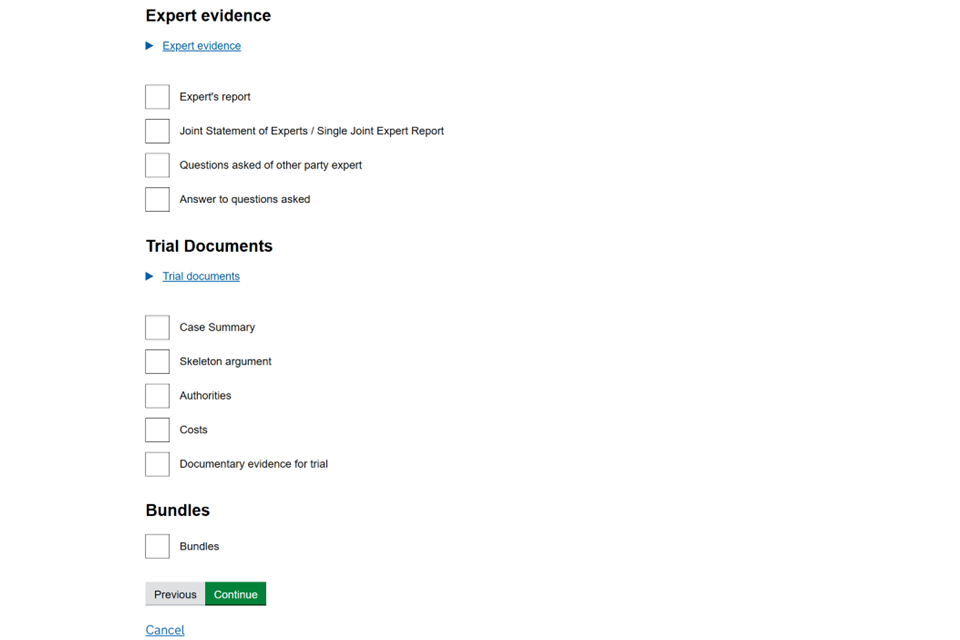
4. Select ‘Add new’ and then ‘Choose file’ to upload a document. Repeat this to add another document.
You may also be asked for more information about the documents you are uploading – including the type of document, the date that the document was issued, or the witness or expert’s details.
Once you have uploaded all documents, select ‘Continue’.
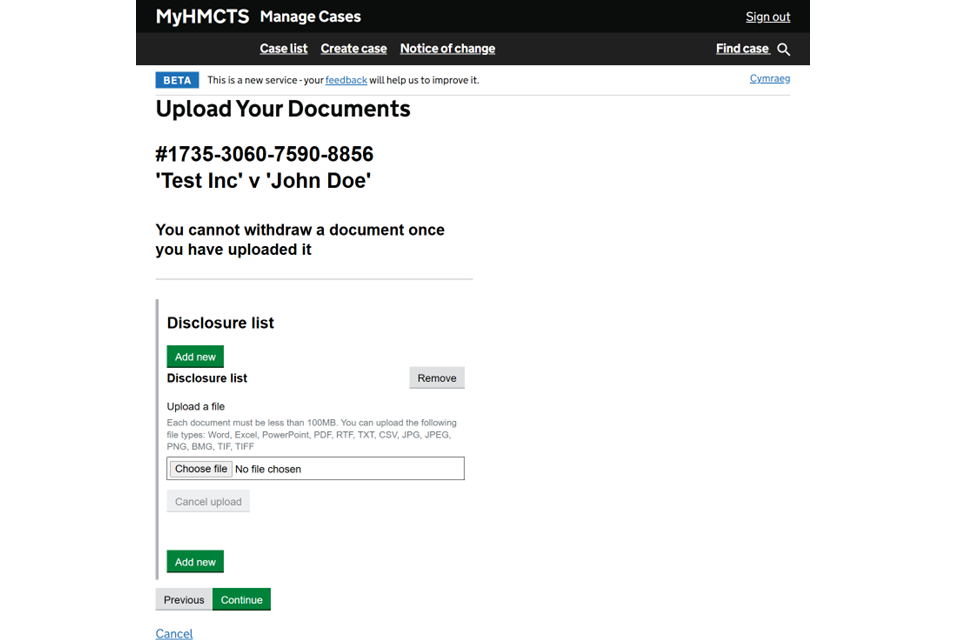
5. Check your answers. If you need to reupload anything, select ‘Change’ next to the appropriate document. You will not be able to amend or remove documents after you have submitted them. When you are satisfied that all the correct documents are uploaded, select ‘Submit’.
You will see a confirmation that the documents have been uploaded. They will then be listed in the ‘Case File’ tab on the case screen.
Documents uploaded here will be visible to the other party. You can use the document upload function as many times as required up until the hearing.
If you have uploaded a document in error, you must contact the contact the courts and tribunals service centre (CTSC) or hearing court to request removal.
3. Case file viewer
You can use case file viewer to view the documents associated with the case.
1. Select the ‘Case File’ tab on the case screen.
The file viewer is separated into different folders that contain the various types of documents. Each folder has a number corresponding to the number of documents in it.
2. Select a folder to open further sub-folders relating to the individual parties.
This will always display folders for claimant 1 and 2, as well as defendant 1 and 2, regardless of the number of parties in the case.
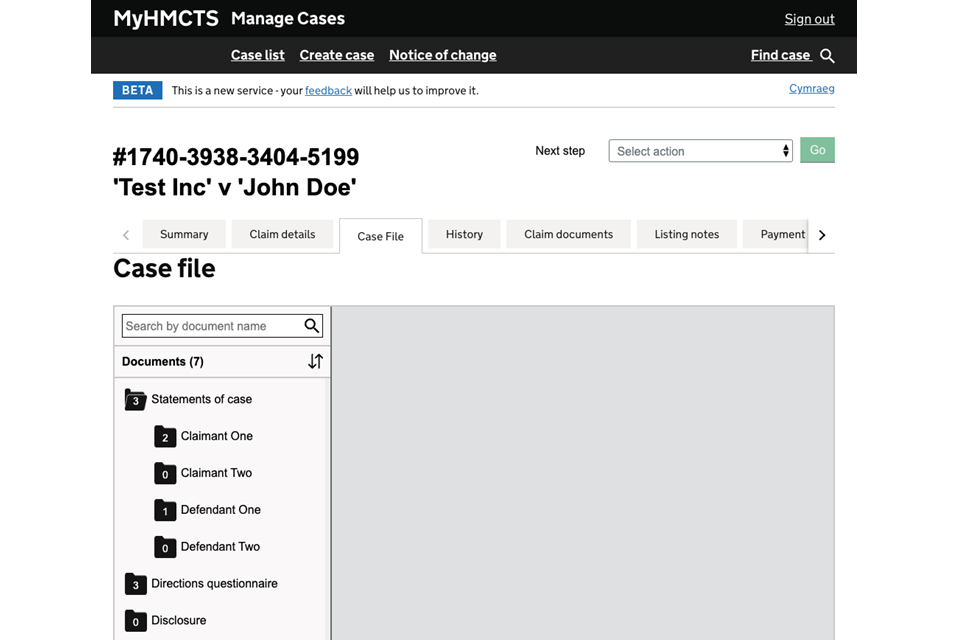
3. Select a document to open it as a PDF in the window next to the document list. You can use PDF functions in the viewer screen, such as highlighting text, adding a comment to text or bookmarking a particular part of the document.
4. Select the 3 dots next to a document to open it in a separate tab, or to download or print it.
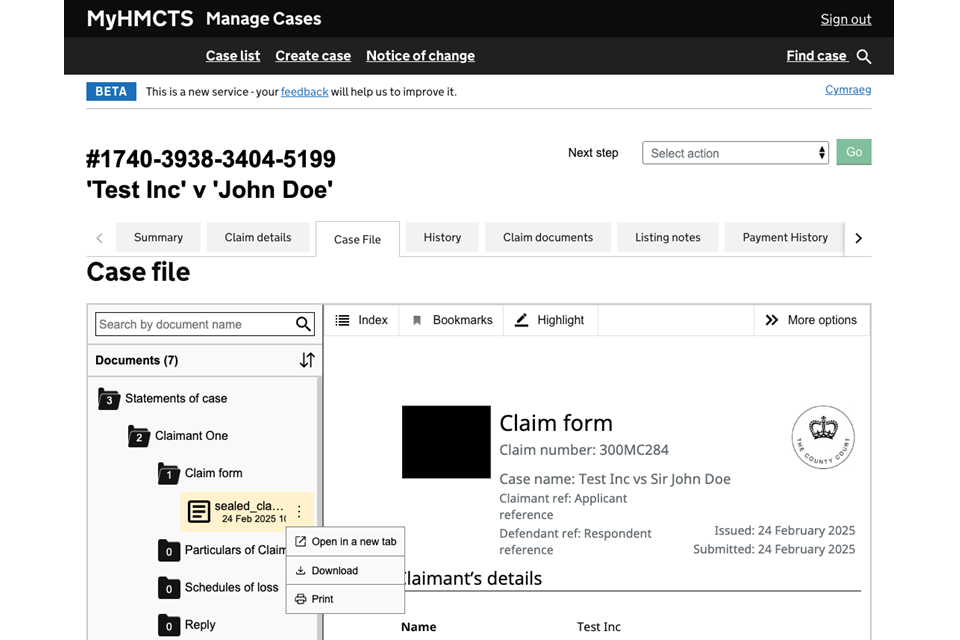
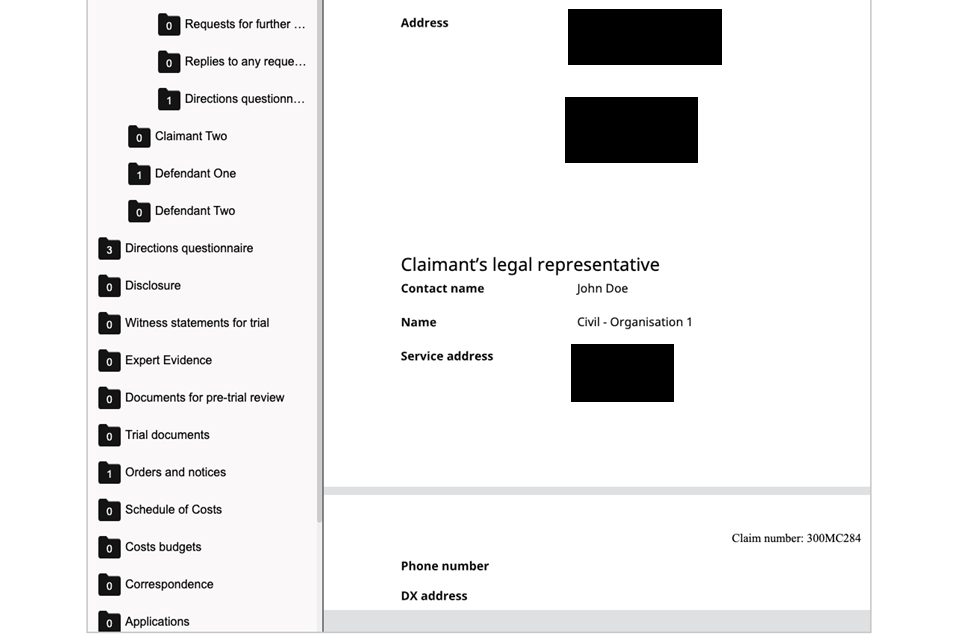
5. You can find a document by using the search bar.
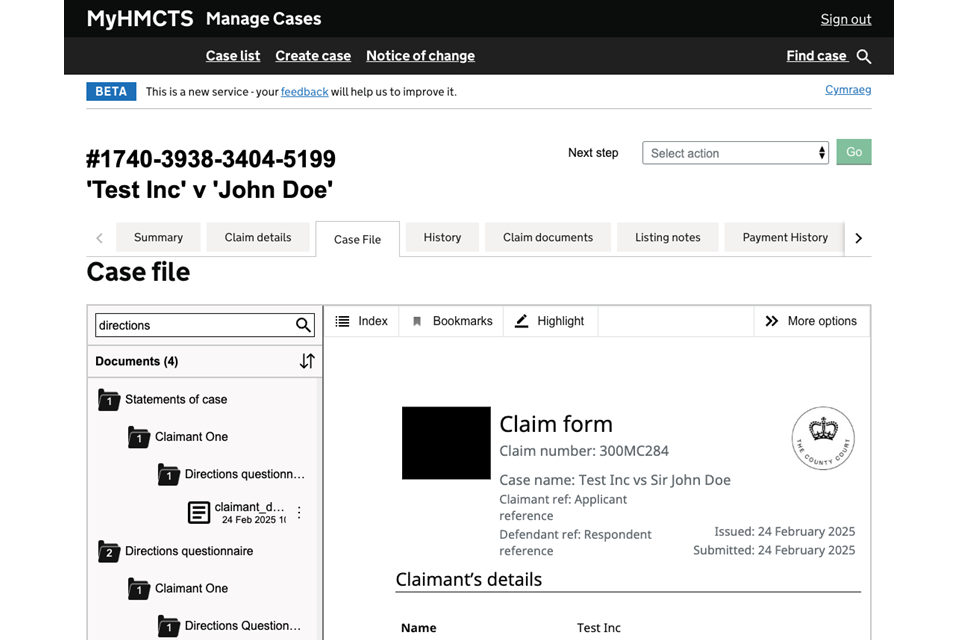

6. Select the ‘x’ at the end of the search bar to return to the full list of folders.
4. Manage attendees and availability
You can change some of the details of the party you are representing:
- their name, address, email address or telephone number
- their attendees’ names and contact details
- any dates of unavailability on your side of the case
You cannot add a new party, witness or expert, or make a change that requires a judicial order – for example, amending the party’s name.
You should make these changes in MyHMCTS. However, we may be able to make exceptions if you have a technical issue or make an urgent request.
If you cannot make a change due to a technical issue, such as a screen freeze or an error preventing your access, you will need to contact the courts and tribunals service centre (CTSC) or the local court. They will raise a ticket for the issue to be investigated.
You may be asked to email screenshots of what you are seeing to attach to the ticket – for example, an error message that displays or any unexpected screens that appear. If the update or addition is not urgent, you’ll need to wait for the outcome of the technical investigation before the change can be made.
If the update is urgent and your hearing is taking place in less than 7 days, contact the CTSC or the local court to see if they are able to make the amendment on your behalf.
Update details or add attendee
1. Select ‘Manage Contact Information’ from the next steps drop down menu.
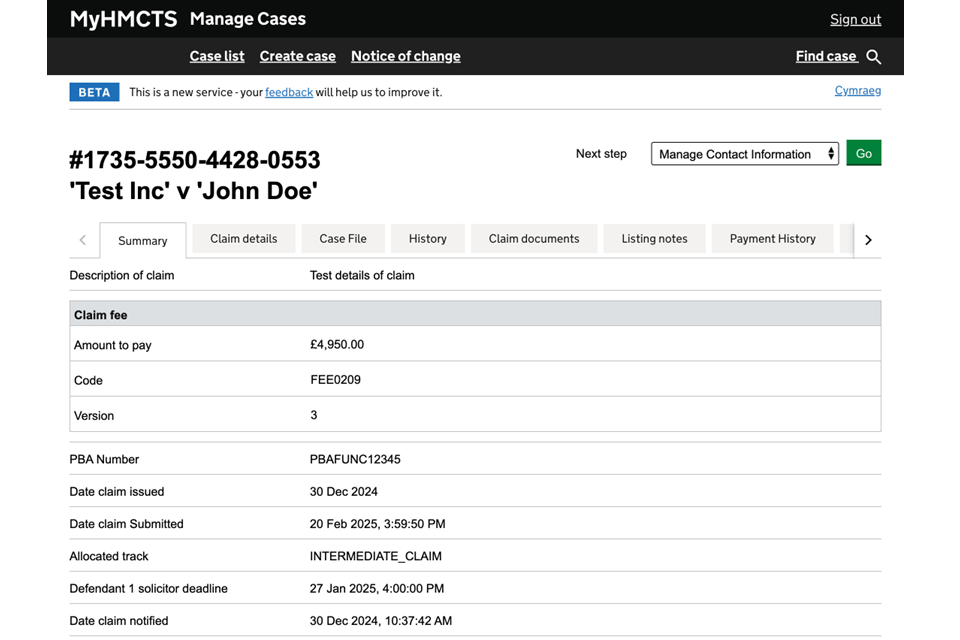
2. Select the party you want to update or add.
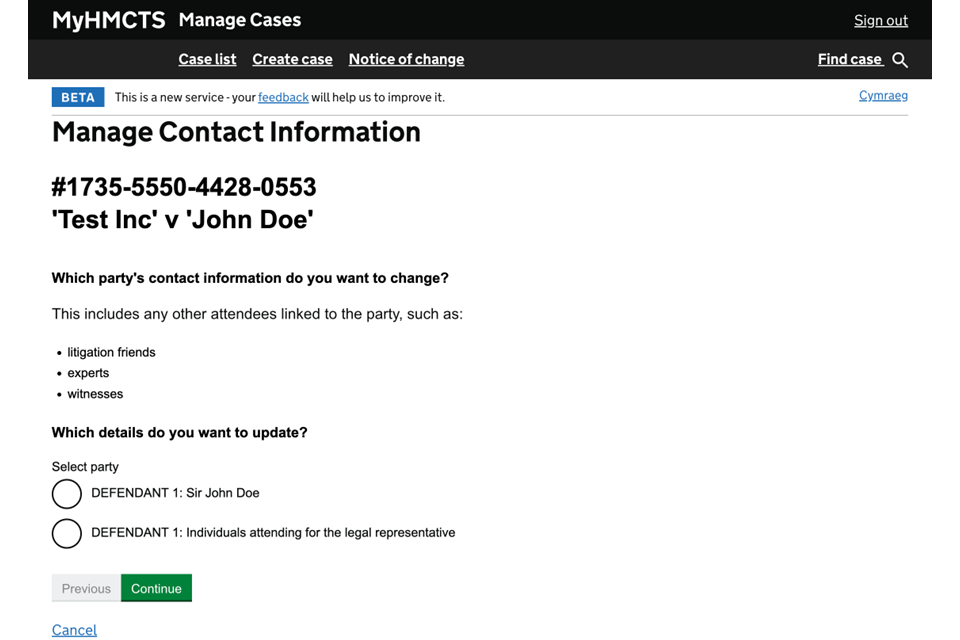
3. If you are updating existing details, make the required changes and then select ‘Continue’.
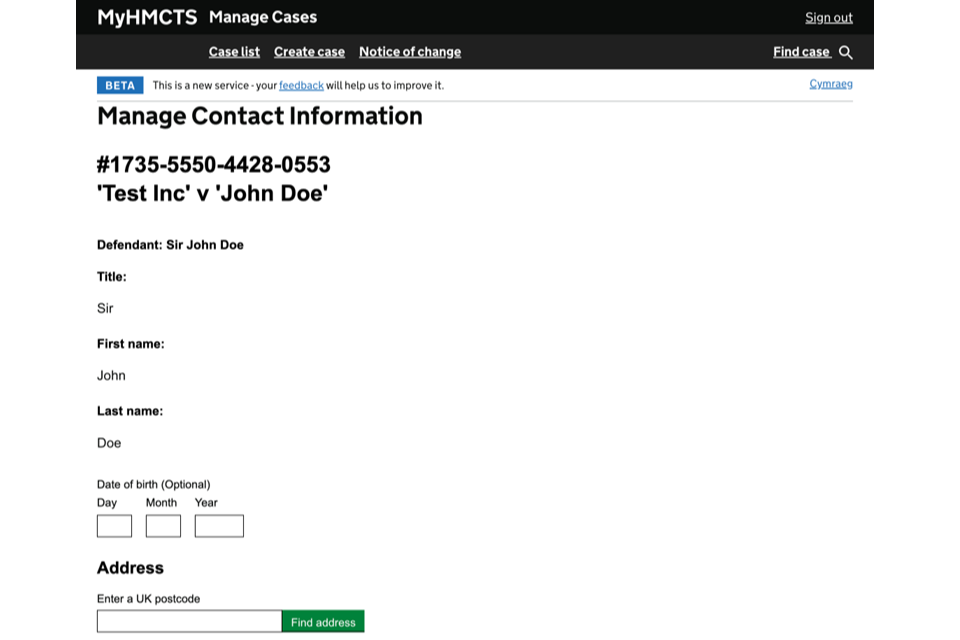
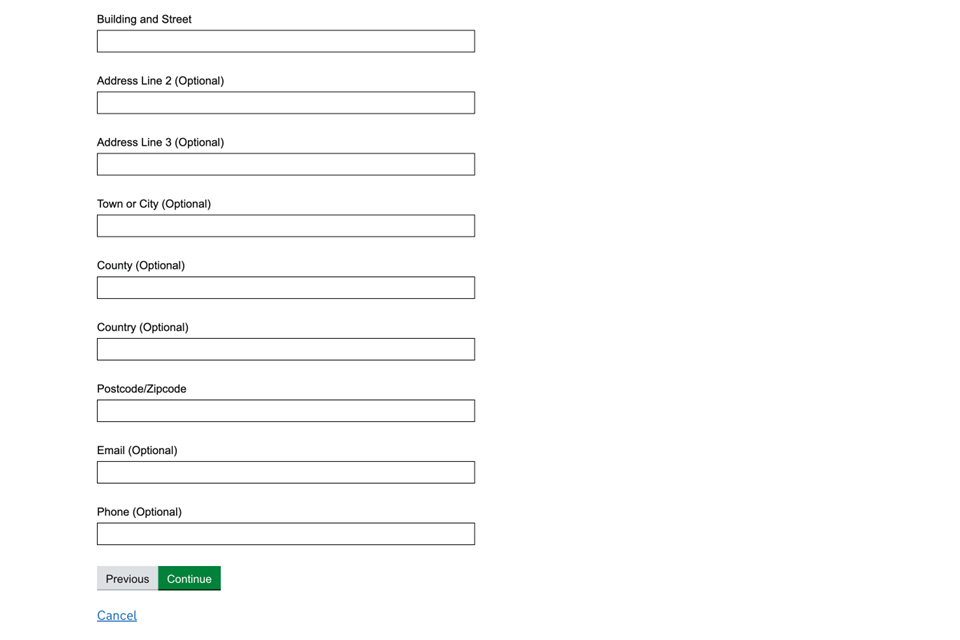
4. If you need to add the party’s details, select ‘Add new’ and enter their details.
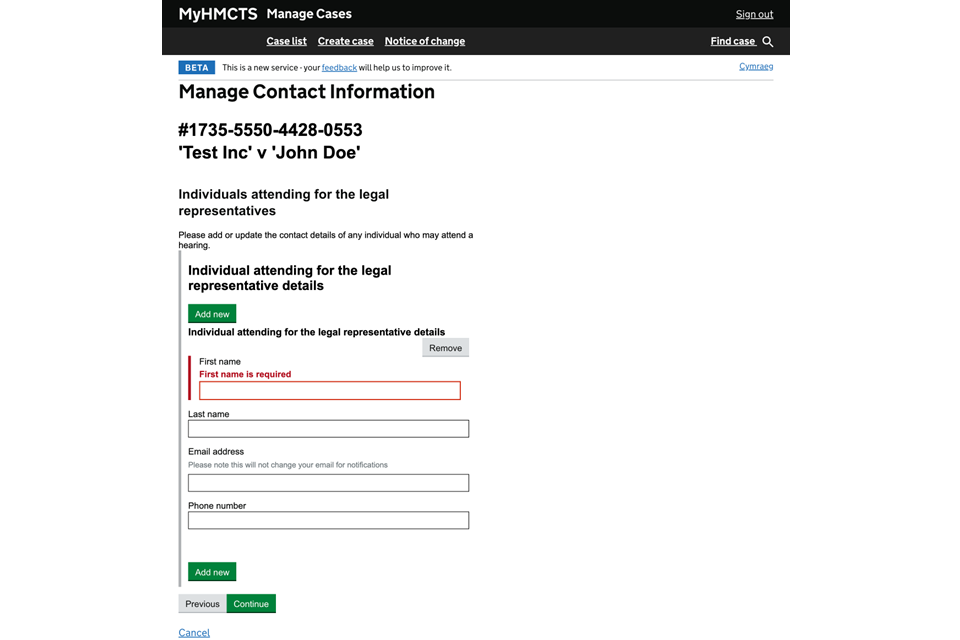
5. You’ll be asked to check your answers. If you need to edit anything, select ‘Change’ to go back to the screen.
6. Once you are satisfied with the changes, select ‘Submit’.
7. From the confirmation screen, you can select ‘Close and return to case details’ to go back to the case.
Add unavailable dates
1. Select ‘Add Unavailable Dates’ from the next steps drop down menu.
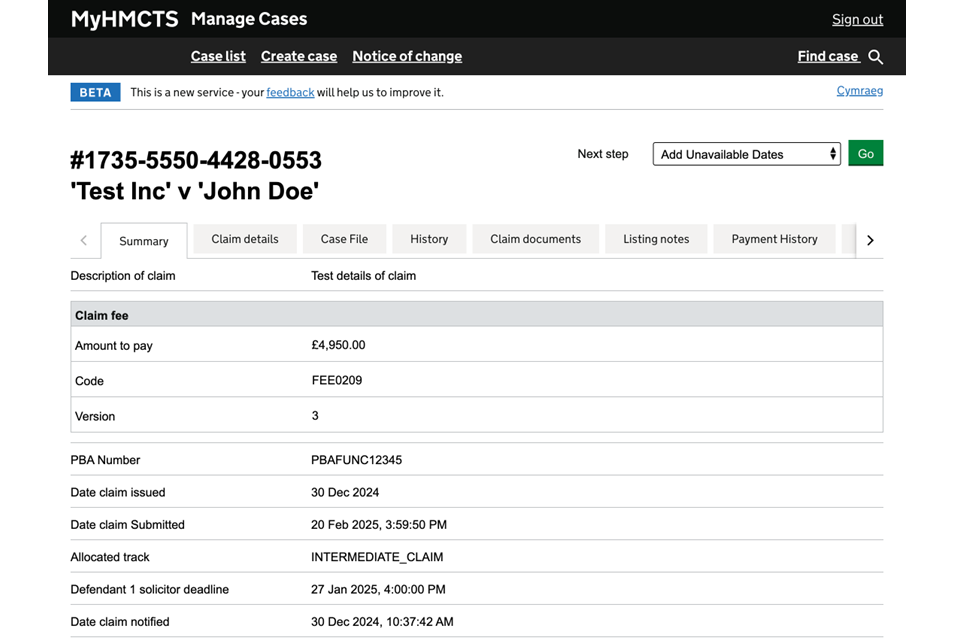
You can add dates for all the participants attending for your party – you do not have to enter dates for individuals.
2. Select ‘Add new’ and whether you want to add a single date or a date range. Then add the single date or the from and to dates.
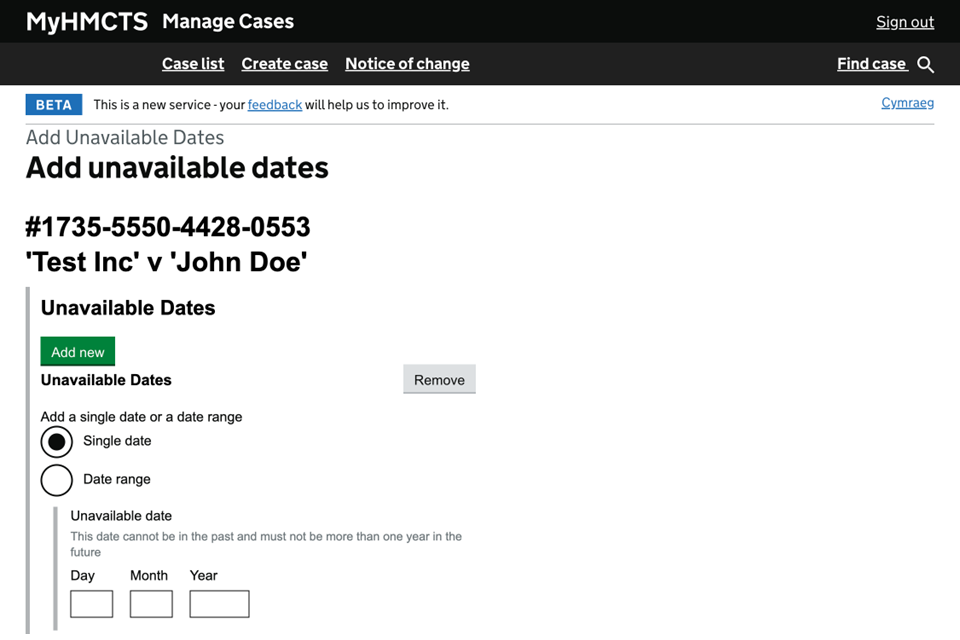
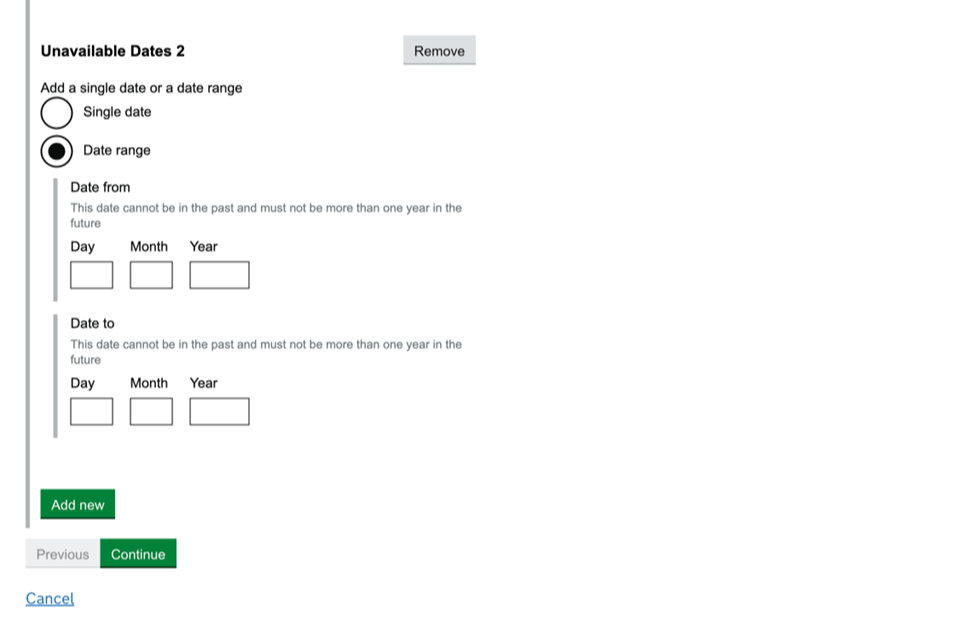
3. Select ‘Add new’ again to add more dates. You can add as many dates as needed. When you have added all the dates, select ‘Continue’.
4. You’ll be asked to check your answers. If you need to edit anything, select ‘Change’ to go back to the screen. Once submitted, the date cannot be removed from the case.
5. Once you are satisfied with the changes, select ‘Submit’.
6. From the confirmation screen, you can select ‘Close and return to case details’ to go back to the case.
5. Claimant pays the hearing fee
You will receive a notice of hearing in MyHMCTS. This will be in the case file view tab under ‘orders and notices’. It will have the date of the hearing and the deadline for the claimant to pay the hearing fee.
If the claimant does not pay the fee before the deadline, the claim will be struck out and the hearing will be removed from the list. We will tell you if it is struck out.
6. Confirm you are ready for trial (fast track)
You will only need to confirm readiness for trial if it is a fast track case.
Six weeks before the trial or hearing, you will be asked to confirm if the case is ready to proceed.
1. Select ‘Confirm trial arrangements’ from the next steps drop down menu.
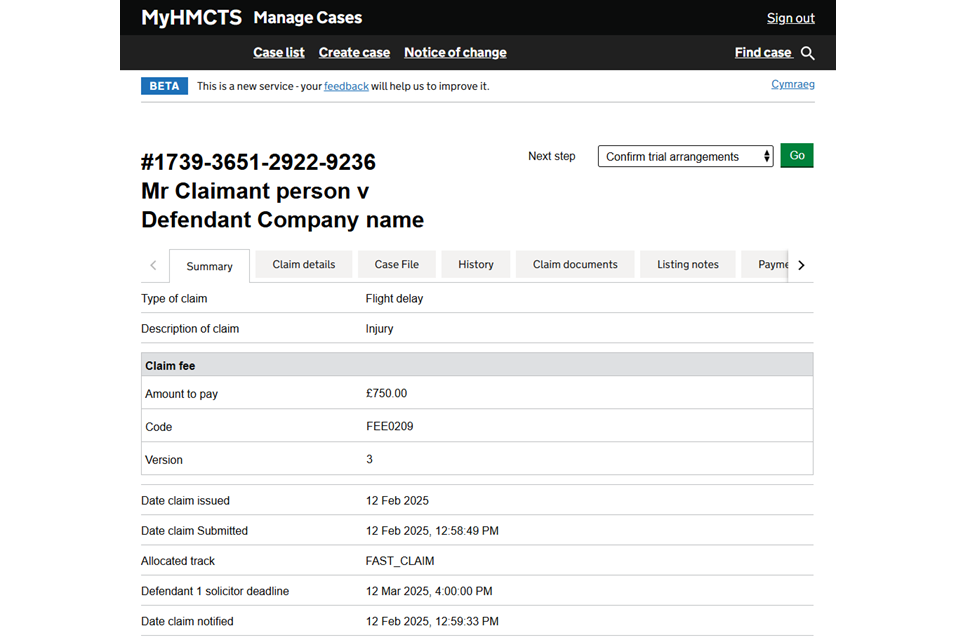
2. You’ll be asked whether the case is ready for trial or hearing. By selecting ‘Yes’, you’ll be asked whether any of your hearing requirements have changed since completing your directions questionnaire. You can also include any additional information for the court. Select ‘Continue’ and go to step 4.
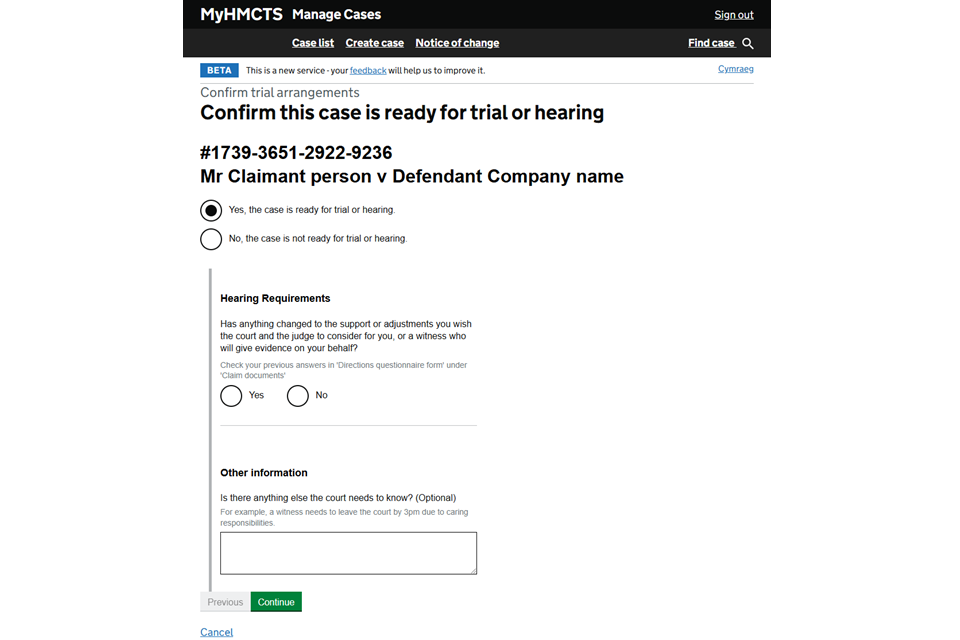
3. If you select ‘No’, you will be told that the hearing will still go ahead on the specified date, unless a judicial order is made to change the date. If you want the date of the hearing to be changed, you will need to make an application to the court. You can also add any hearing requirements changes since completing your directions questionnaire and any additional information for the court.
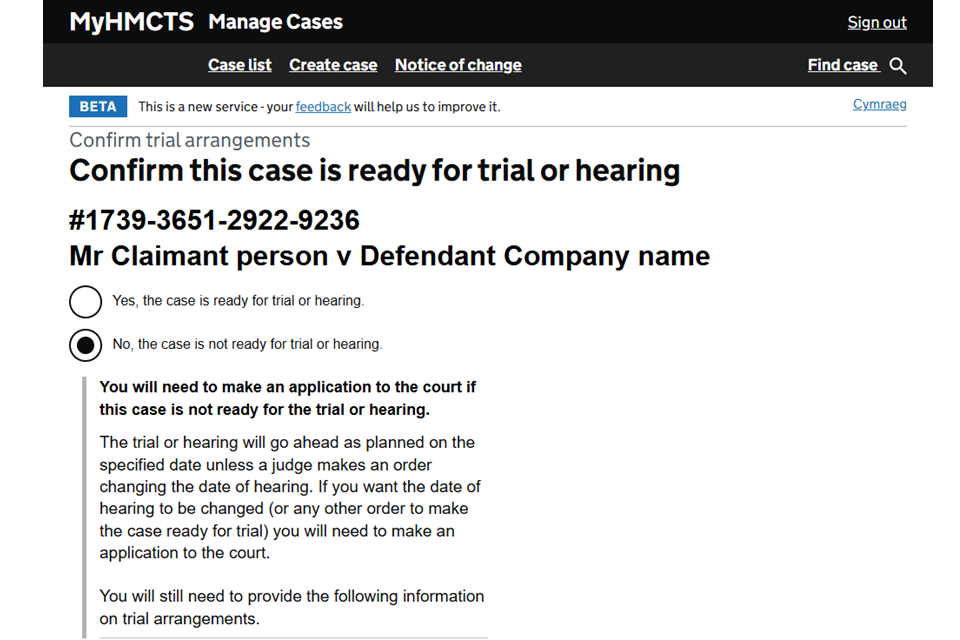
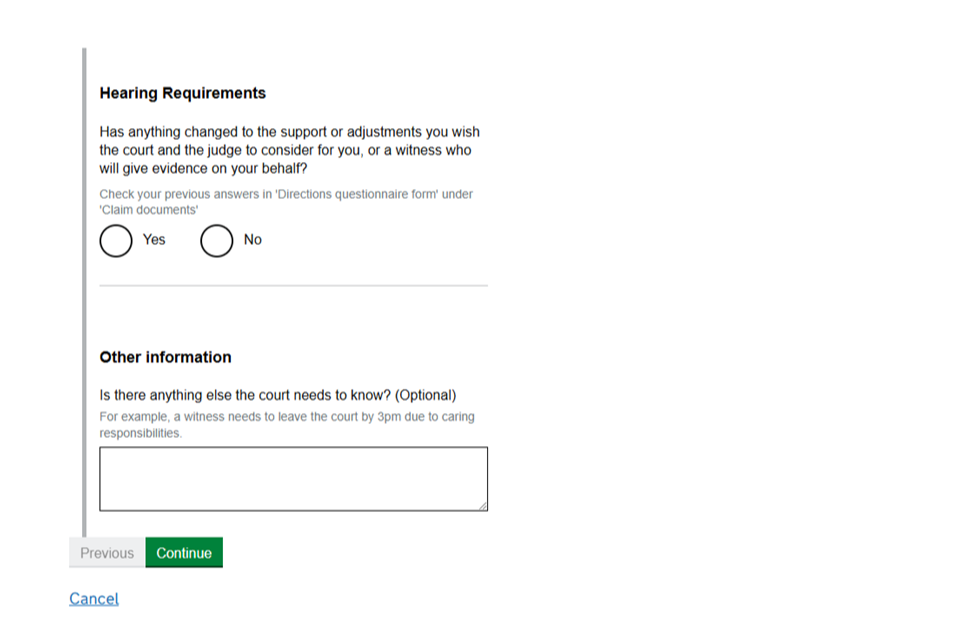
4. Check your answers. If you need to change an answer, select ‘Change’ next to the answer. If all your answers are correct, select ‘Submit’.
5. The confirmation screen will explain that you can view your and the other party’s documents in the ‘Case File’ or ‘Claim Documents’ tabs.
7. Trial bundle
If the claim is allocated to the small claims track or fast track, a trial bundle will be automatically created by the system 10 days before the trial or hearing date.
If the claim is allocated to the intermediate track or multi track, the claimant’s legal representative must upload a bundle in time for the cost and case conference or case management hearing and trial. Where the claimant is not represented, you should upload a trial bundle using the ‘documents for trial’ section of the upload function.
1. Select the ‘Bundles’ tab to find the trial bundle.
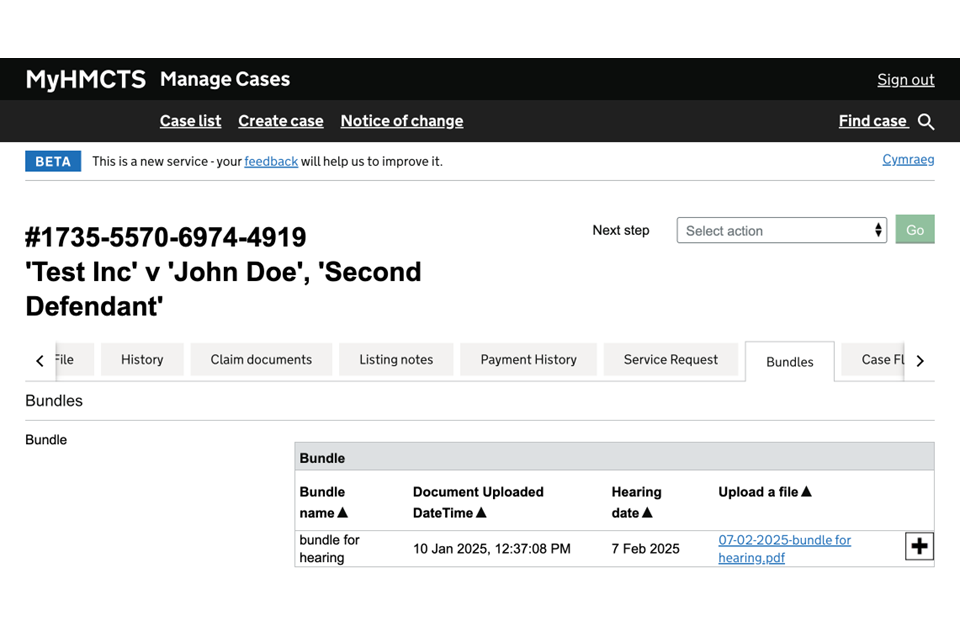
2. Select the file link to open the trial bundle in the media viewer as a PDF. The bundle will be in separate sections with an index page to explain the page numbers of the individual documents.
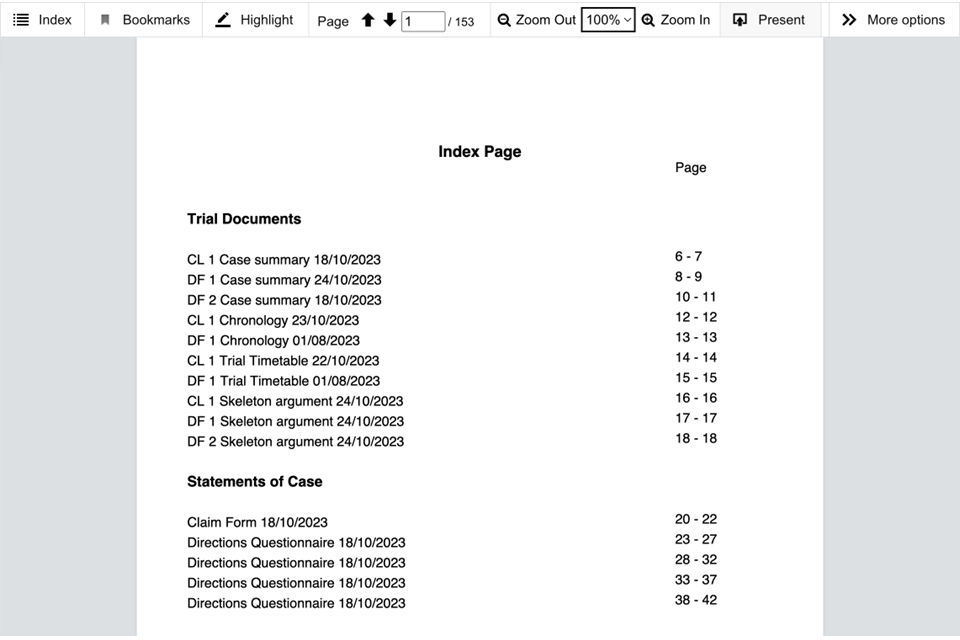
You can use the media viewer to create bookmarks, highlight text and add comments to the document. These will only be visible to you and the colleagues in your company. They will not be seen by any other parties or court users, including judges.
If you upload other documents after the trial bundle has been generated, these will appear separately from the trial bundle within the ‘Bundles’ tab.
If the case is relisted for hearing at another date, the bundle will be re-stitched 3 weeks ahead of the new date and any documents uploaded since the original bundle will be included in the new one.
8. General orders and hearing notices
Immediately after the hearing, the judge can access the case to make an order.
1. Find any orders following the hearing in the ‘Claim documents’ tab – they will be labelled with the date the order was made.
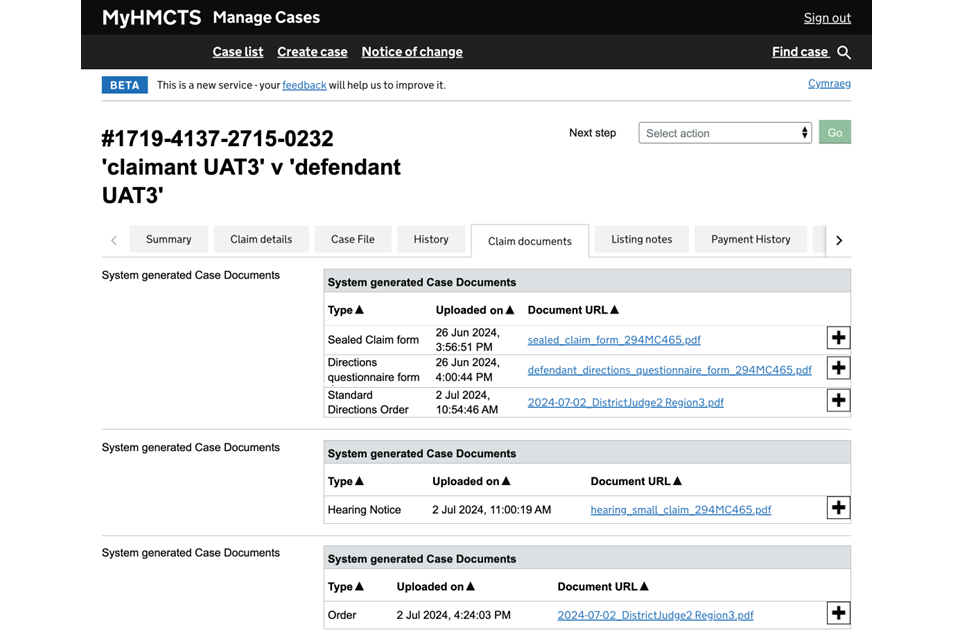
2. You can also find orders in the ‘Case File’ viewer, within the ‘orders and notices’ folder.
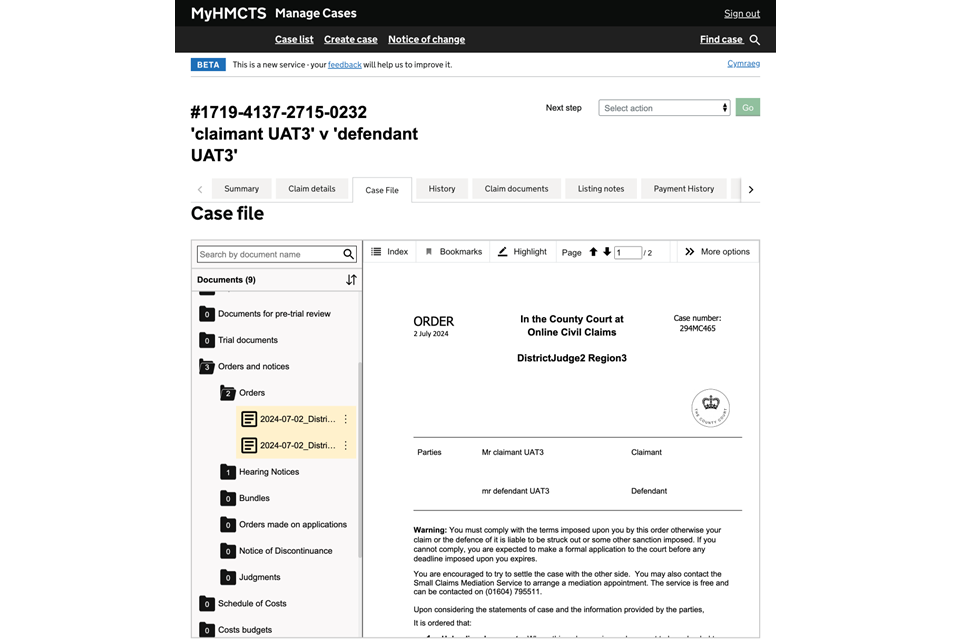
9. Get help and support
Managing cases and case access in MyHMCTS
You can ‘raise a query’ from the next steps menu in MyHMCTS if you need support with:
- a particular case
- managing a case on MyHMCTS
- a claim that has moved offline but is not yet at a local court
Email: contactocmc@justice.gov.uk
Telephone: 0300 123 7050
Monday to Friday, 8.30am to 5pm
Find out about call charges
Technical issues
If you are experiencing a technical issue with your claim, send details of the error ocmclr@justice.gov.uk. Your email should include:
- what happened
- when the issue happened
- what steps you have taken to resolve the issue
- a screenshot of the issue
Find guidance for case administration tasks in MyHMCTS
Accessing your MyHMCTS account
If you are having trouble accessing MyHMCTS, make sure you are using the correct link. To manage a case you must use https://manage-case.platform.hmcts.net.
You should also make sure:
- your internet browser is up to date – we recommend you use Google Chrome or Microsoft Edge (you cannot use Internet Explorer or Apple Safari)
- you have cleared your cookies and your cache
- you check your firewall and security settings
We recommend that you bookmark or favourite MyHMCTS in your internet browser. You should only create the bookmark or favourite once you have signed in and are on the homepage. Do not create it from the sign in or verification pages, or while you have a case or organisation open.
If you are still having trouble accessing MyHMCTS, try using a different device to sign in.
If you have an IT support team, they will be able to help with any device, browser and security issues.
If you have an issue with your MyHMCTS account, you should contact an account administrator in your organisation.
If you need additional support with your MyHMCTS account, email MyHMCTSsupport@justice.gov.uk. We aim to respond within 5 working days.
