Admit or part-admit an online money claim as a legal professional
Published 15 September 2025
1. Before you start
Before you can manage a case using MyHMCTS, you or your organisation must have completed other steps:
- Set up an HMCTS Payment by Account (PBA) to pay the court fees online.
- Registered your organisation with MyHMCTS.
- Set up your MyHMCTS user account.
The MyHMCTS registration guidance has further information and instructions. If your organisation has an account already, contact the administrator to arrange for your account creation.
If you need additional help with MyHMCTS email MyHMCTSsupport@justice.gov.uk. We aim to respond within 5 working days.
Submit a notice of change
If you are new to a case, you can submit a notice of change in representation. Use this function if you are representing a defendant:
- and do not have access to an existing online case
- who was previously represented by someone else
- who was previously unrepresented (sometimes referred to as a ‘notice of acting’)
2. Record an extension of time
You must respond to the claim within 28 days of issue, unless you have agreed with the claimant to extend. You can extend the time you have to respond to the claim by an additional 28 days. You can only extend once.
If an agreed date extension falls on a weekend or bank holiday, it will automatically move to the next working day.
You must then update the case on MyHMCTS or contact the courts and tribunals service centre (CTSC) to do this.
You do not need to file an N9 form or a consent application with the court.
If the claimant does not agree to the extension, you should contact us.
1. Sign in to MyHMCTS using your email address and password.
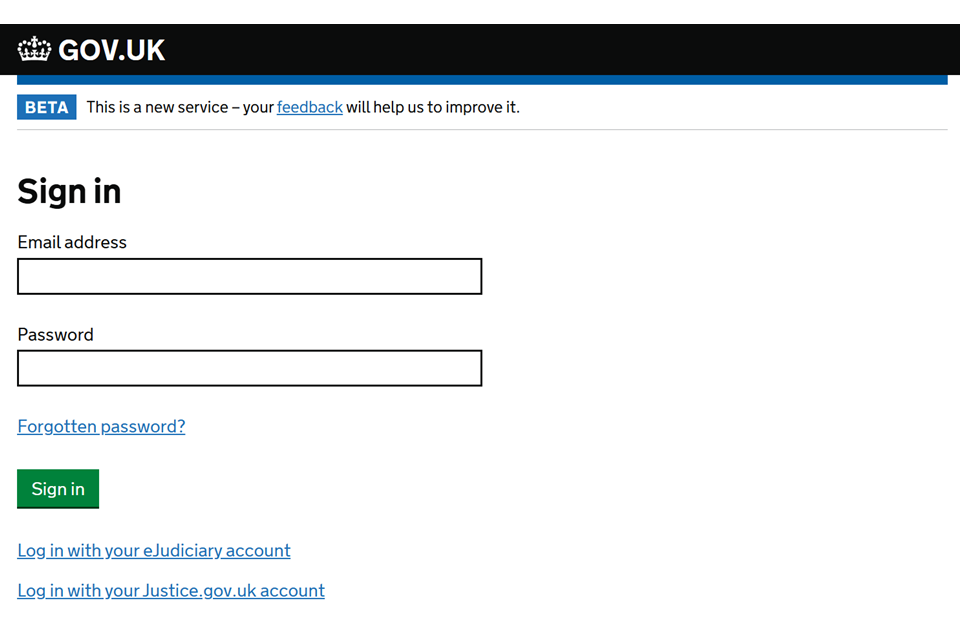
2. Use the filters to find the case in the case list:
- Jurisdiction – Civil
- Case type – Civil
- State – Awaiting defendant response
- Claim type – SPEC_CLAIM
Select the link to open the case.
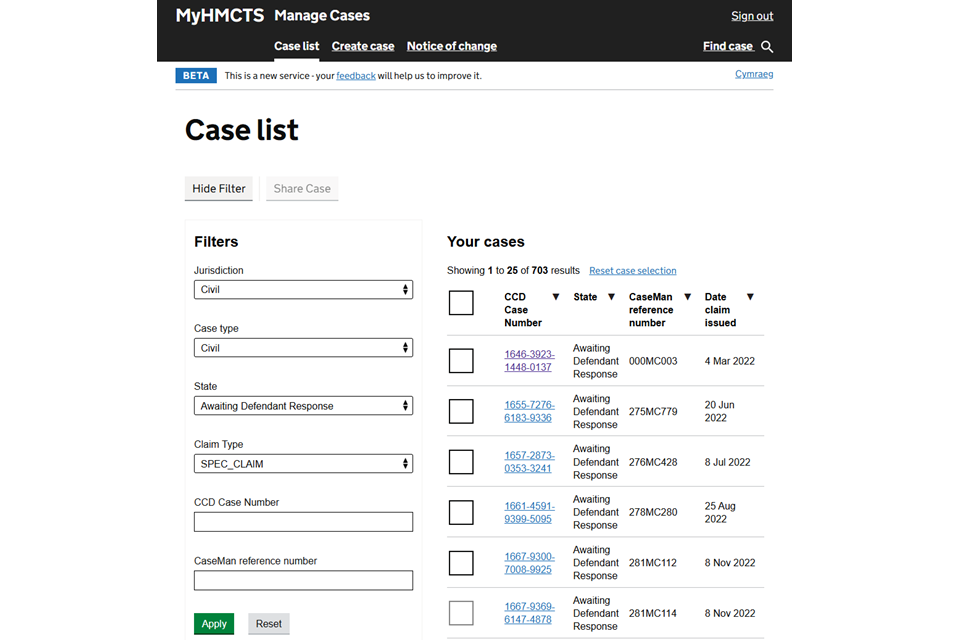
3. Select ‘Inform agreed extension date’ from the next steps drop down menu. Then select ‘Go’.
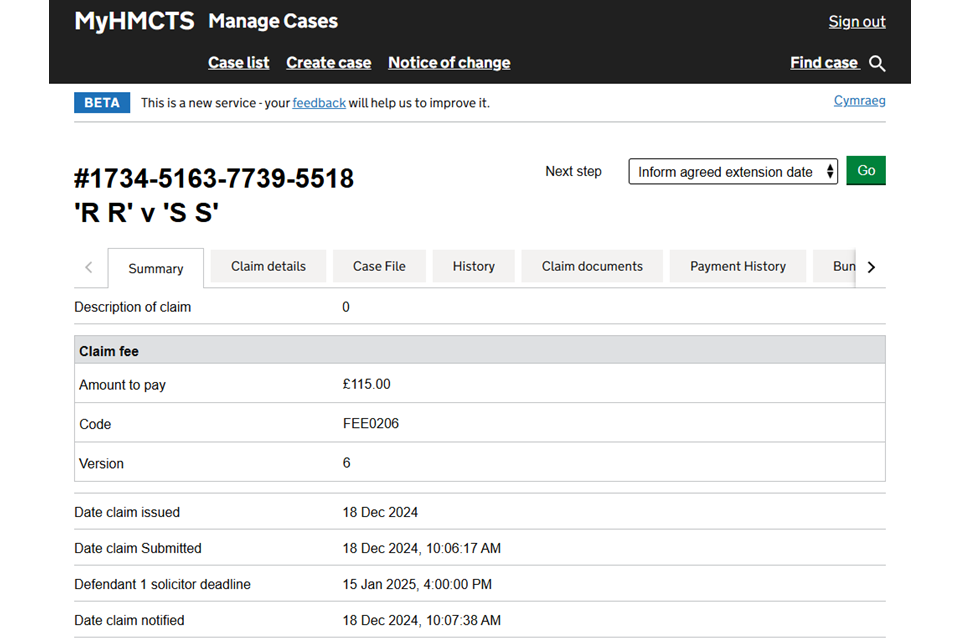
4. Enter the agreed extension date. Then select ‘Submit’.

You will see a confirmation that the extension date has been successfully submitted, including the new deadline by which you must respond to the claim.
5. Select ‘Close and return to case details’ to return to the case.
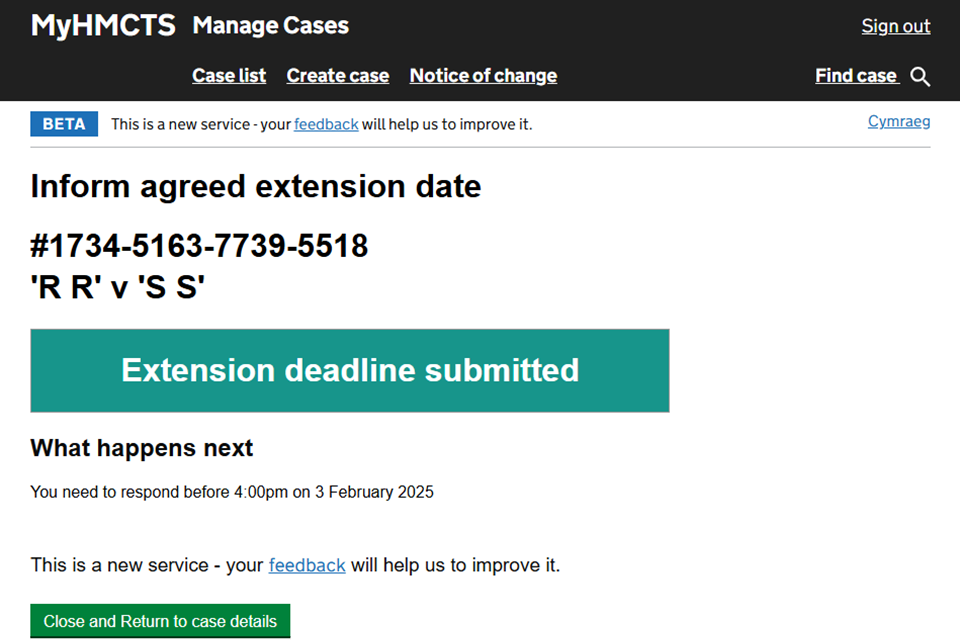
3. Admit all of the claim
1. Sign in to MyHMCTS using your email address and password.
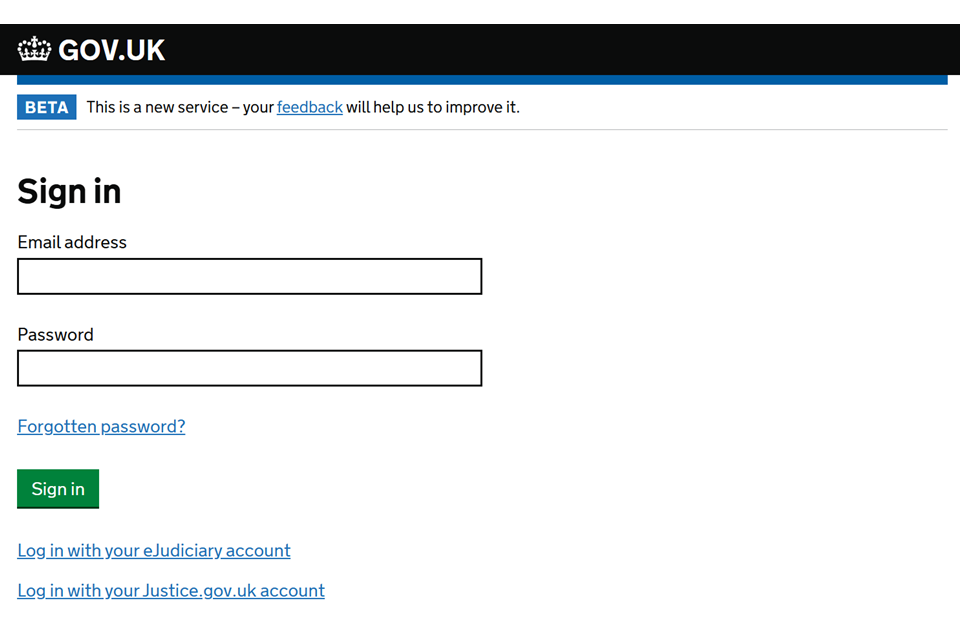
2. Use the filters to find the case in the case list:
- Jurisdiction – Civil
- Case type – Civil
- State – Awaiting defendant response
- Claim type – SPEC_CLAIM
Select the link to open the case.
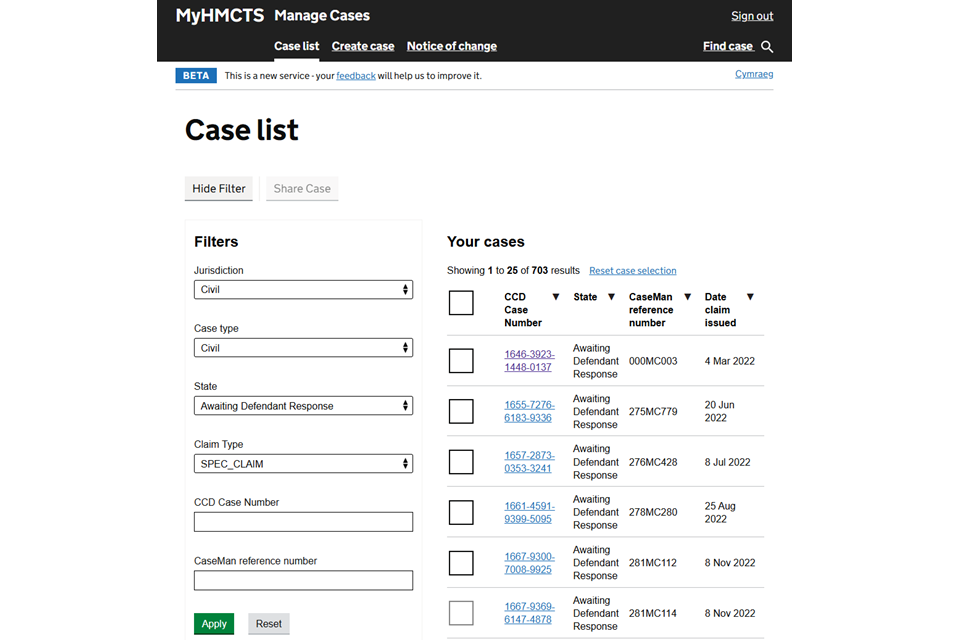
3. Select ‘Respond to claim’ from the next steps drop down menu. Then select ‘Go’.

On the next screen you can download the claim timeline template. Use this to record all the events in your timeline. You can create copies for more events if you need to. You can add events manually in the service if you decide not to use the timeline template.
4. Confirm the details of the defendant as provided by the claimant are correct. If any of these details are incorrect, you must contact the claimant’s legal representatives.
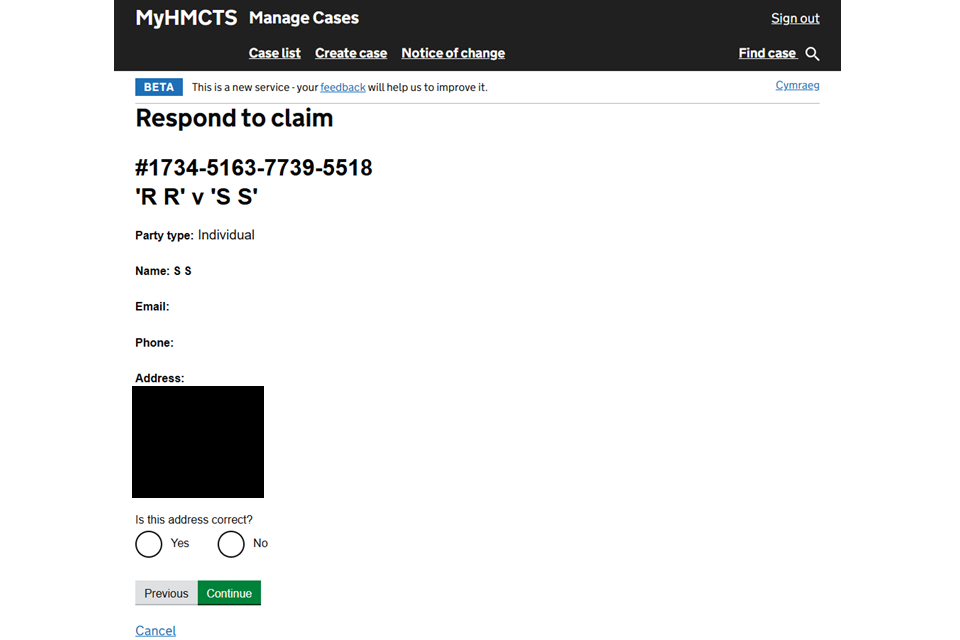
5. Confirm your organisation’s details as provided by the claimant are correct. If any of these details are incorrect, you must contact the claimant’s legal representatives.
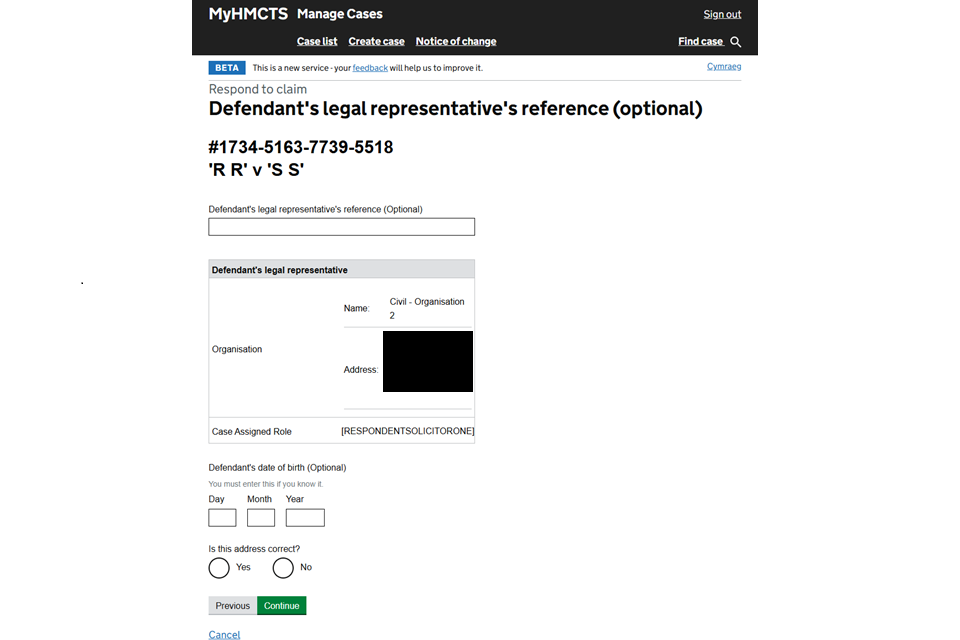
6. Select ‘Admits all of the claim’.
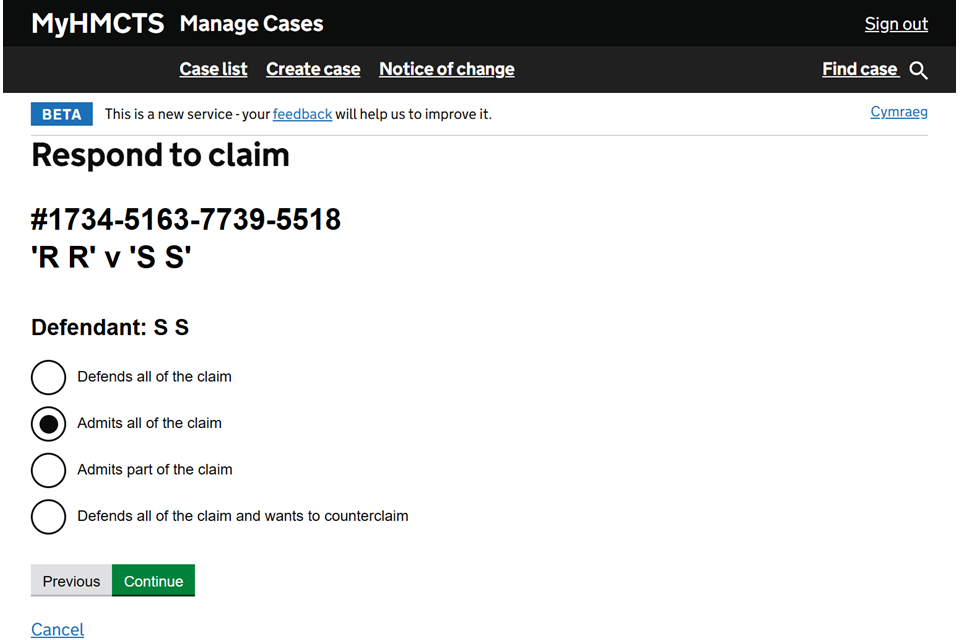
7. Select when the defendant wants to pay the admitted amount. If you select ‘Immediately’ and ‘Continue’, you will go straight to the statement of truth. You must contact the claimant to arrange payment within 5 days.
8. If you select ‘By a set date’, enter the proposed date, then select ‘Continue’. If you are going to suggest a payment plan, select that option and ‘Continue’.
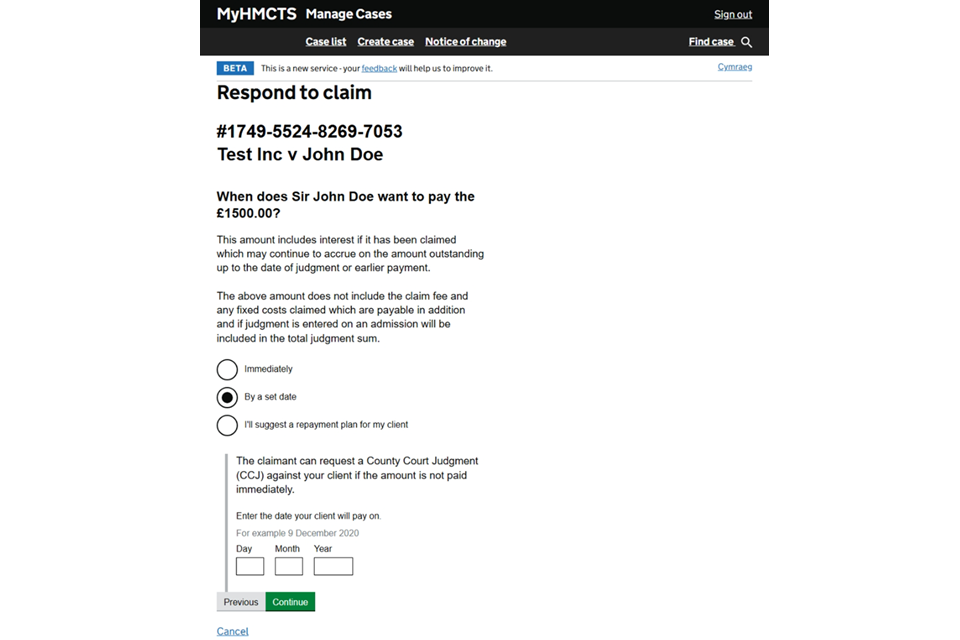
If you choose by a set date or a payment plan, you will be asked about the defendant’s finances.
Defendant’s finances
1. Read the information on the first screen and select ‘Continue’.
2. Select ‘Add new’ to provide the details of each of the defendant’s bank and savings accounts. When you have added all accounts, select ‘Continue’.
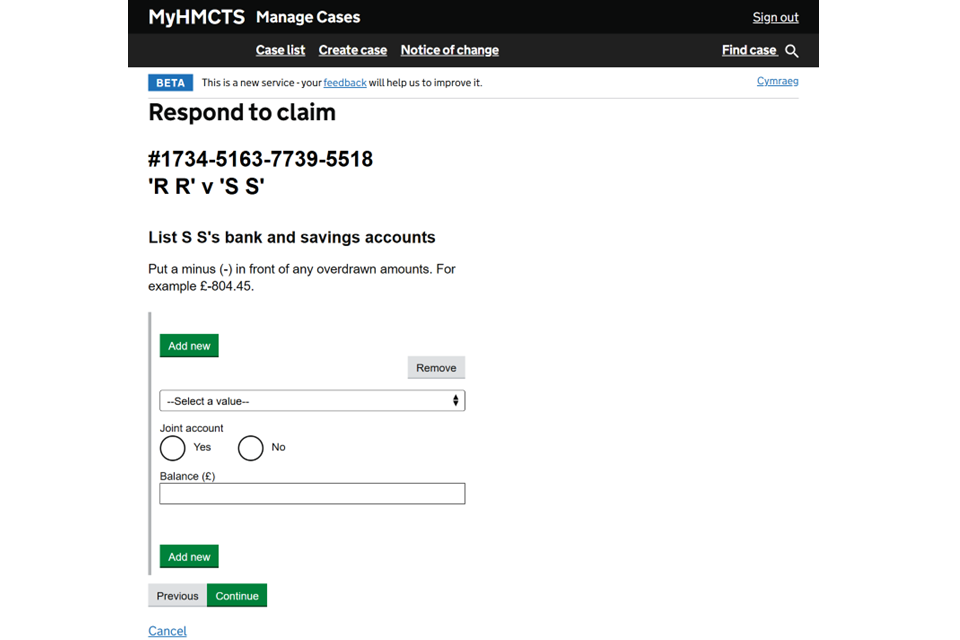
3. Select whether the defendant receives any disability premium payments. If they do, select whether they receive severe disability payments.
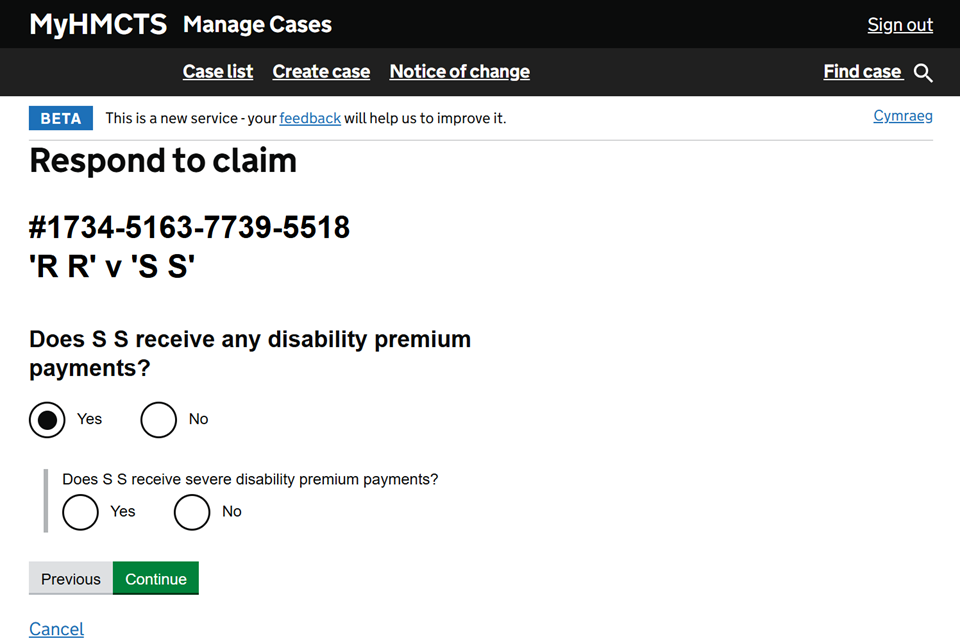
4. Select what type of housing the defendant lives in. If ‘Other’, enter what type of housing.
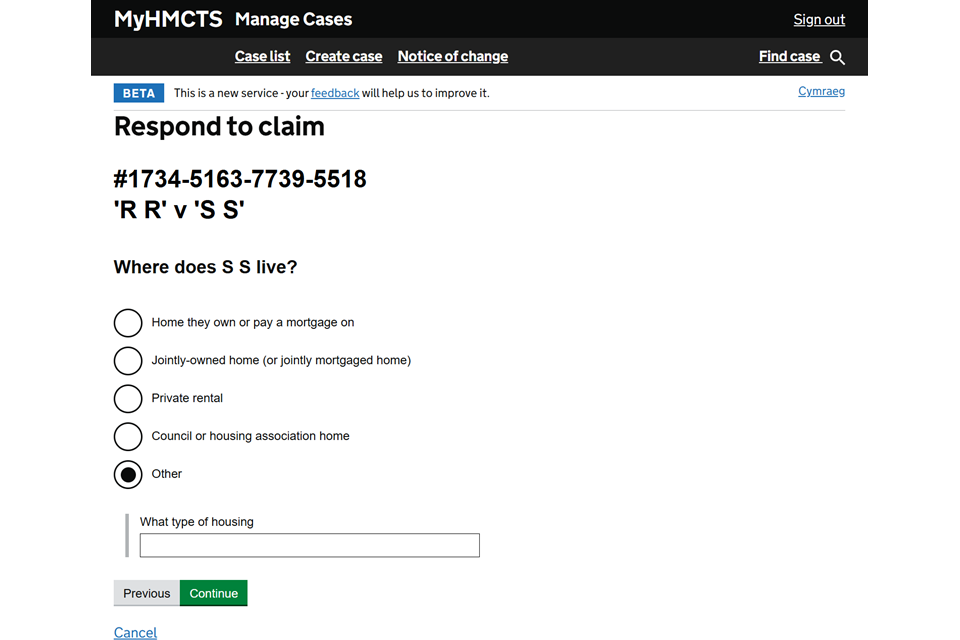
5. Select whether the defendant lives with a partner, if they have any children and if they support anyone else financially. If you select ‘Yes’ for any of these questions, provide the additional information.
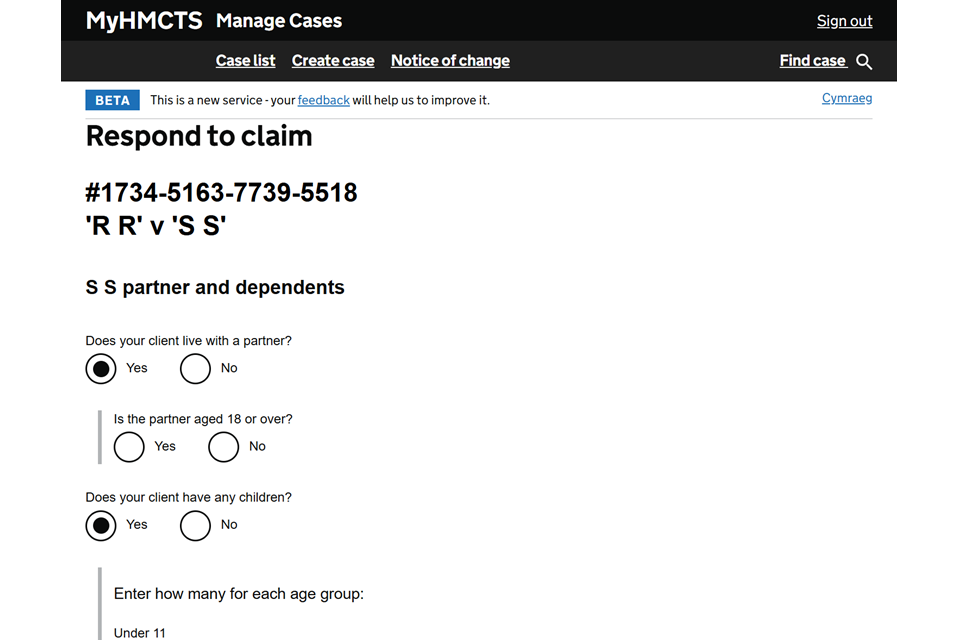
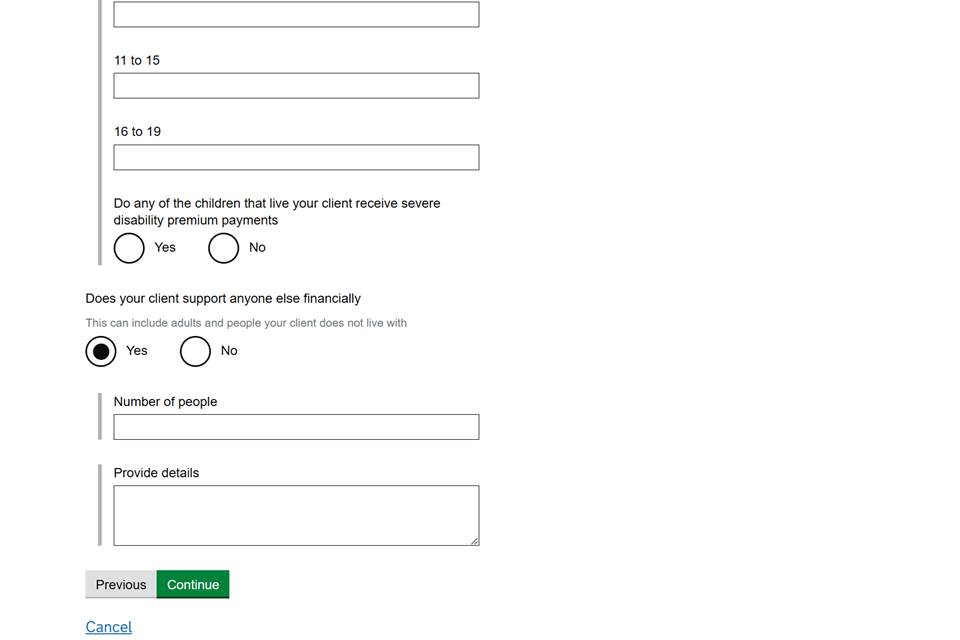
6. Select whether the defendant is employed. If they are, select if they are ‘Employed’ or ‘Self-employed’. Then select ‘Continue’ and go to step 7.
If they are not employed, select if they are ‘Unemployed’, ‘Retired’ or ‘Other’. If ‘Other’, provide details. If ‘Unemployed’, enter how many years and months they have been unemployed for.
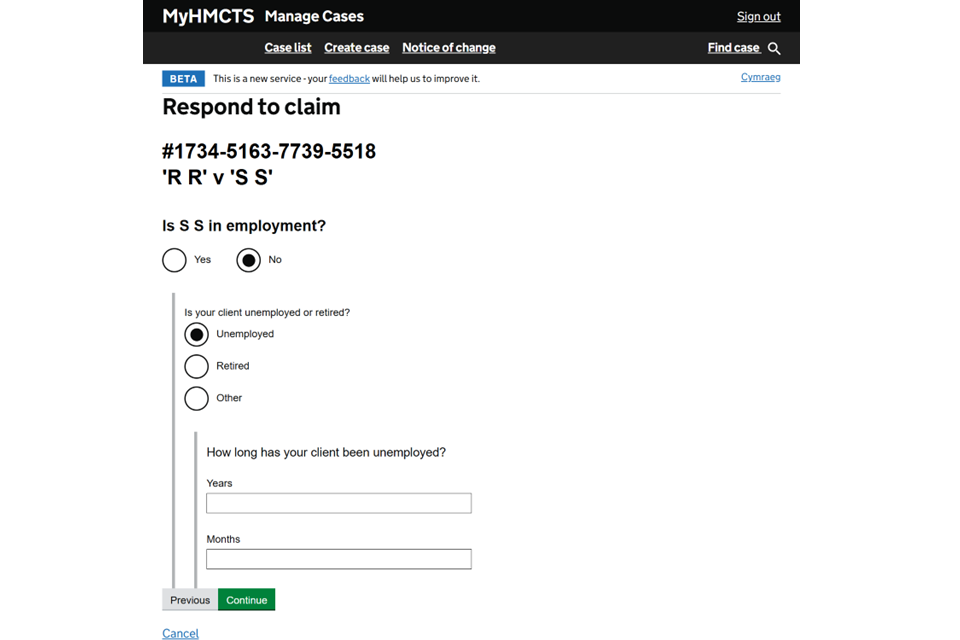
7. If you selected that they are ‘Employed’, select ‘Add new’ to enter the details of their employer. You can add more than one employer if appropriate. When you have added all employers, select ‘Continue’.
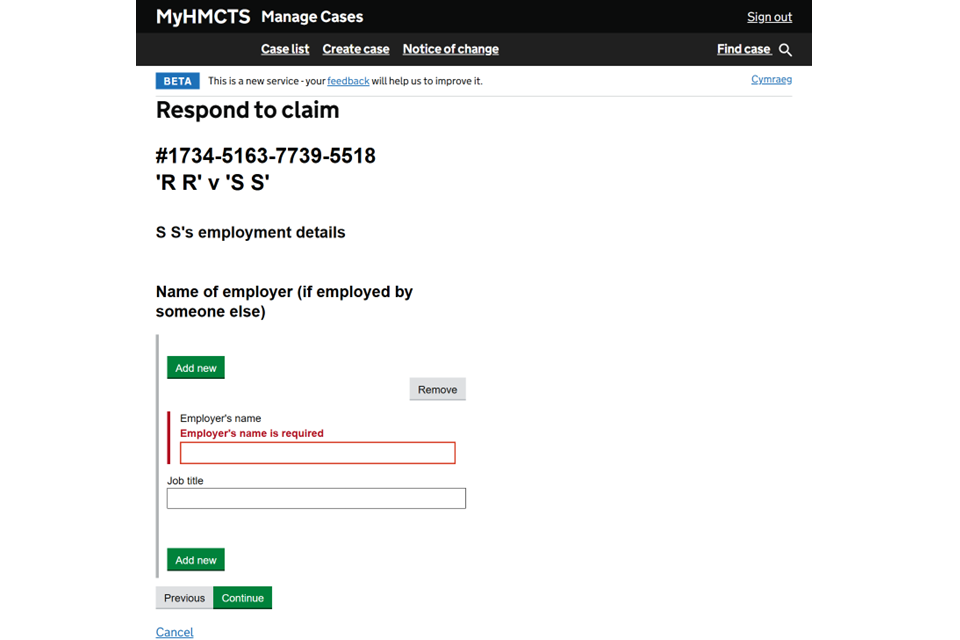
8. If you selected that they are ‘Self-employed’, enter the details including if they are behind on tax payments and, if so, by how much.
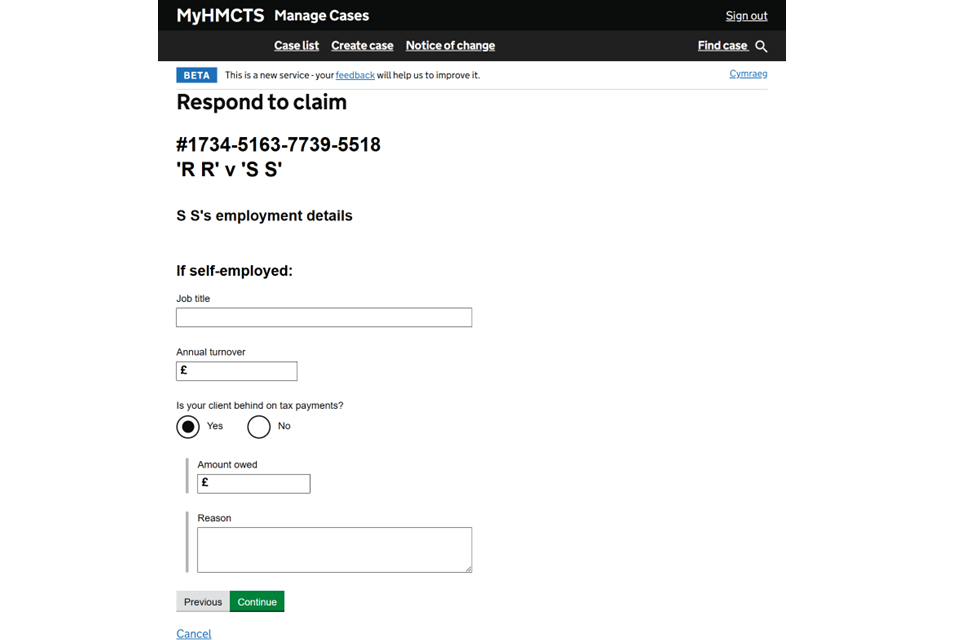
9. Select if the defendant is paying money as a result of a court order. If ‘Yes’, enter the claim details.
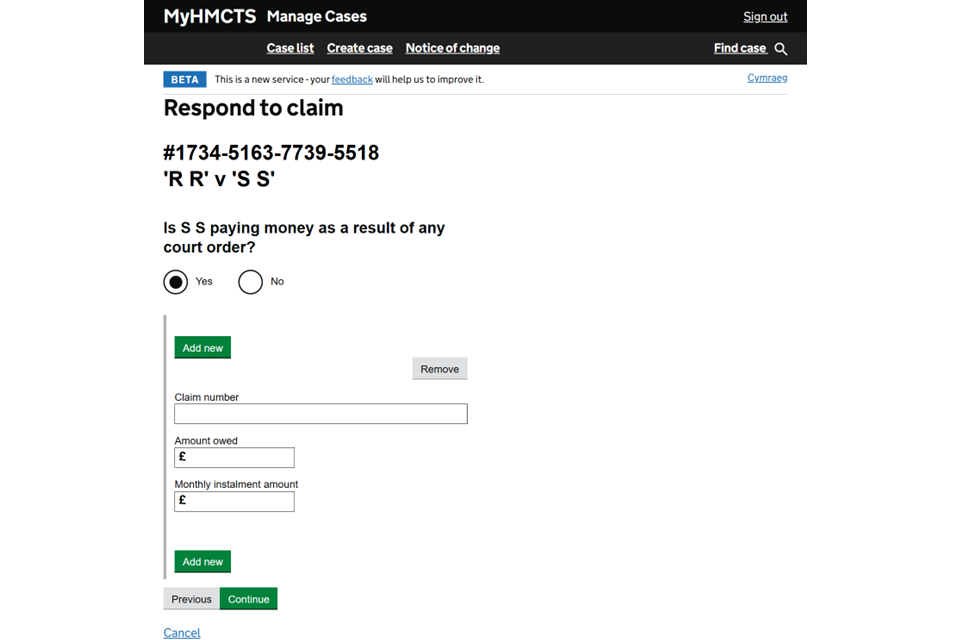
10. Select ‘Add new’ to provide any details of debt the defendant has, such as mortgage, rent or council tax. Select if they have any credit card debt. When you have added all their debt, or if they have no debt, select ‘Continue’.
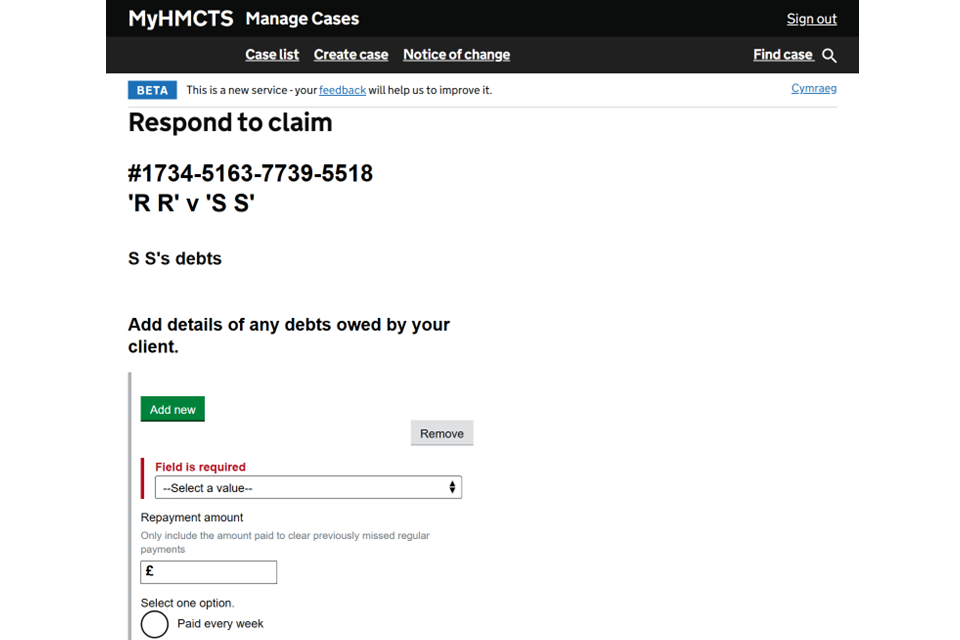
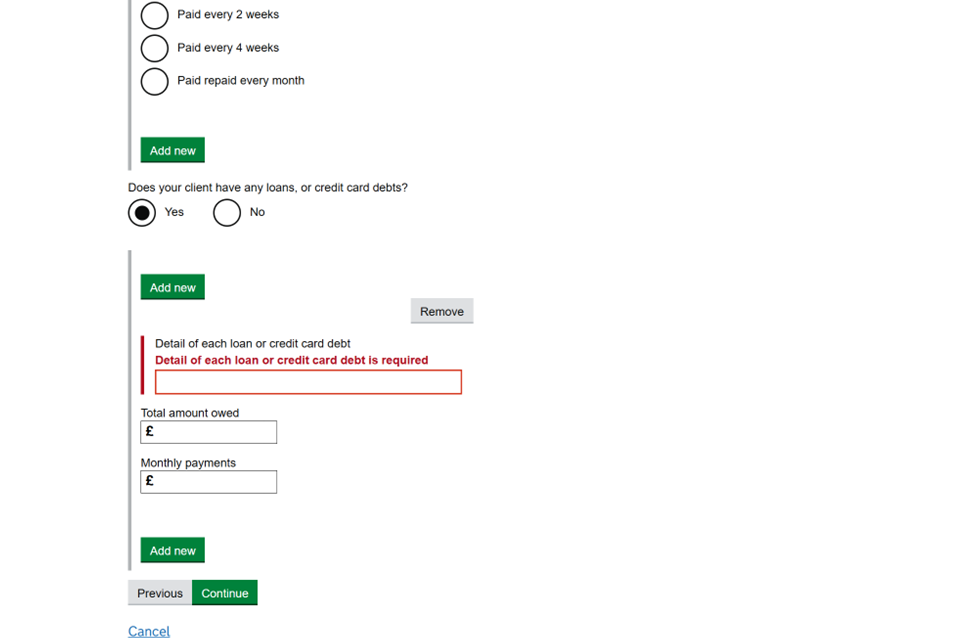
11. Select if the defendant claims carer’s allowance or credit. Then select ‘Add new’ to enter any details about their regular income and expenses. When you have added everything, select ‘Continue’.
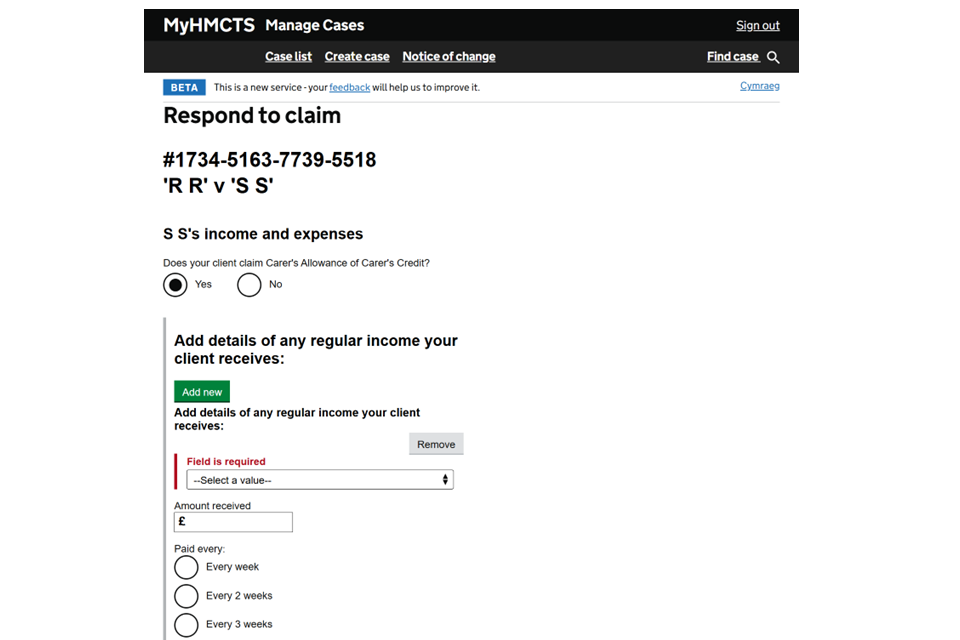
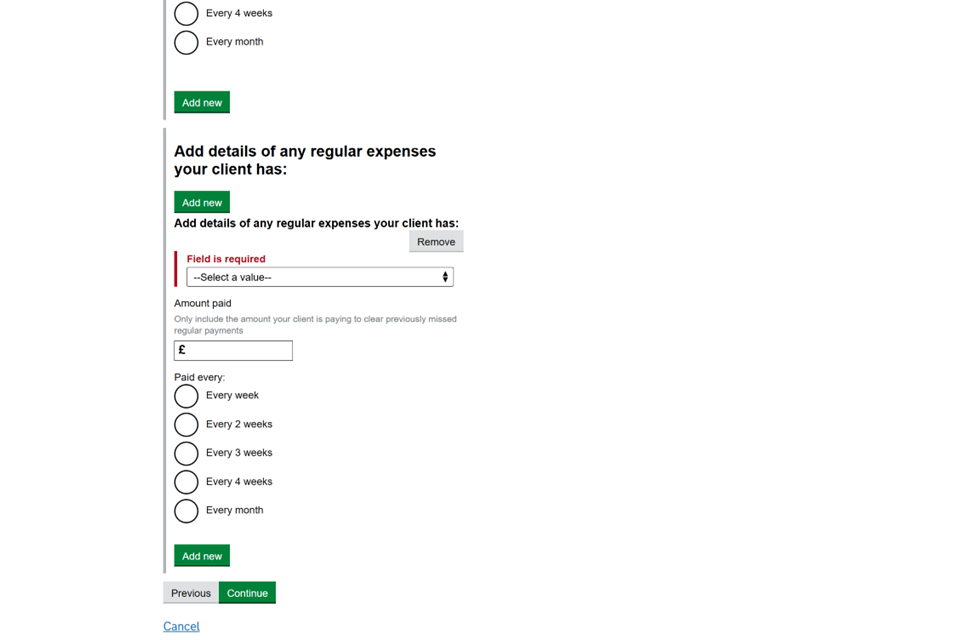
12. Explain why the defendant cannot pay immediately.
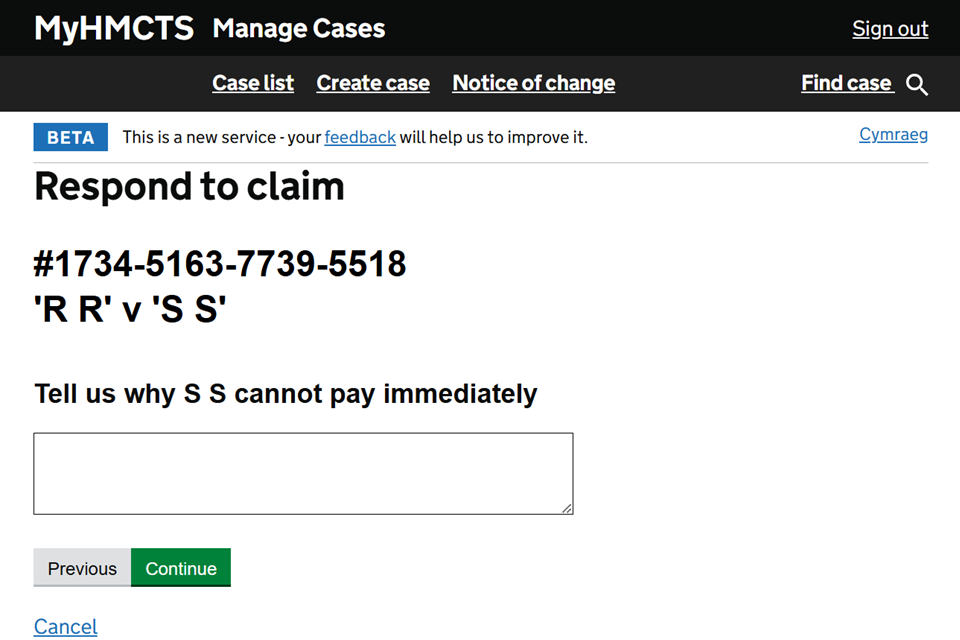
13. If you have selected that you will be suggesting a payment plan, enter the details of the plan.
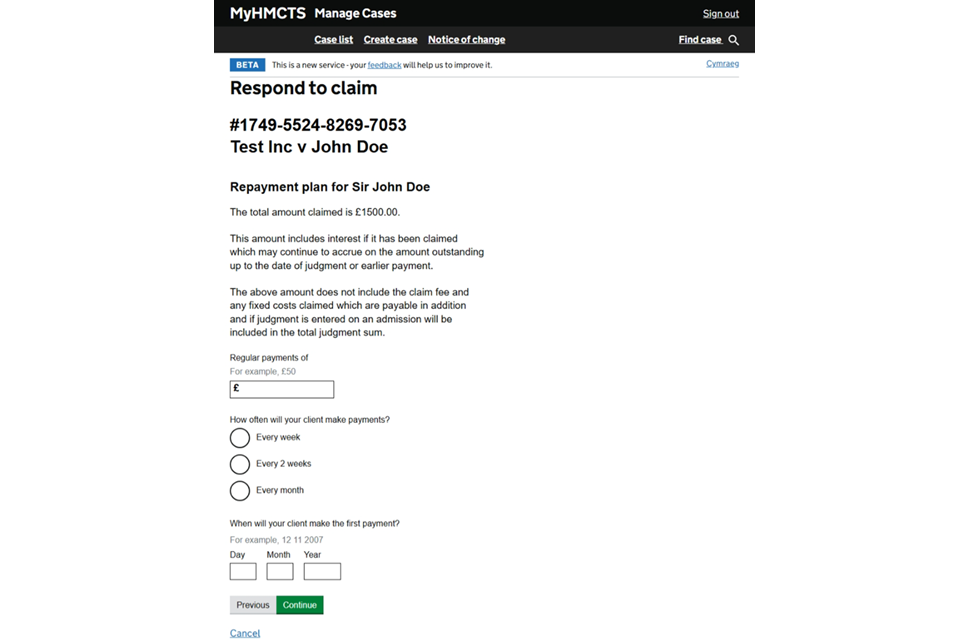
If you are on the admitting part if the claim journey, you will now be asked questions about mediation and the hearing.
Statement of truth (admitting the claim)
1. Read the statement of truth and enter your name and role to confirm that the facts stated are true.

2. Check your answers. If you select ‘Change’, it will take you back to the relevant section. You can make as many changes as you need to. If you change anything you will need to recomplete the statement of truth. When you are ready, select ‘Submit’.
You will see a confirmation that you have submitted your response. It will also show the date by which the claimant needs to respond. An email will be sent to the claimant and defendant with this information.
4. Admit part of the claim
1. Sign in to MyHMCTS using your email address and password.
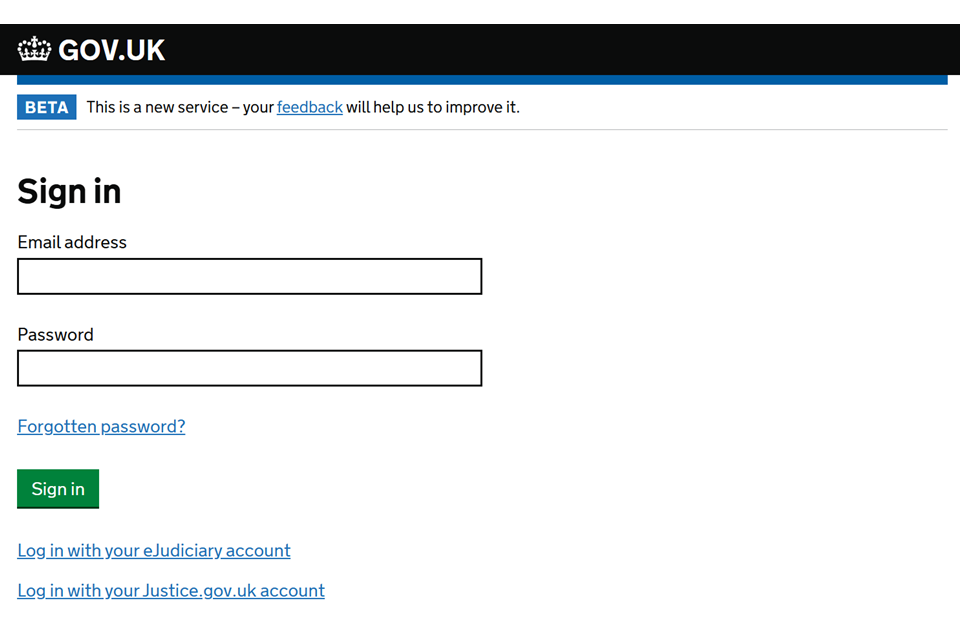
2. Use the filters to find the case in the case list:
- Jurisdiction – Civil
- Case type – Civil
- State – Awaiting defendant response
- Claim type – SPEC_CLAIM
Select the link to open the case.
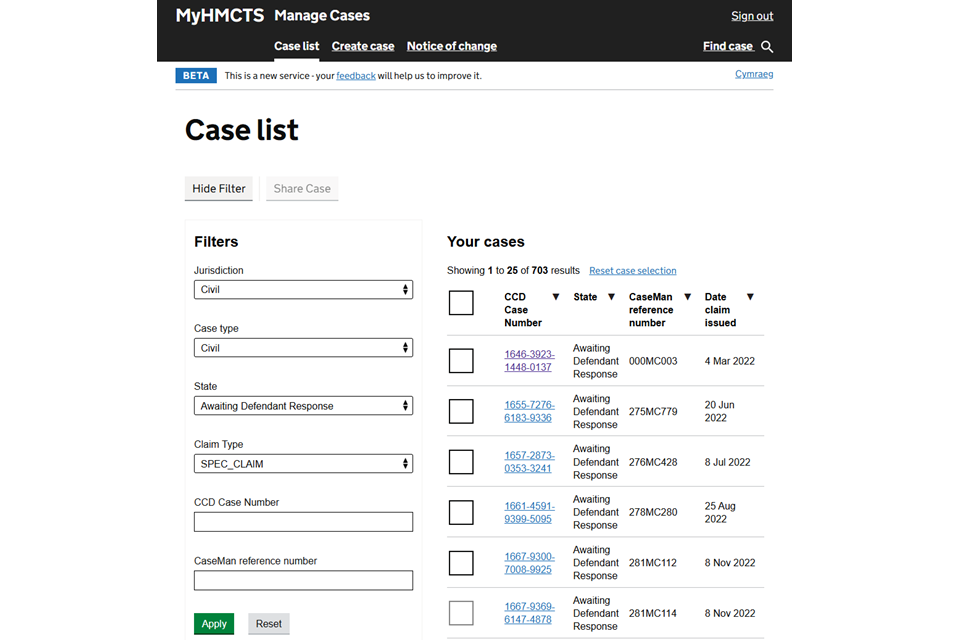
3. Select ‘Respond to claim’ from the next steps drop down menu. Then select ‘Go’.

On the next screen you can download the claim timeline template. Use this to record all the events in your timeline. You can create copies for more events if you need to. You can add events manually in the service if you decide not to use the timeline template.
4. Confirm the details of the defendant as provided by the claimant are correct. If any of these details are incorrect, you must contact the claimant’s legal representatives.
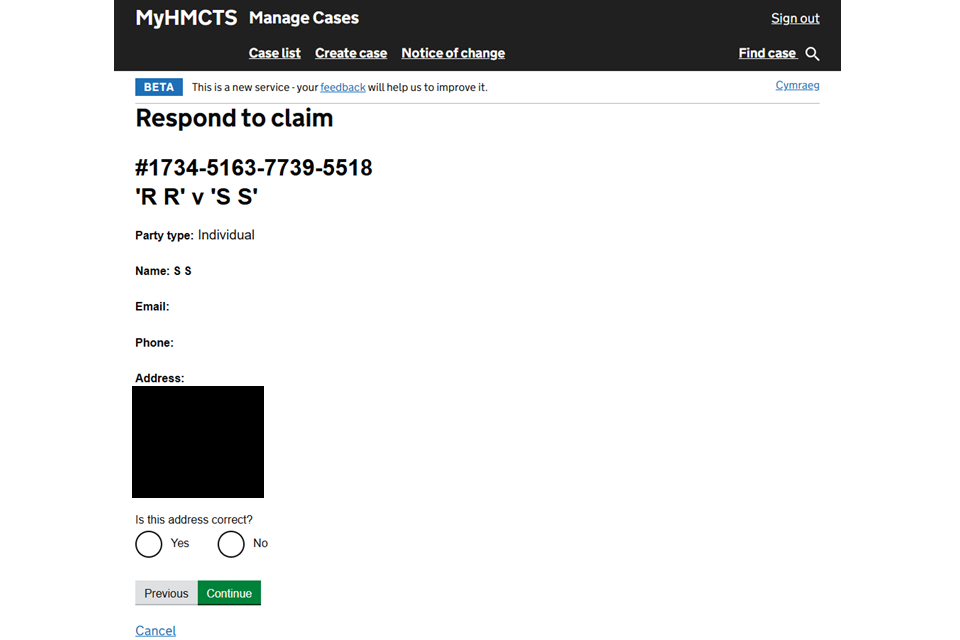
5. Confirm your organisation’s details as provided by the claimant are correct. If any of these details are incorrect, you must contact the claimant’s legal representatives.
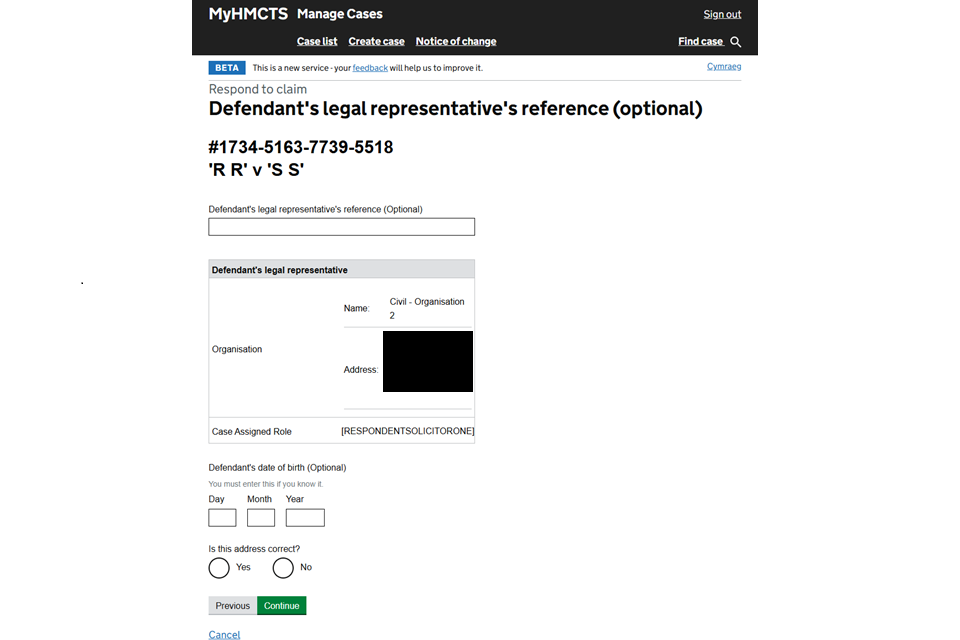
6. Select ‘Admits part of the claim’.
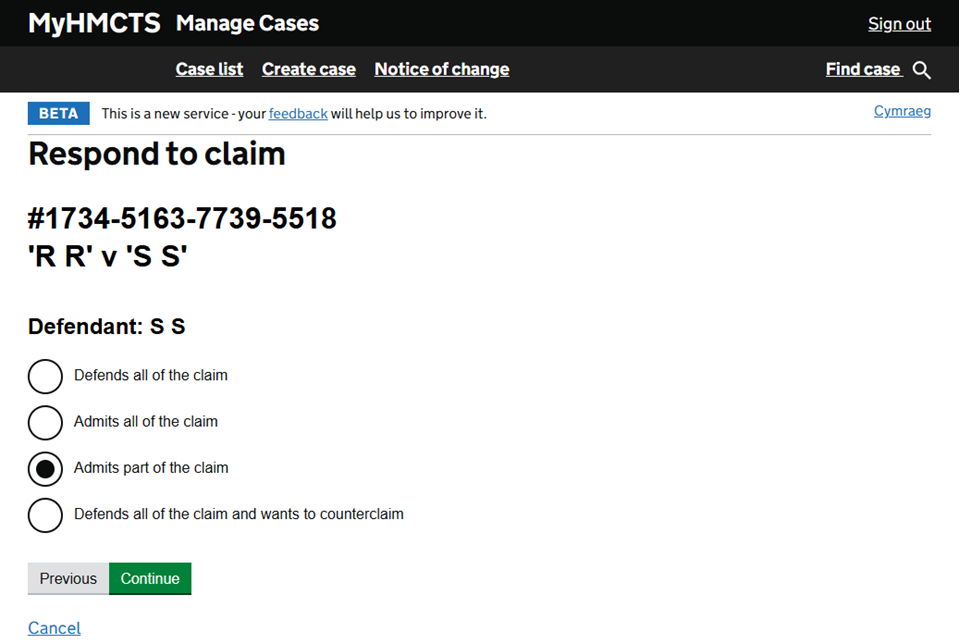
7. Select whether the defendant has paid the claimant the admitted amount. If they have not paid, enter how much the defendant admits to owing and select ‘Continue’.
If they have paid, enter how much and when they paid, and select how they paid.
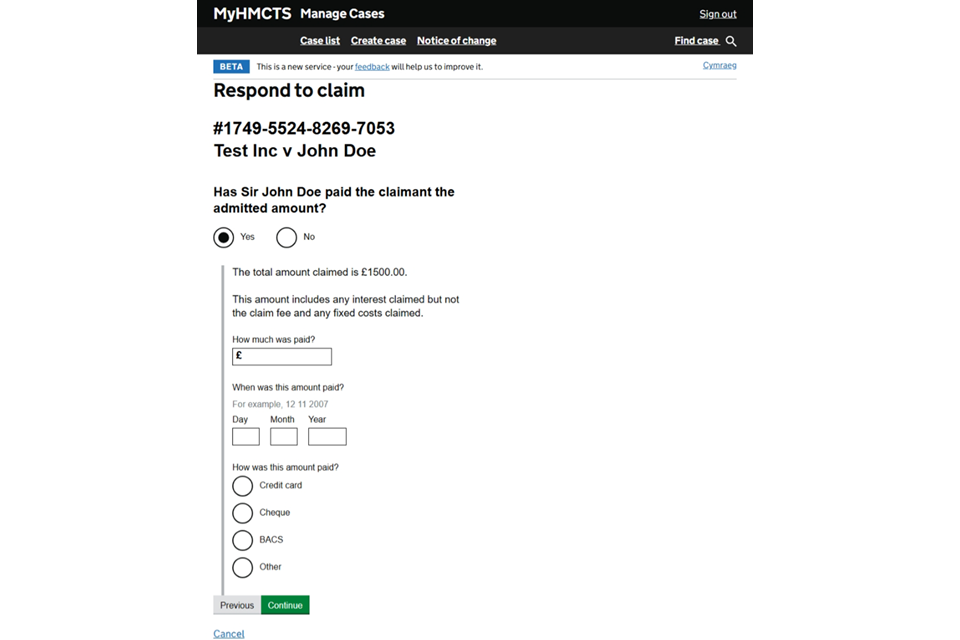
8. Explain why the defendant disputes the claim and upload any supporting evidence, if appropriate.
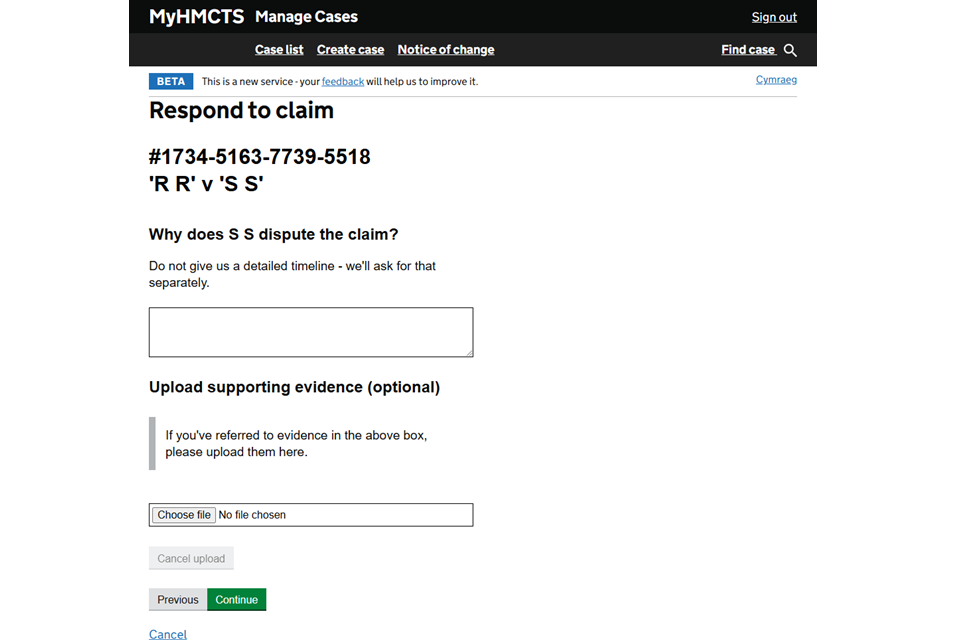
9. Select whether you want to add the claim timeline using the template or manually.
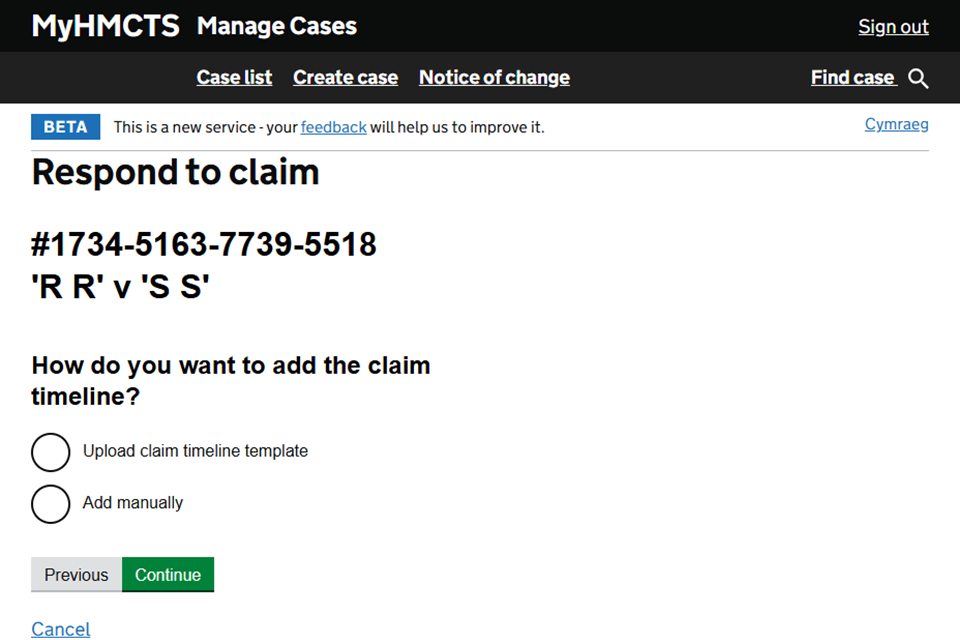
10. If uploading the template, select ‘Choose file’ to add the document and then select ‘Continue’.
If adding manually, select ‘Add new’, enter the date and explain what happened. Select ‘Add new’ again to enter another event. When you have entered all events, select ‘Continue’.
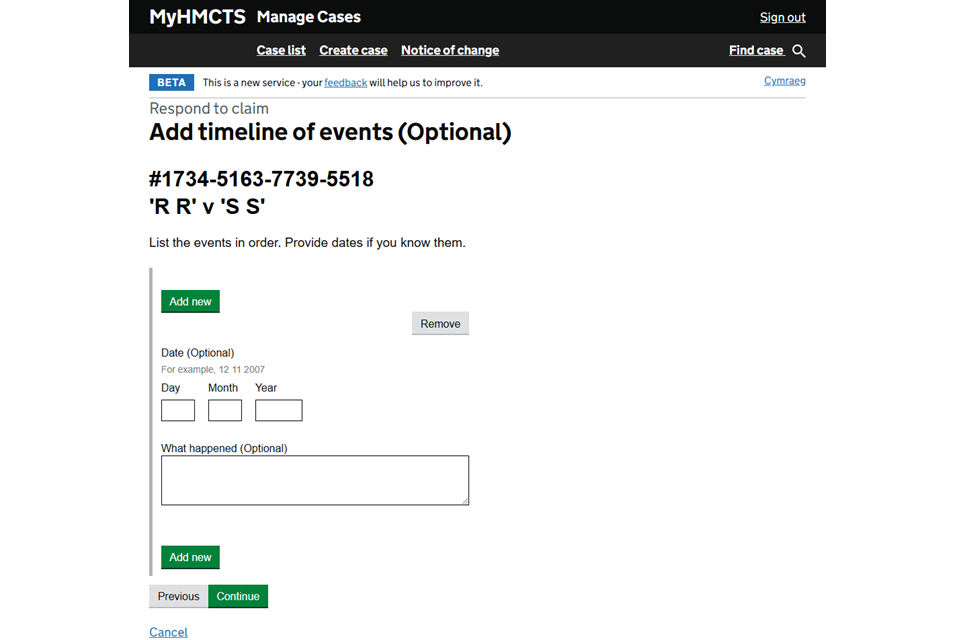
11. Select when the defendant wants to pay the admitted amount. If you select ‘Immediately’ and ‘Continue’, you will go straight to the mediation questions. You must contact the claimant to arrange payment with 5 days.
12. If you select ‘By a set date’, enter the proposed date, then select ‘Continue’. If you will suggest a payment plan, select that option and ‘Continue’.
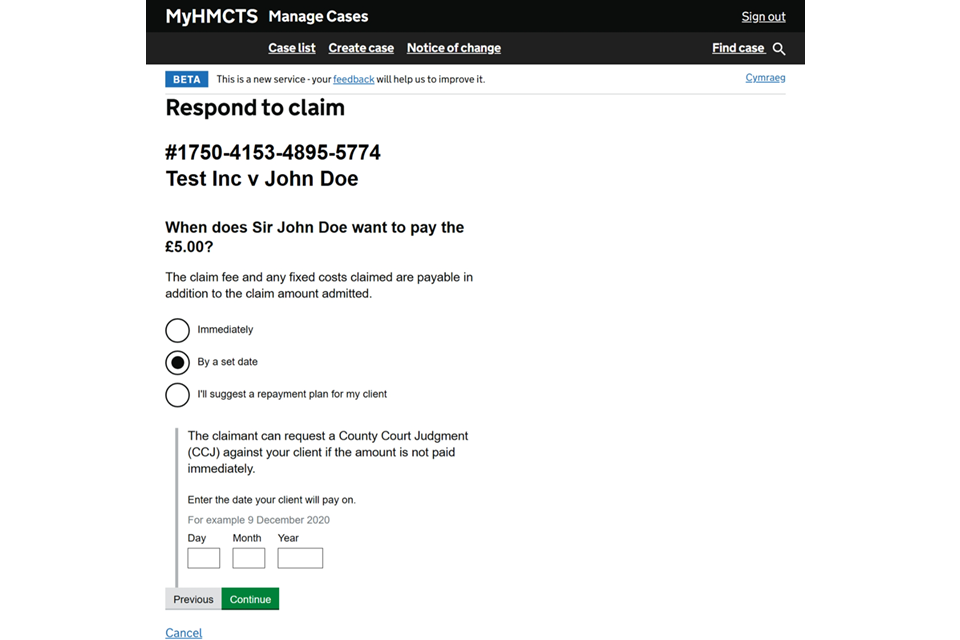
If you choose by a set date or a payment plan, follow the instructions about the defendant’s finances before continuing with the next section.
Mediation and the hearing
You or your client must attend mediation before the hearing.
1. Provide the name and contact details for the person who will be attending mediation.
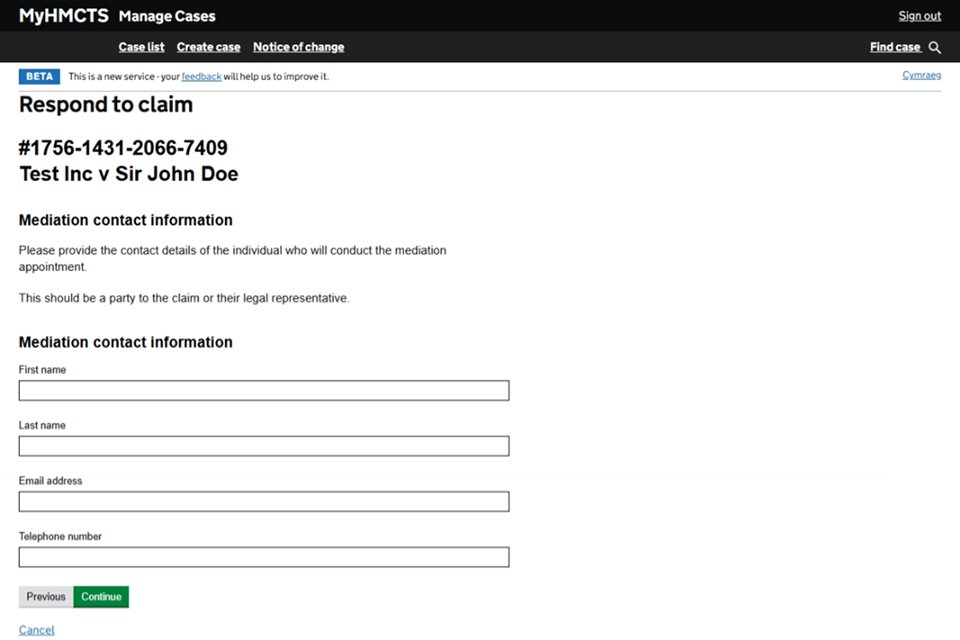
2. Select if there are any dates in the next 3 months when you or your client cannot attend mediation.
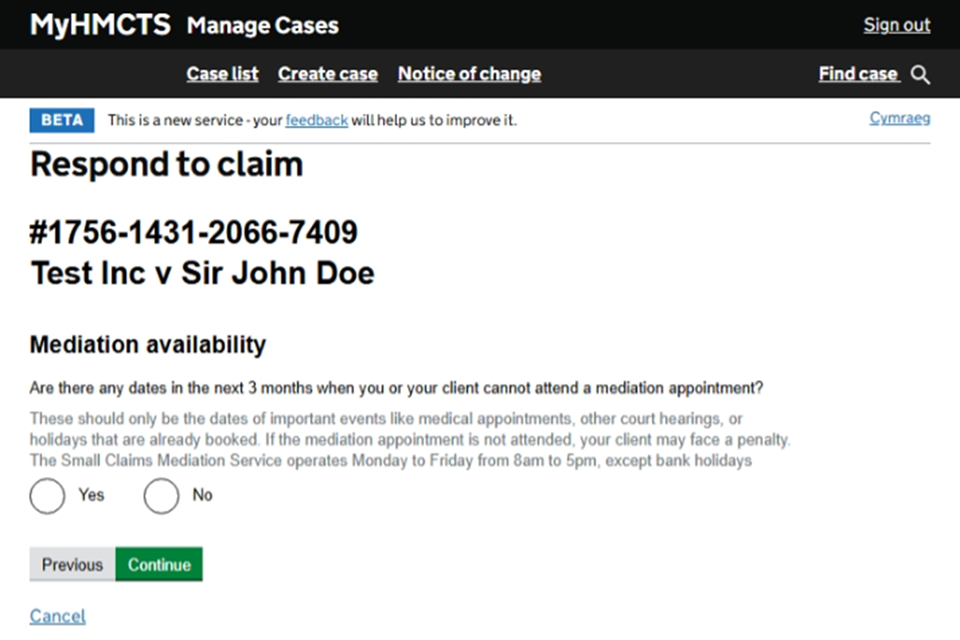
3. Select whether you consider that the claim is suitable for determination without a hearing. If you select ‘No’, tell us why.

4. Select if you want to use an expert in court. If ‘Yes’, enter their details, adding why you need them and the estimated cost of using them.
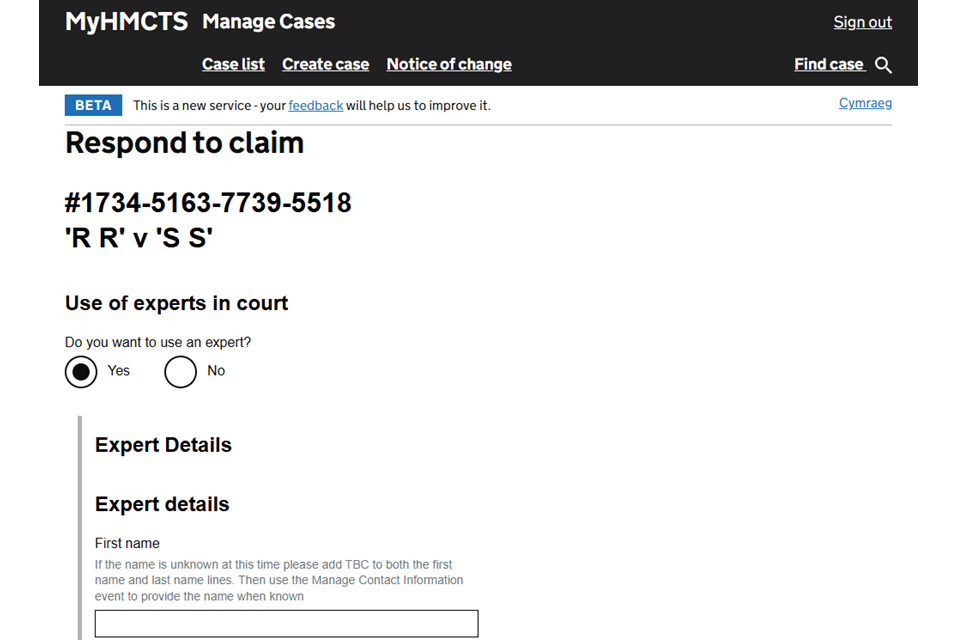
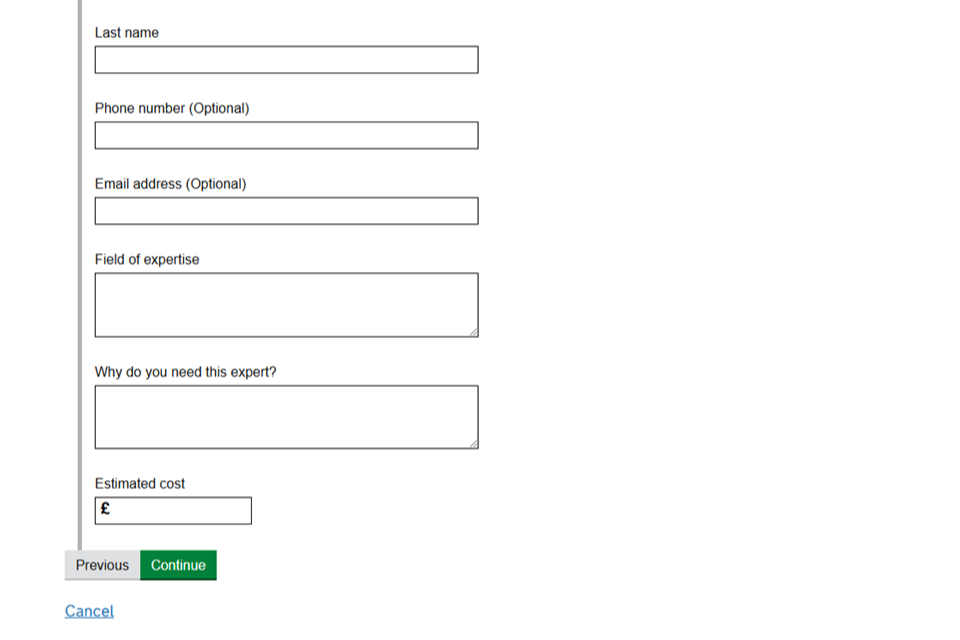
5. Select if you have witnesses that should attend the hearing. If ‘Yes’, select ‘Add new’ and enter their details. Select ‘Add new’ again to add another witness. When you have added all your witnesses, select ‘Continue’.
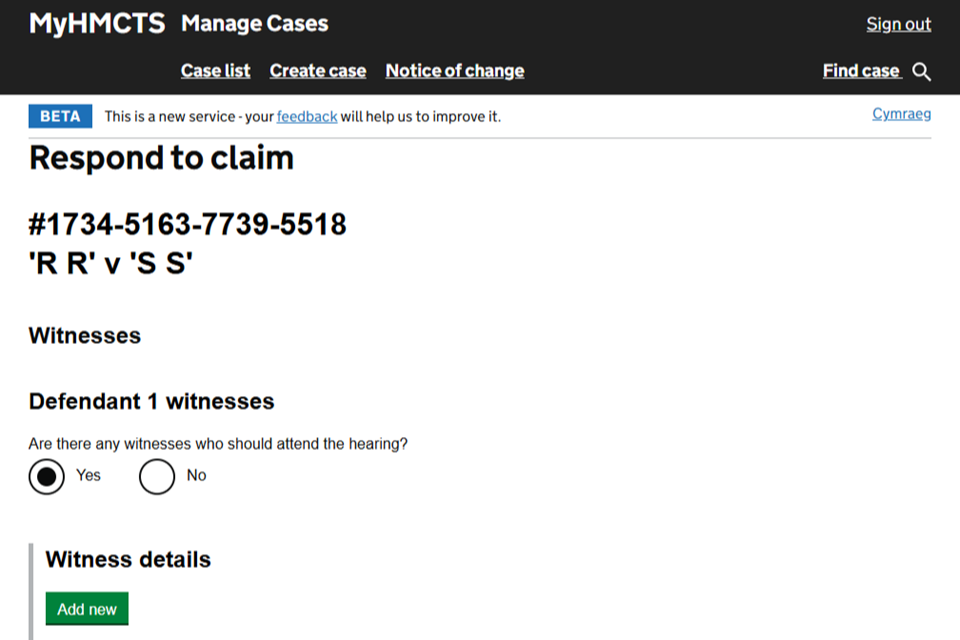
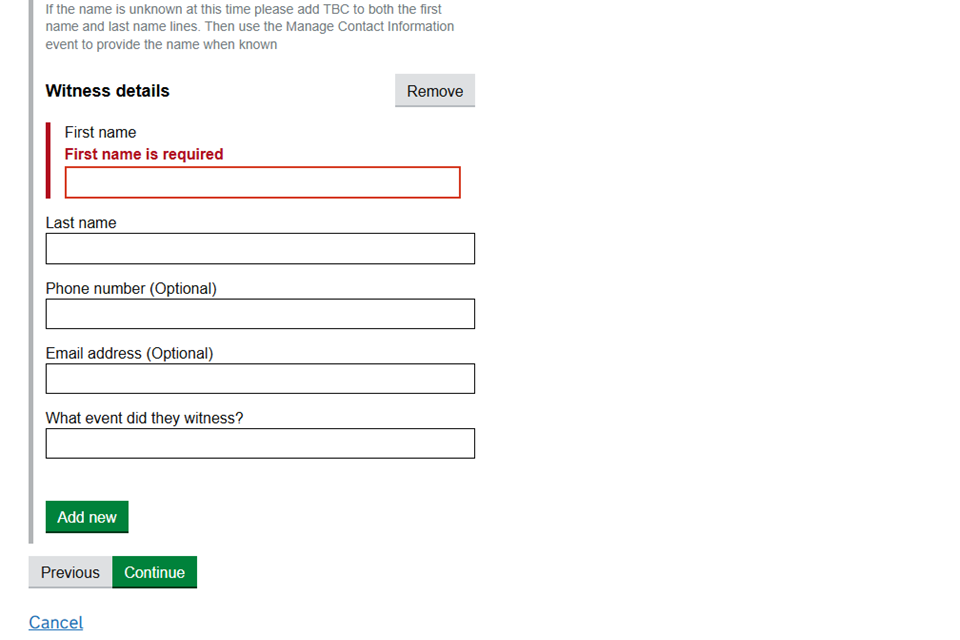
6. Select what languages are needed for the case.
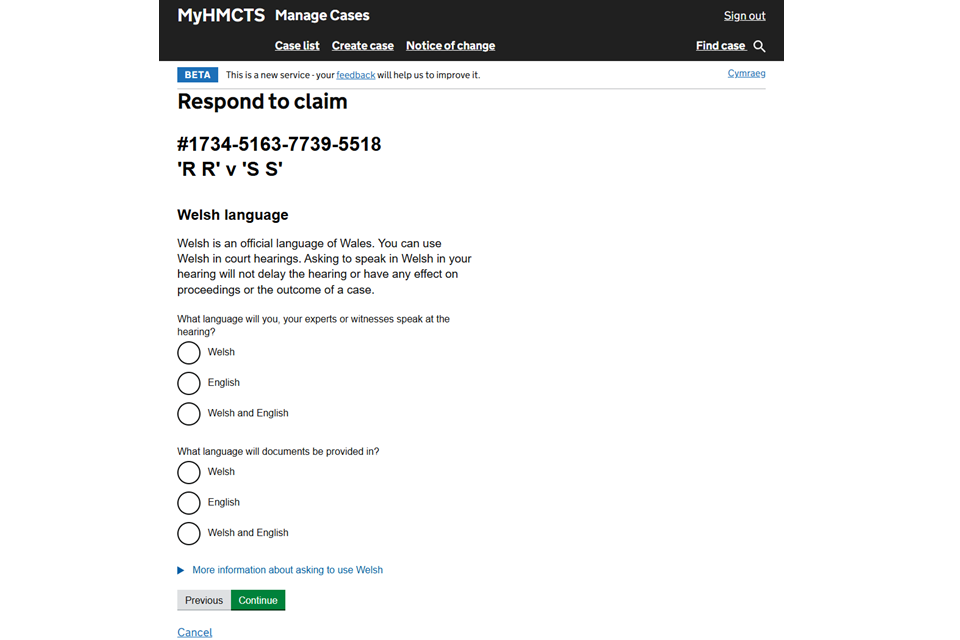
7. If there are any dates in the next 12 months that need to be avoided for hearings, select ‘Yes’. Then select ‘Add new’ and if it is a single date or a date range. Add the date or dates. Select ‘Add new’ again to add another date.
8. Select ‘Yes’ if you will be using an interpreter at the hearing for your client or a witness and add the type of interpreter.

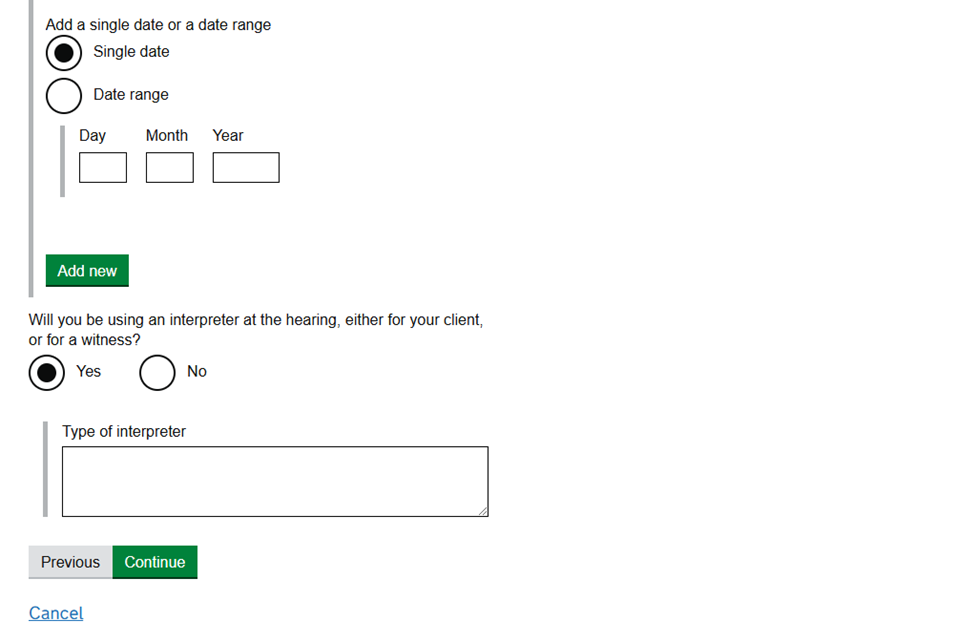
9. Select your preferred court location – you can also provide your reasons for the location. Then select if you want the hearing to be held remotely (by telephone or video). If you select ‘Yes’ you can explain why.

10. If anyone needs support at any court hearing or in mediation, select ‘Yes’ and provide the details.
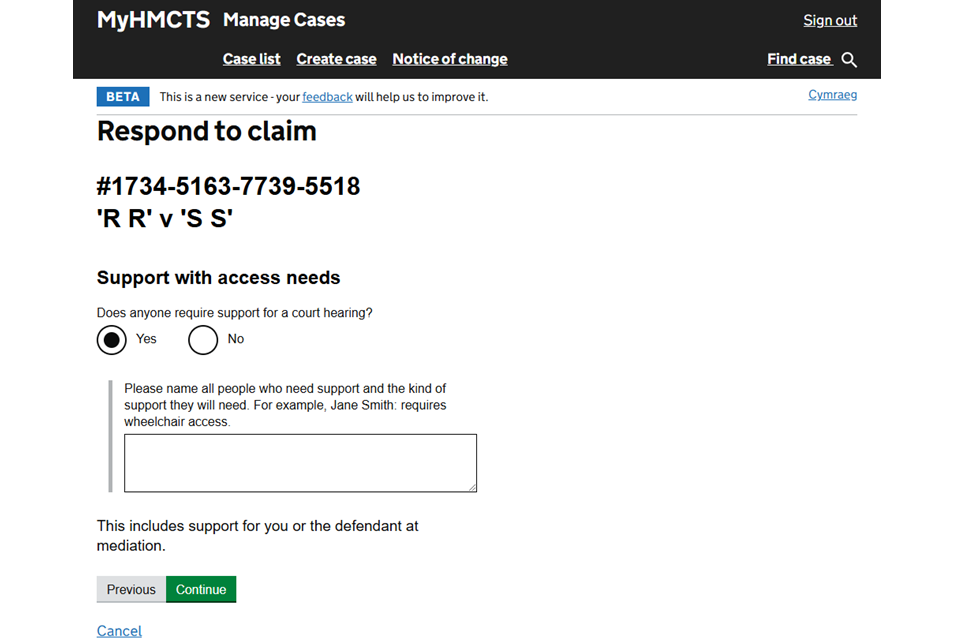
11. If anyone has vulnerabilities the court should be aware of, select ‘Yes’ and provide the details.
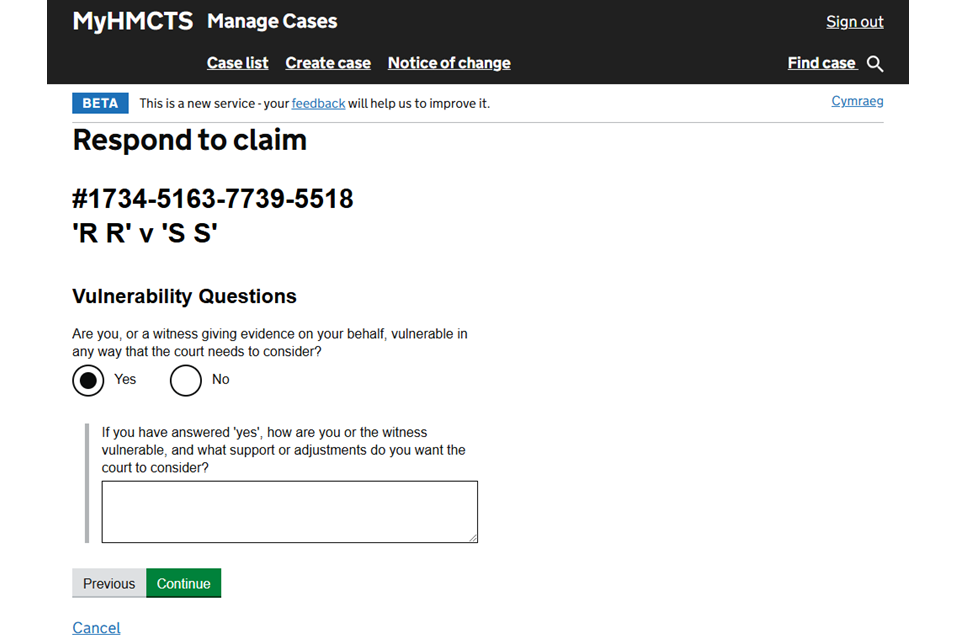
Statement of truth (part admitting the claim)
1. Read the statement of truth and enter your name and role to confirm that the facts stated are true.

2. Check your answers. If you select ‘Change’, it will take you back to the relevant section. You can make as many changes as you need to. If you change anything you will need to recomplete the statement of truth. When you are ready, select ‘Submit’.
You will see a confirmation that you have submitted your response. It will also show the date by which the claimant needs to respond. An email will be sent to the claimant and defendant with this information.
5. Get help and support
Managing cases and case access in MyHMCTS
You can ‘raise a query’ from the next steps drop down menu in MyHMCTS if you need support with:
- a particular case
- managing a case on MyHMCTS
- a claim that has moved offline but is not yet at a local court
Email: contactocmc@justice.gov.uk
Telephone: 0300 123 7050
Monday to Friday, 8.30am to 5pm
Find out about call charges
You can also use ‘raise a query’ in MyHMCTS if you see an error message or have a technical issue when managing a case, such as the claim not being fully issued.
If you cannot issue the case, email ocmclr@justice.gov.uk.
Find guidance for case administration tasks in MyHMCTS
Accessing your MyHMCTS account
If you are having trouble accessing MyHMCTS, make sure you are using the correct link. To manage a case you must use https://manage-case.platform.hmcts.net.
You should also make sure:
- your internet browser is up to date – we recommend you use Google Chrome or Microsoft Edge (you cannot use Internet Explorer or Apple Safari)
- you have cleared your cookies and your cache
- you check your firewall and security settings
We recommend that you bookmark or favourite MyHMCTS in your internet browser. You should only create the bookmark or favourite once you have signed in and are on the homepage. Do not create it from the sign in or verification pages, or while you have a case or organisation open.
If you are still having trouble accessing MyHMCTS, try using a different device to sign in.
If you have an IT support team, they will be able to help with any device, browser and security issues.
If you have an issue with your MyHMCTS account, you should contact an account administrator in your organisation.
If you need additional support with your MyHMCTS account, email MyHMCTSsupport@justice.gov.uk. We aim to respond within 5 working days.
