Apply for a final order – sole or joint application
Updated 8 April 2025
Applies to England and Wales
This guide is for solicitors dealing with a divorce or dissolution under the new law. If your case was issued before April 2022 you should follow the guidance for applications submitted before April 2022.
1. Before you start
Before you can use MyHMCTS, you and your organisation must have completed other steps.
1. Registered your organisation with MyHMCTS.
2. Set up your MyHMCTS user account.
Read the MyHMCTS registration guidance for further information and instructions. If your organisation already has an account, contact your administrator to get your account set up.
Once you have a MyHMCTS account, you can sign in to manage a case using your email address and password.
Make sure you are using the solicitor portal, not the citizen portal:
- manage your organisation from https://manage-org.platform.hmcts.net
- access your divorce application through https://manage-case.platform.hmcts.net
If you cannot find your organisation when entering your details or have issues registering with the service, contact MyHMCTSsupport@justice.gov.uk to make sure your organisation has been set up correctly.
2. When you can apply for a final order
You can apply for a final order from 6 weeks and one day after the conditional order has been granted. You have 12 months from the date the conditional order was granted to apply for the final order – this is called an ‘in time application’.
For a sole application, if you have not applied ‘in time’, the respondent can apply after a further 3 months has passed.
You can still apply after 12 months but you will have to give reasons for the delay – a judge will then consider the application. This is called an ‘overdue application’.
Both parties must apply in a joint application. After one party has applied, the other party has 14 days to complete their application. If you have applied but after 14 days the other party has not, you will be asked if you want to switch to a sole application. Alternatively, you are free to contact the other party and ask them to complete their application.
You should consider if you need to apply for financial remedy before applying for the final order on the divorce or dissolution.
3. Find the case
Once you have been notified to say you can apply for a final order, either follow the link within the email to take you directly to the case or log in to find a case.
1. Log in and select ‘Find a case’. Select the following filters:
- Jurisdiction – Family Divorce
- Case type – New Law Case
- CCD reference – use the 16-digit reference number for your case. This can be with or without the hyphens but it needs to have no space at the end of the number
2. Select ‘Apply’ to find the list of cases. If you have entered the full CCD reference, only that case will be listed.
3. Alternatively, from the case list, select the following filters:
- Jurisdiction – Family Divorce
- Case Type – New Law Case
- State – Awaiting Final Order
4. Select ‘Apply’ to show you all cases within your organisation that are assigned to you as a solicitor and awaiting a conditional order.
4. Apply for a sole final order
If you are applying within 12 months of the conditional order being pronounced, you should apply for the final order ‘in time’.
If more than 12 months has passed since the conditional order was pronounced, then the final order is considered overdue. You should apply for the final order ‘out of time’ and must provide a reason for the delay.
Apply for the sole final order in time
1. When you have opened the case, you will see that the end state is ‘Awaiting final order’. Select ‘Apply for final order’ from the next step menu. Then select ‘Go’.
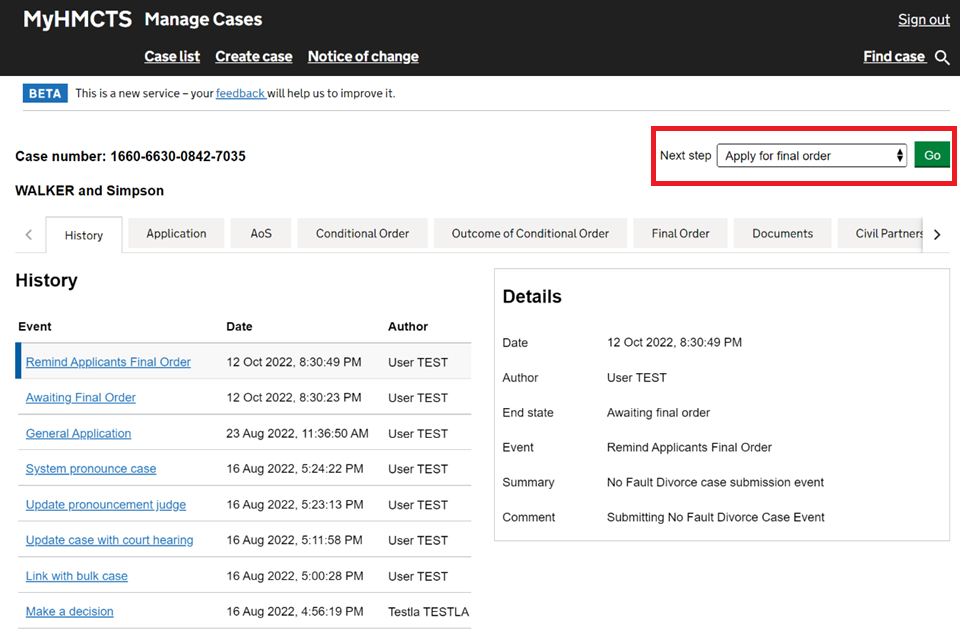
2. On the next screen, select ‘Yes’ to the questions about whether the applicant wants to apply for a final order. The select ‘Continue’.
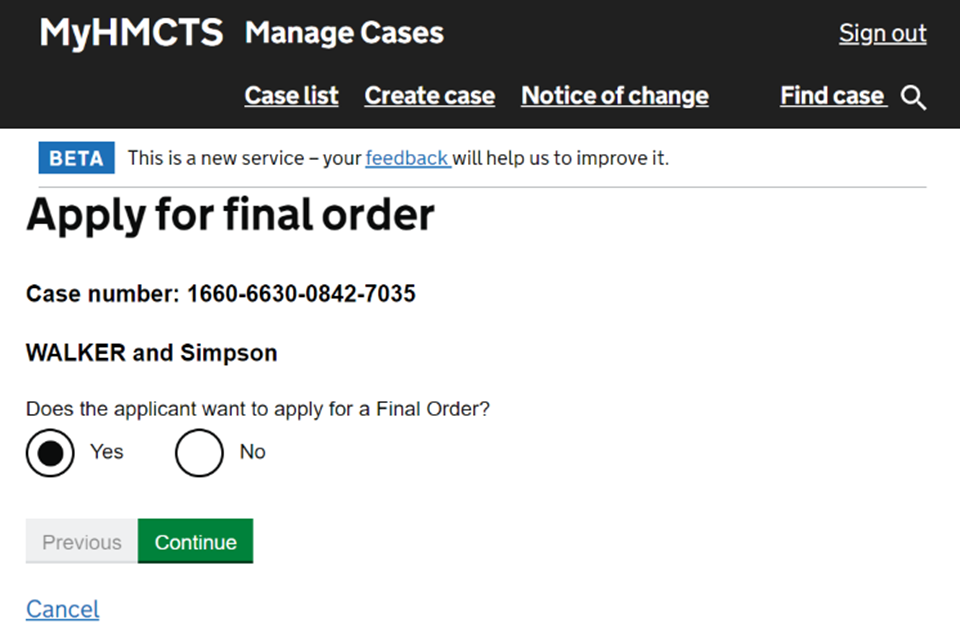
You must select ‘Yes’ – if you select ‘No’, you will get an error message and will not be able to continue.
3. You will be shown a summary and asked to check your answers. Select ‘Save and continue’.
This is your last chance to change your mind about applying now. Once you select ‘Save and continue’ you will have applied for the final order.
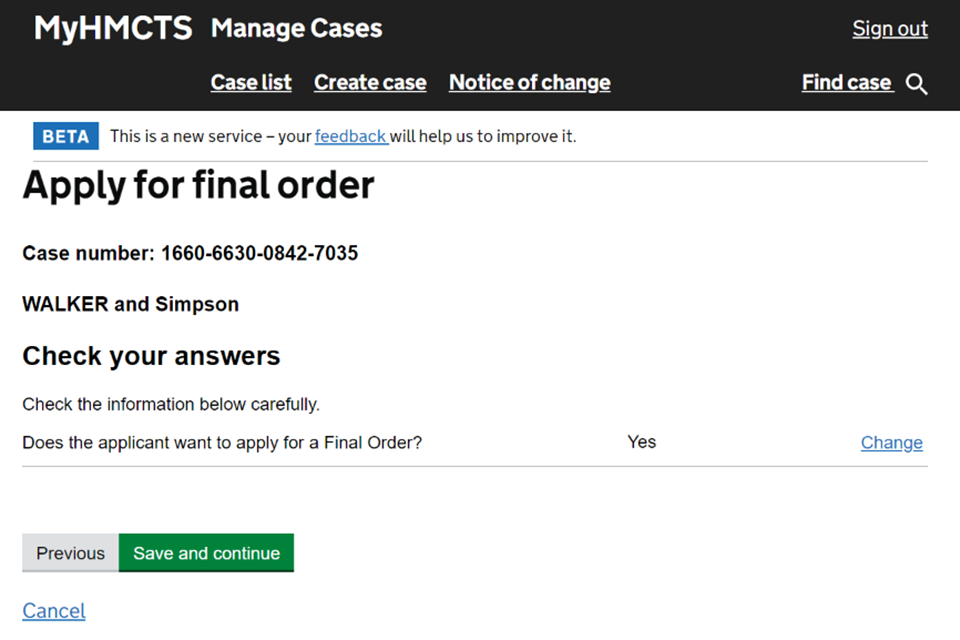
4. You will be taken back to the history tab which shows that you have applied for final order and the end state is ‘Final order requested’.
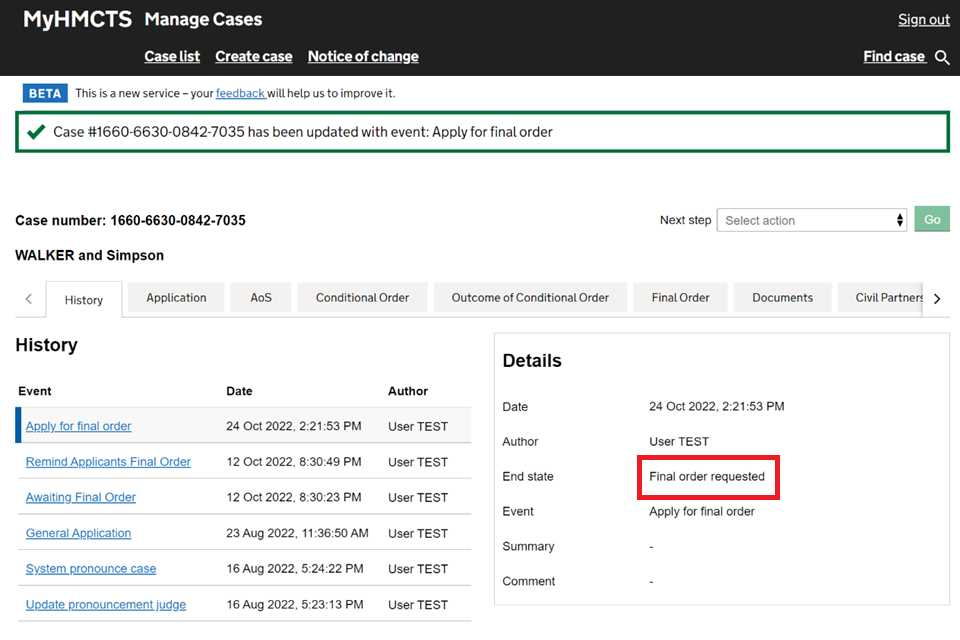
The court will process the final order within 24 hours of receiving the application, unless there is an issue or it needs to be reviewed by a judge.
Once the court has processed your application, you will be sent an email notification that the final order has been granted.
5. Follow the link in the email to access the case.
6. Go into the documents tab to see the final order at the top of the list. Select the blue link to open the final order document in a new tab.
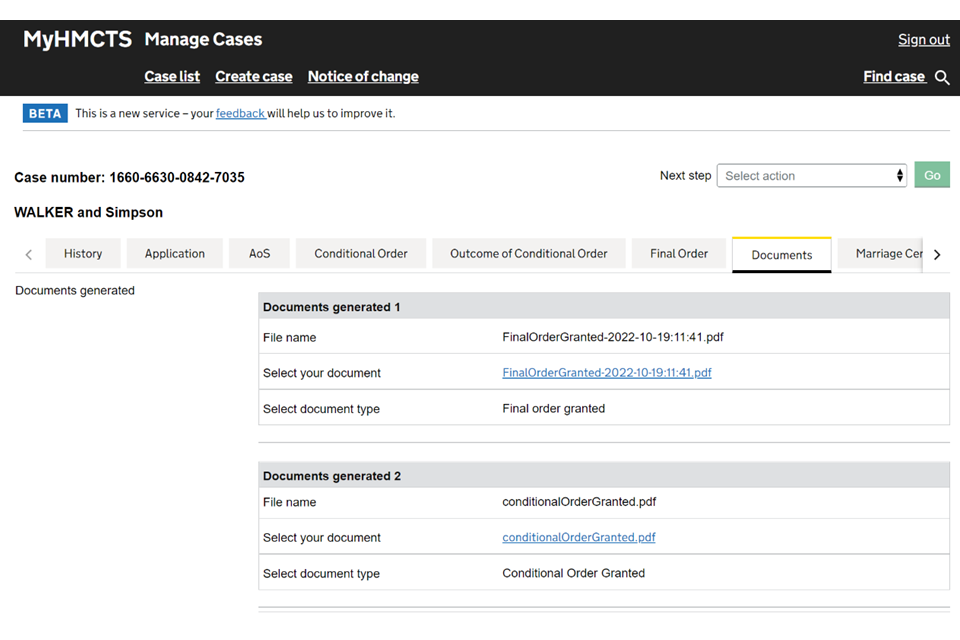
You can download the document from the new tab if you need to.
Apply for the sole final order out of time
1. When you have opened the case, you will see that the end state is ‘Awaiting final order’ and the history tab states ‘Final order overdue’. Select ‘Apply for final order’ from the next step menu. Then select ‘Go’.
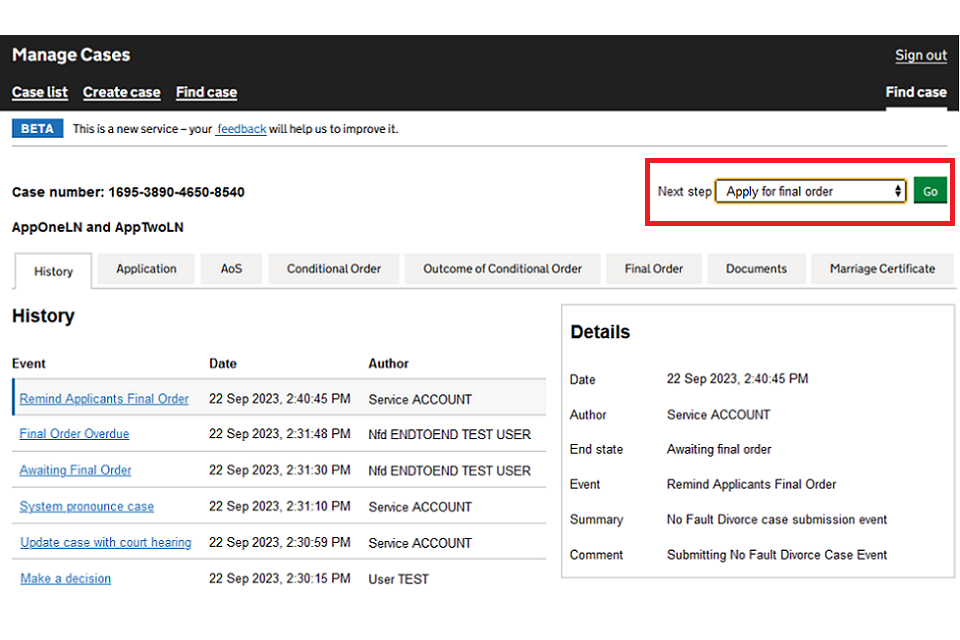
2. On the next screen, select ‘Yes’ to the questions about whether the applicant wants to apply for a final order. Then select ‘Continue’.
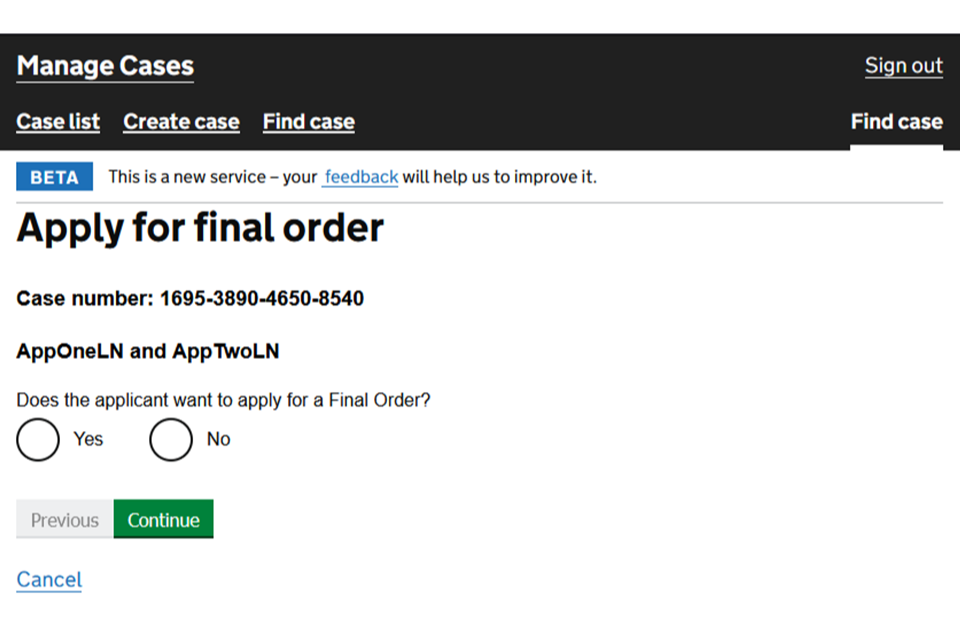
You must select ‘Yes’ – if you select ‘No’, you will get an error message and will not be able to continue.
3. On the next screen, you will need to put the reason for the delay in applying for the final order, followed by your name and the name of your firm – this confirms your statement of truth. Then select ‘Continue’.
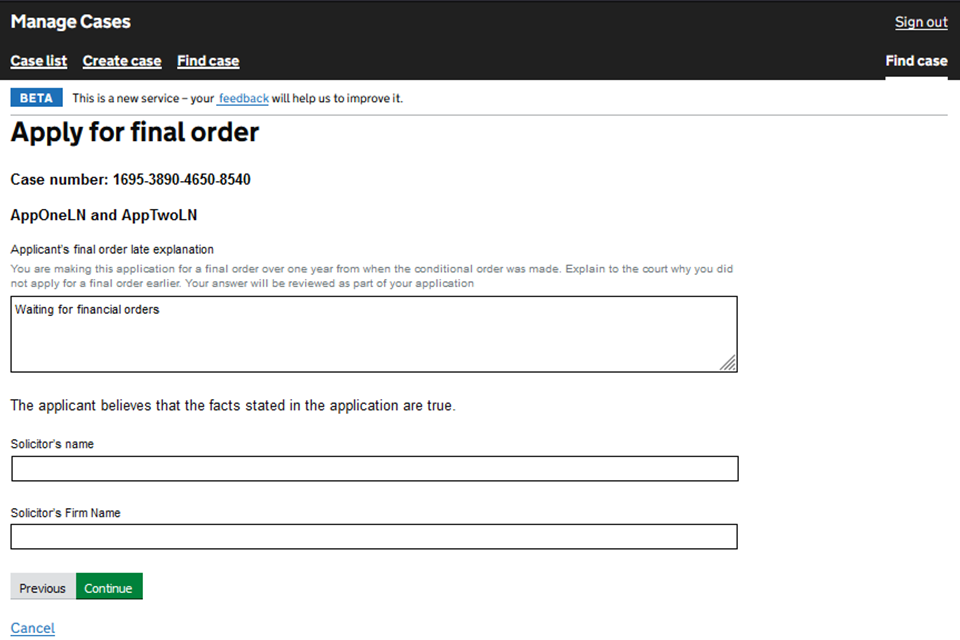
4. You will be shown a summary and asked to check your answers. Select ‘Save and continue’.
This is your last chance to change your mind about applying now. Once you select ‘Save and continue’ you will have applied for the final order.
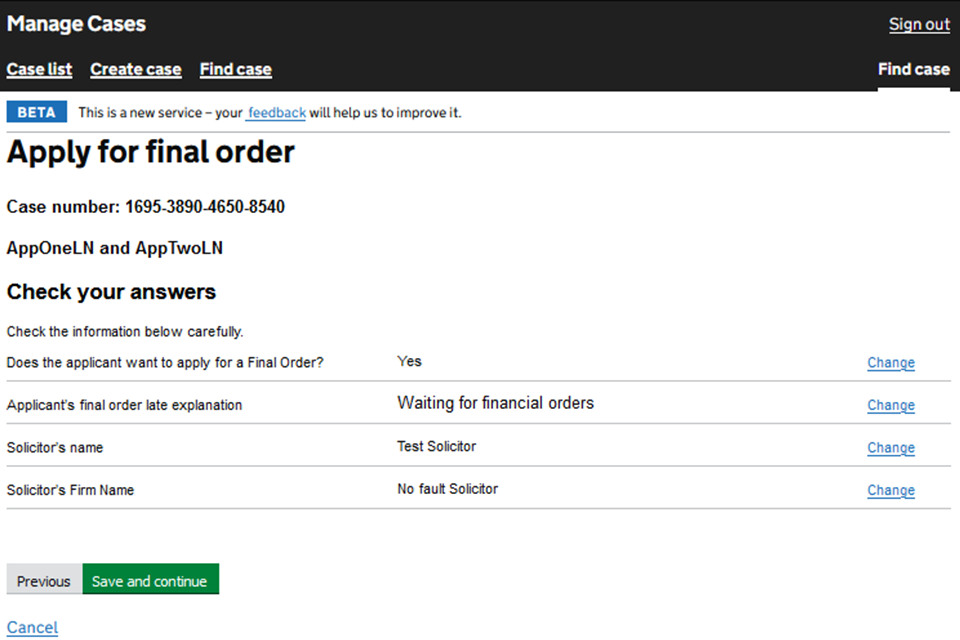
5. You will be taken back to the history tab which shows that you have applied for a final order and the end state is ‘Awaiting general consideration’. The case will be referred to the judge for consideration.
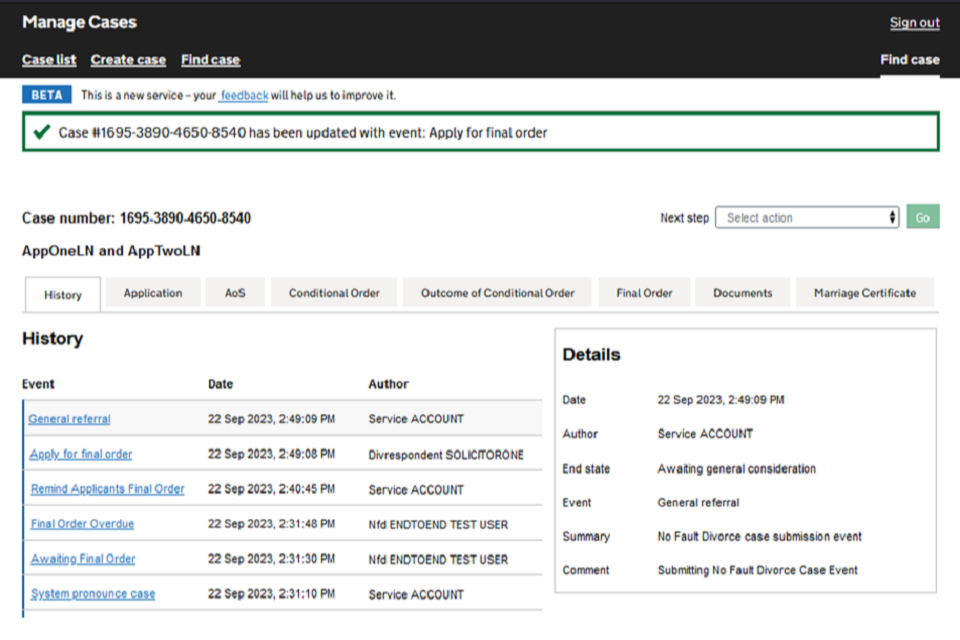
6. The final order tab will show the reason for the delay in applying for the final order.
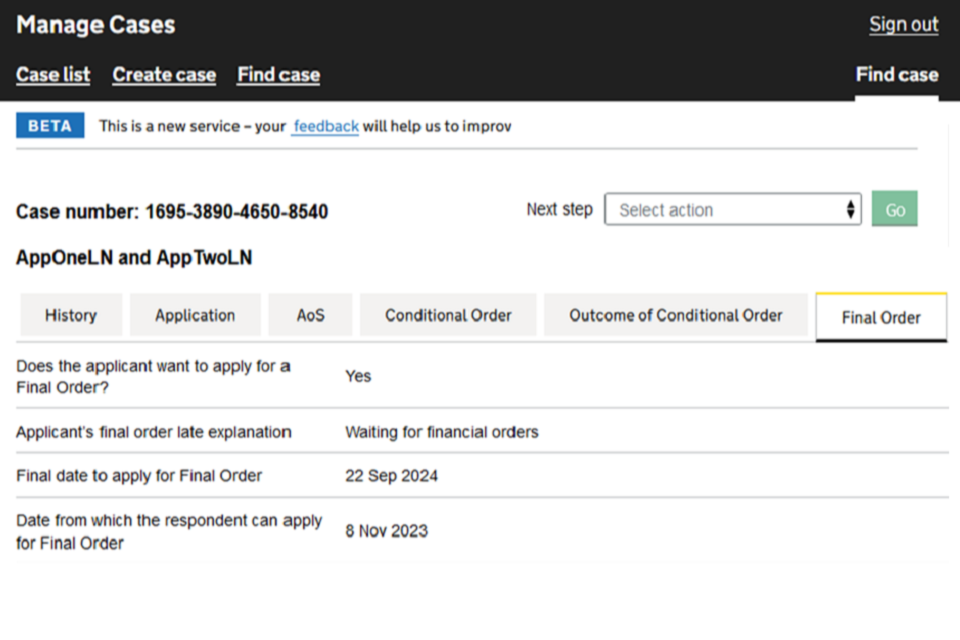
The judge will review the final order application.
7. Once the judge has made a decision, the court will create a general order and process the final order. You will be sent an email notification that the final order has been granted.
8. Follow the link in the email to access the case.
9. Go into the documents tab to see the final order at the top of the list. Select the blue link to open the final order document in a new tab.
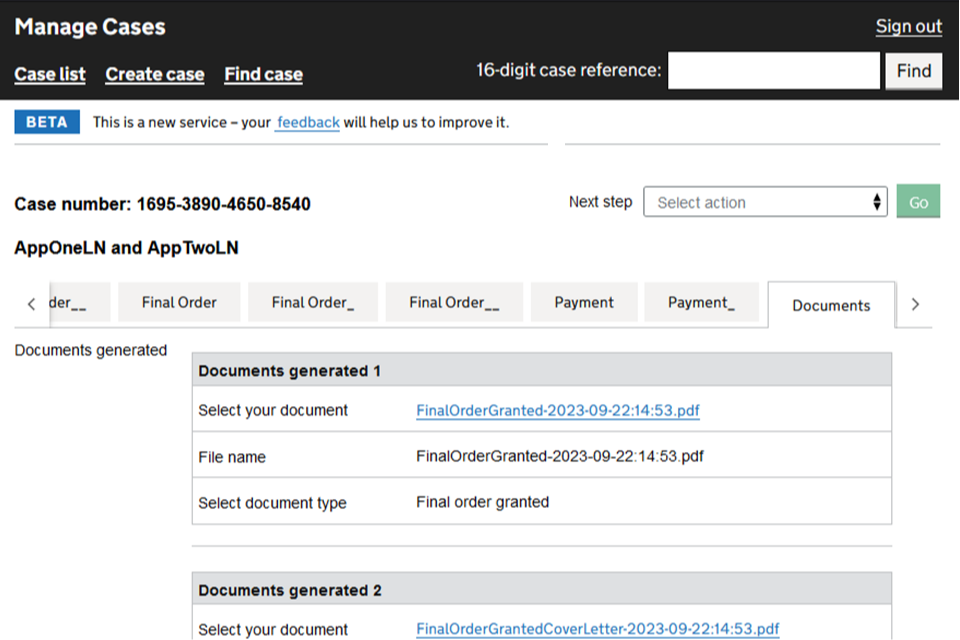
5. Apply for a joint final order
You and the other applicant will receive a notification that you are eligible to apply for the final order.
Either party can apply for the final order first – it will then go to the other party to complete their final order application. The steps to follow set out in this section are the same whether you are the first or second to apply.
Once one party has applied, the other party has 14 days to complete the application. If they don’t complete in that time, the applicant that first applied will be offered the option to switch to a sole application.
If one applicant applied in time and then the final order becomes overdue (12 months after the conditional order was pronounced) then the other applicant will have to provide a reason for the delay. The applicant that was in time will get a notification which will show the reason that was given.
If both applicants are classed as overdue then a notification of each reason given by each party will be sent.
Apply for the joint final order in time
1. When you have opened the case, you will see that the end state is ‘Awaiting final order’ or ‘Awaiting joint final order’. Select ‘Apply for final order’ from the next step menu. Then select ‘Go’.
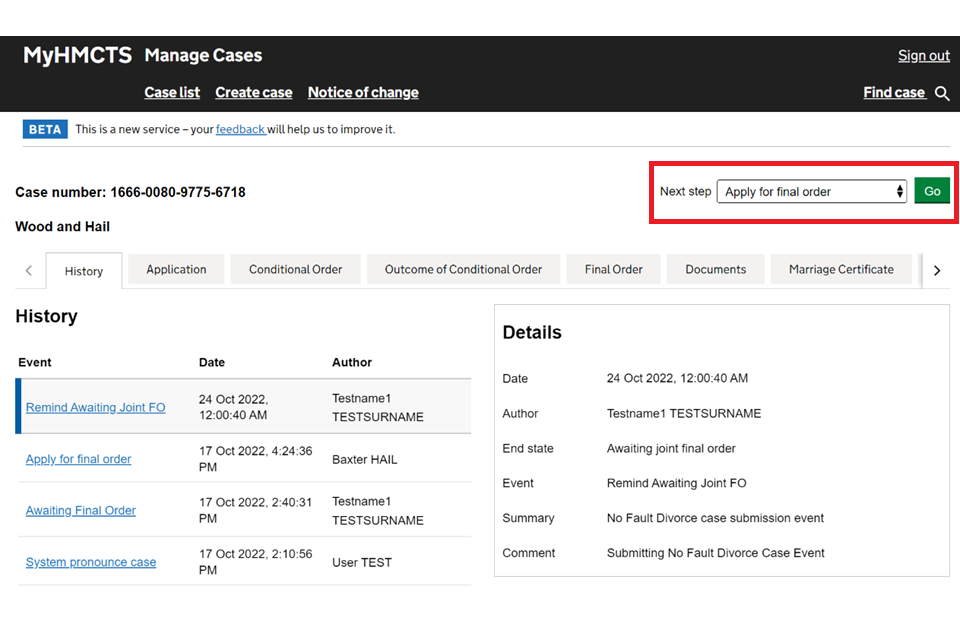
2. On the next screen, select ‘Yes’ to the questions about whether the applicant wants to apply for a final order. The select ‘Continue’.
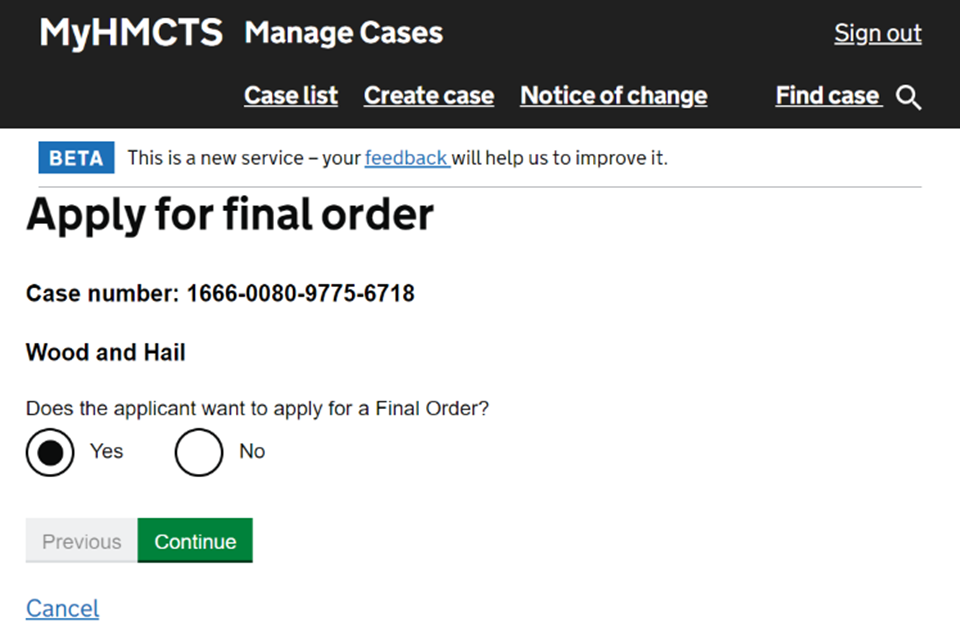
You must select ’Yes’ – if you select ’No’, you will get an error message and will not be able to continue.
3. You will be shown a summary and asked to check your answers. Select ‘Save and continue’.
This is your last chance to change your mind about applying now. Once you select ‘Save and continue’ you will have applied for the final order.
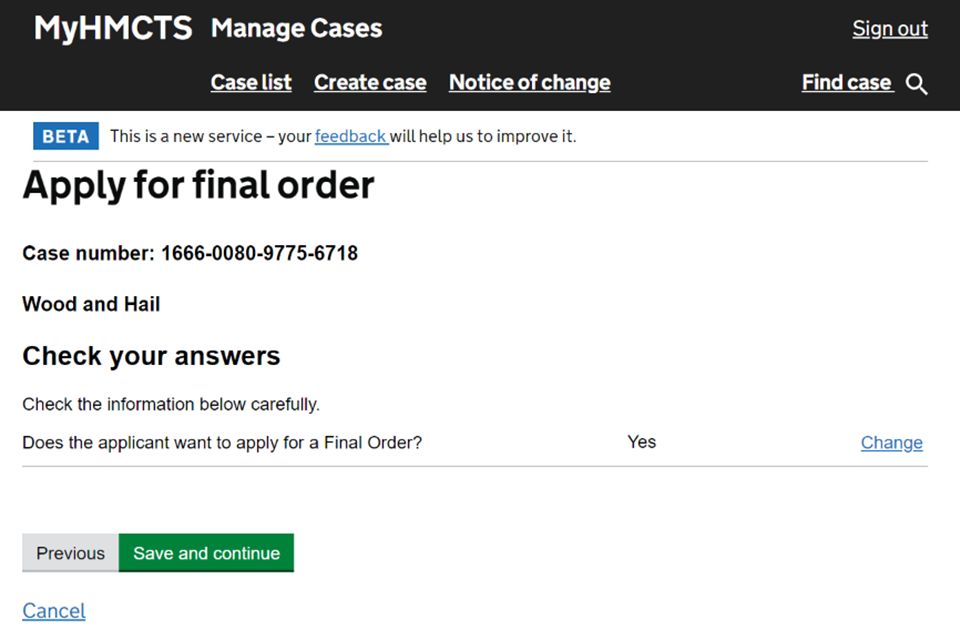
If you are the first to apply, the other party will be notified and asked to complete their part of the application. When they open the case, they will see the case as ‘Awaiting joint final order’.
4. You will be taken back to the history tab which shows that you have applied for final order and the end state is ‘Final order requested’.
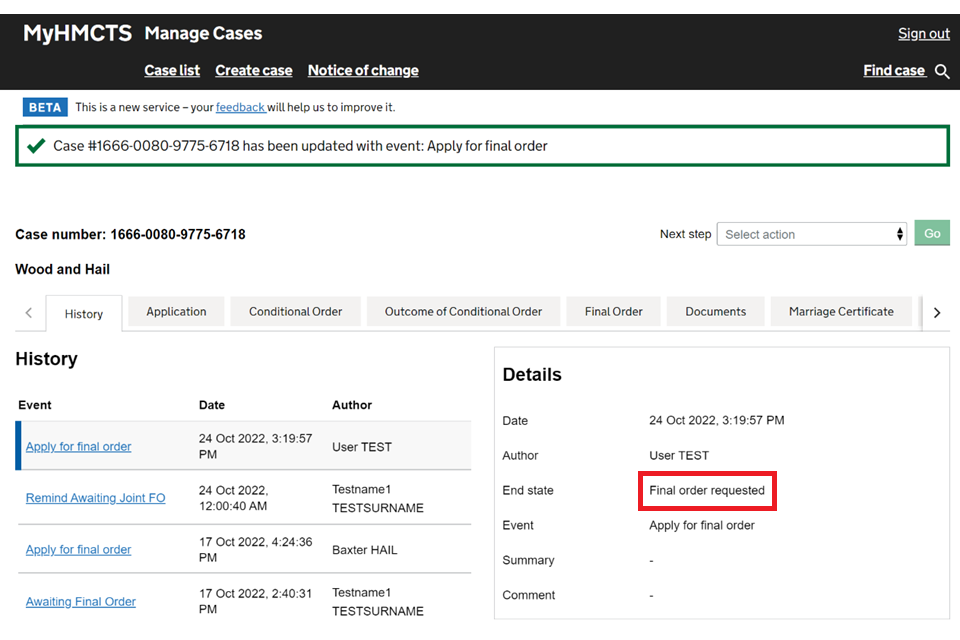
The court will process the final order within 24 hours of receiving the second application, unless there is an issue or it needs to be reviewed by a judge.
Once the court has processed your application, both parties will be sent an email notification that the final order has been granted.
5. Follow the link in the email to access the case.
6. Go into the documents tab to see the final order at the top of the list. Select the blue link to open the final order document in a new tab.
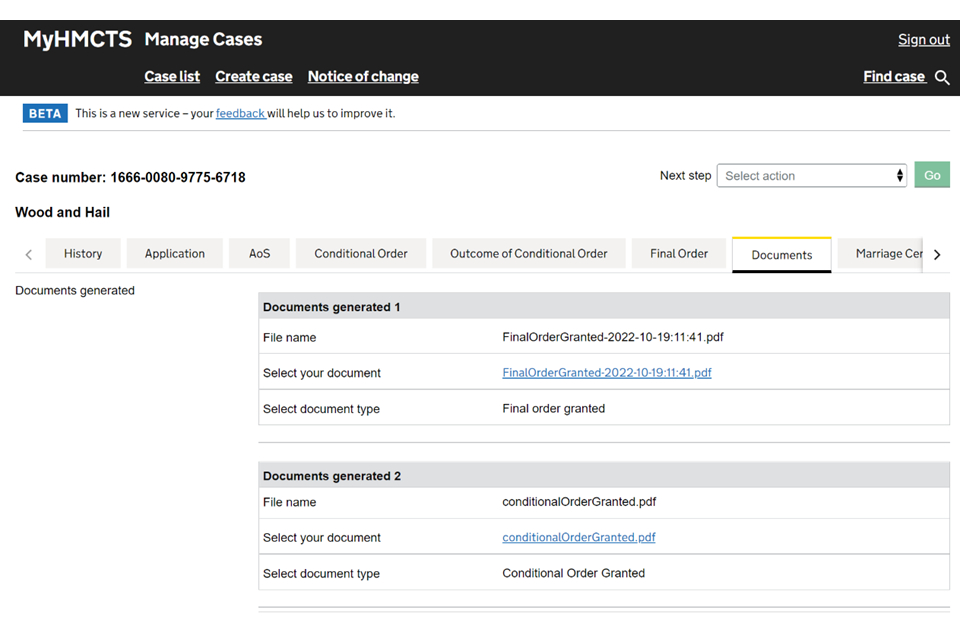
Apply for the joint final order out of time
1. When you have opened the case, you will see that the end state is ‘Awaiting final order’ or ‘Awaiting joint final order’. In the history tab you will see it states ‘Final order overdue’. Select ‘Apply for final order’ from the next step menu. Then select ‘Go’.
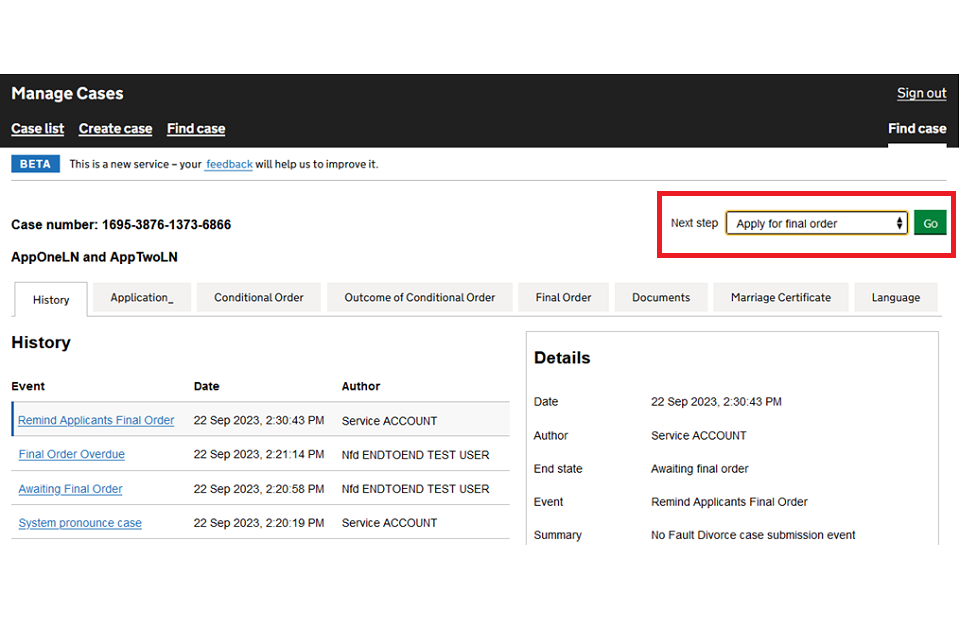
2. On the next screen, select ‘Yes’ to the questions about whether the applicant wants to apply for a final order. Then select ‘Continue’.
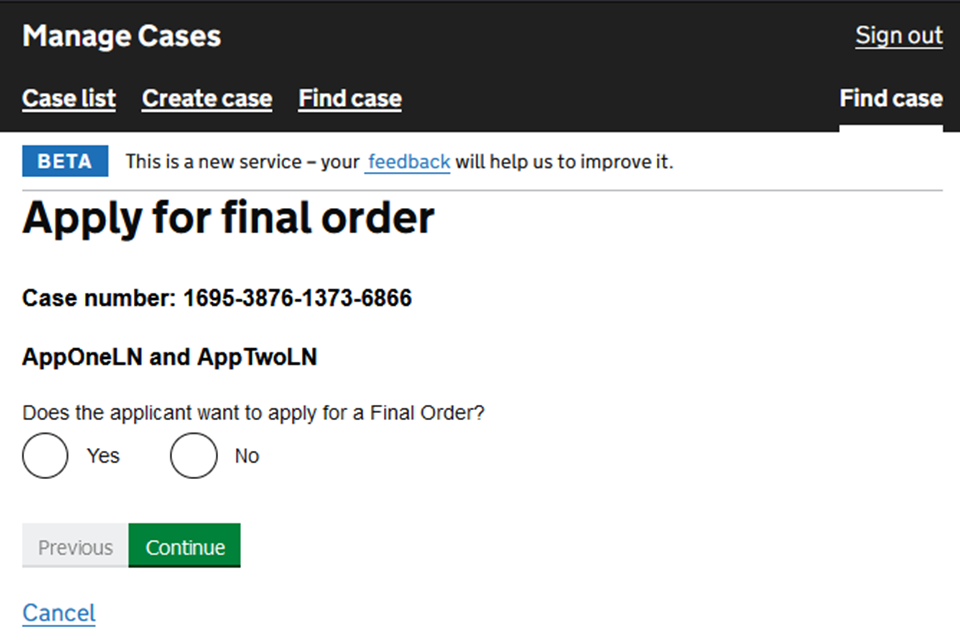
You must select ’Yes’ – if you select ’No’, you will get an error message and will not be able to continue.
3. On the next screen, you will need to put the reason for the delay in applying for the final order, followed by your name and the name of your firm – this confirms your statement of truth. Then select ‘Continue’.
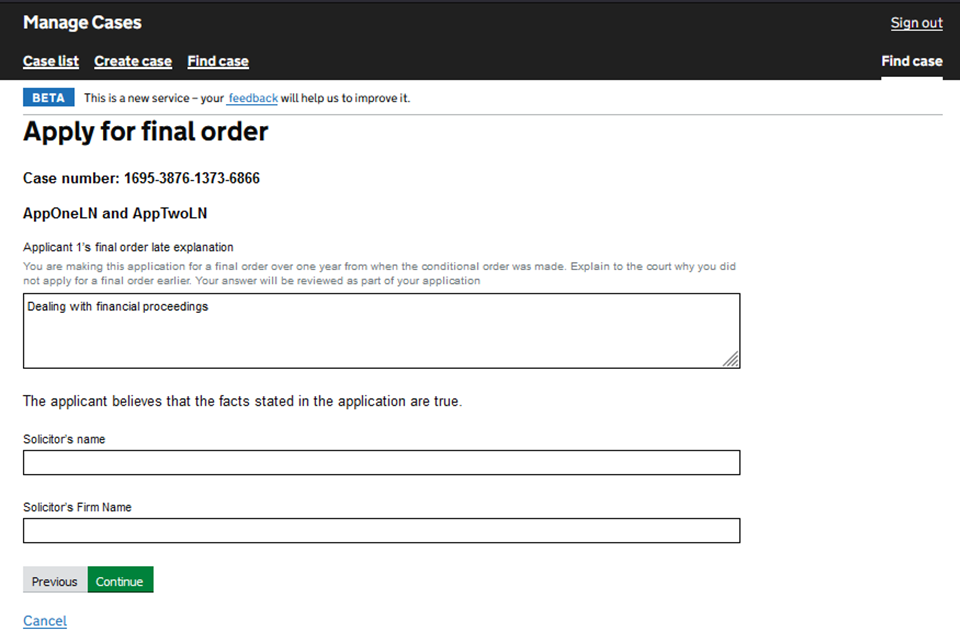
4. You will be shown a summary and asked to check your answers. Select ‘Save and continue’.
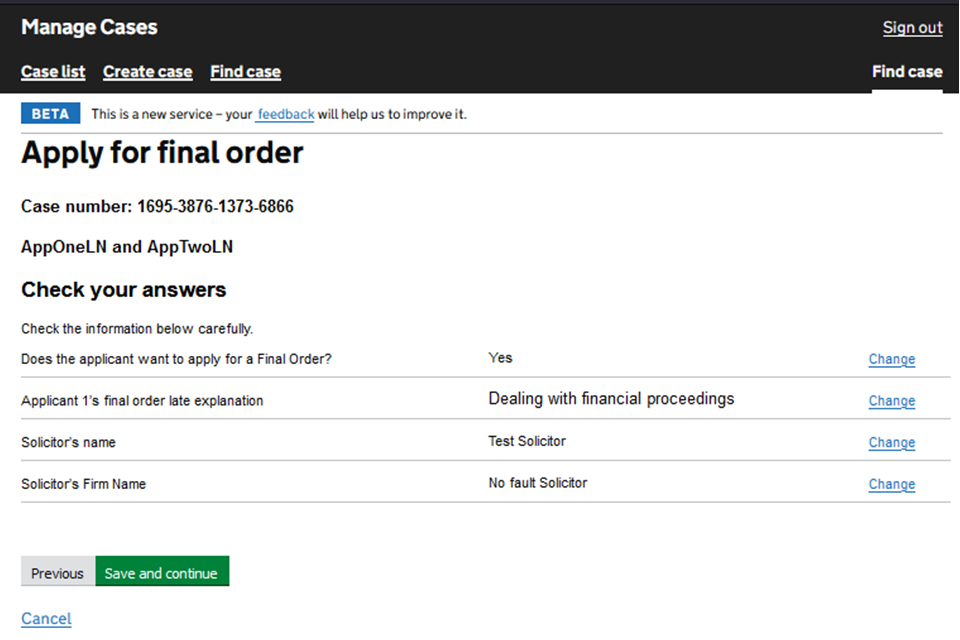
This is your last chance to change your mind about applying now. Once you select ‘Save and continue’ you will have applied for the final order.
If you are the first to apply, the other party will be notified and asked to complete their part of the application. They will be given the reason you provided for the delay. When they open the case, they will see the case as ‘Awaiting joint final order’. The history tab will state ‘Final order overdue’.
5. You will be taken back to the history tab which shows that you have applied for a final order and the end state is ‘Awaiting general consideration’. The case will be referred to the judge for consideration.
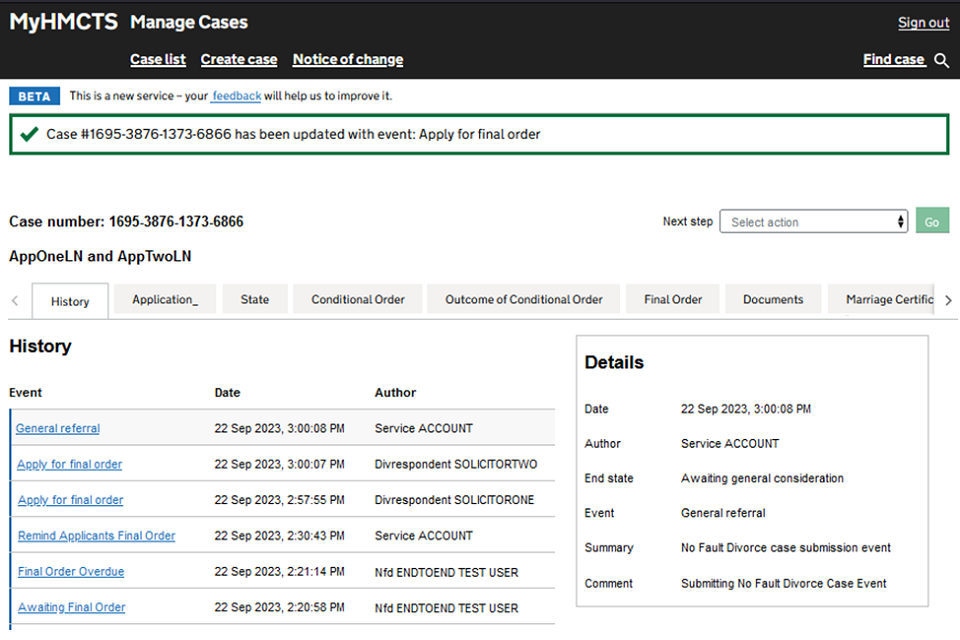
6. The final order tab will show the reason for the delay in applying for the final order.
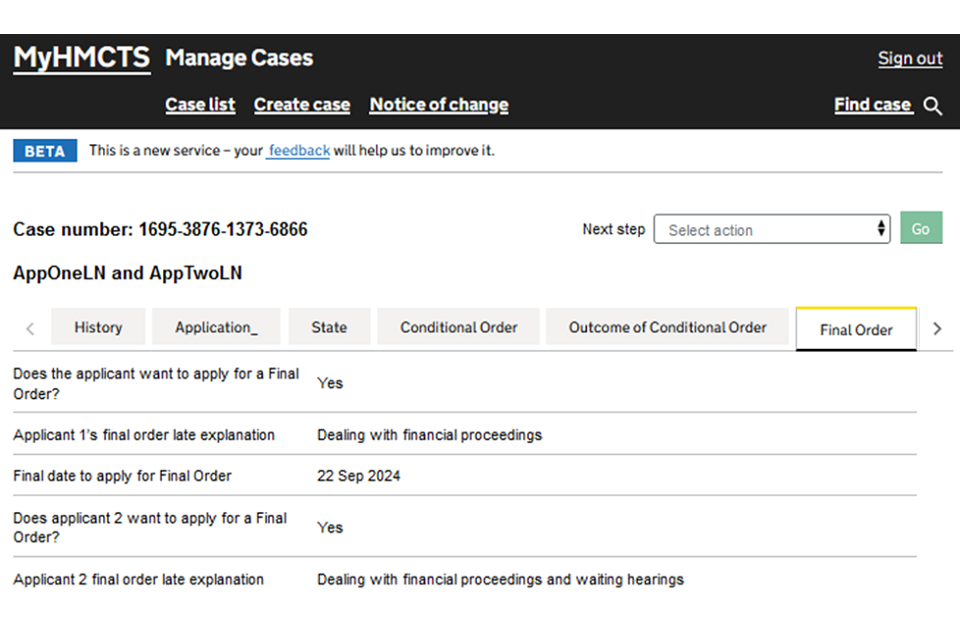
The judge will review the final order application.
7. Once the judge has made a decision, the court will create a general order and process the final order. You will be sent an email notification that the final order has been granted.
8. Follow the link in the email to access the case.
9. Go into the documents tab to see the final order at the top of the list. Select the blue link to open the final order document in a new tab.
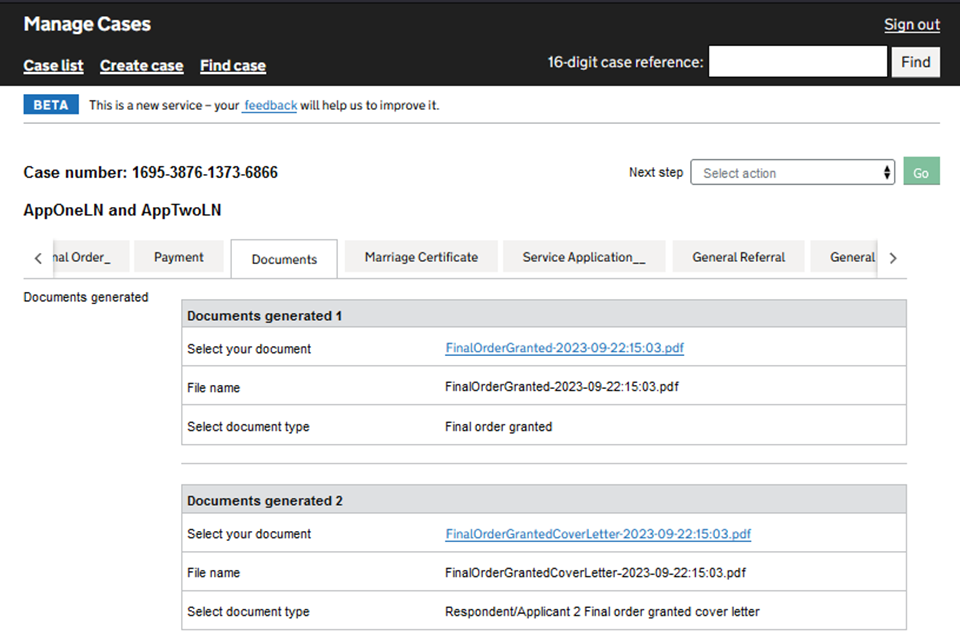
6. Switch to a sole application
If the other applicant does not complete the final order application within 14 days, MyHMCTS will invite you to submit an intention to switch to a sole application.
This will remind you that the quickest way to completion is for the other applicant to finish their application. If it is safe to do so, you may want to contact the other applicant, or their legal representative, to remind them.
If you want to continue with the intention to switch, you can do so in MyHMCTS.
Submit an intention to switch to a sole application
1. Sign in and open the case. On the history tab you will see the case’s end state is ‘Awaiting joint conditional order’.
2. Select ‘Intends to switch to sole FO’ from the next step drop down menu. Then select ‘Go’.
3. On the ‘Intends to switch to sole FO’ screen, check the box to confirm your intention. Then select ‘Continue’.
You’ll return to the history tab, where you will see the event is ‘Intends to switch to sole FO’ and the end state is ‘Awaiting joint final order’.
The other applicant will receive a notification about your intention to switch to a sole application. The notification will explain that, unless they complete the joint application or apply to delay the final order, you can apply to switch to sole in 14 days.
If they fail to act in the 14 days, you will be invited to complete the switch to sole.
Complete the switch to a sole application
1. Open the case and select ‘Switched to sole final order’ from the next step drop down menu. Then select ‘Go’.
2. On the ‘Switched the sole final order’ screen, select ‘Save and continue’.
You’ll return to the history tab, where you will see the event is ‘Switched to sole final order’ and the end state is ‘Final order requested’.
The other applicant will now become a respondent. Both you and the respondent will receive a notification confirming that the final order has been submitted.
The application will be reviewed by the legal advisor. If they grant the order, you and the respondent will receive another confirmation within 2 working days.
The marriage will then be legally ended.
7. Get help with MyHMCTS
Managing cases and case access in MyHMCTS
If you need support with case details or with managing a case in MyHMCTS, contact the court and tribunal service centre (CTSC):
Webchat
Telephone: 0300 303 0642
Monday to Friday, 10am to 6pm
Closed on bank holidays
Online form
Find guidance for case administration tasks in MyHMCTS
Accessing your MyHMCTS account
If you are having trouble accessing MyHMCTS, make sure you are using the correct link. To manage a case, you must use https://manage-case.platform.hmcts.net.
You should also make sure you:
- check your internet browser is up to date – we recommend you use Google Chrome or Microsoft Edge (you cannot use Internet Explorer or Apple Safari)
- clear your cookies and your cache
- check your firewall and security settings
We recommend that you bookmark or favourite MyHMCTS in your internet browser. You should only create the bookmark or favourite once you have signed in and are on the homepage. Do not create it from the sign in or verification pages, or while you have a case or organisation open.
If you are still having trouble accessing MyHMCTS, try using a different device to sign in.
If you have an IT support team, they will be able to help with any device, browser and security issues.
If you have an issue with your MyHMCTS account, you should contact an account administrator in your organisation.
If you need additional support with your MyHMCTS account, email MyHMCTSsupport@justice.gov.uk. We aim to respond within 5 working days.
