Submit a sole divorce application under new law
Updated 8 April 2025
Applies to England and Wales
1. Before you start
Before you can use MyHMCTS, you and your organisation must have completed other steps.
1. Registered your organisation with MyHMCTS.
2. Set up your MyHMCTS user account.
Read the MyHMCTS registration guidance for further information and instructions. If your organisation has an account already, contact the existing administrator to arrange for your account creation.
Once you have a MyHMCTS account, you can sign in to manage a case using your email address and password.
Make sure you are using the solicitor portal, not the citizen portal. Manage your organisation from: https://manage-org.platform.hmcts.net and access your divorce application through https://manage-case.platform.hmcts.net.
If you cannot find your organisation when entering your details or have issues registering with the service, contact MyHMCTSsupport@justice.gov.uk for the team to look into your account and ensure your organisation has been setup correctly.
If you want to submit a D11 application, do not upload the D11 when completing the divorce or dissolution application.
Submit your divorce or dissolution application and then follow the instructions on how to apply for:
- deemed
- dispense
- alternative service
- continue without original marriage certificate
For divorce and the dissolution of a civil partnership, you can apply using a sole application or a joint application. There is separate guidance on how to apply for joint applications.
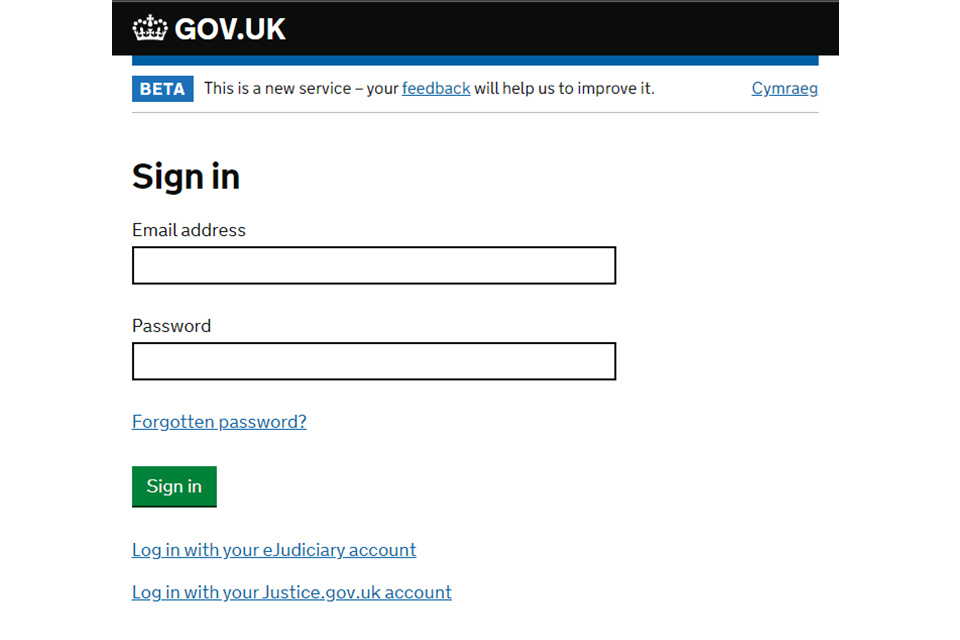
This guide also includes information on how to submit a notice of change or acting in a divorce case.
2. Case list
1. When you sign into the system you will see the ‘case list’.
2. You can search for and view applications you have issued and create new applications.
3. All applications will be issued by the Courts and Tribunals Service Centre (CTSC).
4. You need to make sure you are in the correct case type for all new law divorce and dissolution by choosing ‘New Law case’.
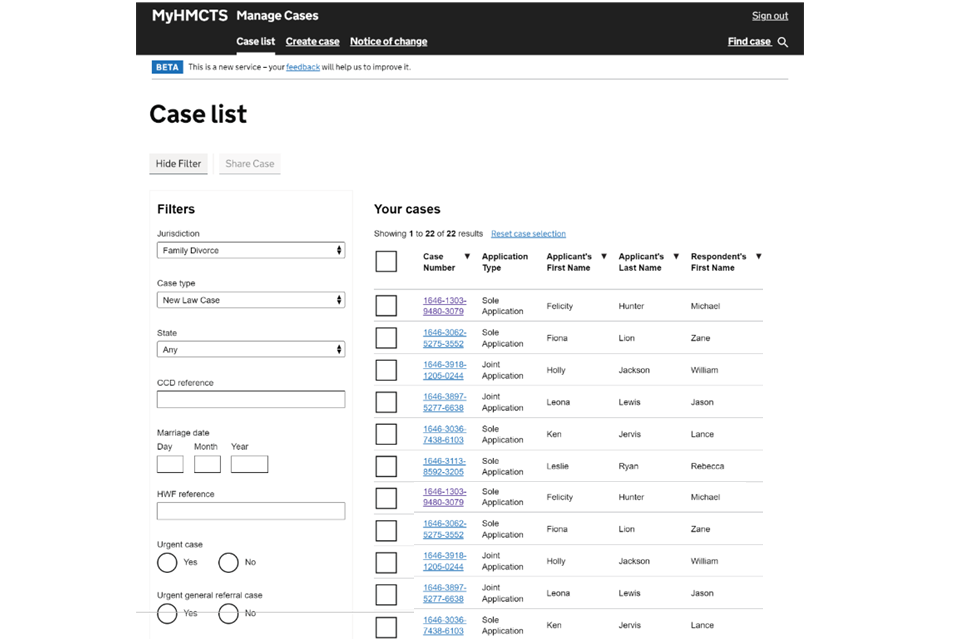
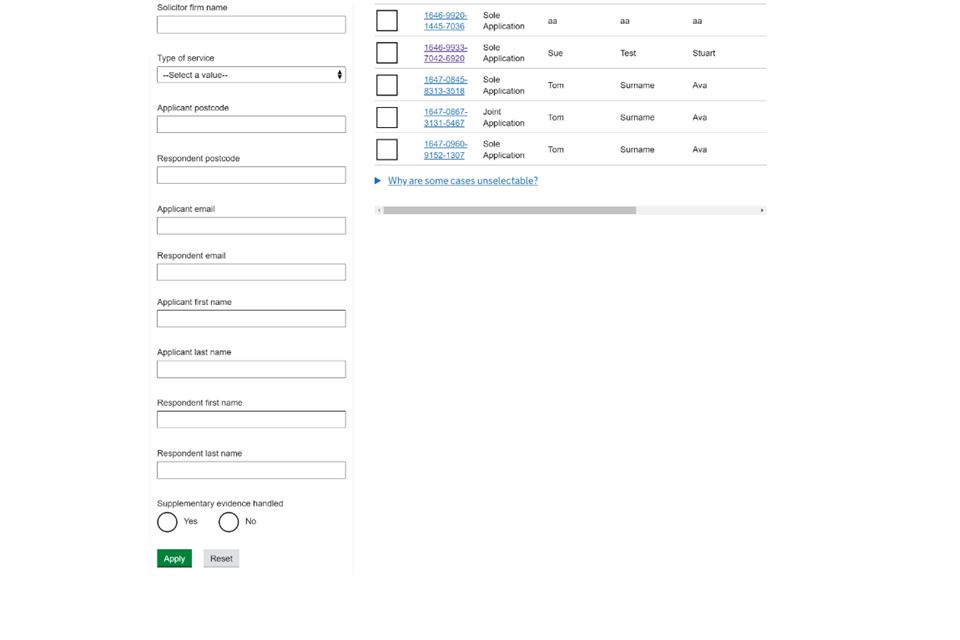
As part of your application, you will be asked to:
- complete a digital version of form D8
- upload a copy of the applicants’ marriage certificate
- upload any other supporting documentation such as a certified translation for a foreign marriage certificate, deed poll name change document etc
- enter your payment by account (PBA) account number
- submit your application digitally
3. Search for a case
1. You can filter the list of cases that are shown on the case list, using the filter options on the left hand side.
2. There is also a search function at the top right-hand side of the screen.
3. Within the search screen you can type in details of a specific case such as the divorce case number, party names and solicitor reference to find a specific case.
4. When searching for a case reference number it must be in this format: -123456789101112. You can include the hyphen (-) or leave it out but there must be no spaces at the end of the reference number.
5. In new divorce law the 16 digit reference number will be the only case number used from the start of the case to the end of the case.
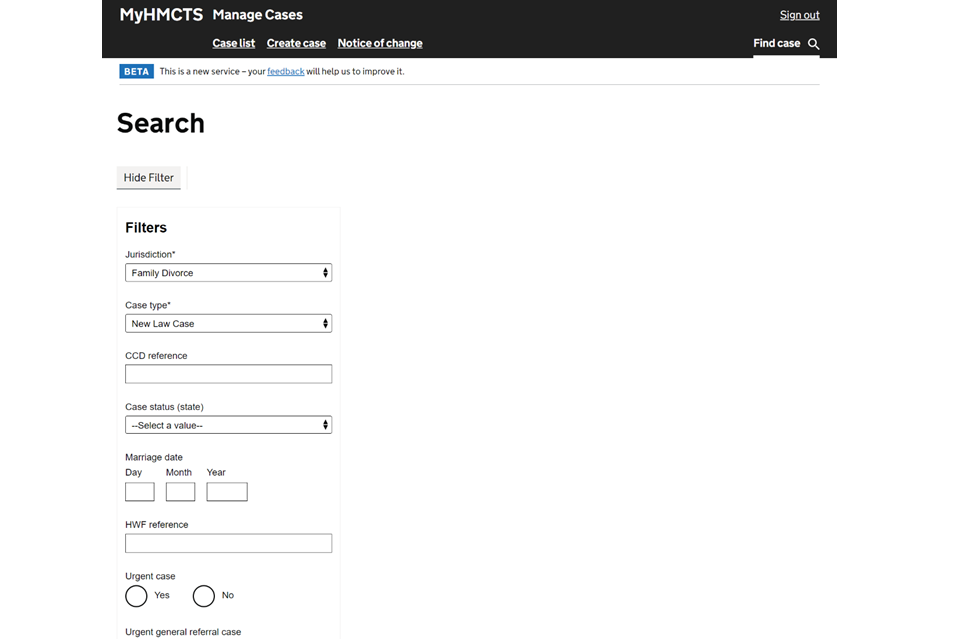
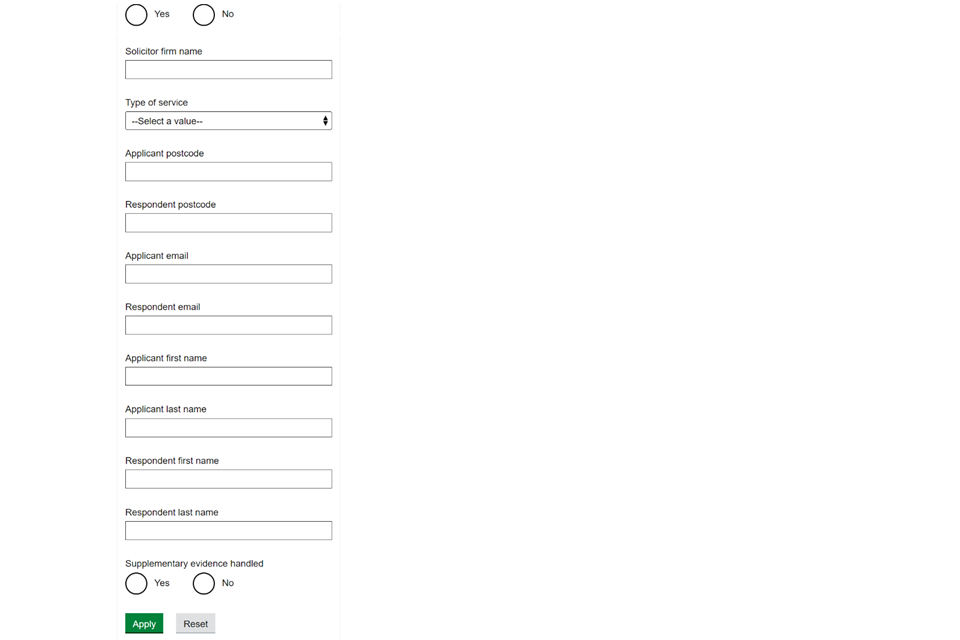
4. Create a case
Select the ‘Create case’ tab.
1. Choose:
- Jurisdiction – Family Divorce
- Case type – New Law Case
- Event – Apply: divorce or dissolution
2. Select ‘Start’.

3. Choose if your application is a divorce or dissolution. Then select sole application.
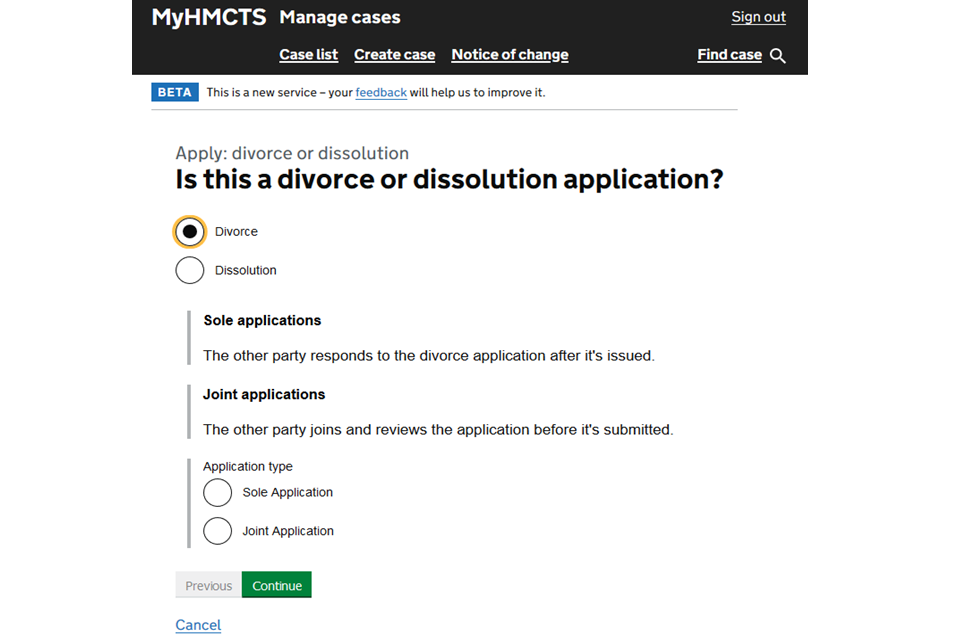
5. Solicitor and organisation details
1. As an applicant’s solicitor, you will be asked to input details and confirm the name and address of your firm.
2. Include your reference number to help you search for cases on the case list.
3. Provide an email address. If you select ‘yes’ to ‘future communications’, you will be sent all future correspondence by email rather than by post.
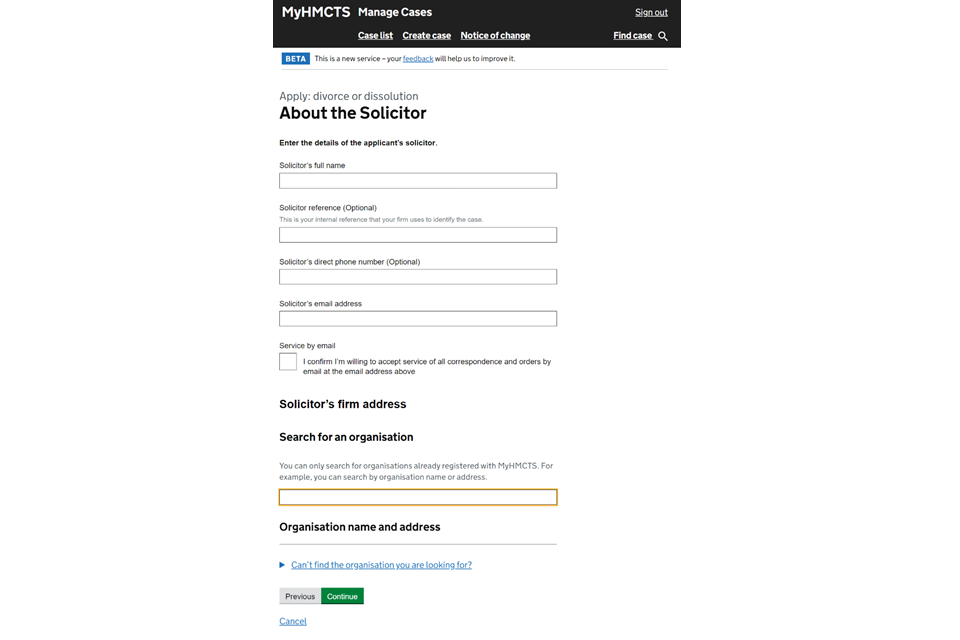
4. You can search for your organisation in the search field. If you have registered with MyHMCTS, your company should be listed. Only one address per firm can be saved.
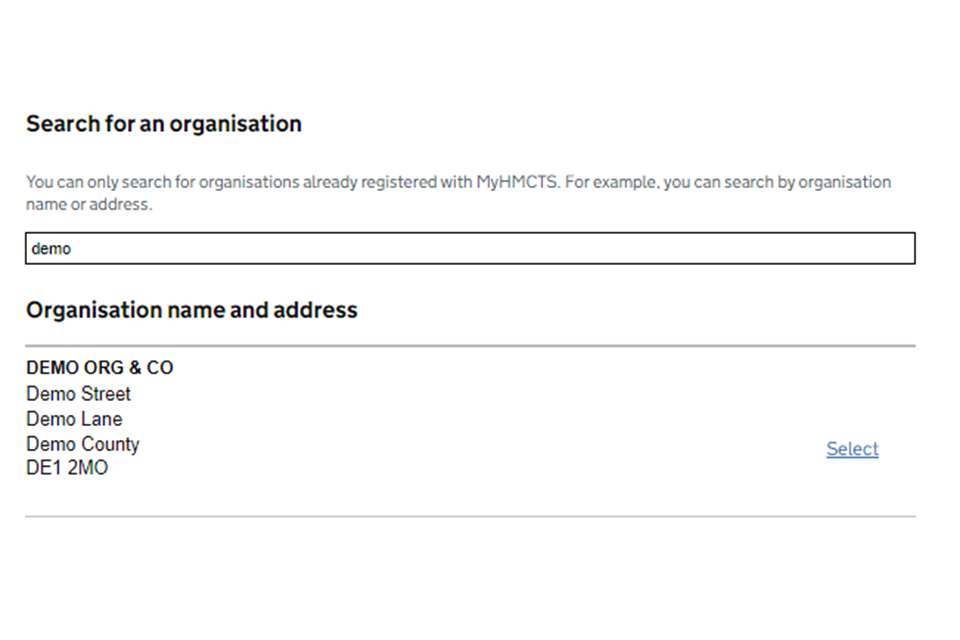
5. Search for your firm and select the correct office from the drop down list. Use the search hints and tips.
6. If you have selected the wrong firm, choose ‘clear’ to be able to search again.
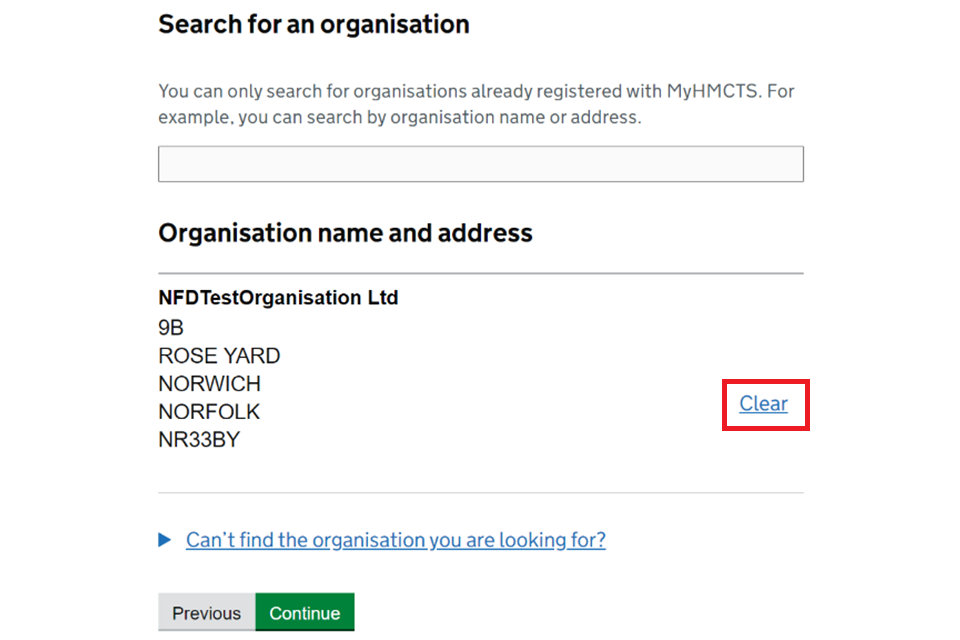
If you don’t select an organisation at this point, you will be shown an error message when you try and submit the case at the end of the journey.
Search hints and tips
1. Avoid including ‘solicitors’, ‘ltd’ or ‘chambers’ as part of your search. This will bring up a long list of firms to try and search through making it more difficult.
2. Where possible, use a unique part of the firm’s name to narrow down the available results.
3. If you type in your firm’s full name, the search may not bring up your firm. Try using the first word or name and then search through the matched results.
4. Use the browser’s find function (‘Ctrl’ + ‘F’) to locate the firm when there is a large list of results.
5. You can search for the firm by the address or postcode. When using the postcode, do not leave a space for example for ‘DE1 2MO’, type ‘DE12MO’.
6. Make sure you are using the firm’s postcode as registered on MyHMCTS (some firms have multiple branches).
By selecting your organisation, you be able to ‘share a case’ with your organisational colleagues.
6. Statement of irretrievable breakdown
1. Select ‘Yes’ or ‘No’ on ‘Has the applicant’s marriage broken down irretrievably?’
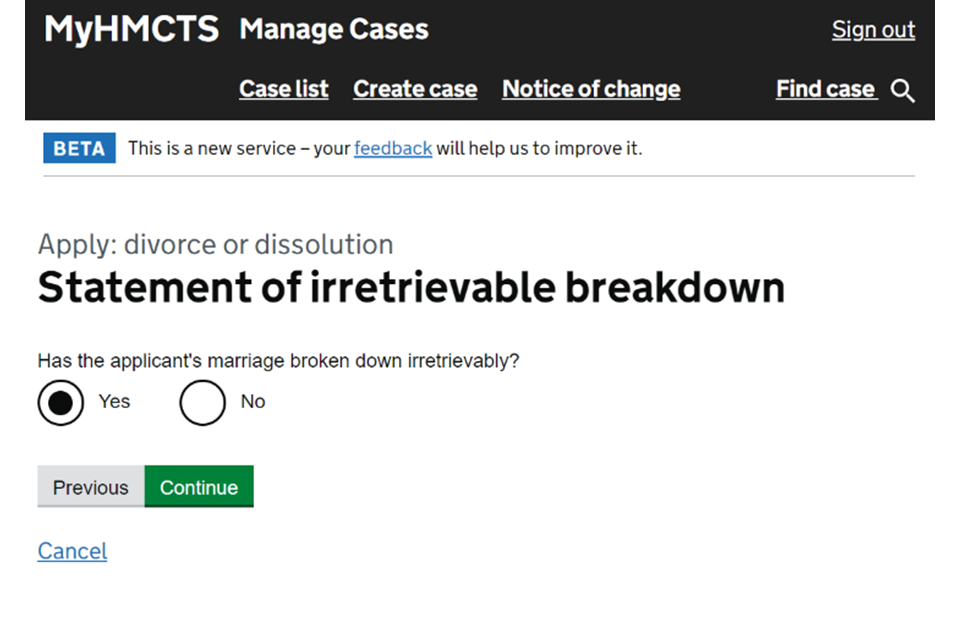
You can only continue with the divorce or dissolution if you answer ‘Yes’.
7. Applicant details
You are asked to provide the applicant’s details. Some of these questions are optional but you should provide as much detail as you can.
1. Their full name (if they have a middle name, you need to provide this too).
2. If they have had a name change, choose the evidence that will be provided, for example a deed poll certificate.
3. The question asking who the is applicant divorcing, is asking whether the respondent is the husband or wife of the applicant and not who you are representing.
4. The applicant’s email address needs to be provided.
5. The applicant’s phone number is optional but you should provide this if you can.
6. You can search for the applicant’s home address via postcode.
7. If the postcode isn’t found or the address is overseas, you can select ‘I can’t enter a UK postcode’ which allows you to manually complete the address.
8. You will be asked if their contact details should be kept private. If you choose to keep them private you do not need to file a C8. A confidential applicant tab will be created.
9. The section to request solicitor service is included in the statement of truth section of the application.
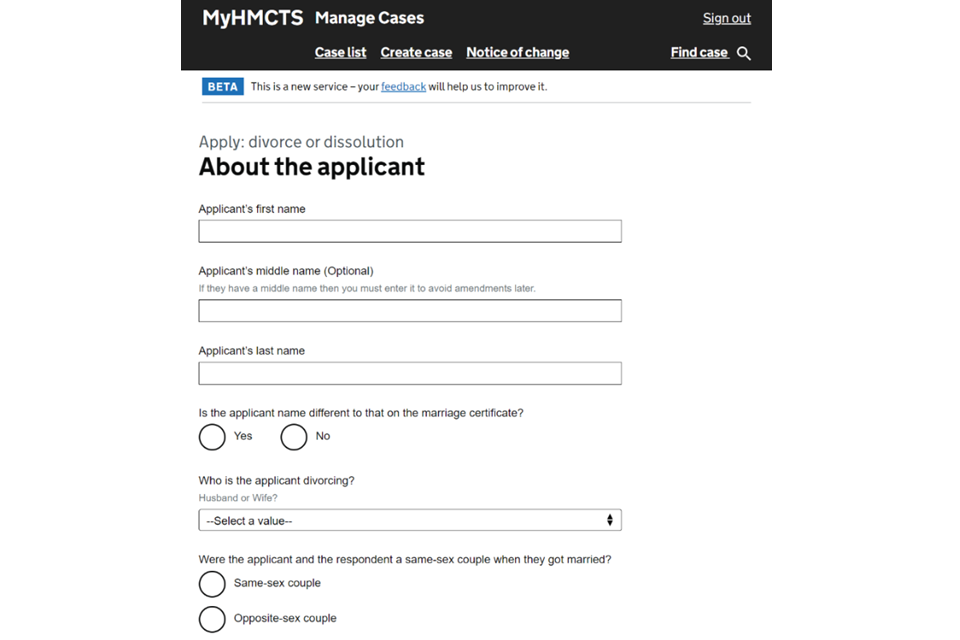

8. About the other party
1. Give the full name of the respondent.
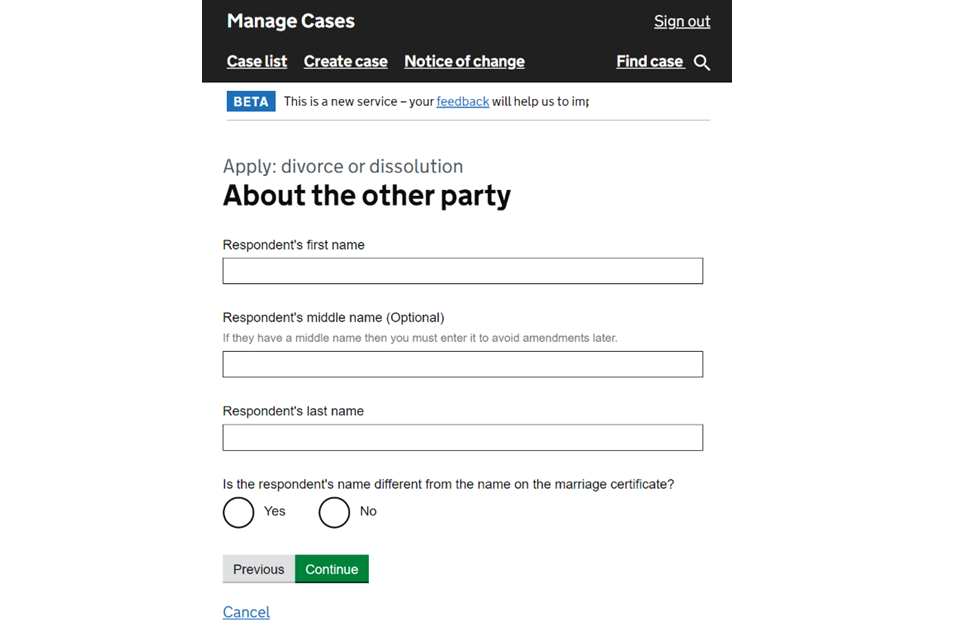
2. If the respondent is represented by a solicitor you need to provide their full details. If the details do not return any results, this could be because they are not registered with MyHMCTS. You can enter the details manually. Refer to guidance on represented respondent solicitor.
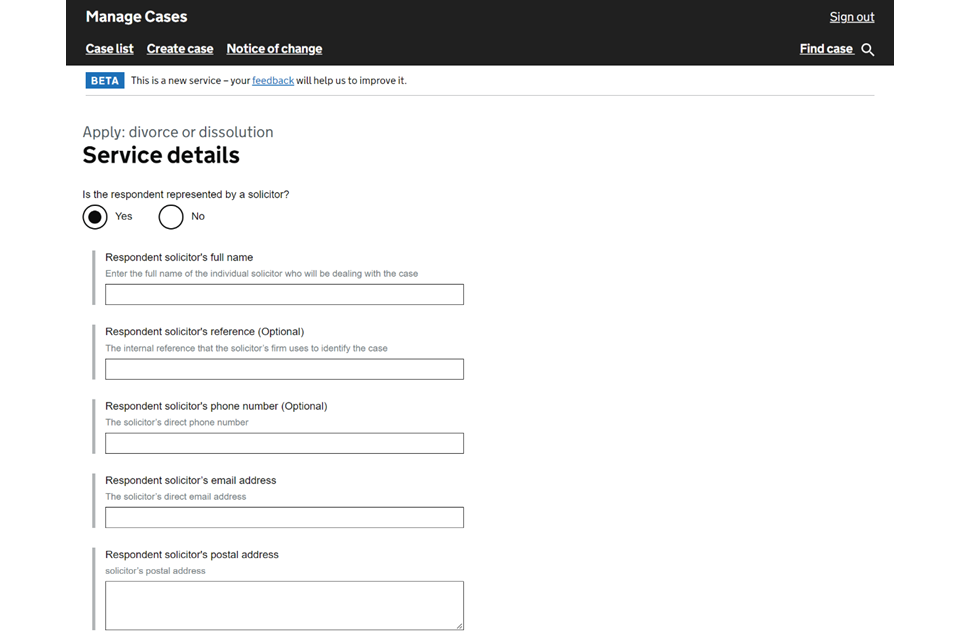
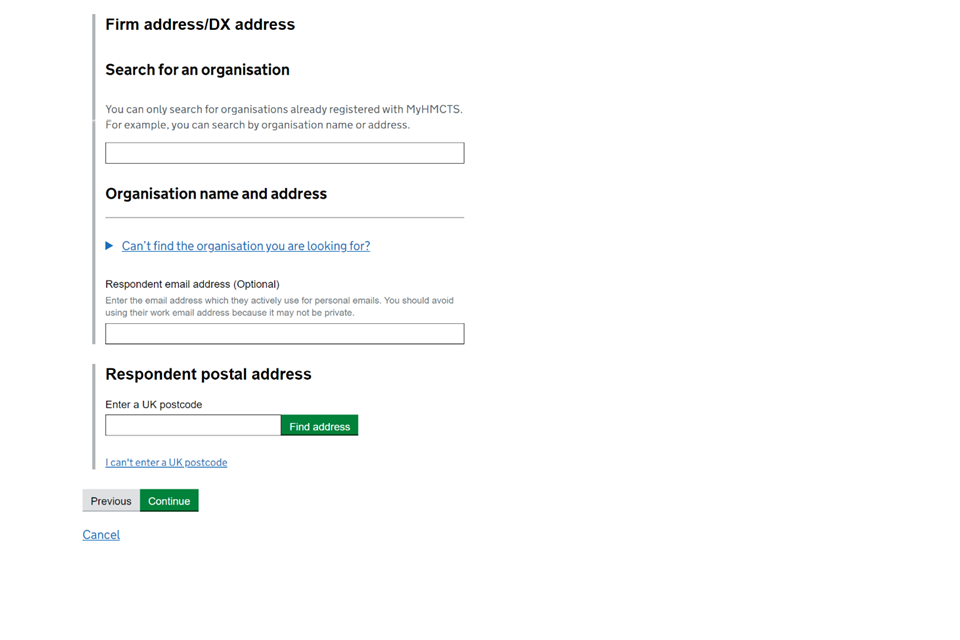
If the respondent solicitor is listed and registered with MyHMCTS they will receive all notifications online and can respond online. If they are not registered they will receive the paper acknowledgement of service and all remaining documents will be in paper format.
3. The solicitor’s firm address needs to be on individual lines for postal purposes, for example:
21 Wandsworth road
Nowhere
Nowheresville
4. If they are not represented you have the searchable address function.
5. If you have an email address for the respondent you should provide it. They will receive all correspondence via email. Make sure it is different from the applicant’s email and is not a work email.
6. Enter the respondent’s postal address. You will need to provide the home address for the respondent even when represented by a solicitor. This is so the legal advisor or judge can see proof of jurisdiction claim.
If you do not know the address of the respondent and want to apply for dispense with service or alternative service, you can do so once you have submitted the application using the general application function. See deemed and dispensed service applications guidance or alternative service journey and general applications guidance.

9. Marriage certificate details
You will be asked to provide details from the applicant’s marriage certificate:
- marriage date (you can only apply for a divorce from one year after your marriage date)
- applicant’s full name as it appears on the marriage certificate
- respondent’s full name as it appears on the marriage certificate
- if the marriage took place within the UK (if it did not, you will need to provide the country and place of marriage)
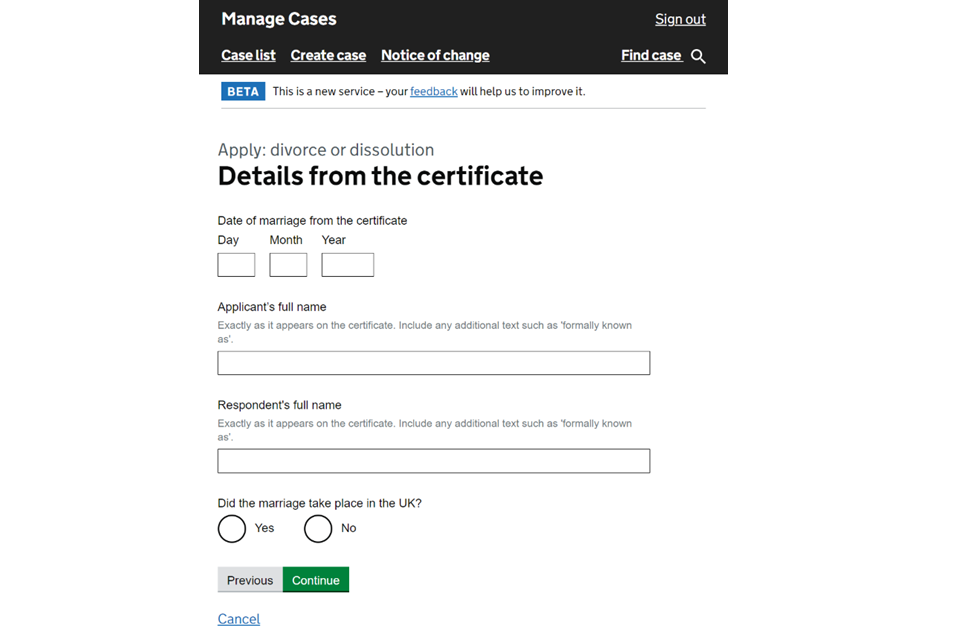
Legal connections
This asks about the parties’ legal connections to the UK. You should select all the options that apply.
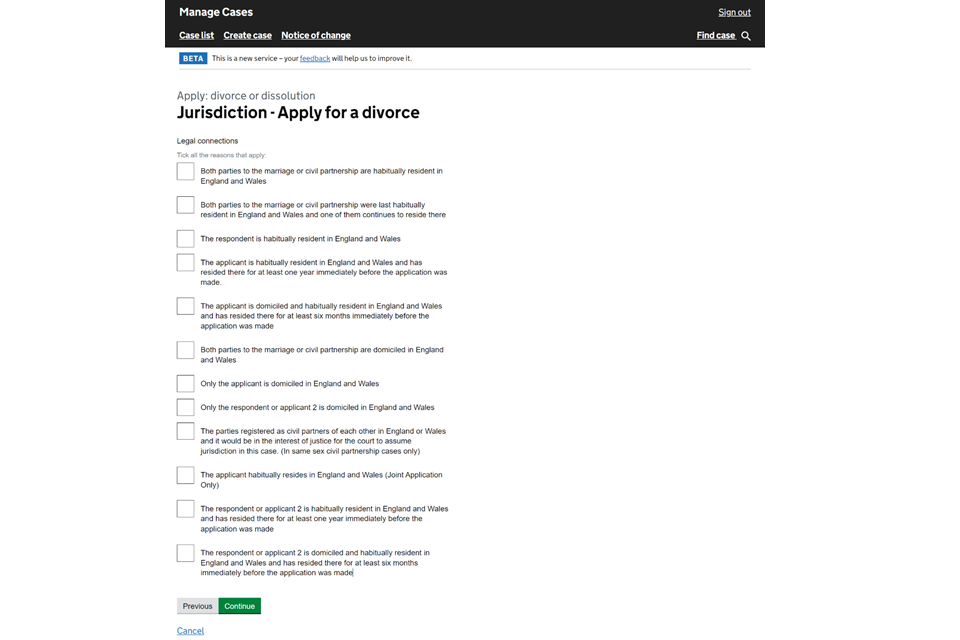
10. Other legal proceedings
1. You have the option to state whether there are any existing or previous court proceedings relating to the divorce or dissolution.
2. Choosing yes will give a free text box for you to provide as much information as possible, such as reference numbers and if the case is ongoing or finalised.
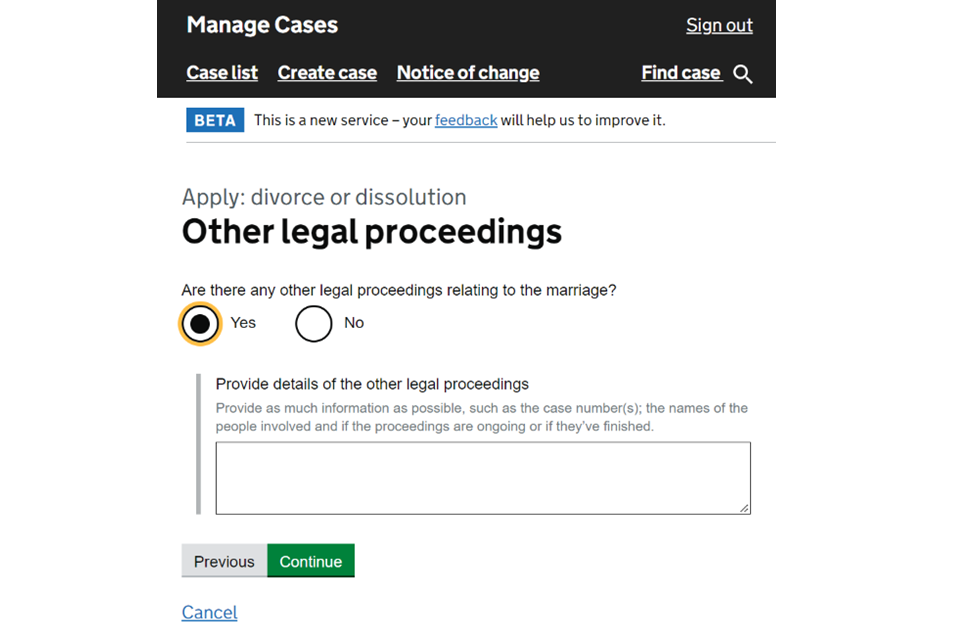
11. Financial order
1. If the applicant wants to apply for a financial order, you should state whether this is for the applicant or the children.
2. If the applicant wants to claim costs you will need to apply using a D11 application. Follow alternative service and general order guidance.
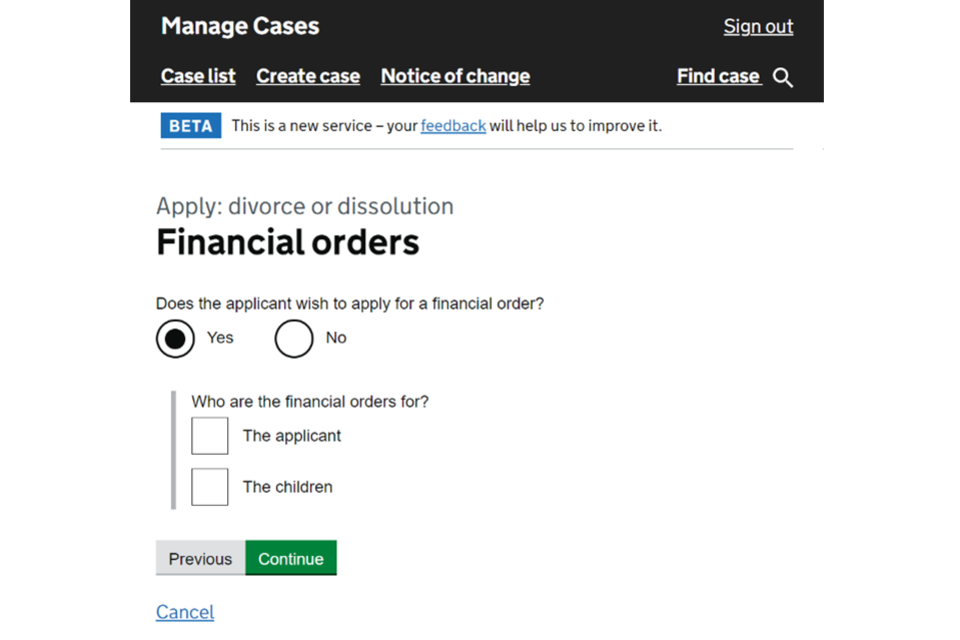
12. Upload your documents
You should upload an image of the marriage or civil partnership certificate. It does not have to be the original but this should be kept as it can be requested by a judge or legal advisor at any point during the proceedings. Make sure all four corners of the certificate can be seen in the image.
You can upload other supporting documents such as:
- a certified translation of a non-English marriage certificate
- a change of name deed
- any other supporting documentation referred to within the divorce application
1. Select the document you want to upload, for example the marriage certificate.
2. Enter the details and select continue.
3. Select ‘Add new’ button to upload the marriage certificate.
4. You can upload as many additional documents as you like. Try to stick to a minimum file size (maximum 500mb) and make sure the file names specify what the document is, for example ‘marriage certificate’.
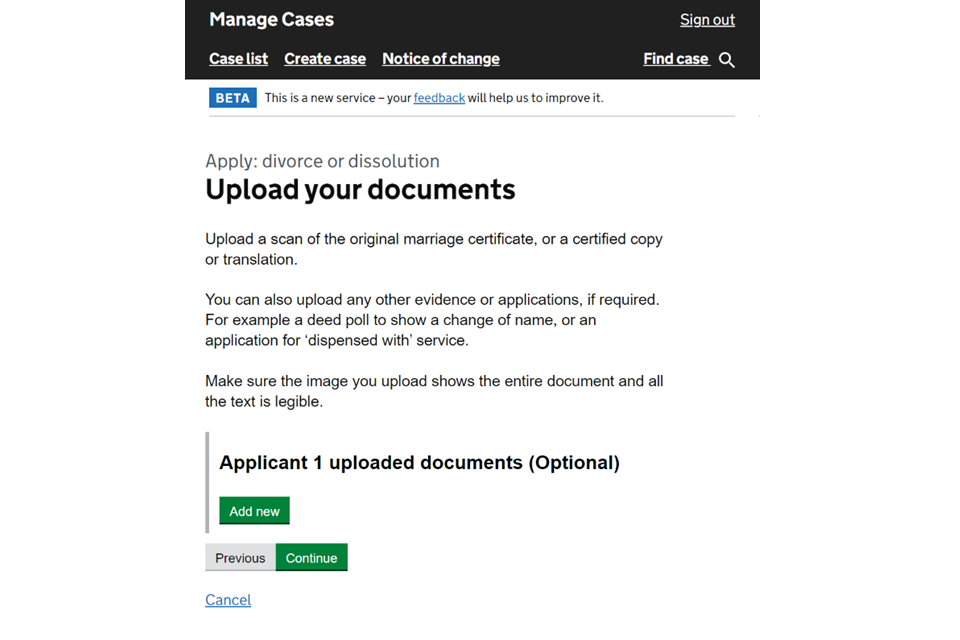
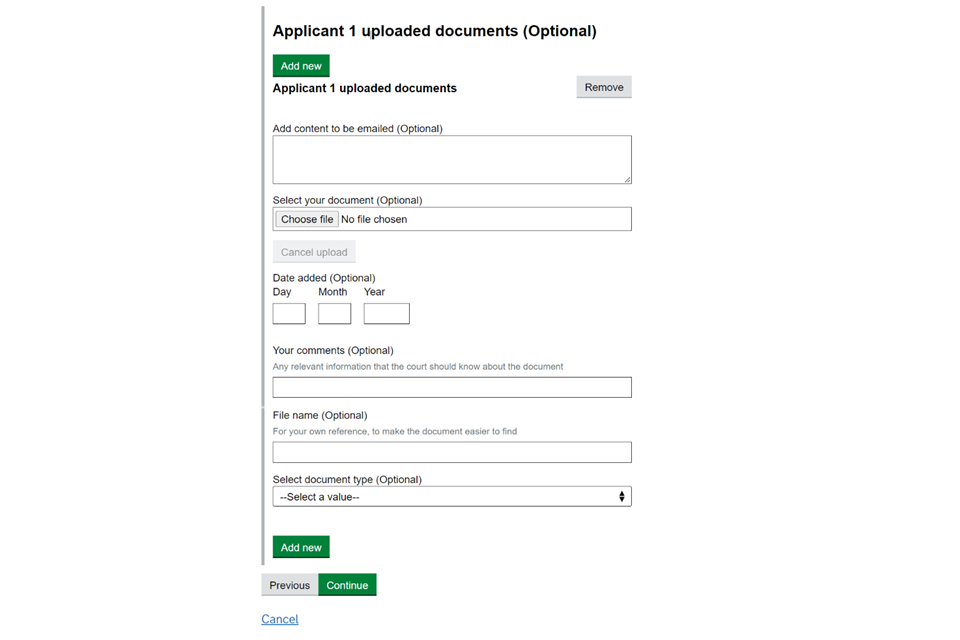
Uploading documents is optional and you can submit the application without uploading the marriage certificate however, this will cause delays as the court will ask you email or post them.
Legal representatives can submit a divorce application without a marriage or civil partnership certification under certain circumstances. They must provide supporting evidence for the reasons why with a covering letter or application.
13. Before you submit
1. Before you submit the application, you can create a draft application to save and send to your client for review, if required.
2. At the end of the ‘Check your answers’ you can ‘Save application’.
3. If you wish to change any of the answers you can select ‘change’ at the end of any answer.
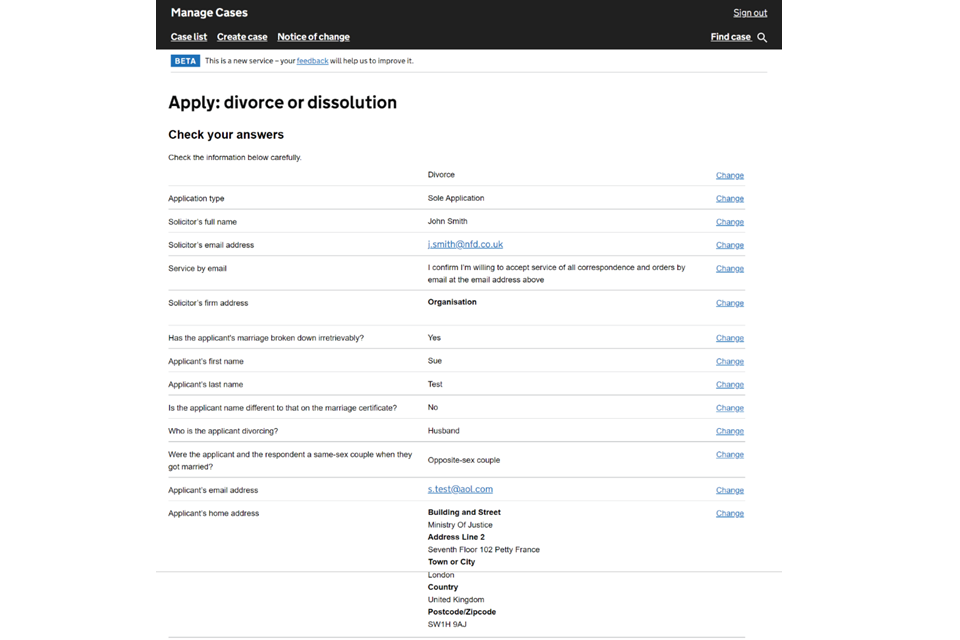
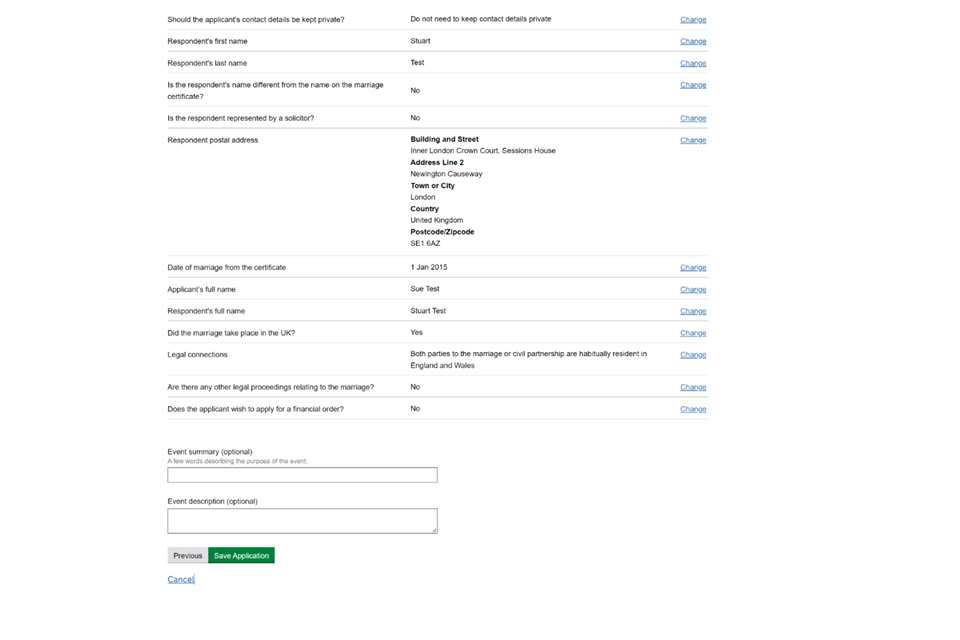
You have now created the case. The application has not been submitted at this point.
The draft application can be found in the documents tab. This PDF file can be saved, printed and sent to your client. It is titled draft-divorce-application.
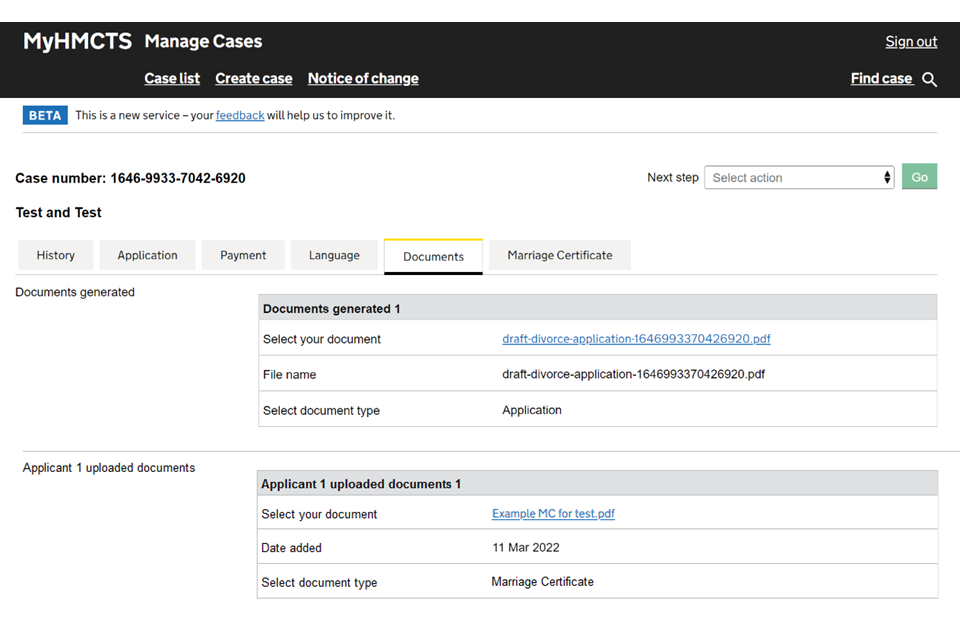
You can see in the history screen that the case is in a draft state.
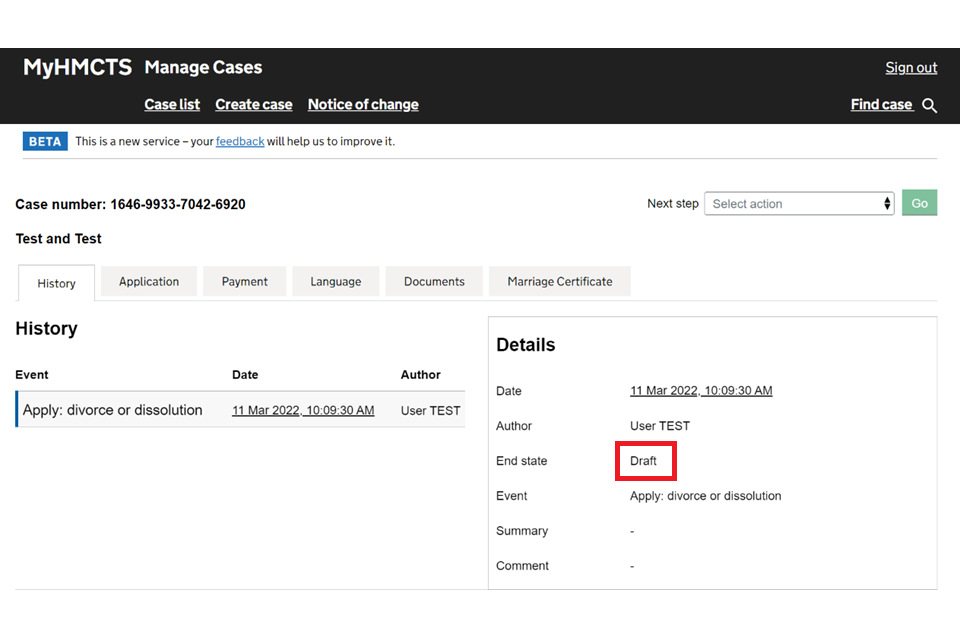
14. Case created
The case number is shown at the top of the screen. This will be the 16 digit case number that will run right the way through the case.
It is worth making a note of the case number for your personal records.
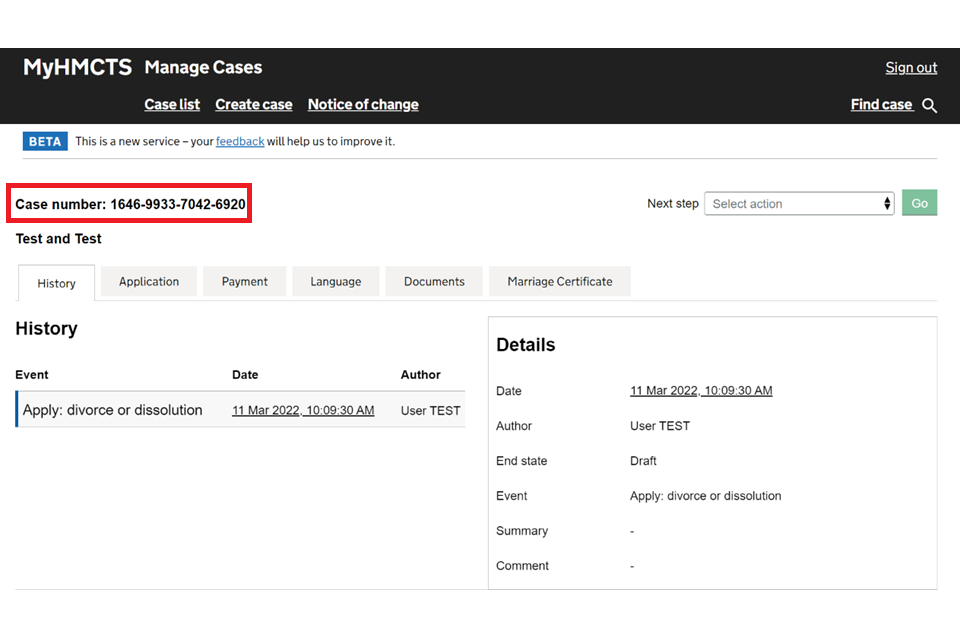
The draft application has not been submitted until the sign and submit has been completed.
15. Submit the case
In ‘Manage cases’ at the top right is the ‘Next step’ options list. This has 3 actions.
1. Amend divorce application – if you wish to make any amendments to the application whilst it is in the draft state.
2. Update applicant contact details – if you wish to amend any address details or email or phone contact for the applicant.
3. Sign and submit – if everything is fine with the application and you wish to submit the application in full.
If you choose to sign and submit, then select ‘Go’ you will see the statement of truth and reconciliation screen. As the online form does not have a ‘wet signature’ it is important to fully complete this section to avoid the application being rejected.
Additional information has been included so that you can add information about urgent applications. You also have the option to choose whether you want court service or solicitor service (personal service has been changed to solicitor service)
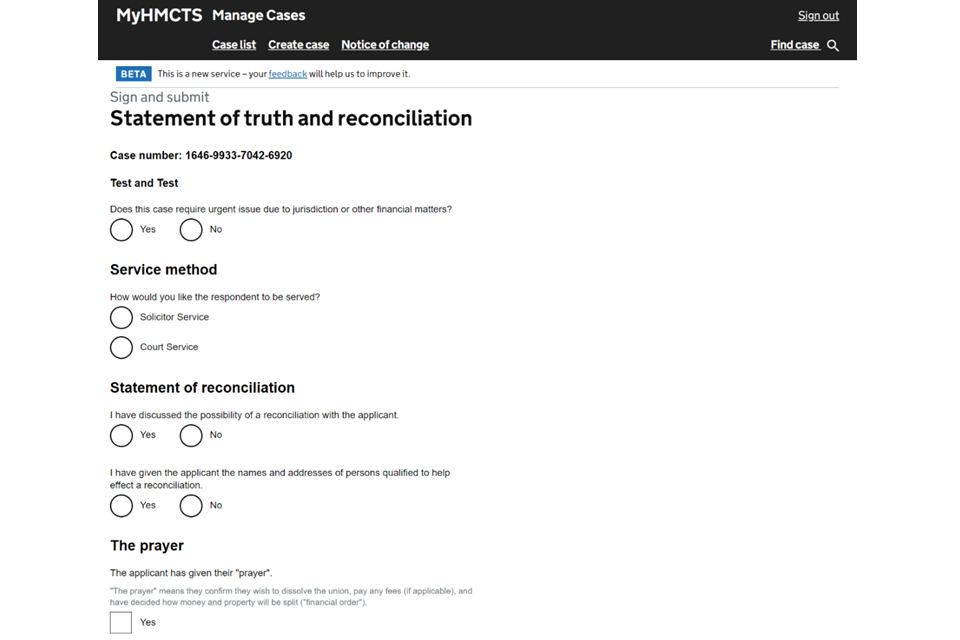
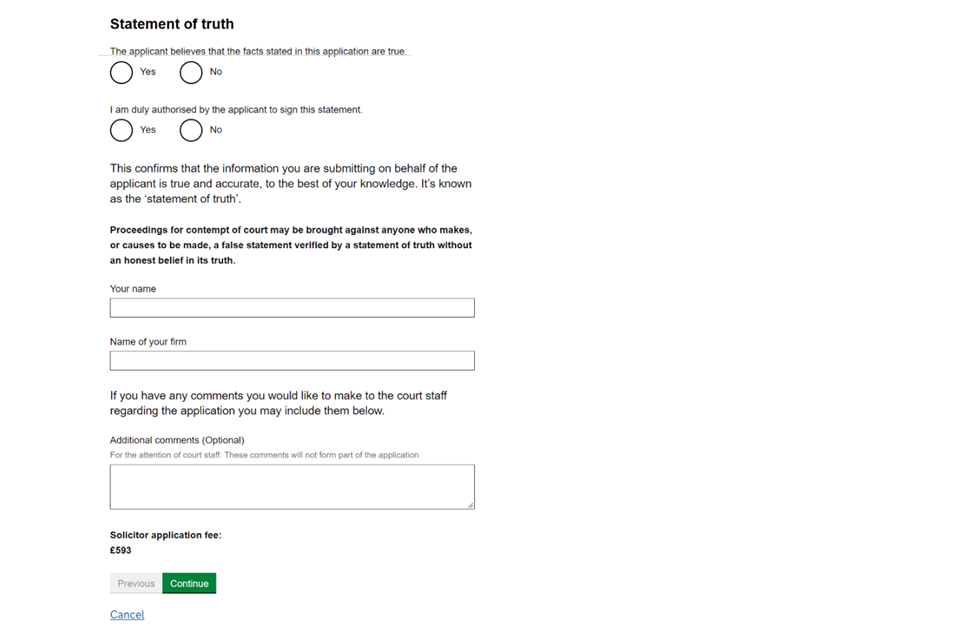
16. Solicitor service and urgent case
If the case is urgent, enter supporting information in the text box to help the court understand why the case is urgent.
‘Solicitor Service’ is requested in the solicitor statement of truth even when you are creating the application. If you don’t want to use solicitor service and would prefer the court to serve, then you would choose ‘Court Service’.
If the respondent lives overseas, then you must choose ‘Solicitor Service’. This is to comply with the Family Procedure (Amendment) Rules 2022, amendment of part 6 (who is to serve the application) (PDF, 132KB, 24 pages).
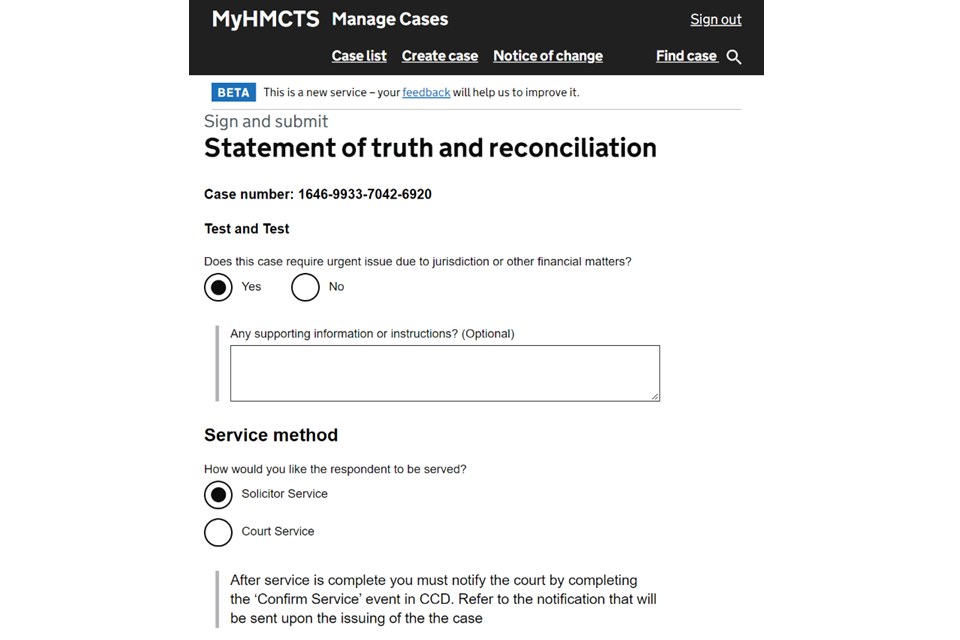
You should complete all other fields on this page. When complete select ‘Continue’.
In high profile cases that may have media interest, or where one or both of the parties are public figures, you can ask for it to be designated as a ‘lock and key’ case. This means access to the case will be restricted to a limited number of court staff, selected by a team leader. You must not request this in cases that are not high profile or do not involve public figures.
1. Select the case as urgent and state that it is a lock and key case in the supporting information box.
2. Upload any supporting letters or statements about the lock and key status when uploading the marriage certificate.
17. Payment
You will be asked to confirm your payment type to cover the court fee for making the application. This can be through solicitor fee account (PBA), or an online Help with Fees reference number. The fee remains the same as the paper process (£612). This will be debited from your account before the application is issued unless an online HWF’s number is made available.
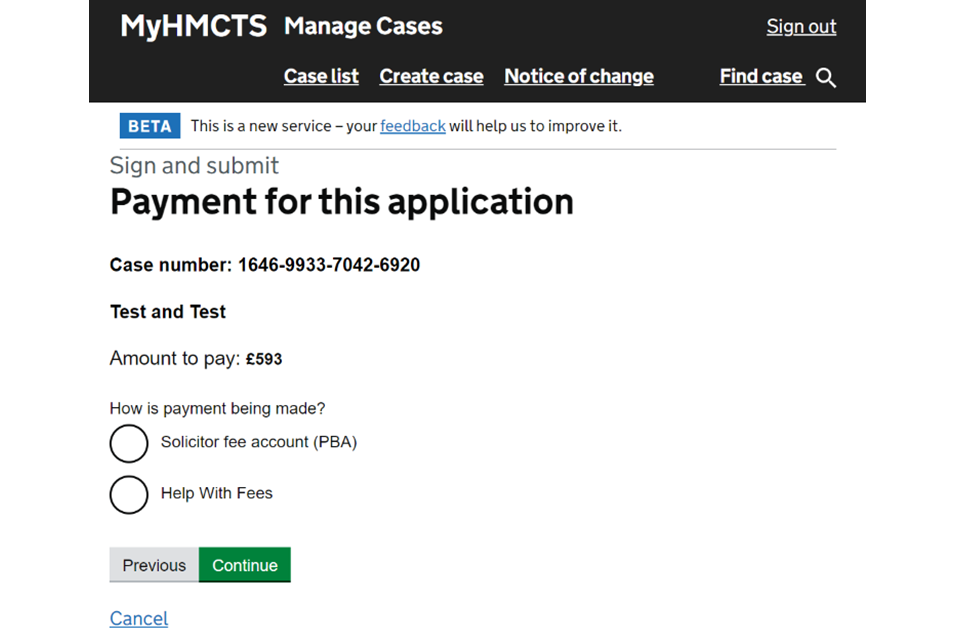
If you select Help with Fees as your preferred payment method, select continue and it will bring up the Help with Fees screen where you can enter the Help with fees reference number.
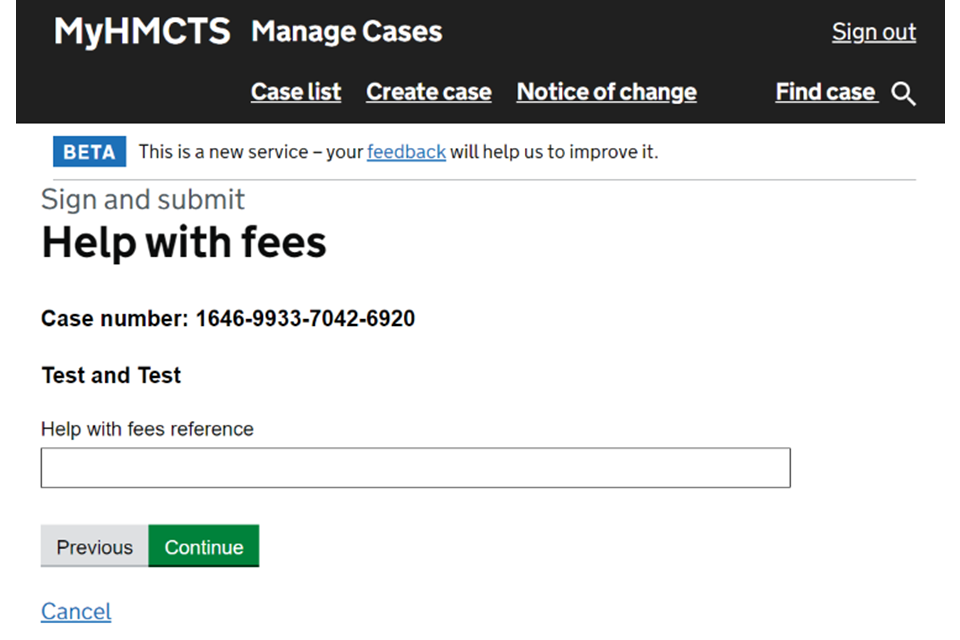
Payment by PBA
If you’re a solicitor who is not based in the UK and you do not have a PBA account, contact hmctsfinancialremedy@justice.gov.uk for help completing your payment.
If you choose to pay through PBA, there will be no need to enter your PBA account number as this is automatically looked up and linked to your organisation.
If your organisation has more than one PBA account number, these will all be made available for you to choose from using the 2 arrow drop down option.
1. Enter your payment reference. This will appear on your statement to help you to clarify the payment.
2. If there is an issue taking the payment from the PBA, for example, if there aren’t sufficient funds available, then this will be displayed as an error message. You will be unable to proceed to the next page.
3. If your PBA payment is successful this is deducted from the account immediately and the case moves into the state ‘submitted’ state.
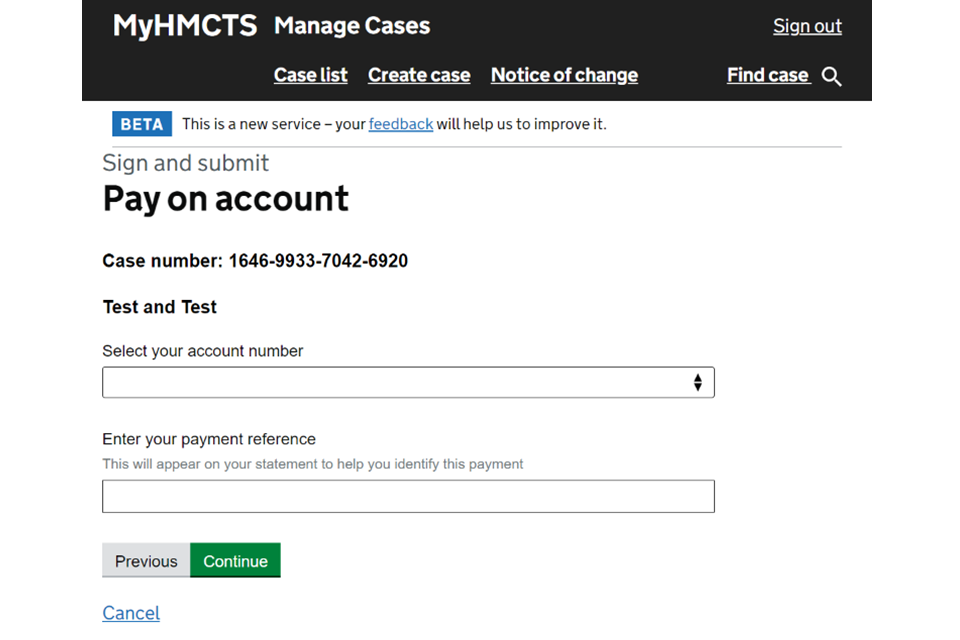
18. Review payment
1. Once you have entered your PBA and selected continue you will get a review screen showing the fee account amount.
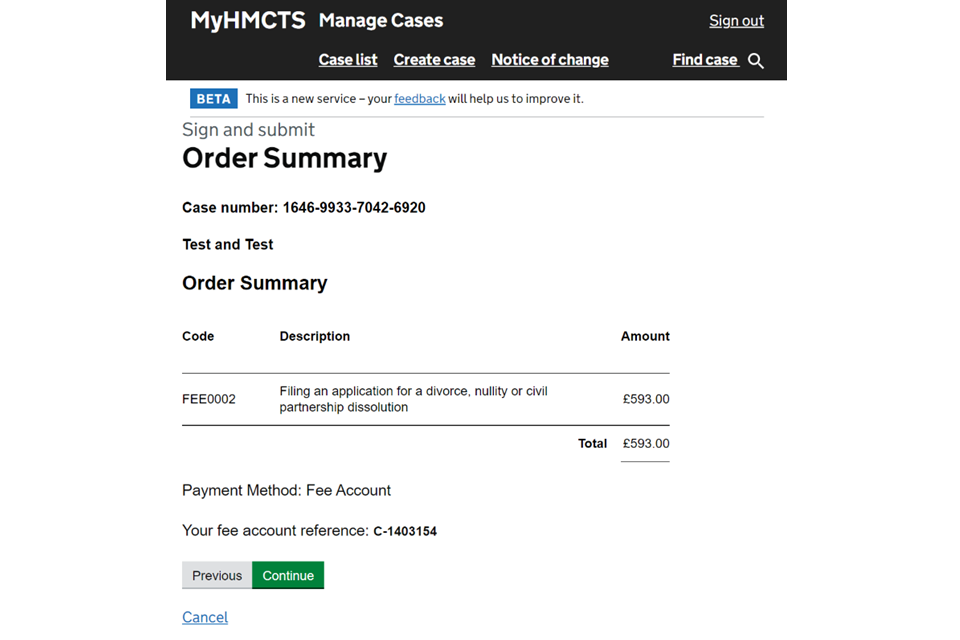
2. Select continue to take you to a ‘check your answers’ screen where you can review your answers before continuing.
3. If you are happy with all the information then select ‘Submit Application’.
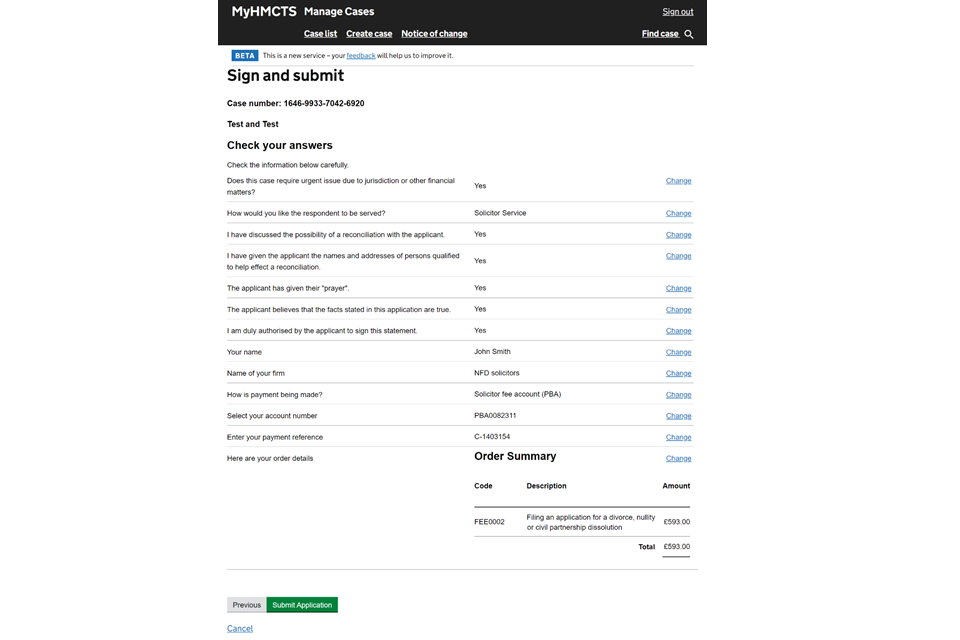
4. It is at this point your application will be submitted to the Court and Tribunal Service Centre to be processed.
19. Make sure the case has been submitted
1. If a case has been successfully submitted, both the draft and submitted states will show on the History tab.
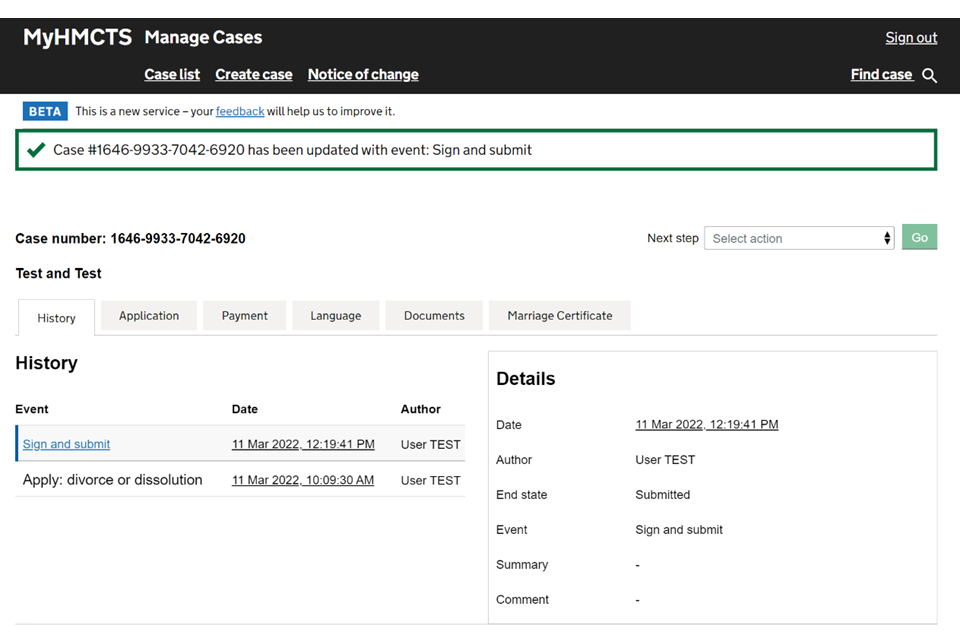
2. If only the draft is showing then the case has not been submitted to HMCTS. Go back to Submit the case and follow the steps.
20. After submission
You are allocated a reference number, this reference number will remain throughout the case. You will be able to see the details of the application you have made displayed on the tab:
- history – to track the progress of your case and keep parties updated without contacting the court
- application – Divorce or Dissolution: Joint or Sole
- the applicant details
- the applicant’s solicitor details
- the respondent details
- the respondent’s solicitor details if applicable
- marriage and certificate
- jurisdiction
- applicant’s other proceedings including prayer
- solicitor service
- documents
- language
- payment
- confidential applicant if applicable
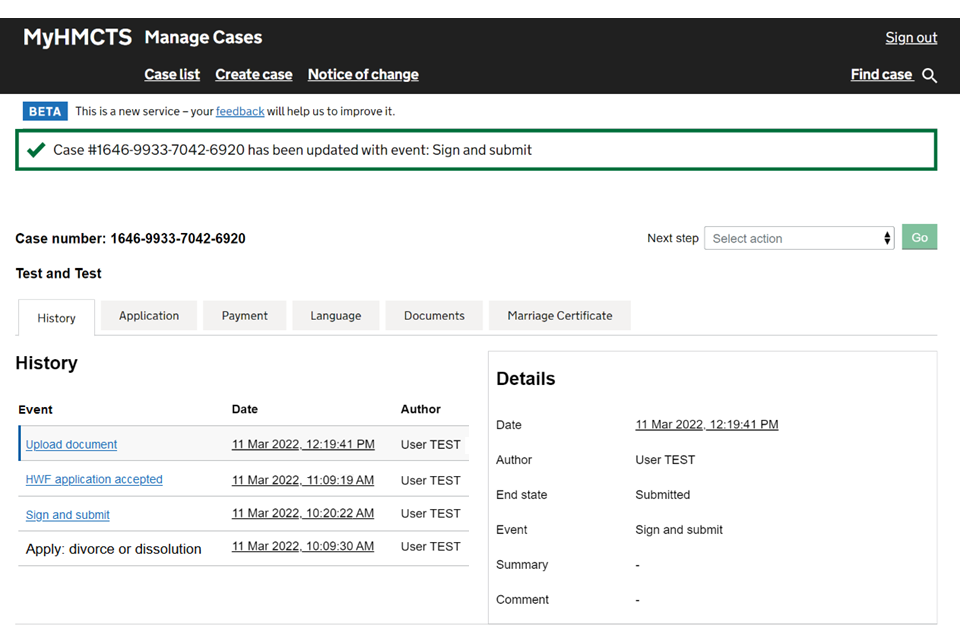
Once the case is submitted, if you need to apply for a D11 you can do so using the system. See the General applications, alternative service and deemed and dispensed guidance guidance for how to do this.
Read the guidance on how to share a case within your organisation.
21. Submit a notice of change or acting
You can submit a ‘notice of change’ in representation for a case if you’re:
-
representing a party and do not have access to the case
-
representing a party previously represented by someone else
You can submit a ‘notice of acting’ if you are representing a party who was previously unrepresented.
You submit a notice of change and a notice of acting in the same way.
Find out how to submit a notice of change in representation using MyHMCTS.
You will also find guidance on how to change the solicitor details. You may need to change the details of the solicitor if, for example, an admin officer submitted the notice of change rather than the case solicitor.
In divorce you can generally submit a notice of change or acting using MyHMCTS for cases issued online or by paper. However, you cannot do so for a:
-
judicial separation case – submit by email or contact form
-
paper joint application – submission must be the same for each applicant, so either both by email or contact form, or both by paper
-
old divorce law cases (submitted before 1 April 2022) – submit by email or contact form
If you try to submit a notice of change for one of these exceptions, you’ll see a generic error message and will not be able to proceed.

22. Stop representing a client
1. Find the case of the client you want to stop representing. Select ‘Stop representing client’ from the next step dropdown menu. Then select ‘Go’.
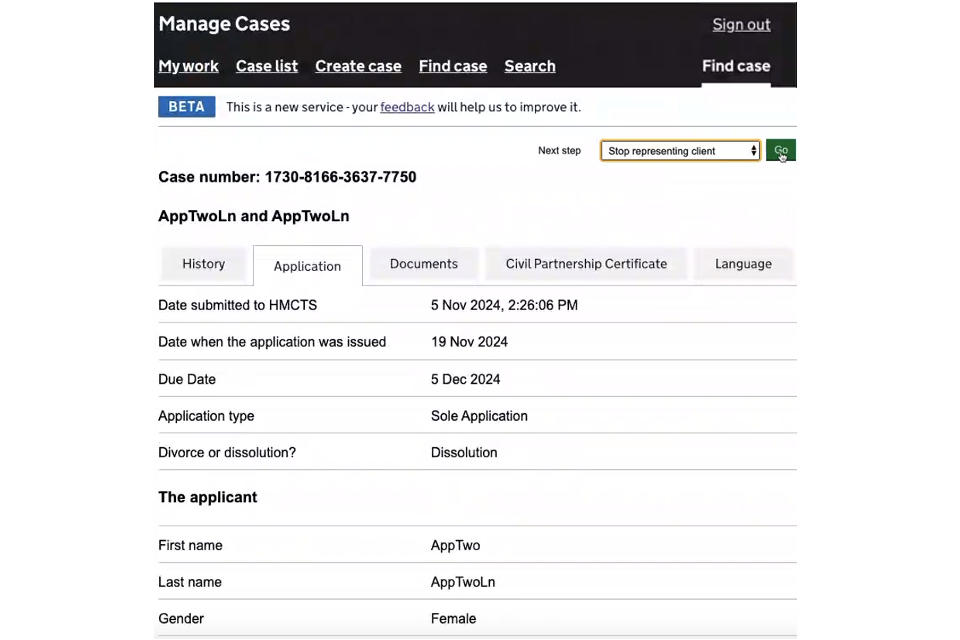
2. Check the information on the screen. Then select ‘Submit’
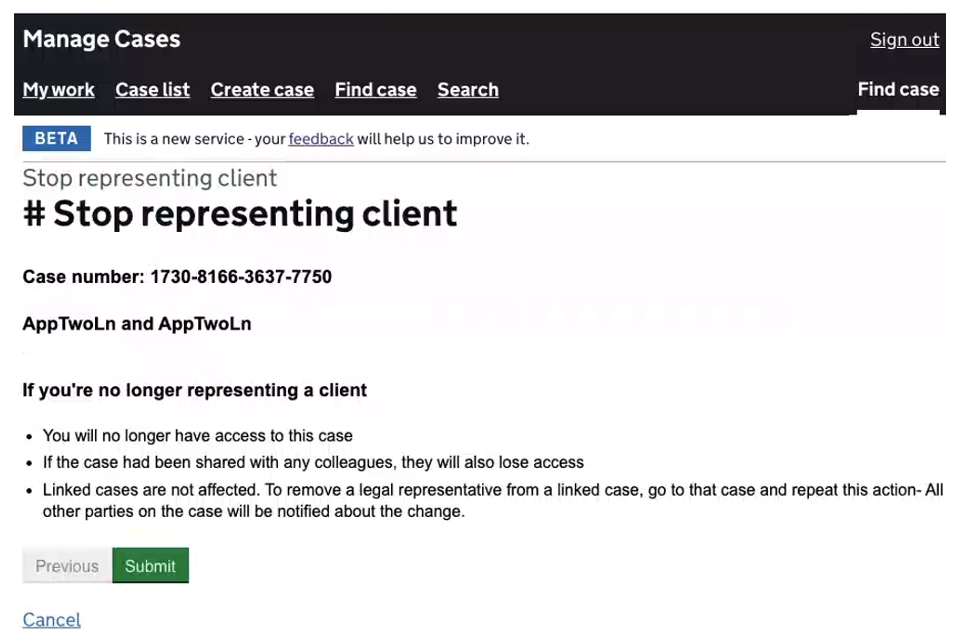
You will receive a notification confirming that you have been removed. You will no longer see the case in your case list.
23. Respond to a request for information
Before issuing the case, the court and tribunal service centre (CTSC) may email you to ask for more information or for amended documents.
You must respond on MyHMCTS. Do not email the CTSC.
The CTSC will review the response and either issue the case or ask for more information.
1. Select ‘Submit Response’ from the next-step dropdown. Then select ‘Go’.
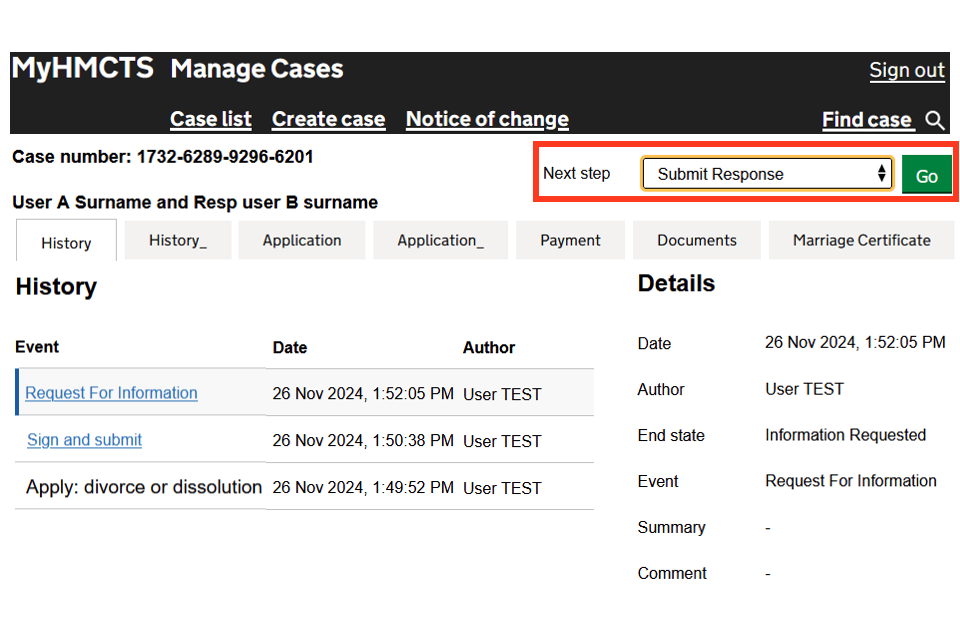
2. If the CTSC has asked for more information, write your response in the text box.
If the CTSC has asked for amended documents only, you do not need to write anything in the text box.
3. If the CTSC has asked for amended documents, select ‘Add new’ to upload a document.
4. Select ‘Browse’ to choose the document you want to upload. The document must be a PDF.
If you need to add more information, complete the relevant optional fields.
If you need to upload another document, select ‘Add new’.
5. Then select “Continue”.
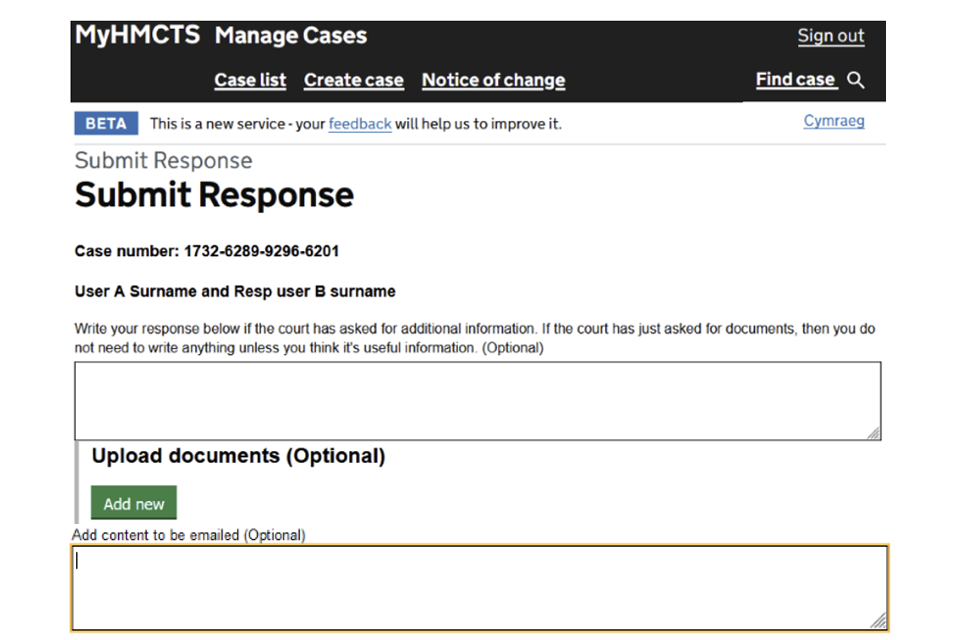
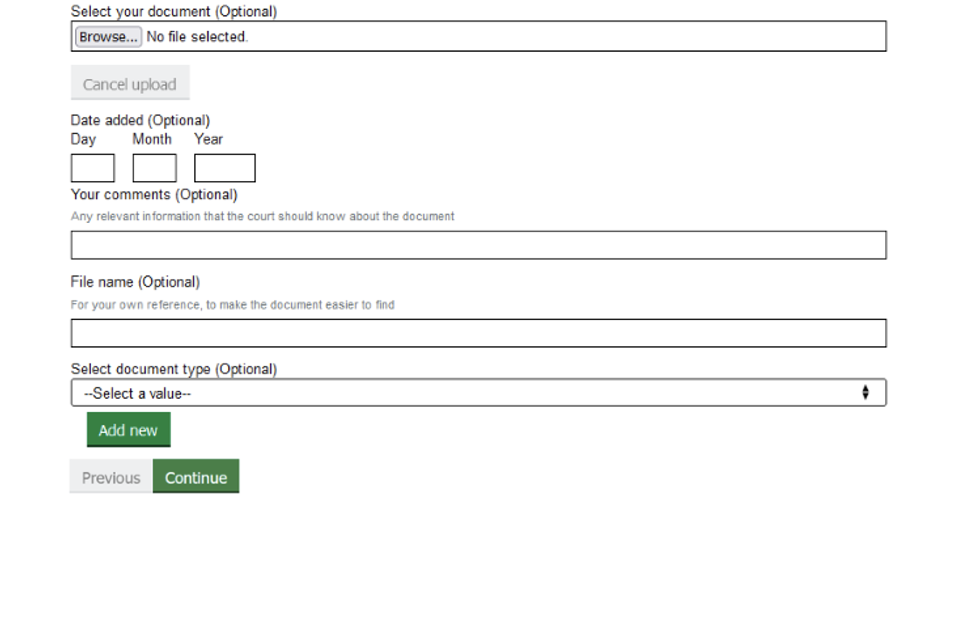
6. Check your answers. If you need to change an answer, select ‘Change’.
7. Once you have checked your answers, select ‘Submit’.
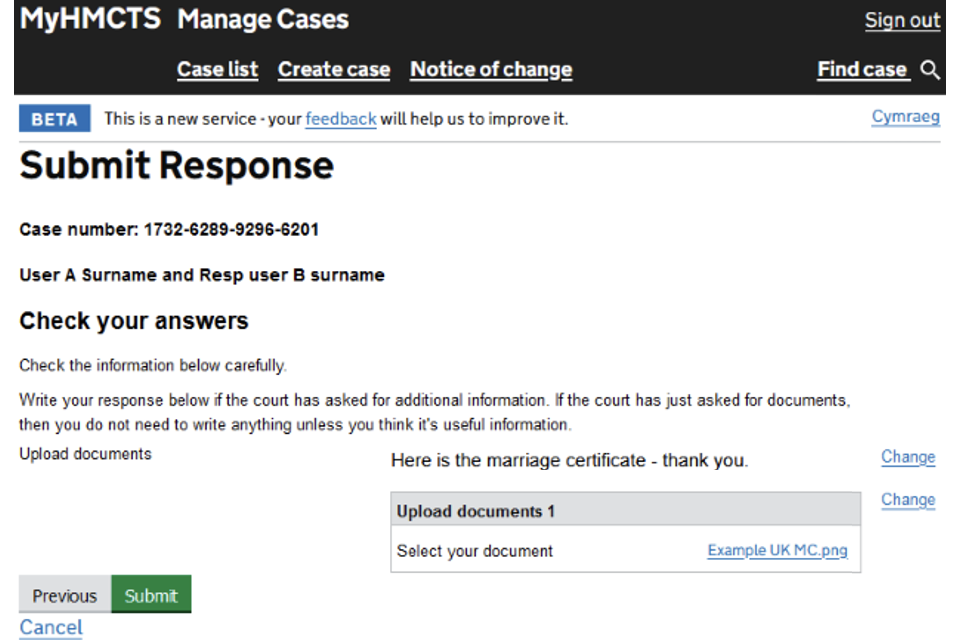
The case will be in the ‘Requested information submitted’ state, and the CTSC will review your response.
24. Get help with MyHMCTS
Managing cases and case access in MyHMCTS
If you need support with case details or with managing a case in MyHMCTS, contact the court and tribunal service centre (CTSC):
Webchat
Telephone: 0300 303 0642
Monday to Friday, 10am to 6pm
Closed on bank holidays
Online form
Find guidance for case administration tasks in MyHMCTS
Accessing your MyHMCTS account
If you are having trouble accessing MyHMCTS, make sure you are using the correct link. To manage a case, you must use https://manage-case.platform.hmcts.net.
You should also make sure you:
- check your internet browser is up to date – we recommend you use Google Chrome or Microsoft Edge (you cannot use Internet Explorer or Apple Safari)
- clear your cookies and your cache
- check your firewall and security settings
We recommend that you bookmark or favourite MyHMCTS in your internet browser. You should only create the bookmark or favourite once you have signed in and are on the homepage. Do not create it from the sign in or verification pages, or while you have a case or organisation open.
If you are still having trouble accessing MyHMCTS, try using a different device to sign in.
If you have an IT support team, they will be able to help with any device, browser and security issues.
If you have an issue with your MyHMCTS account, you should contact an account administrator in your organisation.
If you need additional support with your MyHMCTS account, email MyHMCTSsupport@justice.gov.uk. We aim to respond within 5 working days.
