Manage a query
Updated 26 November 2025
1. Before you start
Before you can use family public law services using MyHMCTS, you and your organisation must have completed these steps:
- Set up an HMCTS Payment by Account, so that you can pay any relevant fees.
- Register your organisation with MyHMCTS.
- Set up your MyHMCTS user account.
Read the MyHMCTS registration guidance for further information and instructions. If your organisation already has an account, contact your administrator to get your account set up.
Once you have a MyHMCTS account, you can sign in using your email address and password.
Visit MyHMCTS: how to complete case administration tasks for guidance on case administration tasks, such as:
- sharing a case
- assigning a case
- filing a notice of change or acting
2. When to use query management
You can submit a query to the court and tribunal service centre (CTSC) using the ‘Raise a new query’ option when managing a case.
This will create a ‘Queries’ tab on the case, where you can view and track your query and the response. The CTSC will review and respond to your query within the queries tab.
With query management you should not need to email the CTSC for updates. However, you should only raise a query this way for routine, uncontentious or administrative questions.
If your query relates to a matter of substance or procedure, do not use the query management function. You must instead upload them to the case file by managing documents so it can be served on the other party as required by Family Procedure Rule 5.7.
If you upload any documents using the raise a new query function, they will not be visible to the judge or served on the other party.
3. Raise a new query
1. Open the case and select ‘Raise a new query’ in next steps menu. Then select ‘Go’.
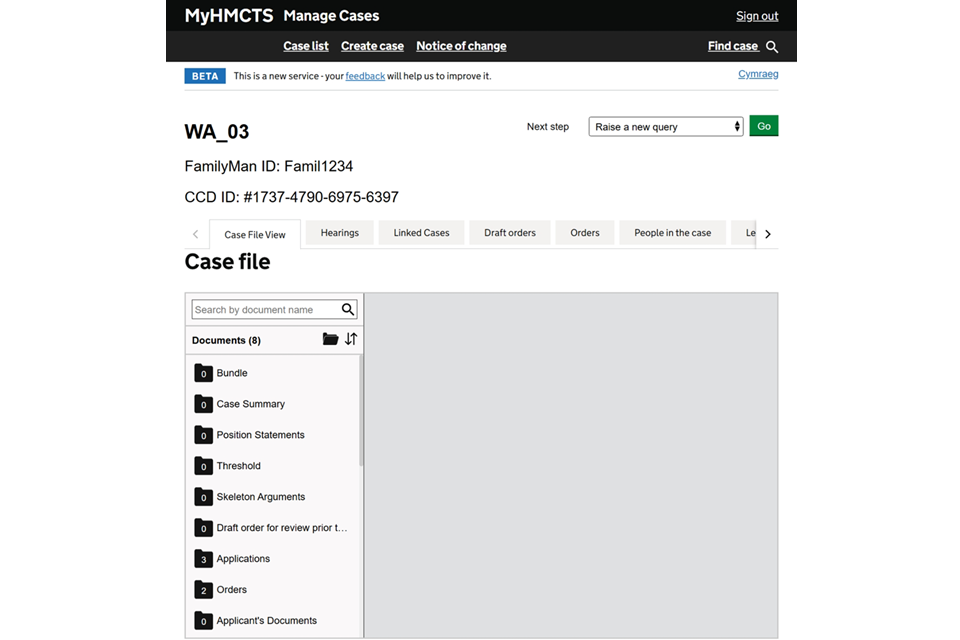
2. There are several help options available:
- Access issues or adding a new user
- Make a change of representation on a case (notice of change)
- I have a query in relation to a hearing
- Add counsel to a case
- Follow-up on an existing query
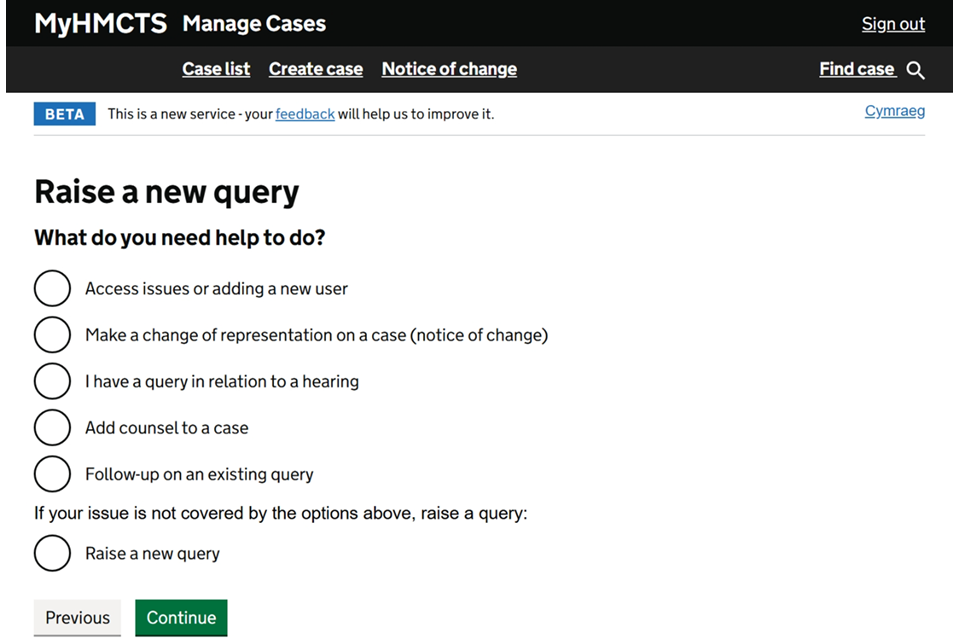
3. By selecting an option, you will find information that directs you to guidance or how to further progress your query. For example, if you select ‘Access issues or adding a new user’, you will be directed to where to find guidance on that subject. If this does not resolve your query, select ‘Previous’ to take you back to the options.
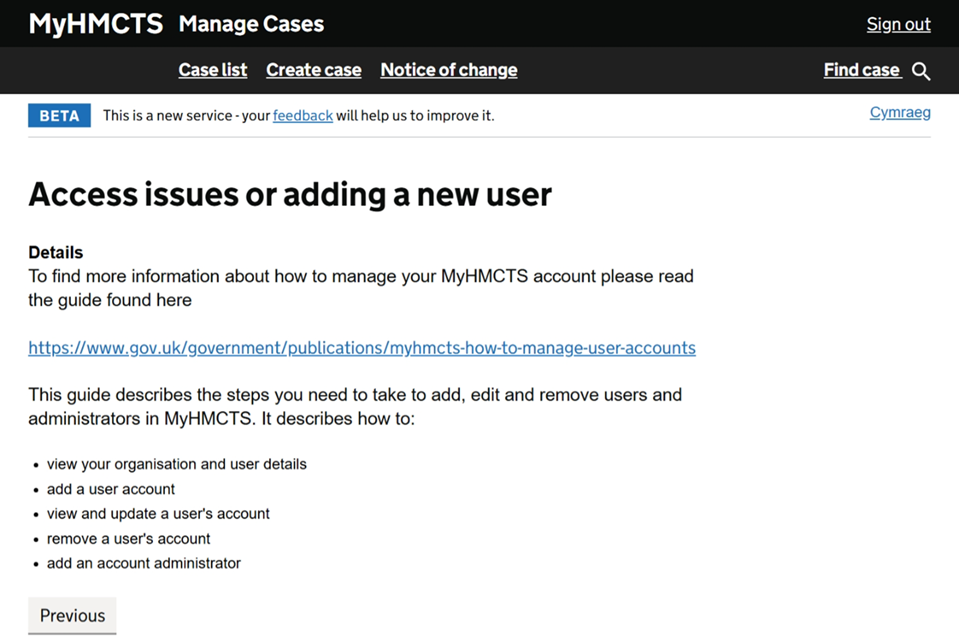
4. To continue with your query, select ‘Raise a new query’.
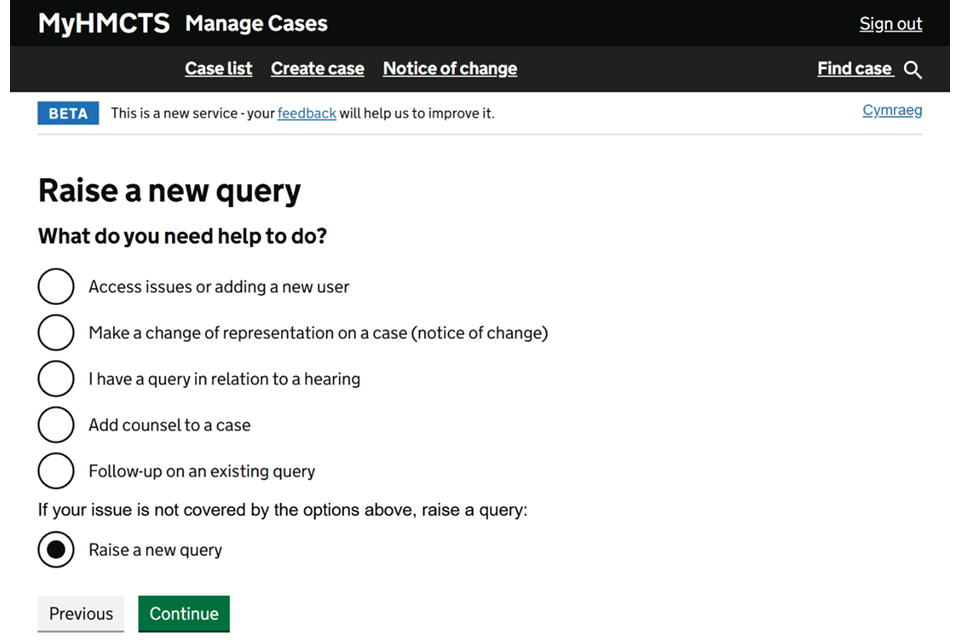
5. Enter a query subject and the details. Select if the query is related to a hearing. Upload any documents that support the query. Any documents you upload here will not be visible by the judge – they will only be seen by the admin team. You must upload any case related documents using the manage documents function.
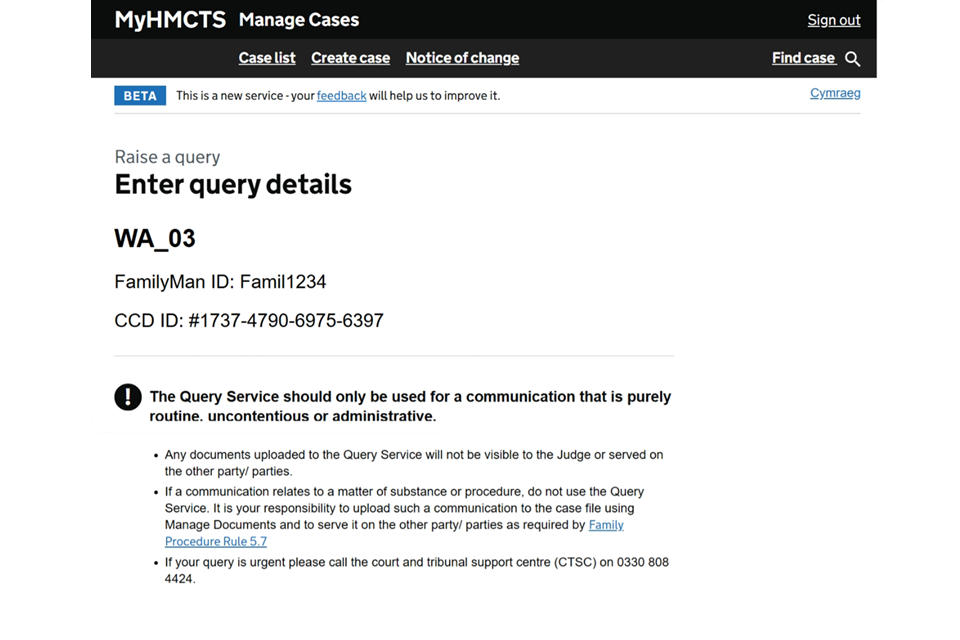
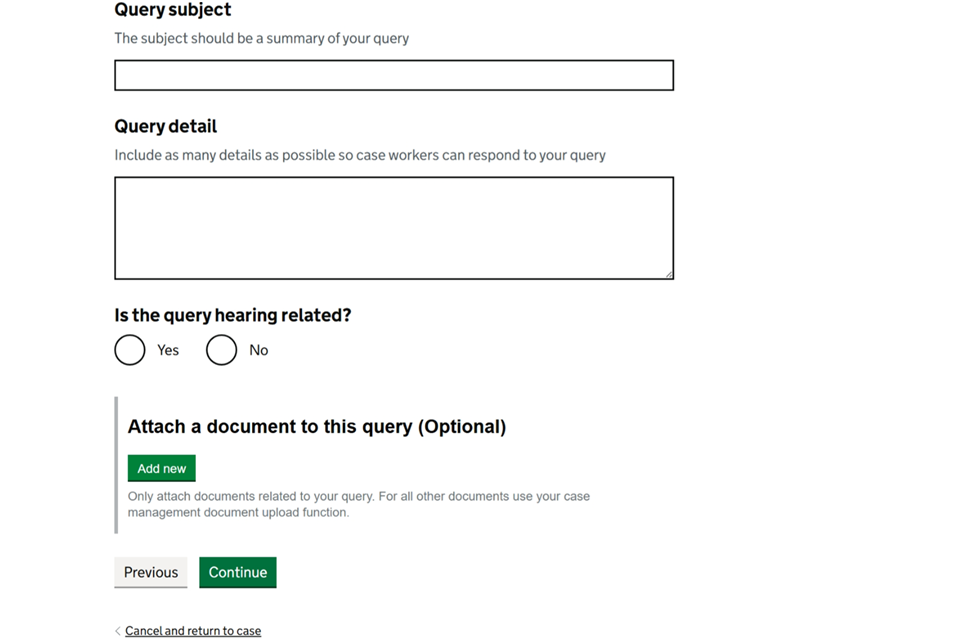
6. Check your answers. If you need to change anything, select ‘Change’ at the appropriate place. When you are content the information is correct, select ‘Submit’.
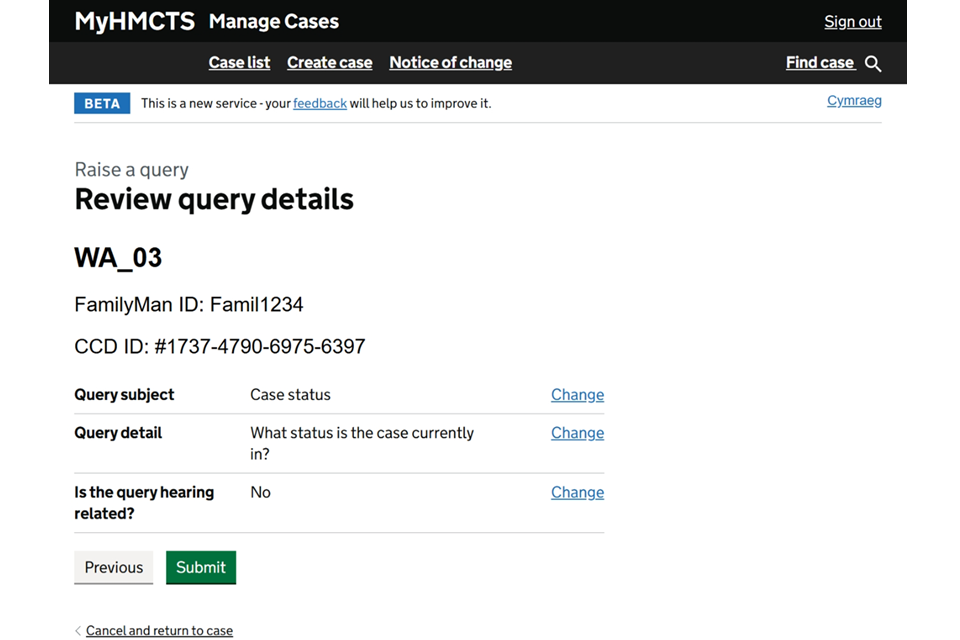
7. Your query will then be submitted to the CTSC and you will receive a notification once a response has been submitted on the case.
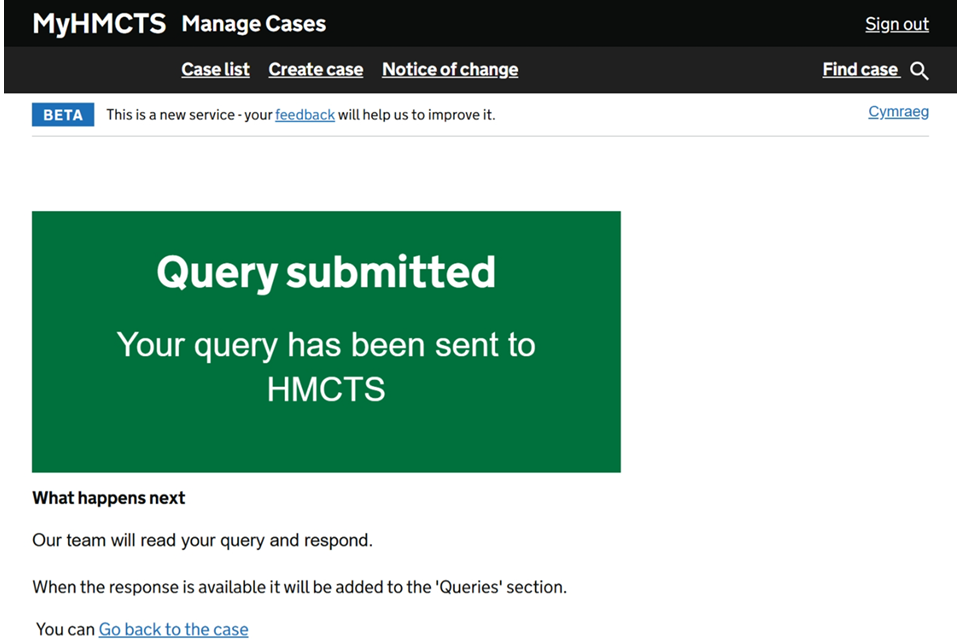
4. Ask a follow-up question
You can send a follow-up question if the query is not closed by the CTSC.
1. Find your query in the ‘Queries’ tab. Select the query subject to open it.
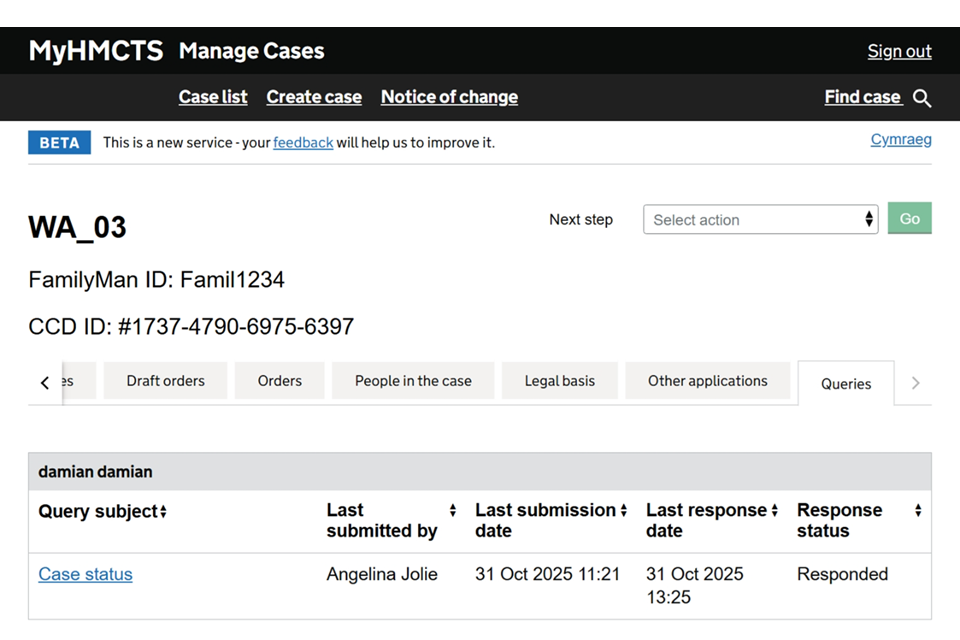
2. Select ‘Ask a follow-up question’.
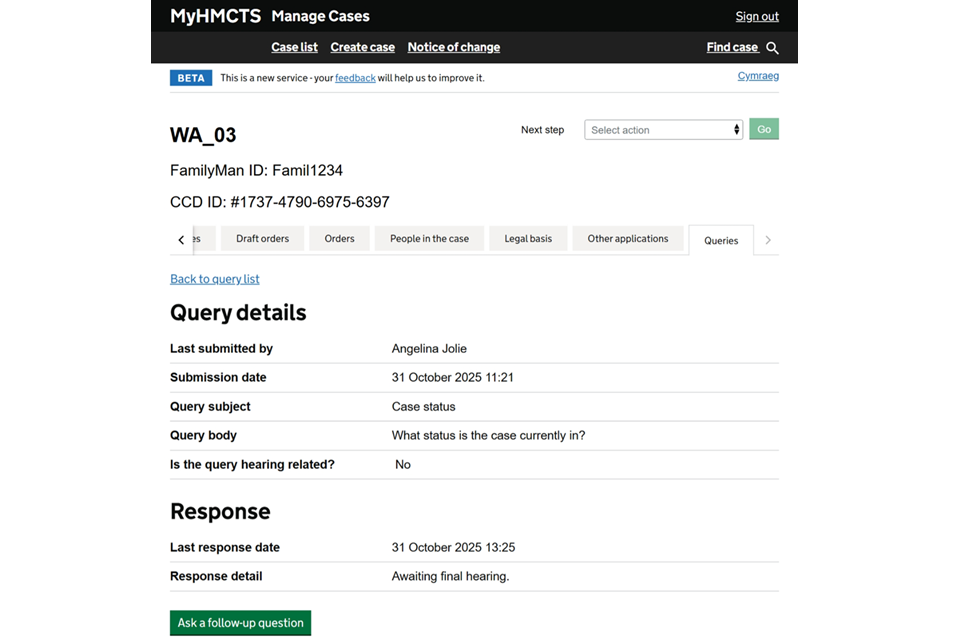
If the query is closed you can raise a new query.
3. Enter your follow-up question in the ‘Query Body’ box. Upload any documents that support the query.
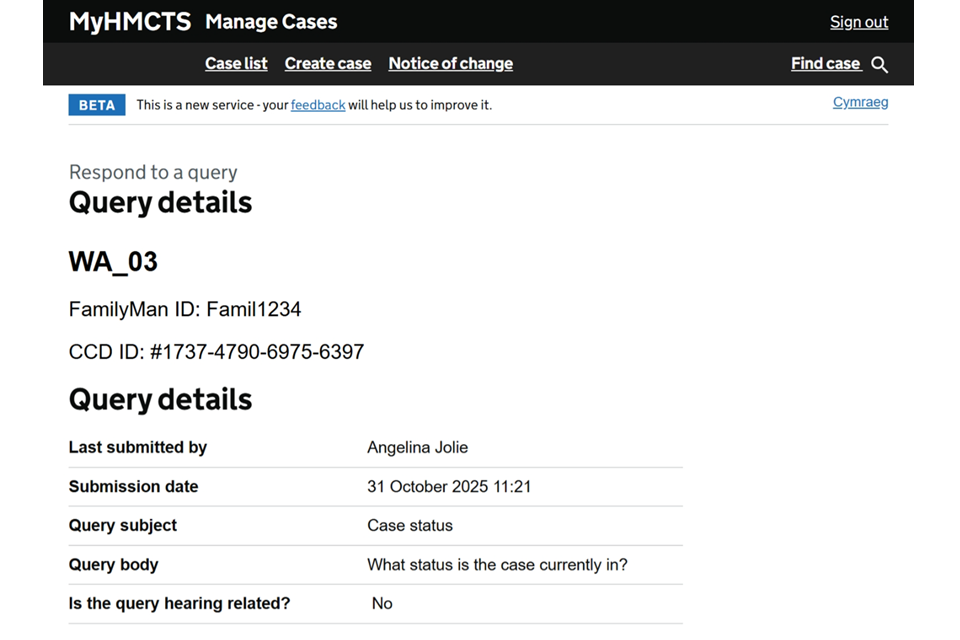
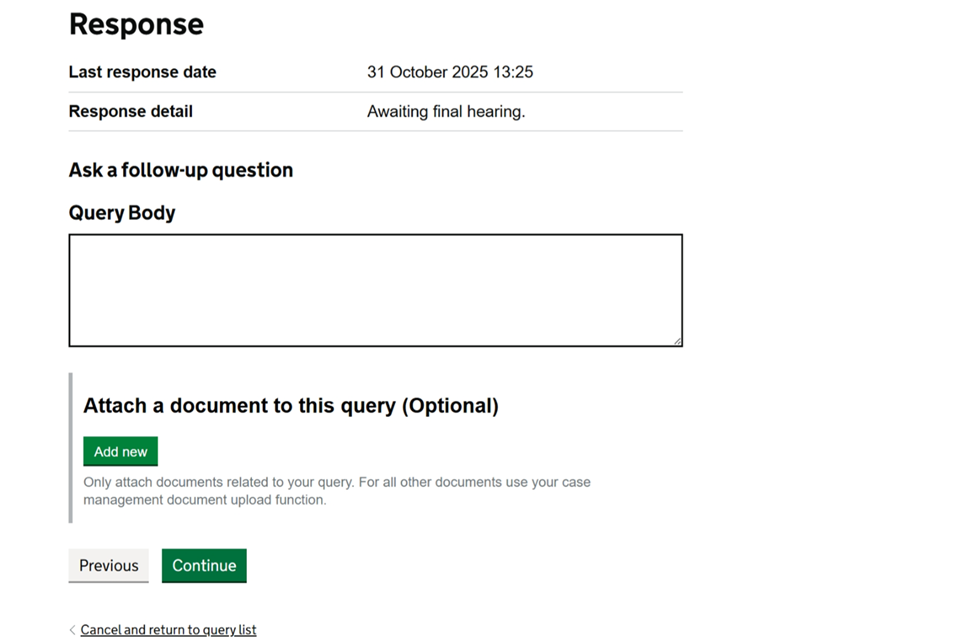
4. Review your query. If you need to edit it, select ‘Change’. Once you are content with your query, select ‘Submit’. Your query will be submitted and added to the ‘Queries tab’.
5. Get help with MyHMCTS
Managing cases and case access in MyHMCTS
For help with technical issues using MyHMCTS to manage a family public law case, email FamilyPublicLawServiceTeam@justice.gov.uk.
For support or guidance on a case, email the court and tribunal support centre (CTSC) at contactfpl@justice.gov.uk or call 0330 808 4424.
If you need to arrange for special measures at the hearing, you should contact the CTSC as soon as possible.
Find guidance for case administration tasks in MyHMCTS
Accessing your MyHMCTS account
If you are having trouble accessing MyHMCTS, make sure you are using the correct link. To manage a case, you must use https://manage-case.platform.hmcts.net.
You should also make sure you:
- check your internet browser is up to date – we recommend you use Google * Chrome or Microsoft Edge (you cannot use Internet Explorer or Apple Safari)
- clear your cookies and your cache
- check your firewall and security settings
We recommend that you bookmark or favourite MyHMCTS in your internet browser. You should only create the bookmark or favourite once you have signed in and are on the homepage. Do not create it from the sign in or verification pages, or while you have a case or organisation open.
If you are still having trouble accessing MyHMCTS, try using a different device to sign in.
If you have an IT support team, they will be able to help with any device, browser and security issues.
If you have an issue with your MyHMCTS account, you should contact an account administrator in your organisation.
If you need additional support with your MyHMCTS account, including with verification codes, email MyHMCTSsupport@justice.gov.uk. We aim to respond within 5 working days.
