Add other legal representatives or a secondary local authority
Updated 26 November 2025
1. Before you start
Before you can use family public law services using MyHMCTS, you and your organisation must have completed these steps:
1. Set up an HMCTS Payment by Account, so that you can pay any relevant fees. 2. Register your organisation with MyHMCTS. 3. Set up your MyHMCTS user account.
Read the MyHMCTS registration guidance for further information and instructions. If your organisation already has an account, contact your administrator to get your account set up.
Once you have a MyHMCTS account, you can sign in using your email address and password.
Visit MyHMCTS: how to complete case administration tasks for guidance on case administration tasks, such as:
- sharing a case
- assigning a case
- filing a notice of change or acting
2. Add child’s or respondent’s legal representative
1. Open the case and select either ‘Children’ or ‘Respondents’ from the ‘Next step’ dropdown menu. Then select ‘Go’.
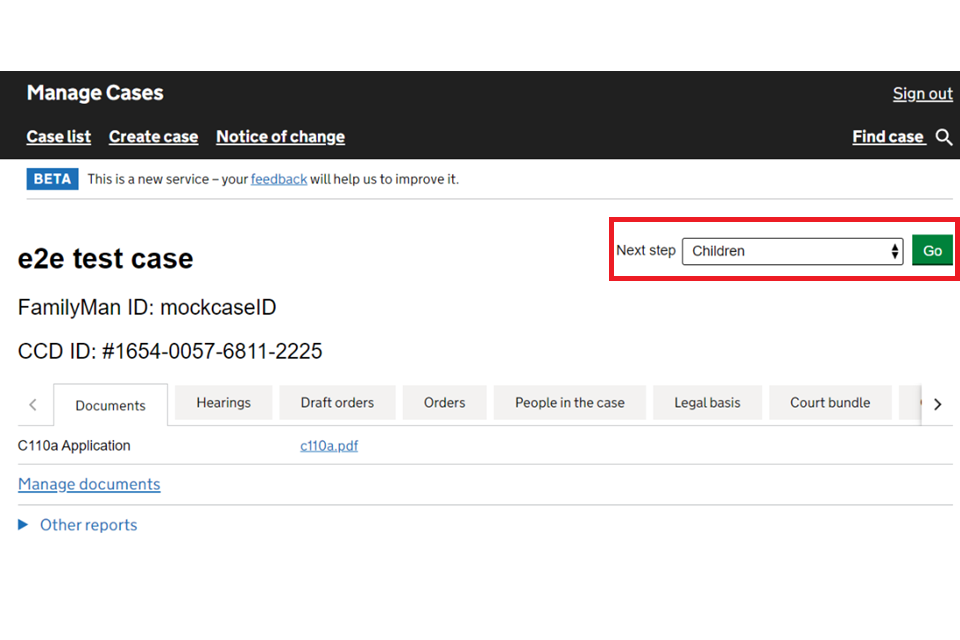
2. If you are adding a respondent’s representative, scroll down to the ‘legal representation’ section. If you are adding the child’s representative, select ‘Continue’ to the next screen.
3. Select ‘Yes’ to the question asking if you know they have legal representation.
4. Add the representative’s first and last name, and email address.
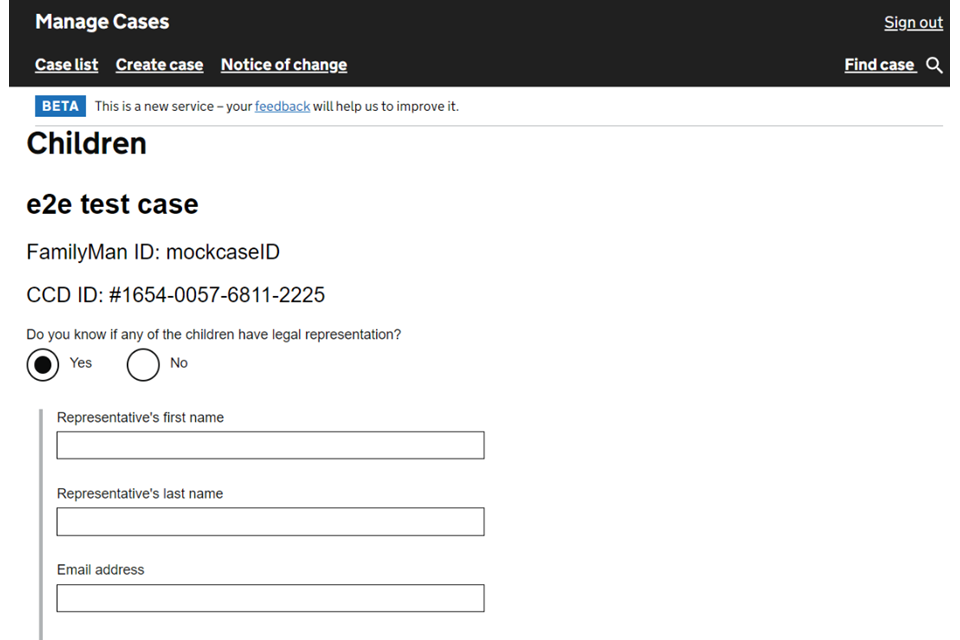
5. Search for their organisation by name or postcode. A list of organisations registered with MyHMCTS will appear. If the organisation is listed, select it.
6. If the organisation is not listed, it may mean that it is not registered. If so, scroll down to the ‘Organisation (unregistered)’ section and add the organisation name. Then add the postcode and select ‘Find address’.
7. Once you have added the address by either method, select ‘Continue’.
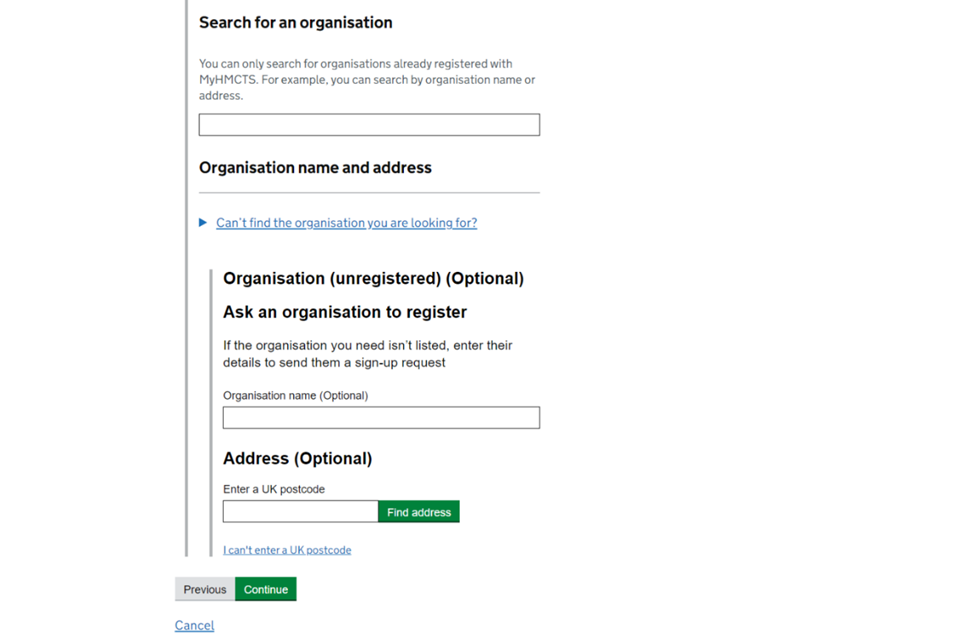
8. Check your answers – if you need to change anything, select the relevant ‘Change’ link. When all information is correct, select ‘Save and continue’.
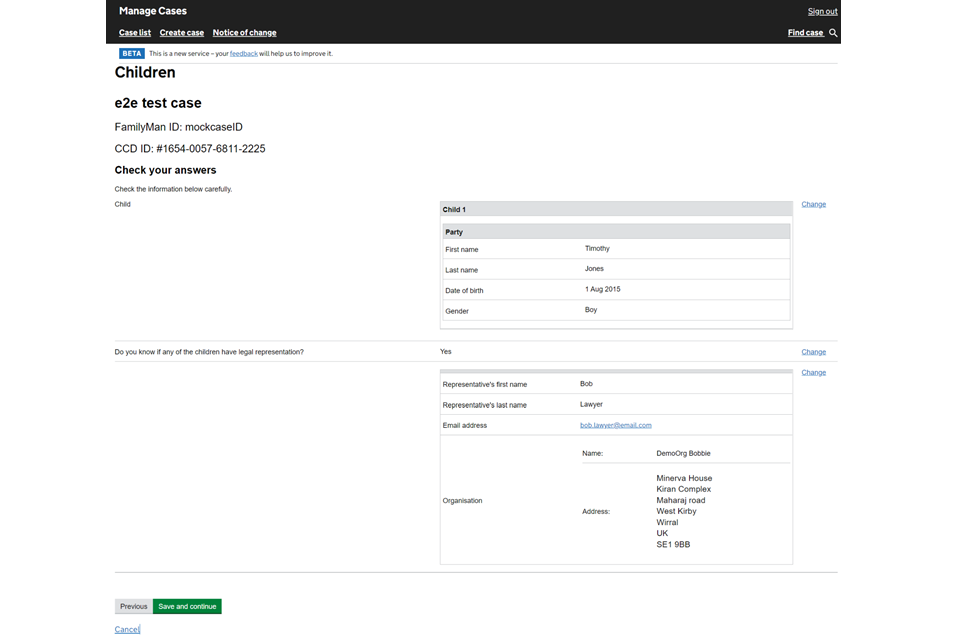
If the legal representative’s organisation is registered with MyHMCTS, we will send an email to say they can access the case through the case access administrator (CAA). The CAA can then assign the case to the relevant representative. As the case progresses, the representative will receive update notifications on MyHMCTS. They will also be able to file additional applications and upload documents.
If the legal representative’s organisation is not registered, we will send an email asking them to register. If you have not provided an email address for the representative, we will send an invitation to register by post.
3. Add or remove a barrister
Add a barrister
If you have appointed a barrister from outside of your organisation, you must provide them with access to the case. This will allow them to view the court bundle, documents and previous orders, and submit orders for approval to the hearing judge.
You must not use this option to add your own staff, or respondent or children’s representatives to a case. This is not allowed because of the access level this provides to a case. If you do this, we will consider it a data incident and instruct you to remove the person from the case.
1. Open the case and select ‘Add counsel/external solicitor’ from the ‘Next step’ dropdown menu. Then select ‘Go’.
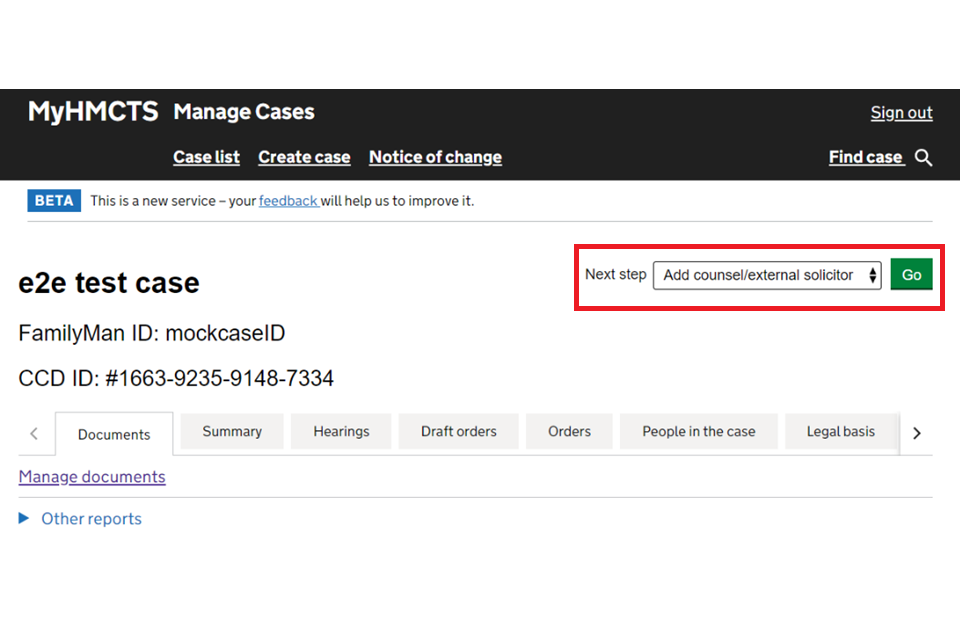
The next screen will explain that the barrister you are adding will need to be registered with MyHMCTS before you can add them. It includes a registration link, which you can share with them if they are not already registered.
2. Select ‘Continue’.
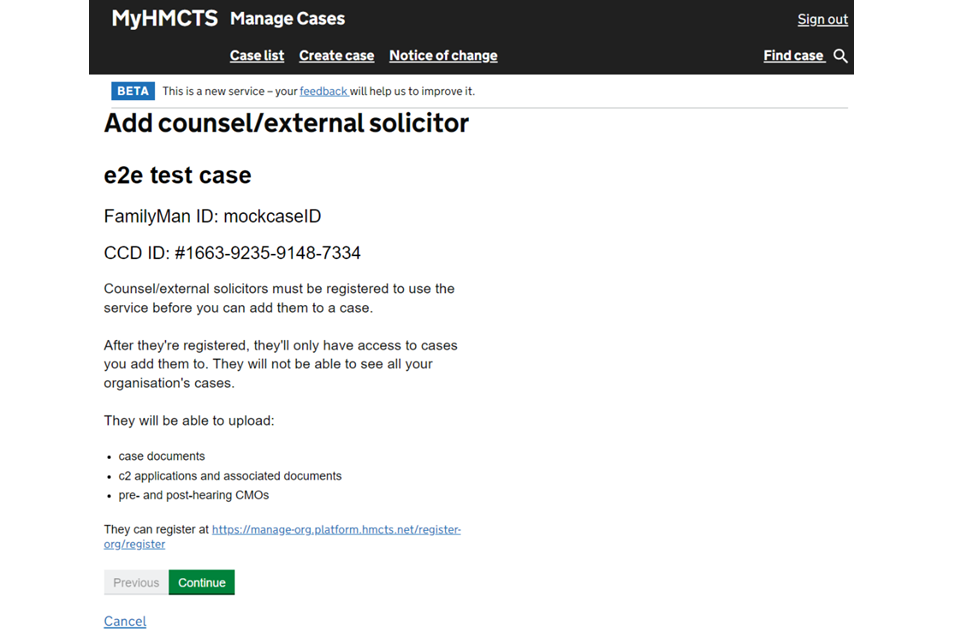
3. Add the barrister’s details. If you need to add another person, select ‘Add new’. When you’ve added all the barristers you need, select ‘Continue’.
If the barrister’s email address is not registered, you will get an error message that confirms this. Return to this once the representative has registered.
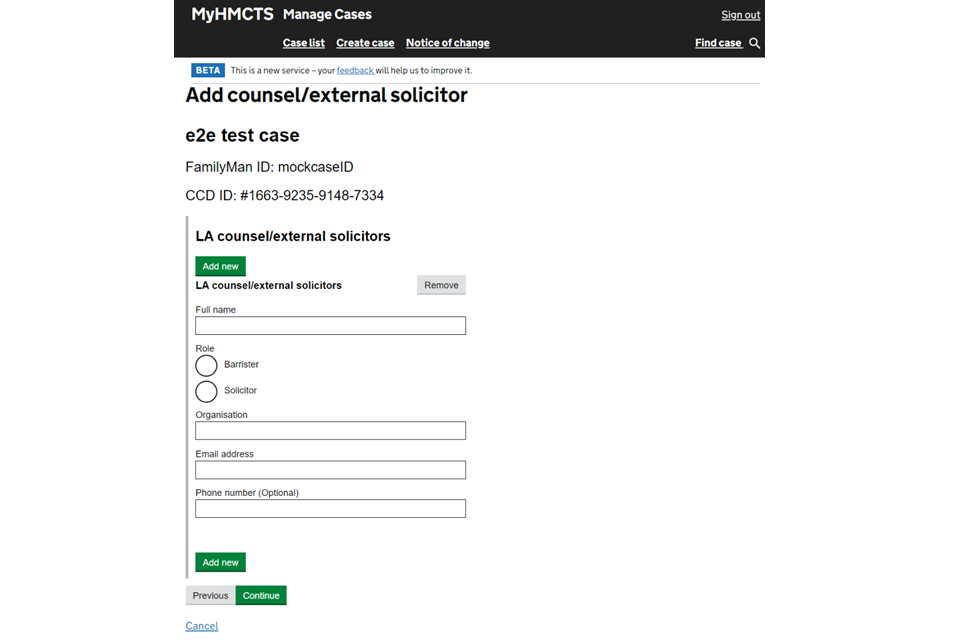
4. Check your answers – if you need to make a change, select the relevant ‘Change’ link. When all information is correct, select ‘Save and continue’.
Remove a barrister
If a barrister is no longer representing a client, you must remove them from the case.
1. Open the case and select ‘Add counsel/external solicitor’ from the next step dropdown menu. Then select ‘Go’.
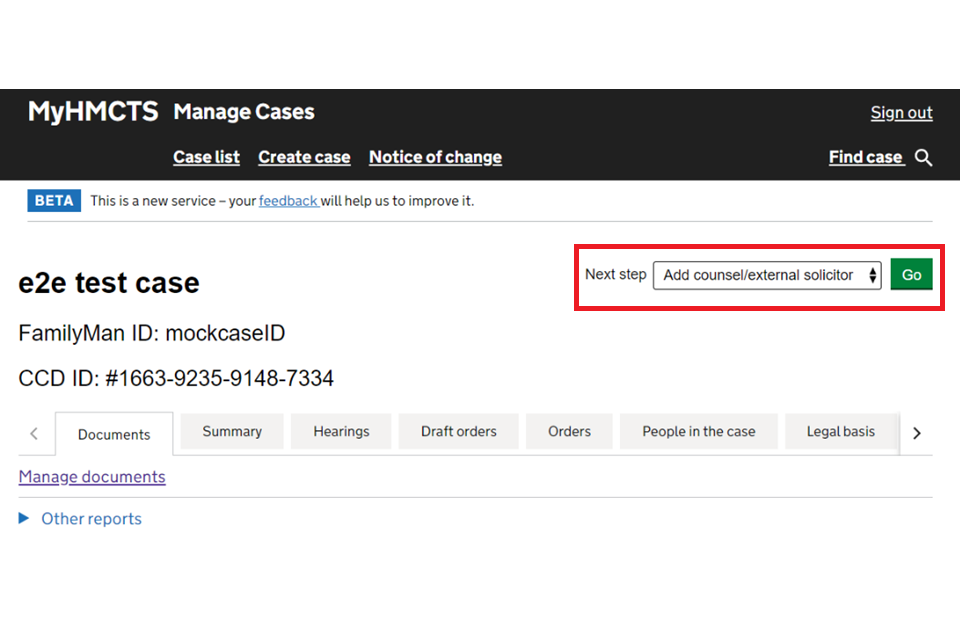
2. Select ‘Continue’.
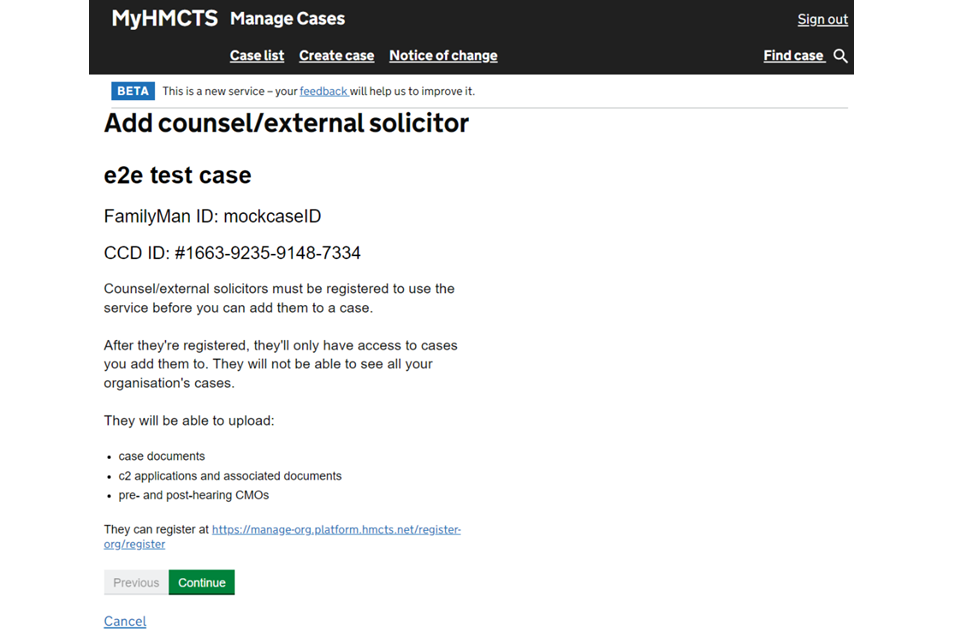
3. Find the barrister you need to remove and select ‘Remove’. You will need to confirm that you want to remove them from the case. Once you have removed them, select ‘Continue’.
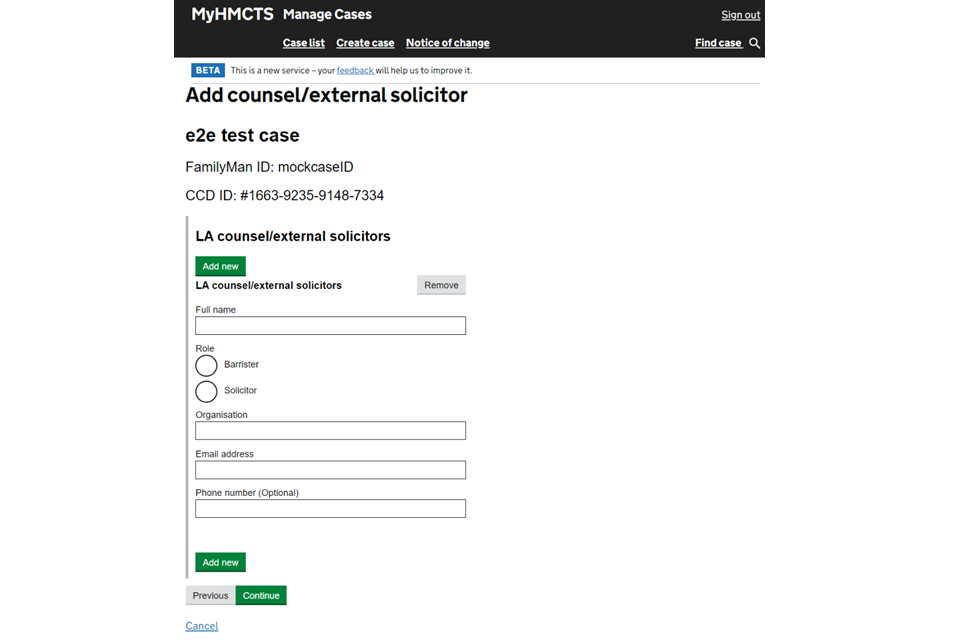
4. Check your answers – if you need to make a change, select the relevant ‘Change’ link. When all information is correct, select ‘Save and continue’.
4. Add or remove a secondary local authority
You can add a ‘secondary local authority’ to a case to share information and collaborate if you need to. You can also remove a secondary local authority that has already been added.
You can only add one secondary authority. If you want to add another, you will have to remove the current secondary authority first.
1. Open the case and select ‘Manage LAs / Transfer to court’ from the ‘Next step’ dropdown menu. Then select ‘Go’.
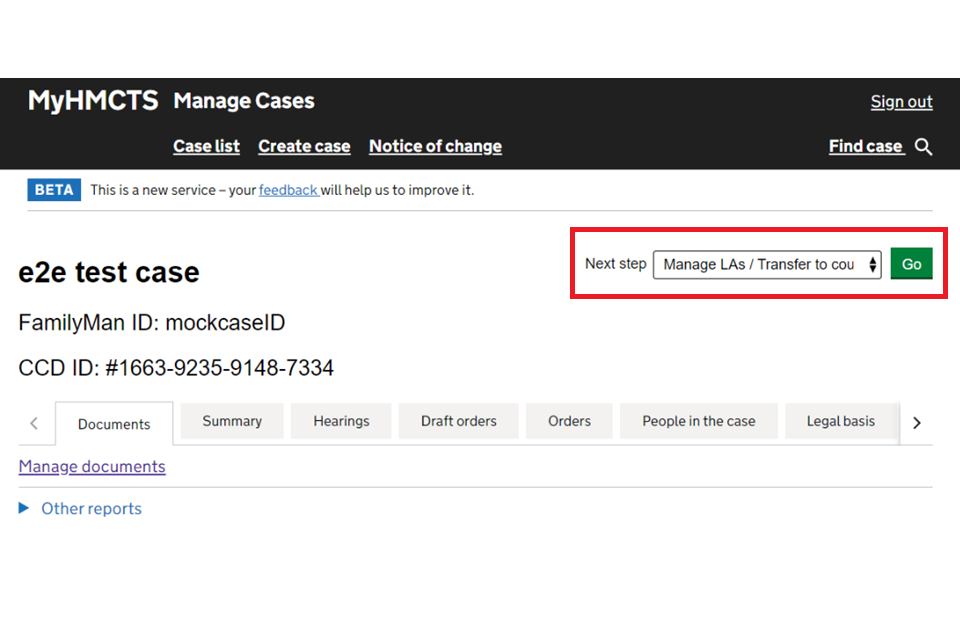
2. Select if you want to give access to another local authority or remove their access. If you are giving access, a dropdown list of authorities will appear. Select the appropriate authority and then select ‘Continue’ and go to step 3. If you are removing an authority, just select ‘Continue’ and go to step 4.
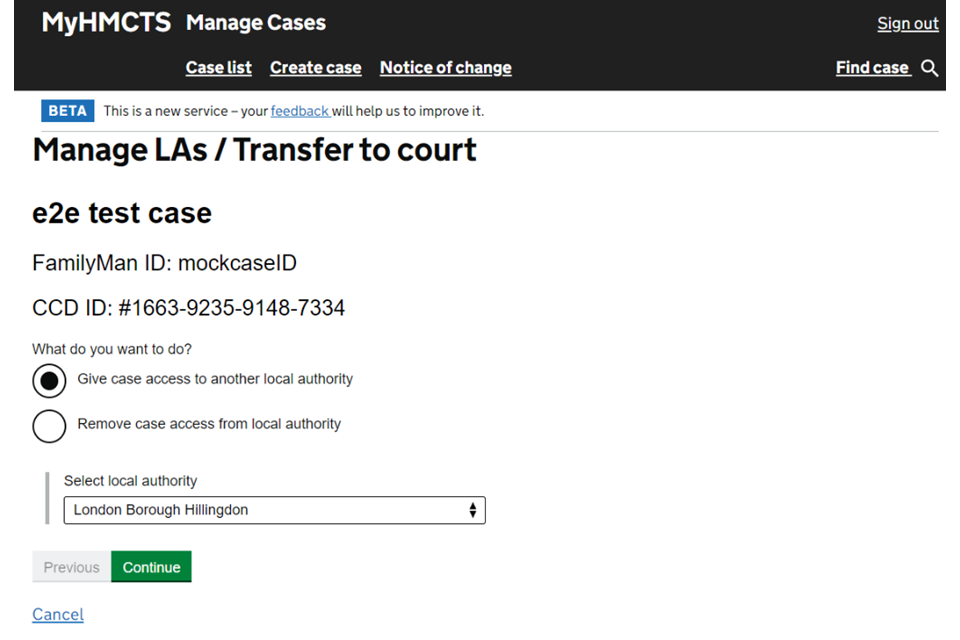
3. If you are adding a local authority, the next screen will automatically show the shared email address, if there is one. Do not change this. If there is no email shown, you can add the address manually. Then select ‘Continue’. Go to step 5.
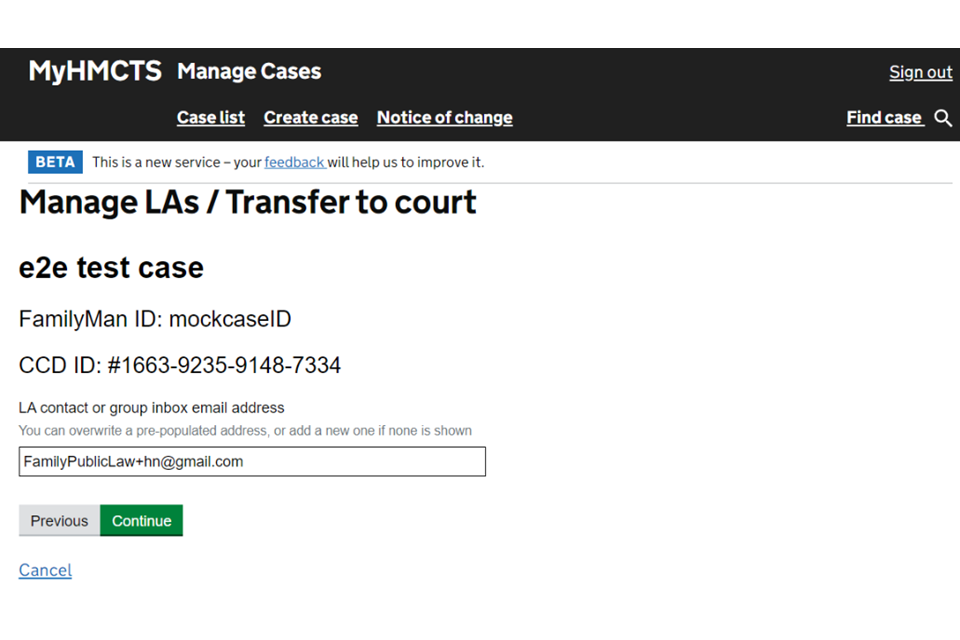
4. If you are removing a local authority, the next screen will show the name of the authority. Select ‘Continue’.
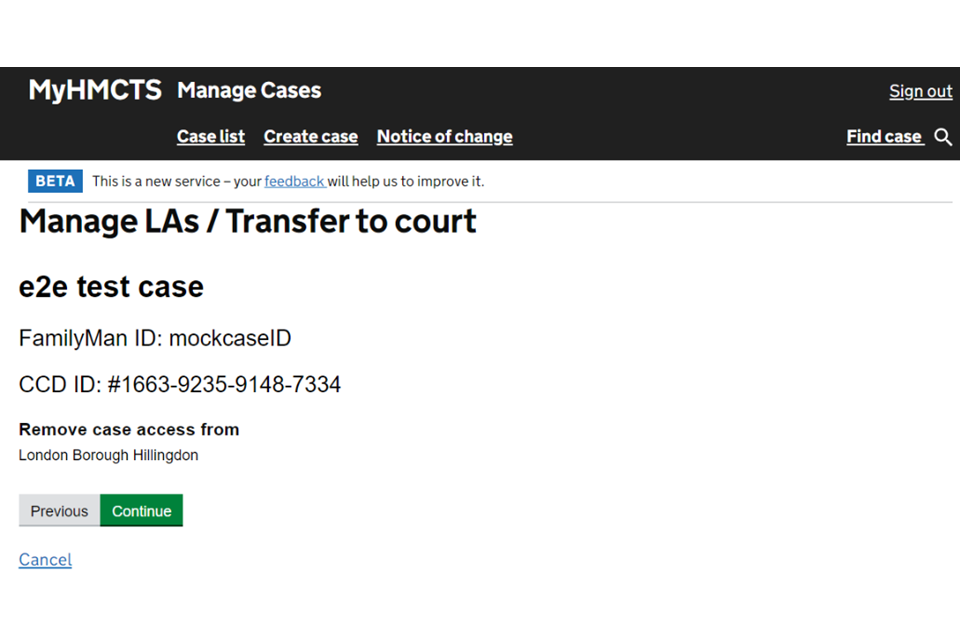
5. Check your answers – if you need to make a change, select the relevant ‘Change’ link. When all information is correct, select ‘Save and continue’.
The secondary local authority will receive an email to say they have been added or removed.
5. Get help with MyHMCTS
Managing cases and case access in MyHMCTS
For help with technical issues using MyHMCTS to manage a family public law case, email FamilyPublicLawServiceTeam@justice.gov.uk.
For support or guidance on a case, email the court and tribunal support centre (CTSC) at contactfpl@justice.gov.uk or call 0330 808 4424.
If you need to arrange for special measures at the hearing, you should contact the CTSC as soon as possible.
Find guidance for case administration tasks in MyHMCTS
Accessing your MyHMCTS account
If you are having trouble accessing MyHMCTS, make sure you are using the correct link. To manage a case, you must use https://manage-case.platform.hmcts.net.
You should also make sure you:
- check your internet browser is up to date – we recommend you use Google Chrome or Microsoft Edge (you cannot use Internet Explorer or Apple Safari)
- clear your cookies and your cache
- check your firewall and security settings
We recommend that you bookmark or favourite MyHMCTS in your internet browser. You should only create the bookmark or favourite once you have signed in and are on the homepage. Do not create it from the sign in or verification pages, or while you have a case or organisation open.
If you are still having trouble accessing MyHMCTS, try using a different device to sign in.
If you have an IT support team, they will be able to help with any device, browser and security issues.
If you have an issue with your MyHMCTS account, you should contact an account administrator in your organisation.
If you need additional support with your MyHMCTS account, including with verification codes, email MyHMCTSsupport@justice.gov.uk. We aim to respond within 5 working days.
