HM Land Registry portal: discharge a charge (e-DS1)
How Business e-services customers (lenders) can discharge a mortgage through the portal.
Applies to England and Wales
Enter the title number
- Select ‘Lender Services’.
- Select ‘e-DS1 Discharge’.
- Not all types of discharge can be completed online. Select ‘View limitations’ to check that your application is eligible, then select ‘Previous’.
- Enter the title number, in upper or lower case letters. Select ‘Next’.
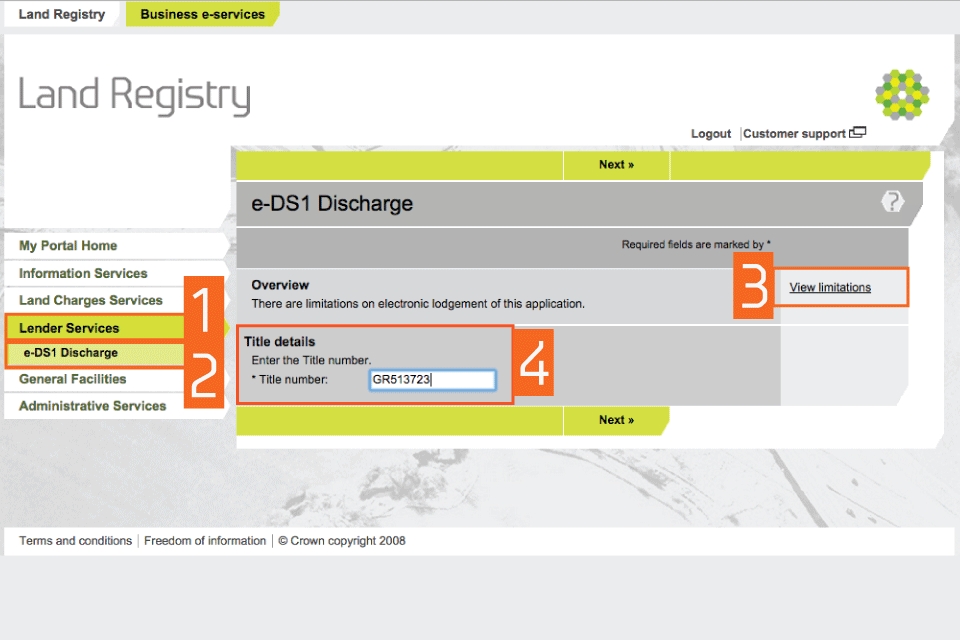
Check property details
- Check that the property details for the title number you entered are correct.
- If they are correct, select ‘Next’.
- If they are not correct, select ‘Previous’ to go back and amend the title number if required.
- If the property details are still incorrect, cancel the process by selecting the cross icon and investigate the discrepancy.
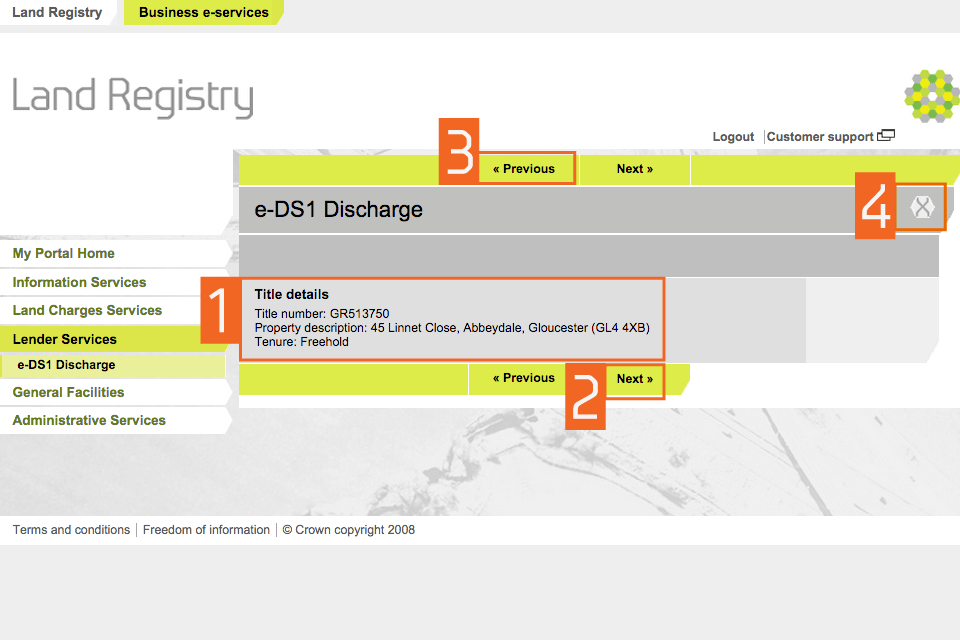
Enter the charge details and select a message option
- Enter the date of the charge you want to discharge, in the format dd/mm/yyyy, for example 25/05/2015.
- Select whether the application is a borrower’s redemption (where a registered proprietor pays off their mortgage and the lender transmits an ED or e-DS1 directly to HM Land Registry on their behalf).
- Choose a message option. Select ‘Yes’ if you want a ‘Register Completion Sheet’ to be sent to your PDF Downloads on completion of your application.
- Select ‘Next’.
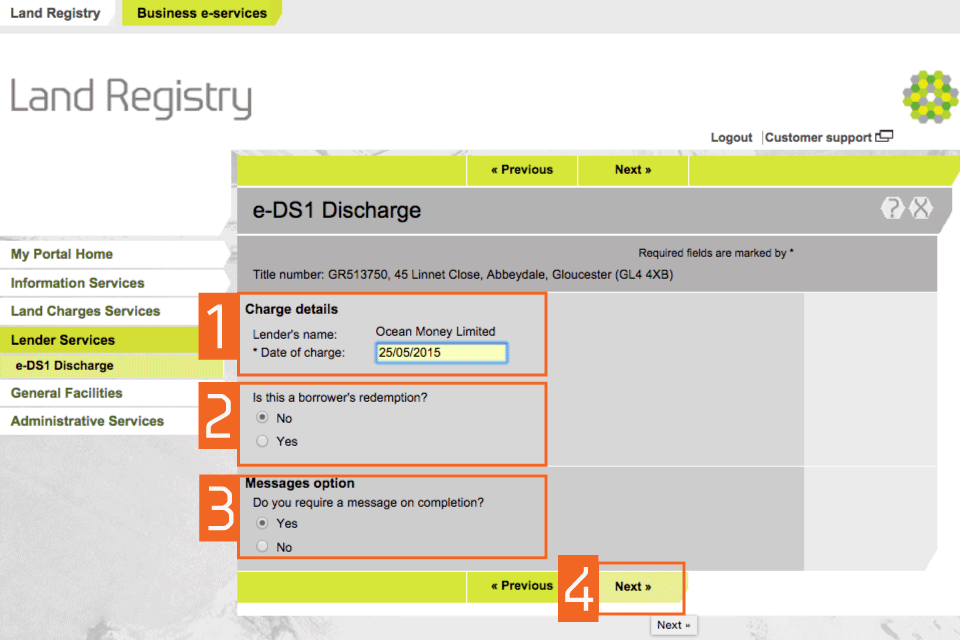
Note: a small proportion of e-DS1 applications can’t be completed immediately. You can view pending applications, in the ‘Day List’ within the ‘Information Services’ section.
Identify the charge
If you’re unsure which charge is to be discharged, particularly in the case of two charges of the same date, please refer to an official copy of the register for extra identification details, eg the address for service.
- If the date you entered is not recognised, or there are two charges in the register with the same date, you will see a message and a list of charges.
- Identify the correct charge and select it.
- Select ‘Next’.
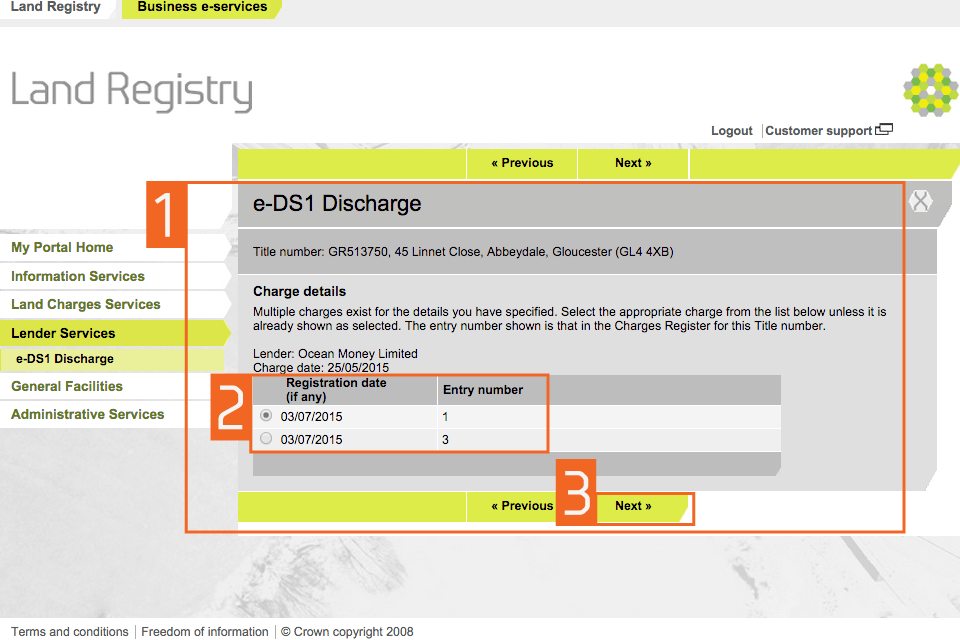
Enter your customer reference and view a draft
- Enter a ‘Customer reference’ of your choice, to help you link the application to your client’s file. It’s shown on the correspondence at the end of the process.
- Select ‘View a draft version of this application as PDF’ to review your e-DS1 application. You can print or save a copy for your records.
- If you need to amend the application, select ‘Previous’.
- After you submit the application you cannot make any more amendments. Once all details are correct, select ‘Submit’.
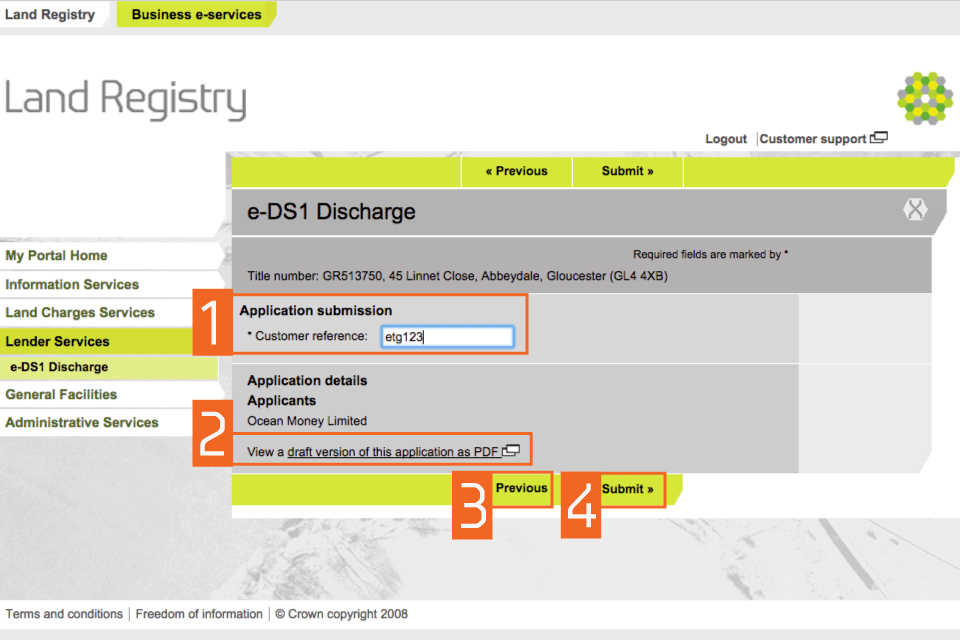
Confirmation details
- You will see a message that ‘Your application has been accepted’. This doesn’t mean it has been completed, as there may be reasons why it can’t be processed instantly.
- Note the ‘Application reference’, as you may need it for correspondence or enquiries. If your application is lodged outside business hours the ‘Priority date’ and ‘Priority time’ will not be shown. The application will be held in the system and added to the ‘Day List’ when it opens on the next business day.
- Select ‘Lodge another e-DS1’ to lodge another e-DS1 application.
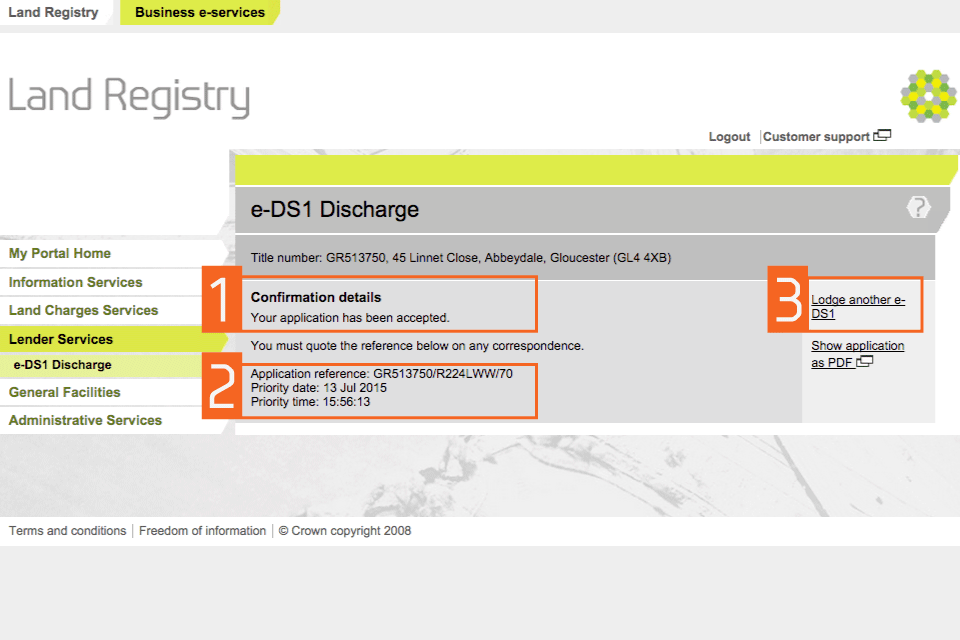
Download the Register completion sheet PDF
If you previously selected ‘yes’ to the message option, you can access the ‘Register Completion Sheet’ PDF once registration of the discharge has been completed.
- Select ‘General Facilities’.
- Select ‘PDF downloads’.
- Select ‘Show files’ to access the ‘Register Completion Sheet’ for the e-DS1.
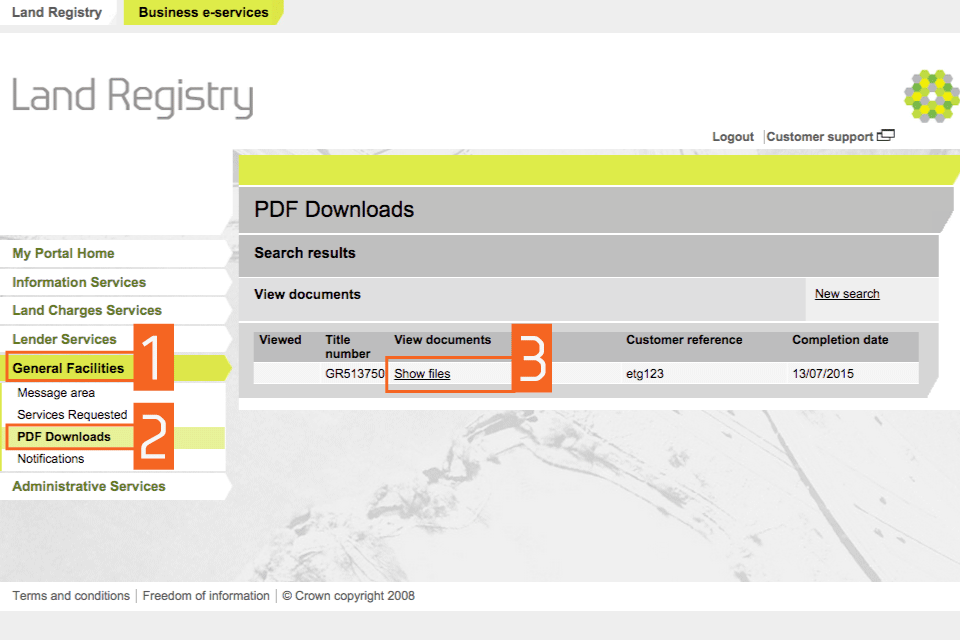
You can access your PDFs free of charge for 30 days (inclusive) from the day the related application was submitted.
Note: if you view any of the documents displayed here from within a chargeable service, you will incur an additional fee, even if the PDF has previously been requested.
Logout
When you have completed your tasks, exit the system securely by selecting ‘Logout’ at the top of the screen.
Last updated 18 September 2023 + show all updates
-
Guidance amended as we no longer send borrower redemption letters.
-
First published.