Add an LPA to your Use an LPA account
Adding an LPA to your account allows you to easily manage how you and other attorneys use it.
Applies to England and Wales
Setting up a Use a Lasting Power of Attorney account (Use an LPA) lets donors and attorneys access the LPA online.
Once you have set up your Use an LPA account, you can add the LPA and manage it by granting access to view it to organisations and companies. You do this by creating access codes to give to them.
Only LPAs registered since 1 January 2016 can be added to the online service.
You can add as many LPAs as you need. You may be an attorney on the LPAs for both your parents, as well as having both LPAs for yourself. This means there are 6 LPAs you can add to your account.
If you last logged in the Use an LPA service before August 2024, your account will no longer work. You need to set up a new account, using GOV.UK One Login.
Add an LPA to your account
Step 1: Your lasting powers of attorney
When you log into Use an LPA, you will be able to add any registered LPA that you are a named person on.
You will need the specific activation key for each one – each activation key will only work for one LPA.
Do not use an activation key given to someone else. This will create an account under the other person’s name instead of yours. By using your own keys, you can keep track of who has created each access code.
To add the LPA, click on ‘Add your first LPA’.
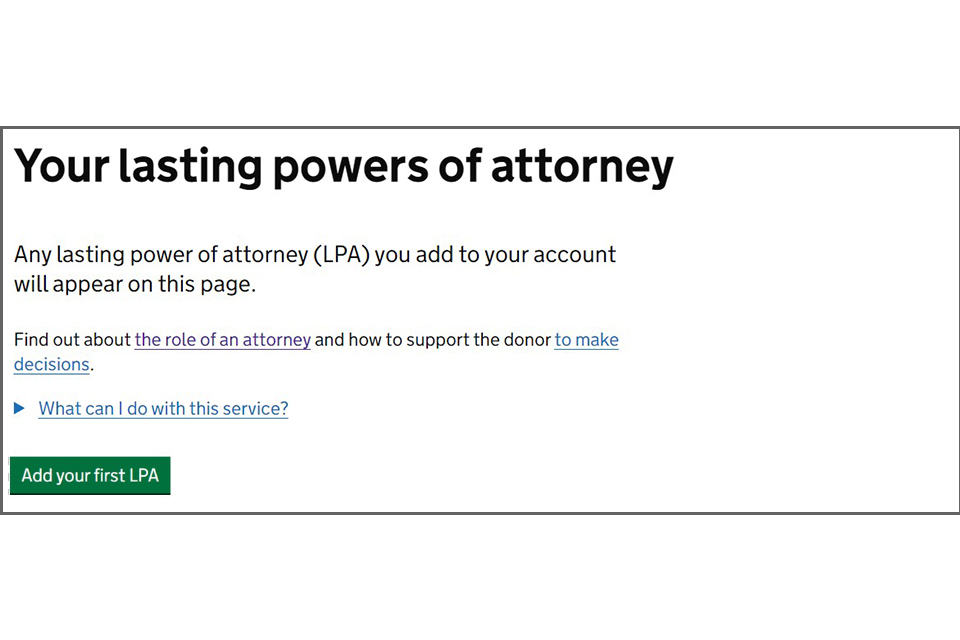
Step 2: Do you have an activation key to add an LPA?
You will be asked if you have an activation key. This is on the letter you were sent confirming the LPA had been registered. If you have the key, select ‘Yes, I have an activation key’ and click Continue.
If you do not have it, or if the LPA was registered more than a year ago, you will need to request a new one. Choose the appropriate option and click Continue.
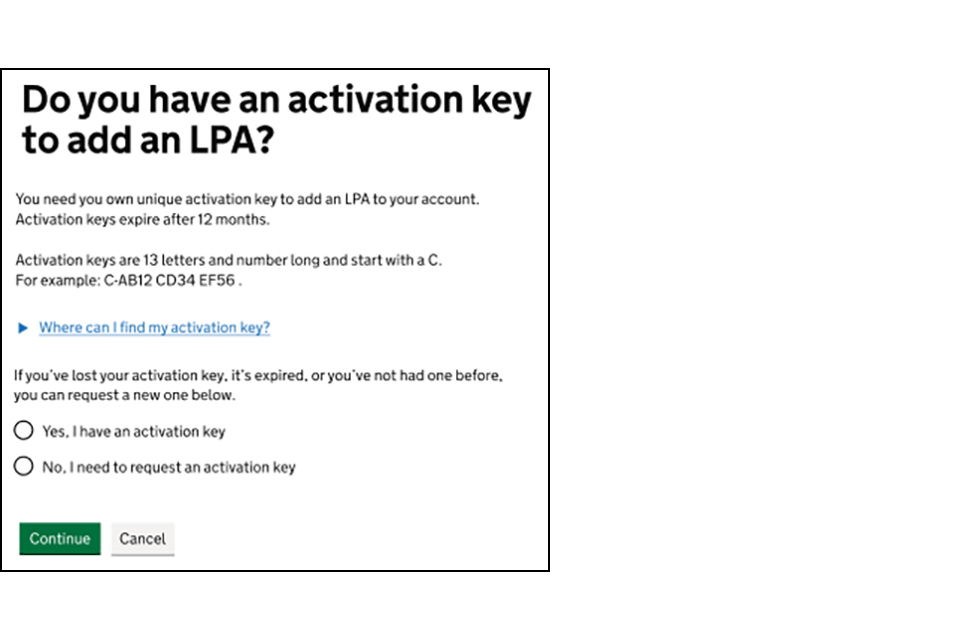
Step 3: What is your activation key?
Here, you will insert the activation key for the LPA you want to add. If you have more than one LPA to add, it doesn’t matter what order you add the keys in.
Type it into the field and click Continue.
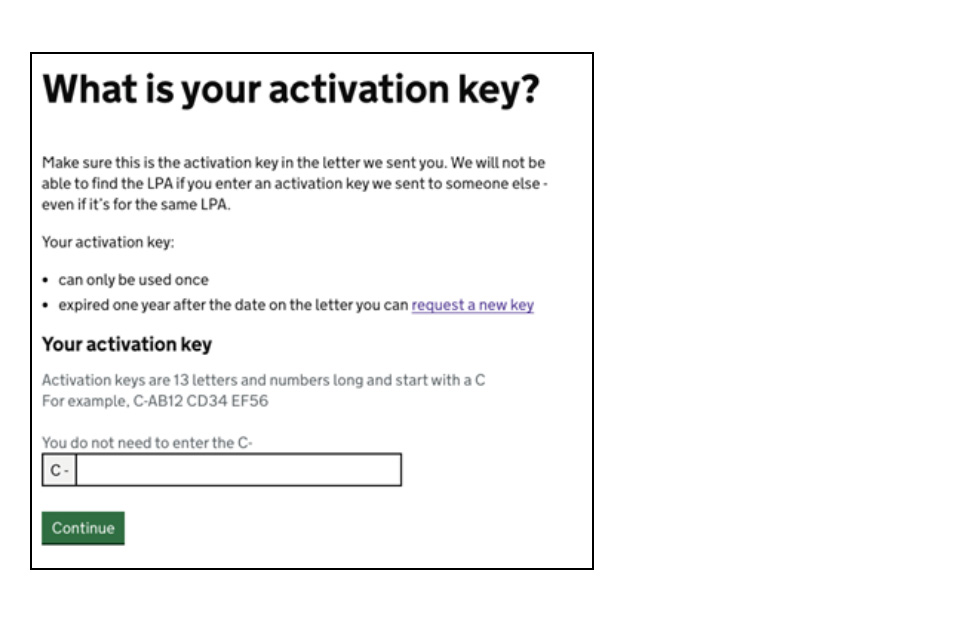
Step 4: What is your date of birth?
You will be asked to enter your date of birth. This is to help verify that you are the person listed on the LPA.
Step 5: What is the LPA reference number?
You will be asked to enter the LPA reference number. This is on the letter you were sent confirming the LPA had been registered.
Make sure to use the reference number that matches the activation key you already entered.
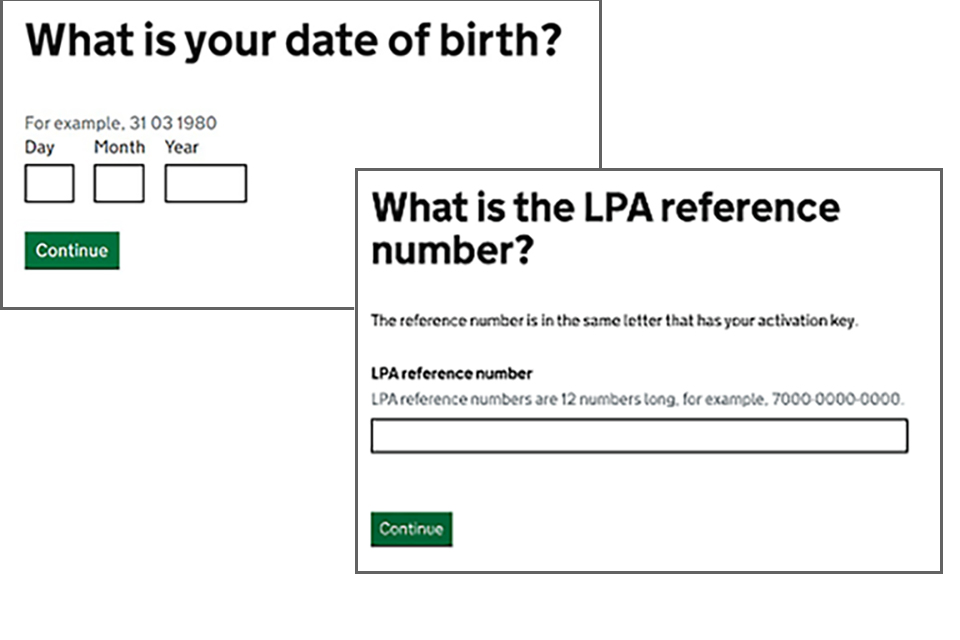
Step 6: Confirm this is the right LPA
You will be shown a summary of the LPA’s details. Check that this LPA is the one that you intended to add. If it is, click ‘Continue’.
If it isn’t the right LPA, check the reference number – you may have taken it from the wrong letter.
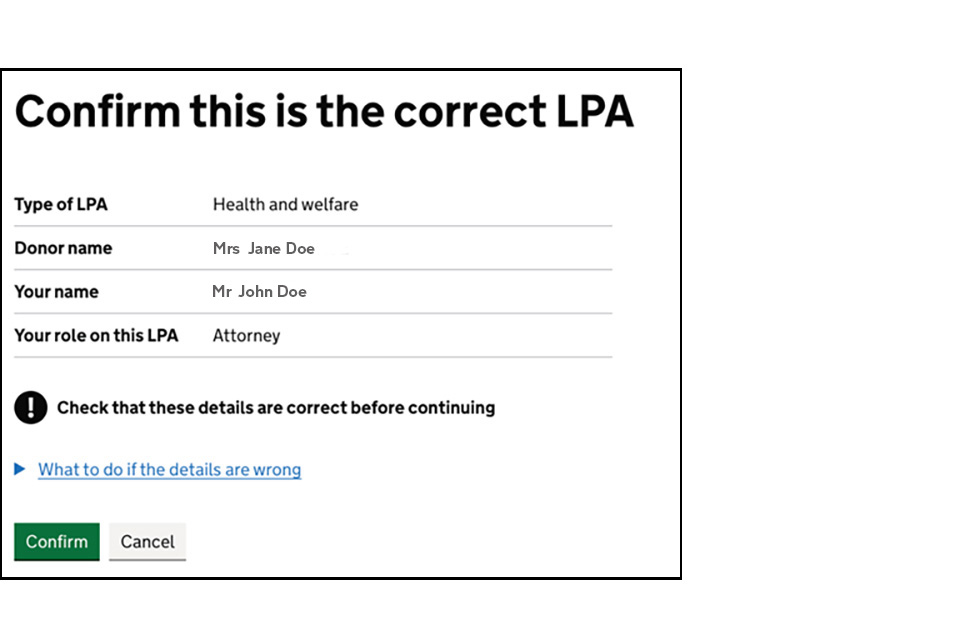
Clicking ‘Confirm’ will add the LPA to your account and take you back to your dashboard. You can then click to ‘Add another LPA’ and follow the instructions from Step 2.
Give an organisation access to the LPA
Now that the LPA has been added to your account, you can give organisations access to view the basic details.
To do this, you must create an access code for the organisation. They will use it on the View an LPA service, to verify you as an attorney and allow you to work with them on the donor’s behalf.
Step 1: Which organisation do you want to give access to?
In the box, type the name of the organisation you want to show the LPA to. This name is for your reference only, it won’t be checked. But you should be as specific as possible to help you and any other attorneys keep track of the codes. For example, ‘Nationwide ISA’ or ‘EON electricity’.
Click ‘Continue’

Step 2: Your access code
You will be shown the access code. It starts with the letter V followed by 12 characters, both letters and numbers. (The organisation may refer to the access code as a V code.) Make a note of it – there is also a button that lets you copy the code to paste into a document or email.
The page will tell you the date the access code expires, 30 days from the day you create it.
If you need to create another access code, click ‘Give another organisation access’.
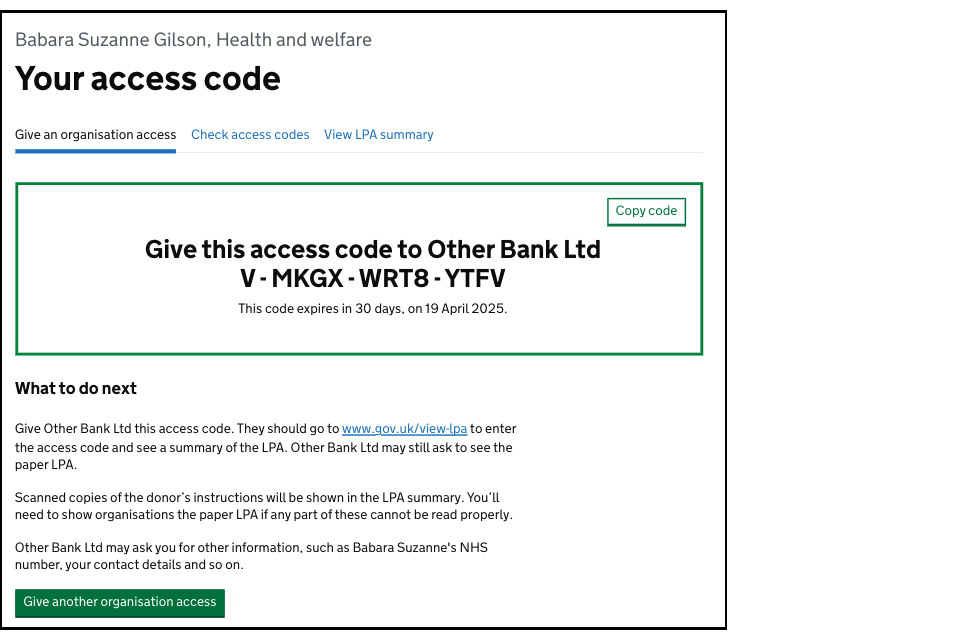
What happens next?
You should give the access code to the organisation as soon as possible. It expires within 30 days of you creating it and processing customer information can sometimes take quite a while.
The organisation will let you know if they need any additional information to accept your access code.
The organisation may still ask to see the paper LPA if there are instructions and/or preferences.
Help and guidance
If you need help or have questions, please contact us.
- Email: customerservices@publicguardian.gov.uk
- Telephone: 0300 456 0300
- Calling from outside the UK: +44 (0)203 518 9639
- Relay UK (if you cannot hear or speak on the phone): 18001 0300 123 1300
Address:
PO Box 16185
Birmingham
B2 2WH
United Kingdom