File an acknowledgement of service online or offline for a divorce or dissolution application
Updated 21 July 2025
Applies to England and Wales
This guide is for respondent solicitors dealing with a divorce or dissolution under the new law. If your case was issued before April 2022 you should follow the previous guidance for respondent solicitors (PDF, 2.4MB, 29 pages)
1. Before you start
Before you can use MyHMCTS, you and your organisation must have completed other steps.
1. Registered your organisation with MyHMCTS.
2. Set up your MyHMCTS user account.
Read the MyHMCTS registration guidance for further information and instructions. If your organisation has an account already, contact the existing administrator to arrange for your account creation.
Once you have a MyHMCTS account, you can sign in to manage a case using your email address and password.
Make sure you are using the solicitor portal, not the citizen portal:
- manage your organisation from: https://manage-org.platform.hmcts.net
- access your divorce application through https://manage-case.platform.hmcts.net
If you cannot find your organisation when entering your details or have issues registering with the service, contact MyHMCTSSupport@justice.gov.uk for the team to look into your account and ensure your organisation has been setup correctly.
2. How the case is assigned to your firm
When the applicant or applicant’s solicitors submits a divorce or dissolution they will be asked whether the respondent is represented by a solicitor.
The applicant’s solicitor can select that the respondent is represented and enter the respondent solicitor’s details into the address field.
If the details entered for the respondent solicitor returns no results, this may be because they are not registered with MyHMCTS. Their details can be entered manually.
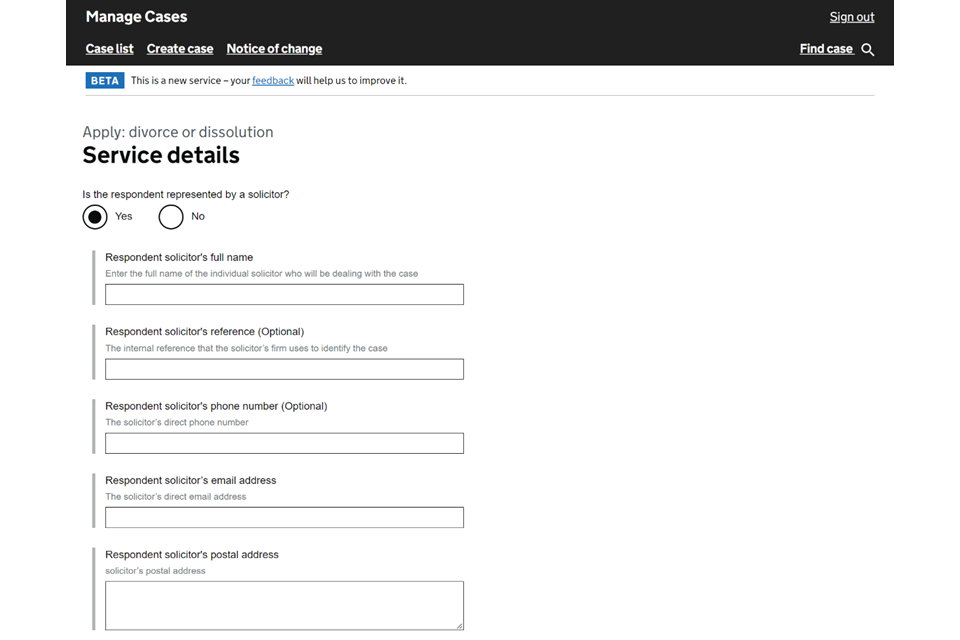
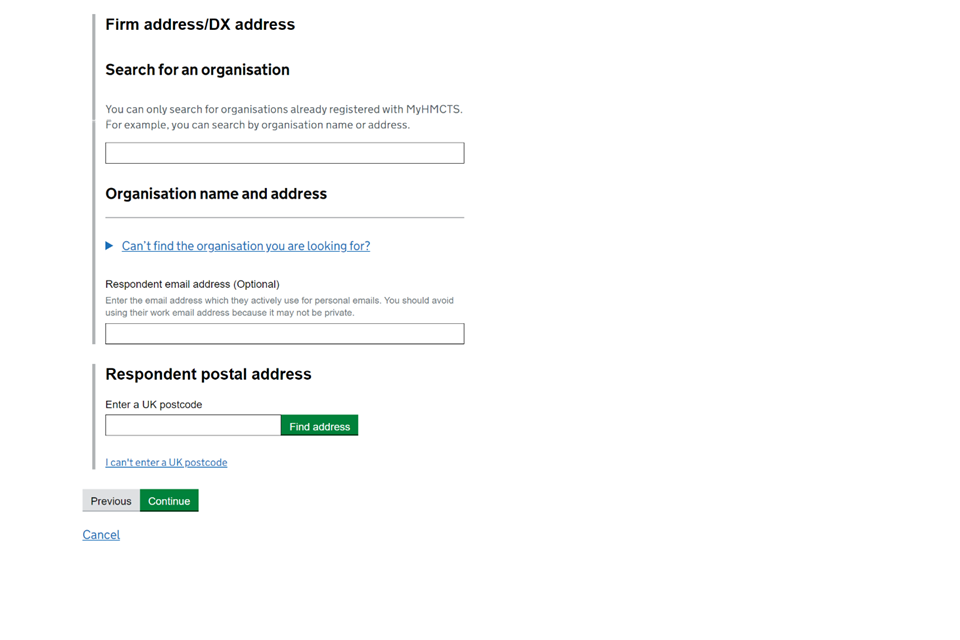
After the application has been submitted the case is checked and issued by court staff.
As the respondent solicitor, you will receive notice of proceeding and the application by both email and post, providing the email address has been provided by the applicant/solicitors.
The notice of acting email advises you to contact your organisation’s case access administrator (CAA) so the case can be assigned to you.
The applicant’s solicitor will also receive an email to notify them the application has been issued with a notice of proceedings.
After the application has been submitted, the case is checked and issued by court staff.
Unregistered respondent solicitors will receive their formal ‘notice of proceedings’, D8 application and acknowledgement of service (AoS) through the post.
The notice of proceedings will also include the paper acknowledgement of service for completion.
Further communications are sent out by post, for example the entitlement order, conditional order and final order.
See share a case and CAA guidance for how to assign the case to the solicitor.
3. Draft the acknowledgement of service
1. Sign into the online system and access the case you have been assigned to.
2. View the state the case is in and select ‘Draft AoS’ and ‘Go’ from the ‘Next step’ menu.
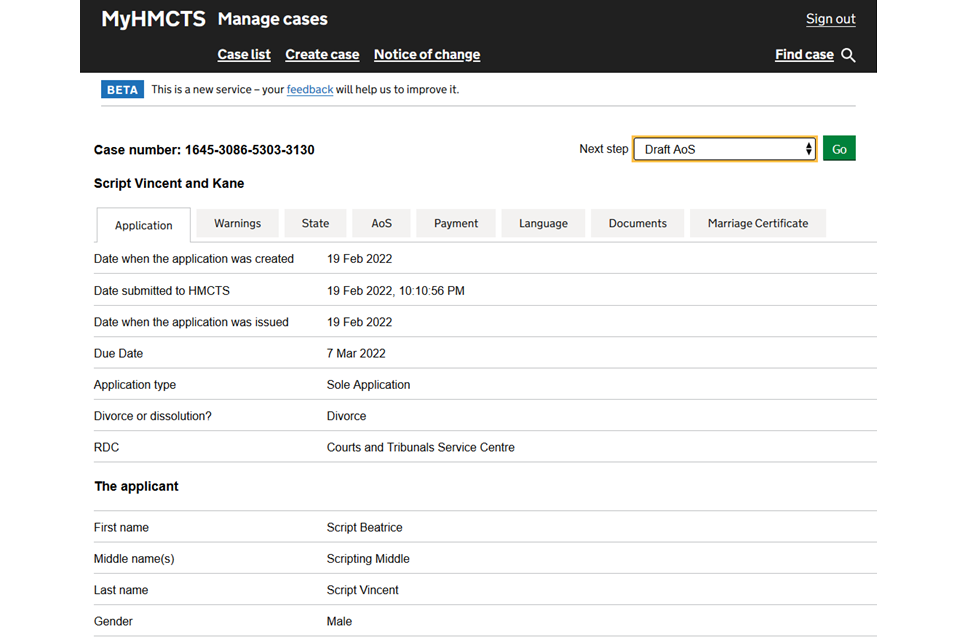
3. Confirm your contact details. The email address is important, as this is used for future case updates including the certificate of entitlement, conditional order approval and final order notifications.
4. Confirm that you are willing to accept service of all correspondence and orders by email at the email address provided by selecting the checkbox.
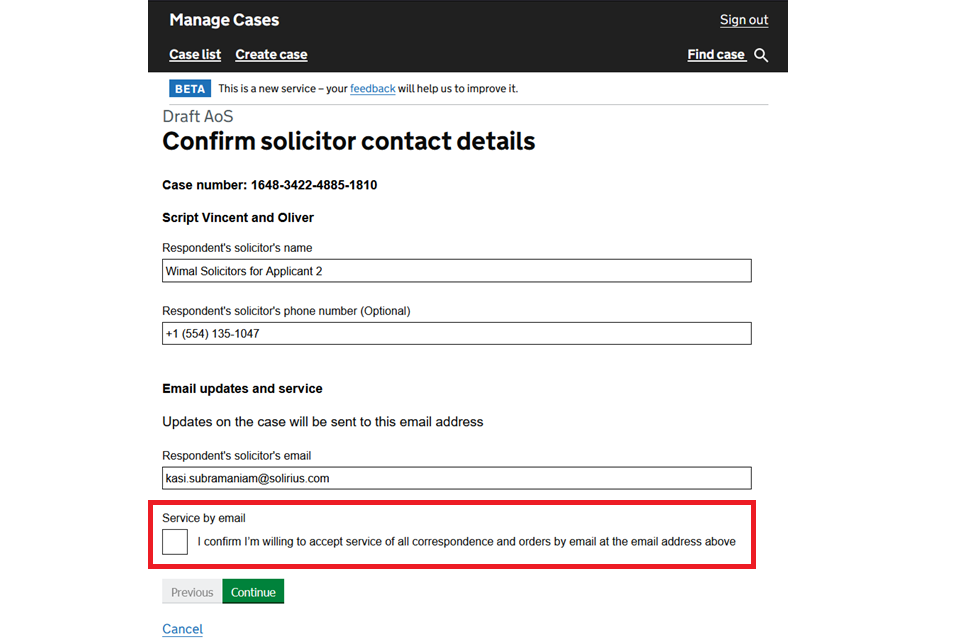
5. You can review the applicant’s application for divorce and confirm whether the respondent has read the application for divorce or dissolution before proceeding.
6. Select the hyperlink to view the online application. This will open in a new window. You can then confirm whether the respondent has read the application.
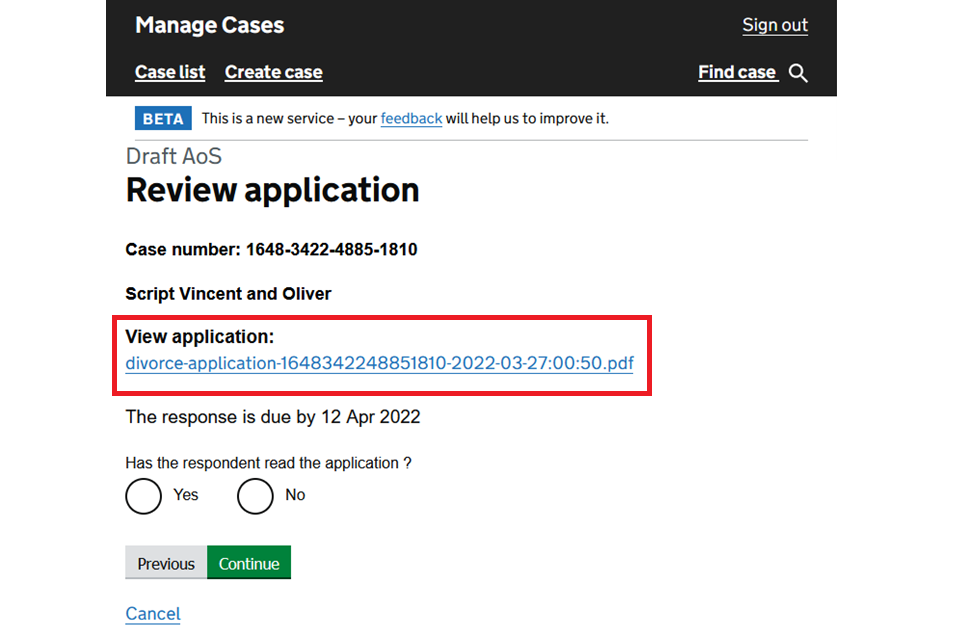
The timescale to respond has changed in the new divorce law from 7 to 14 days
7. Select how you want to respond to the divorce or dissolution on behalf of your client.
If you are challenging the application, it is now known as ‘dispute’ instead of ‘defending’. You can only dispute the divorce or dissolution for 2 reasons:
- jurisdiction
- validity of the marriage
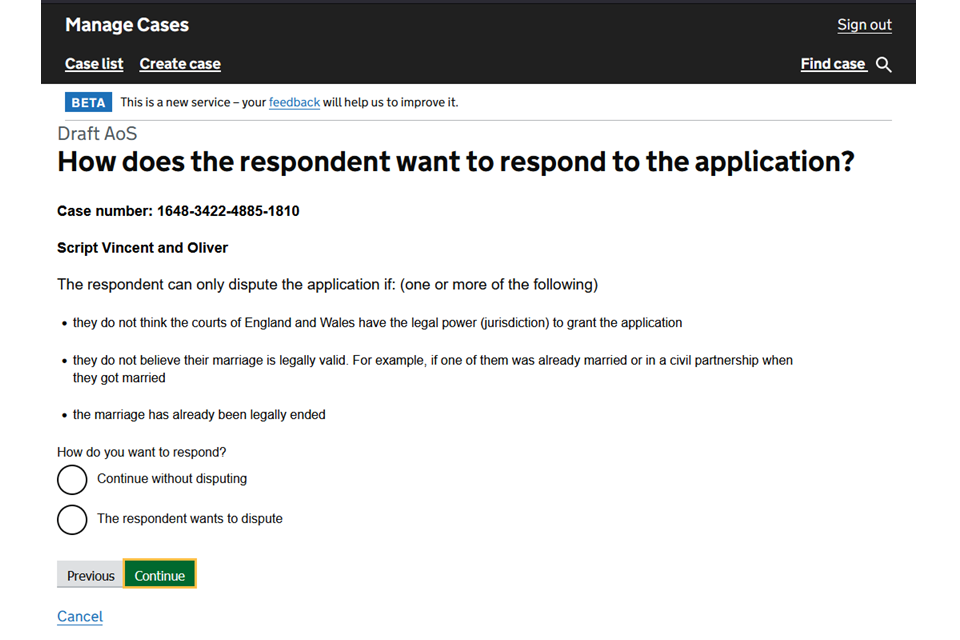
8. If you choose to dispute the divorce or dissolution you will need to file the D8B to the court separately
9. Select of you agree that the courts of England and Wales have jurisdiction. You will see what the applicant indicated on their application.
If you select ‘No’ you should state the reason the respondent disagrees with the claimed jurisdiction and to provide the country where the respondent is mainly based.
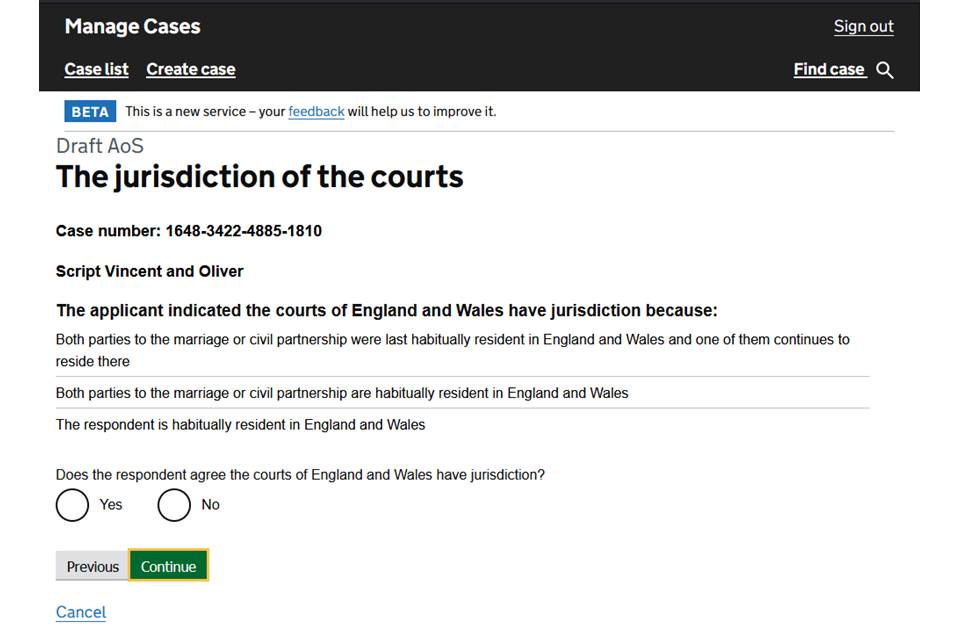
10. Select if the respondent intends to ask the court to delay the divorce until it is satisfied with their financial situation.
If ‘Yes’, you will need to file a notice of application to consider the financial position of the respondent after the divorce or dissolution (Form B). You must send this to the court before the final order is granted. If you do not provide it and the applicant applies for a final order, it will be granted.
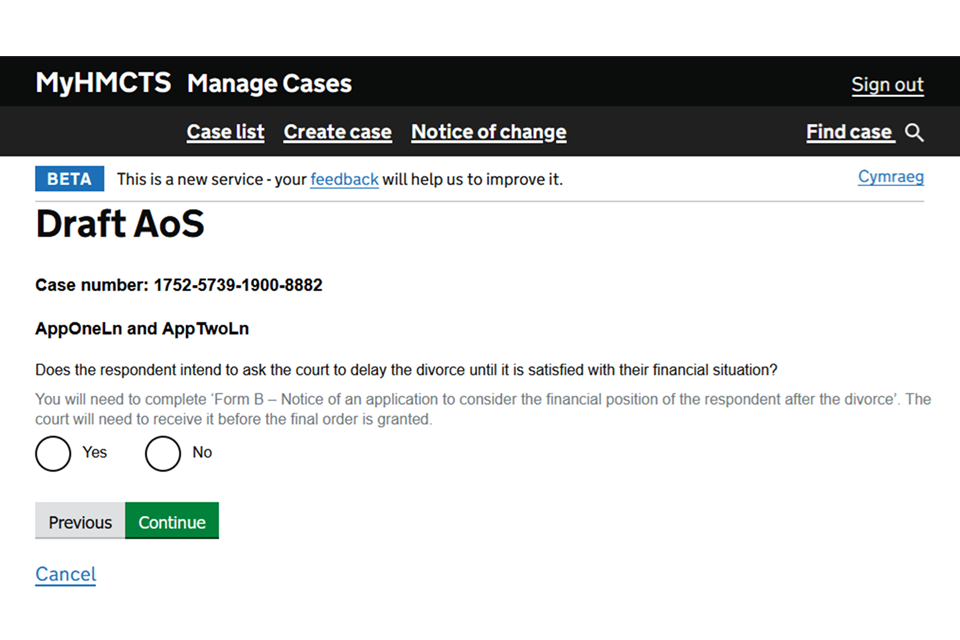
11. Select if there are any other legal proceedings. If you answer ‘Yes’, provide the details on the other legal proceedings and select if they have concluded.
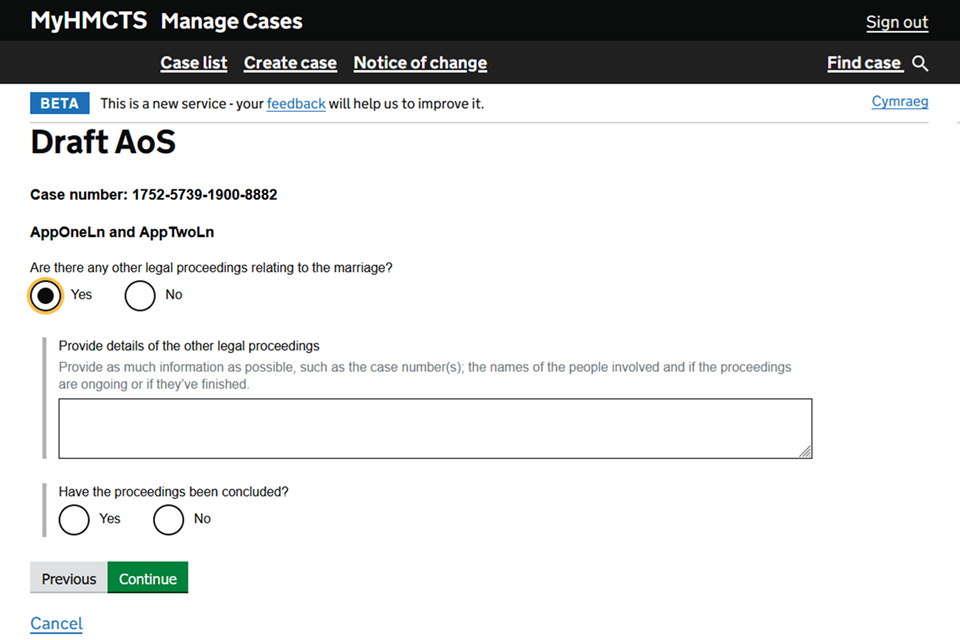
12. If the proceedings have concluded, select ‘Add new’ to upload evidence. For example, an order or confirmation from the court. This is optional but it will avoid delays at the conditional order stage.
Select ‘Add new’ again to upload more evidence.
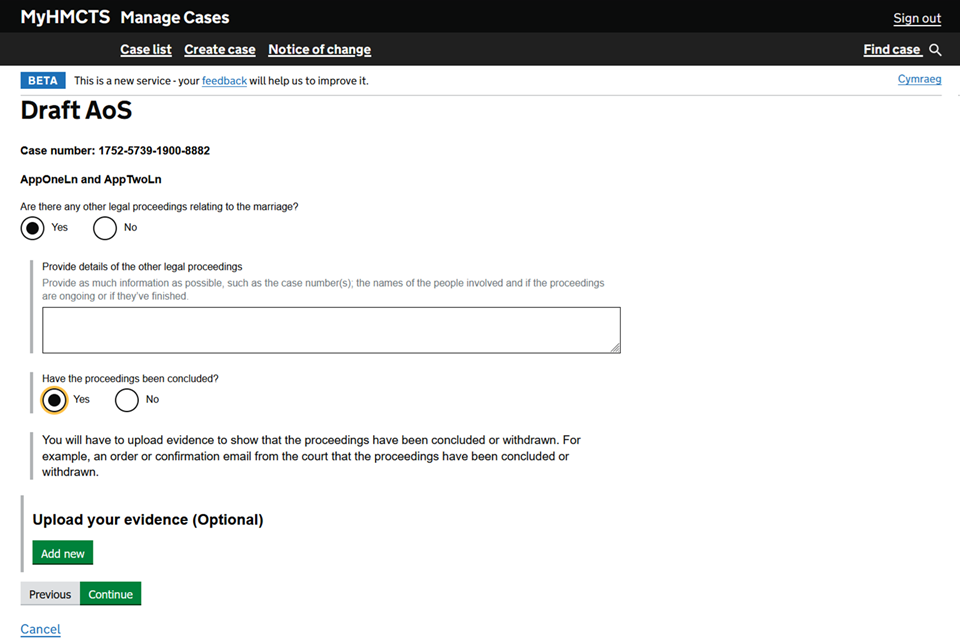
13. If the proceedings have not concluded, select ‘Add new’ to upload evidence. For example, an email or notice from the court that the proceedings are ongoing. This is optional but it will avoid delays at the conditional order stage.
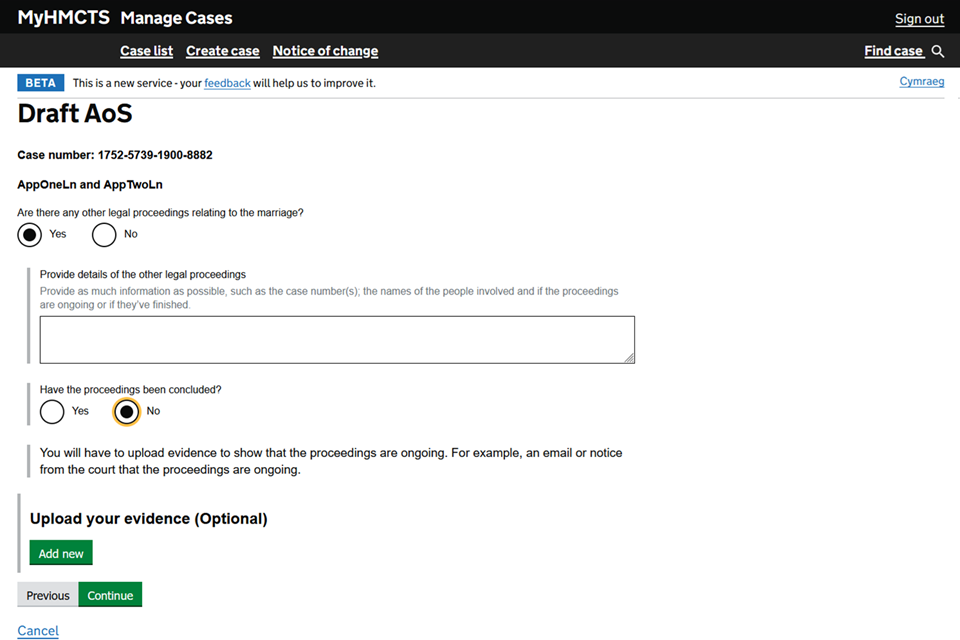
14. Check your answers. If you need to amend anything, select ‘Change’ against the relevant question. If you are ready, select ‘Save AoS Response’.
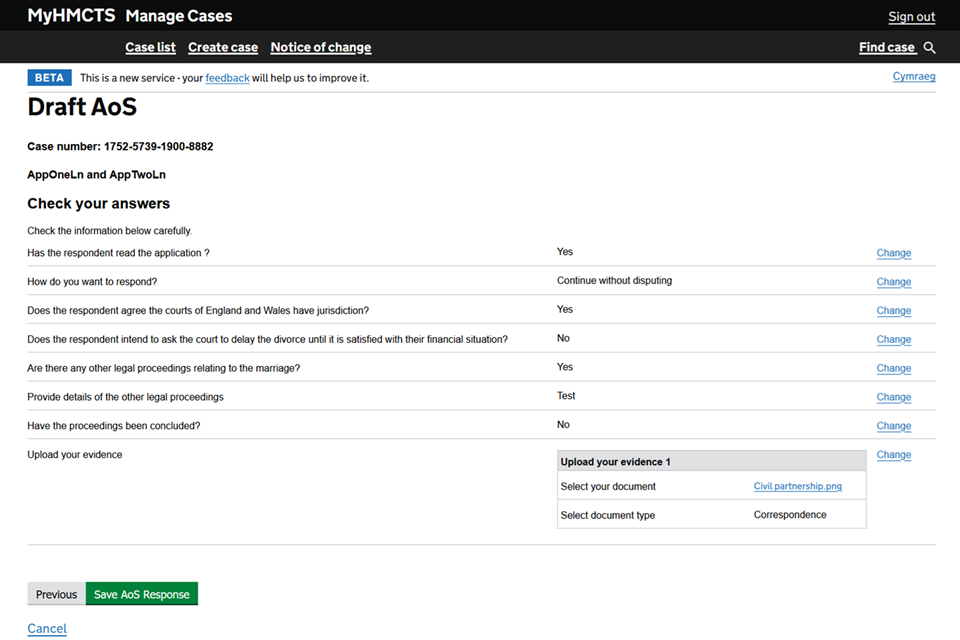
4. Submit the acknowledgement of service
1. Select the appropriate option from the next steps drop down. You are given 3 options:
- ‘Submit AoS’ – if you are ready to submit
- ‘Update AoS’ – to make changes to your draft
- ‘Update Contact Details’ – if you want to edit any of your details
2. Select ‘Submit AoS’ if everything in the draft is correct.
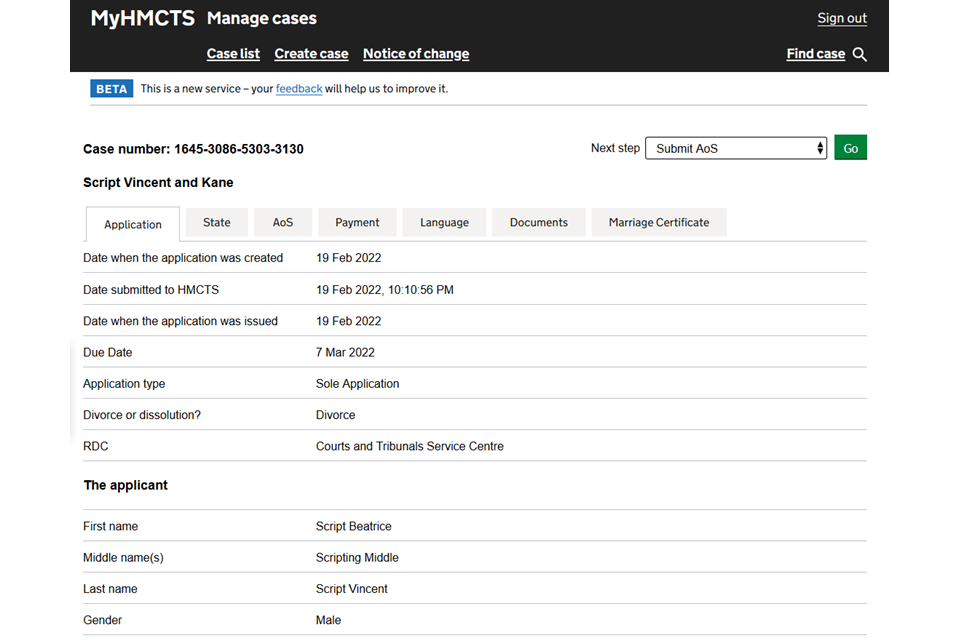
3. You can view the drafted AoS answers. If you want to make any changes you need to select ‘Cancel’ to return to the previous page and choose ‘Update AoS’.
4. If you are happy with everything, select continue
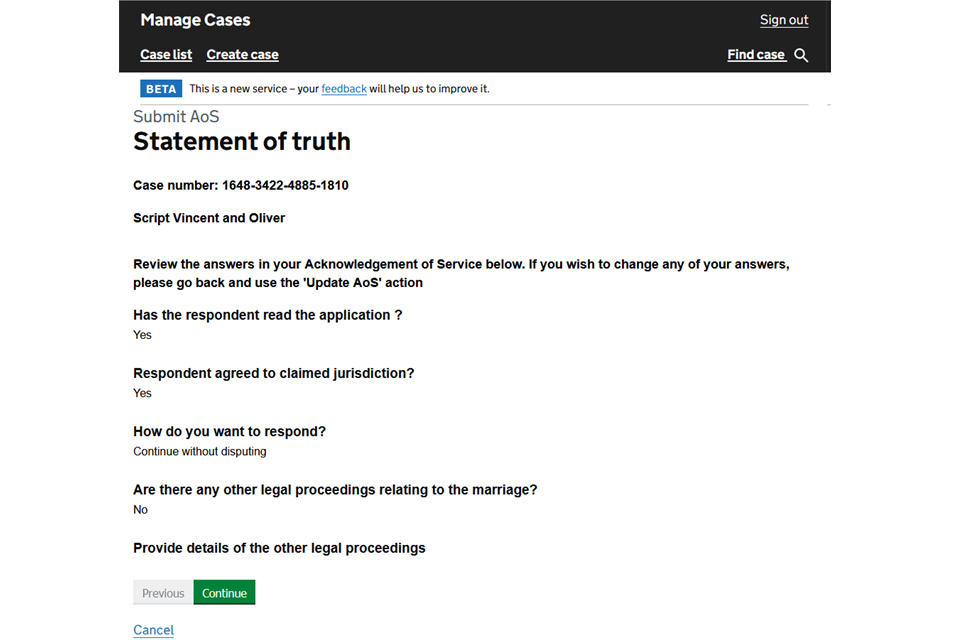
5. At the the statement of truth you must confirm if you are authorised by the respondent to sign this statement.
6. You need to provide the solicitor’s name and firm.
7. You have the option to add any additional comments in the bottom box.
8. Once complete select ‘Continue’
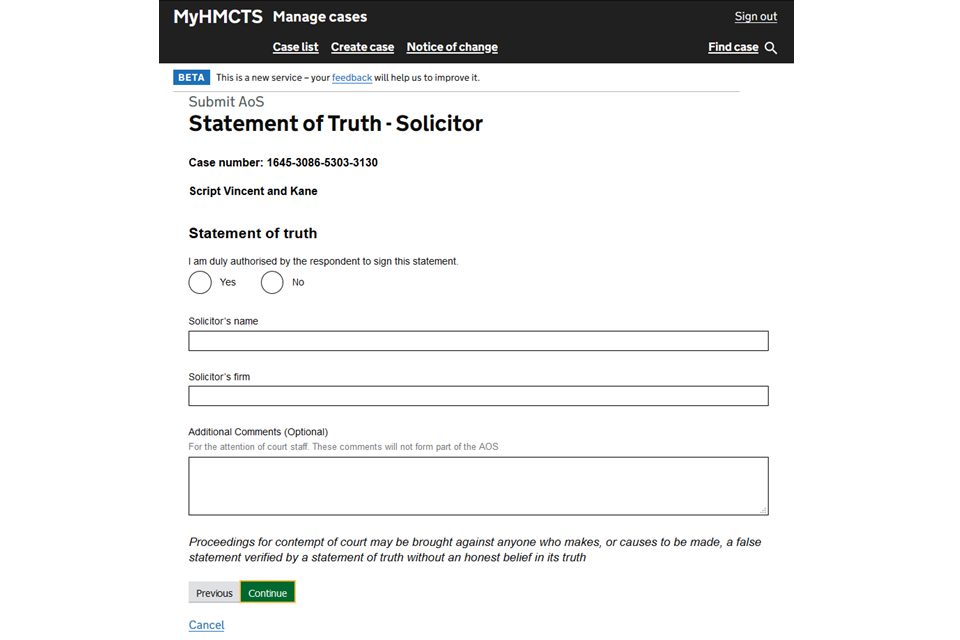
9. Check your answers. If you need to amend anything, select ‘Change’ against the relevant question. If you are ready select ‘Save and continue’.
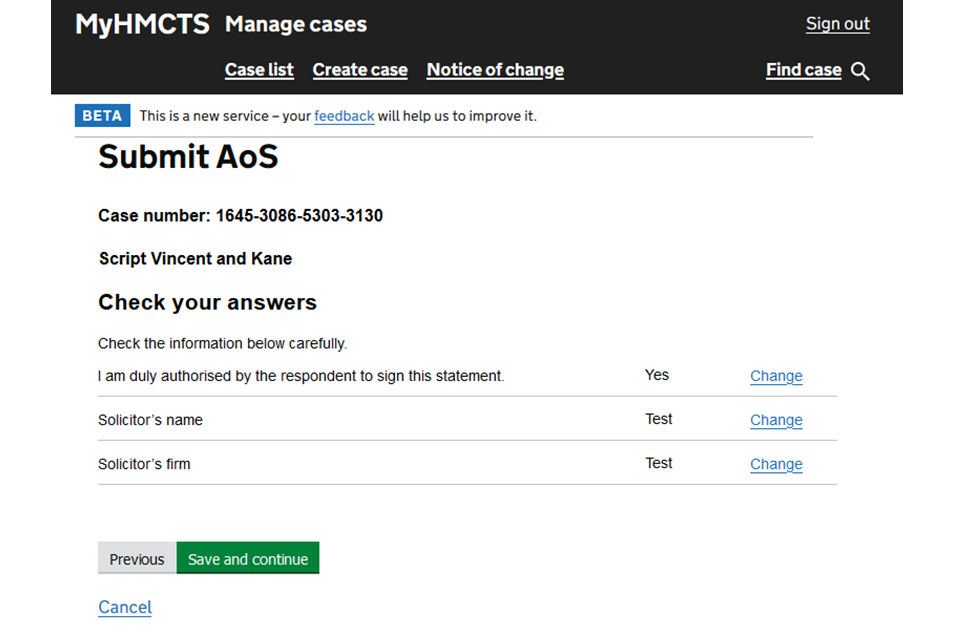
10. At the top of the case, a header will appear stating that the case number has been updated with the event ‘Submit AoS’.
11. Your AoS has been successfully submitted.
12. The only option you have available in next step drop down is update contact details
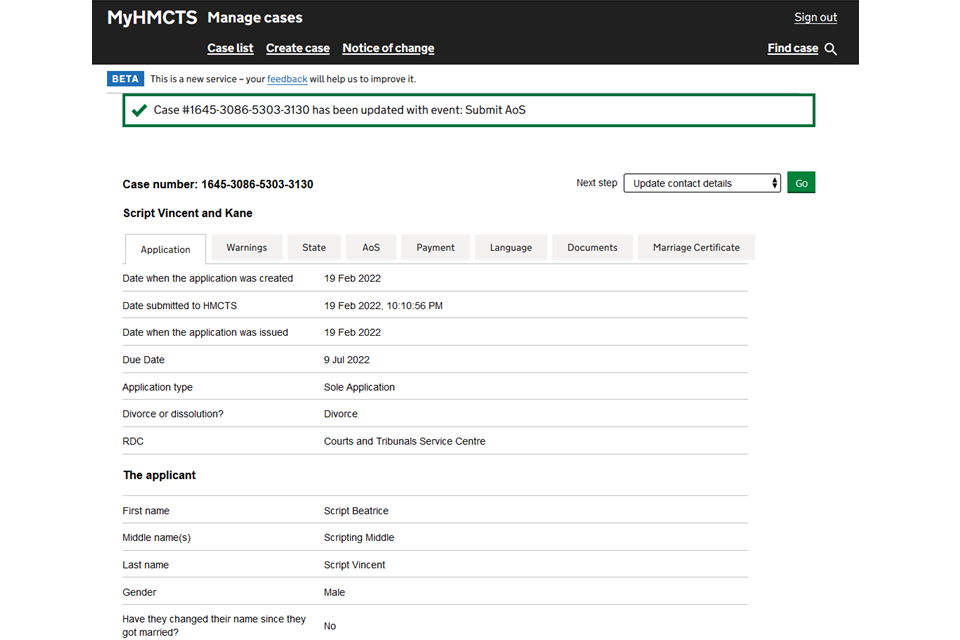
The case will sit in the 20-week holding state which starts from the date the application was issued.
After 20 weeks have passed, the applicant or their solicitors are notified that they can apply for the conditional order.
If you have chosen to dispute you have 14 days to fill in your AoS. You then have 21 days to fill in your D8B and submit it to the court.
5. Offline acknowledgement of service
If the applicant or their solicitors are unable to find the solicitor’s firm in the organisation search function, they can enter the solicitor’s information and address details manually.
This means that when the case is issued by court staff, you will receive the notice of proceedings, D8 application and the AoS through the post for completion.
1. Complete the paper acknowledgement of service and return this to the court by email or post.
2. Include a notice of acting with the completed acknowledgement of service.
3. If you want to dispute the divorce or dissolution, you need to provide the D8B to the court.
4. The D8B can either be sent at the same time as your acknowledgement of service or you can send it later.
5. You have 14 days to complete the AoS and then 21 days to provide your answer.
6. Once the AoS is received and processed by court staff, the system will move into the 20-week holding state.
7. Once the 20 weeks have passed, the applicant/applicants solicitor will be invited to apply for conditional order.
As an offline respondent solicitor, you will receive all future documents by post – entitlement order, conditional order and final order.
6. Submit a notice of change or acting
You can submit a ‘notice of change’ in representation for a case if you’re:
- representing a party and do not have access to the case
- representing a party previously represented by someone else
You can submit a ‘notice of acting’ if you are representing a party who was previously unrepresented.
You submit a notice of change and a notice of acting in the same way.
Find out how to submit a notice of change in representation using MyHMCTS.
In divorce you can generally submit a notice of change or acting using MyHMCTS for cases issued online or by paper. However, you cannot do so for a:
- judicial separation case – submit by email or contact form
- paper joint application – submission must be the same for each applicant, so either both by email or contact form, or both by paper
- old divorce law cases (submitted before 1 April 2022) – submit by email or contact form
If you try to submit a notice of change for one of these exceptions, you’ll see a generic error message and will not be able to proceed.

7. Get help with MyHMCTS
Managing cases and case access in MyHMCTS
If you need support with case details or with managing a case in MyHMCTS, contact the court and tribunal service centre (CTSC):
Webchat
Telephone: 0300 303 0642
Monday to Friday, 10am to 6pm
Closed on bank holidays
Online form
Find guidance for case administration tasks in MyHMCTS
Accessing your MyHMCTS account
If you are having trouble accessing MyHMCTS, make sure you are using the correct link. To manage a case, you must use https://manage-case.platform.hmcts.net.
You should also make sure you:
- check your internet browser is up to date – we recommend you use Google Chrome or Microsoft Edge (you cannot use Internet Explorer or Apple Safari)
- clear your cookies and your cache
- check your firewall and security settings
We recommend that you bookmark or favourite MyHMCTS in your internet browser. You should only create the bookmark or favourite once you have signed in and are on the homepage. Do not create it from the sign in or verification pages, or while you have a case or organisation open.
If you are still having trouble accessing MyHMCTS, try using a different device to sign in.
If you have an IT support team, they will be able to help with any device, browser and security issues.
If you have an issue with your MyHMCTS account, you should contact an account administrator in your organisation.
If you need additional support with your MyHMCTS account, email MyHMCTSsupport@justice.gov.uk. We aim to respond within 5 working days.
