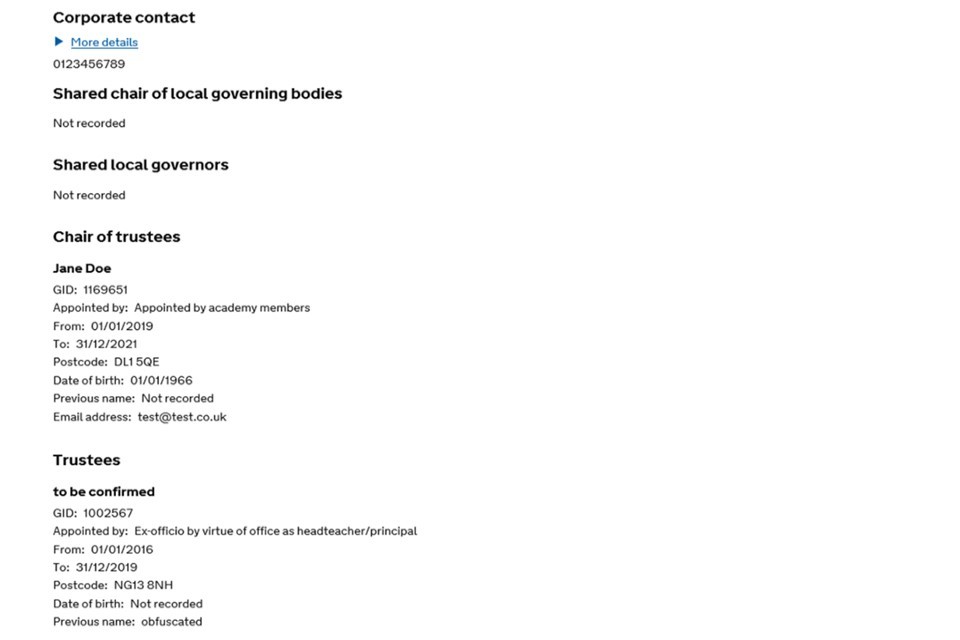Updating governance details on GIAS: guidance for multi academy trusts
Updated 10 July 2020
Applies to England
A guide for multi-academy trusts (MATs) providing governance information on Get information about schools (GIAS).
1. Sign in to GIAS
Open up the GIAS home page and select ‘log in’ at the top of the page. You will need your DfE sign-in account details.
- If you have any issues logging into your account please select the ‘Having problems’ link at the bottom of the page.
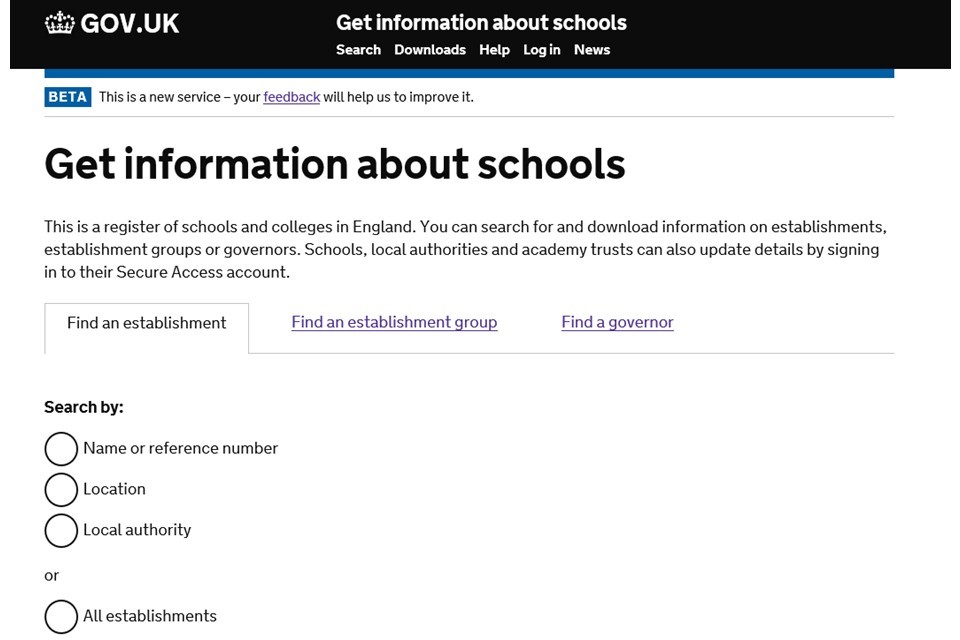
2. Select your MAT
Select your MAT in the ‘select establishment’ section (this step only appears if you have more than one establishment linked to your account).
- If your MAT doesn’t appear in the’ select establishment’ section, you don’t have MAT access. Please request access from your DfE sign-in approver or send us an enquiry if you are unsure who your approver is.
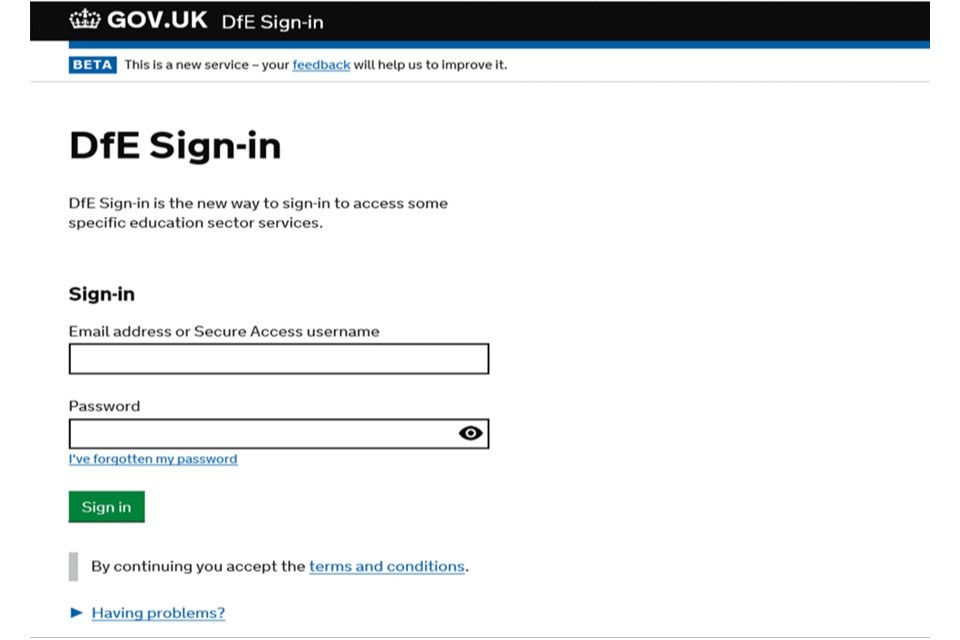
3. Go to the governance tab
Once you are logged in, you will be taken straight to your MAT’s page and you should open the ‘governance’ tab.

4. Edit your governance
Click on the ‘edit governance’ button.
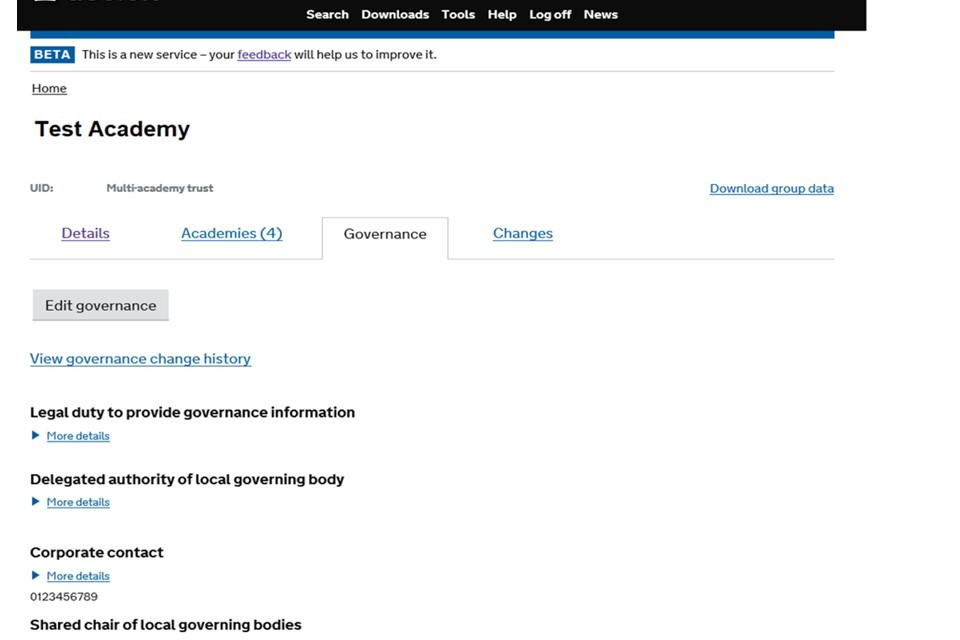
5. Add or edit a contact
To add a new contact, select their role in the drop down and click ‘add’. You can edit an existing contact by clicking ‘edit’ underneath their details.
The five contact roles we require you to provide are:
- chair of trustees
- accounting officer
- chief financial officer
- members
- trustees
There can be only one chair of governors, chair of local governors, chair of trustees, accounting officer and chief financial officer. There can be multiple members and trustees.
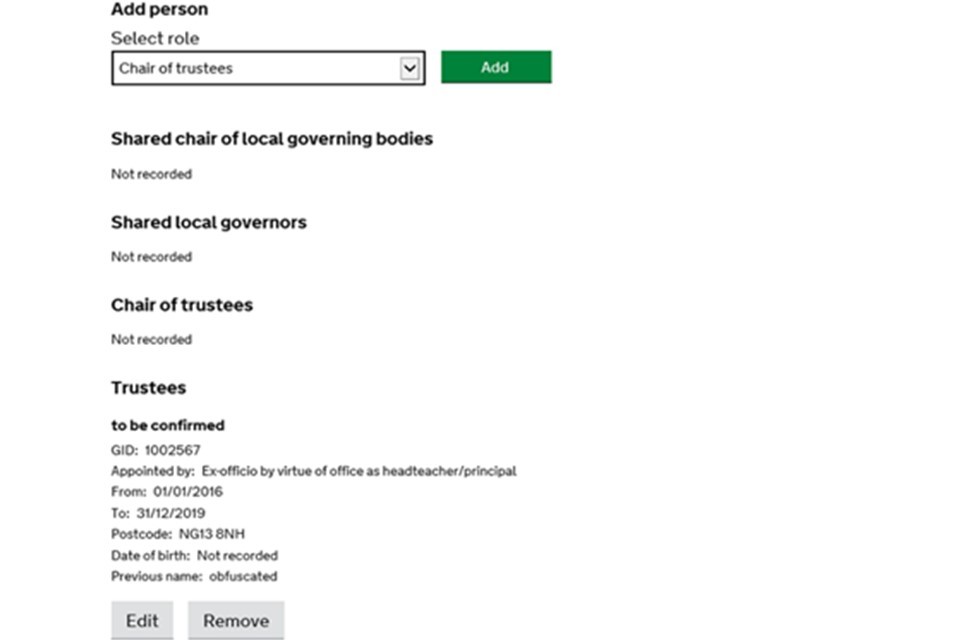
6. Enter all contact information
Enter or edit all relevant contact information
For each contact some details are marked with ‘required to save record’ next to them, you must fill in these details to save the contact role.
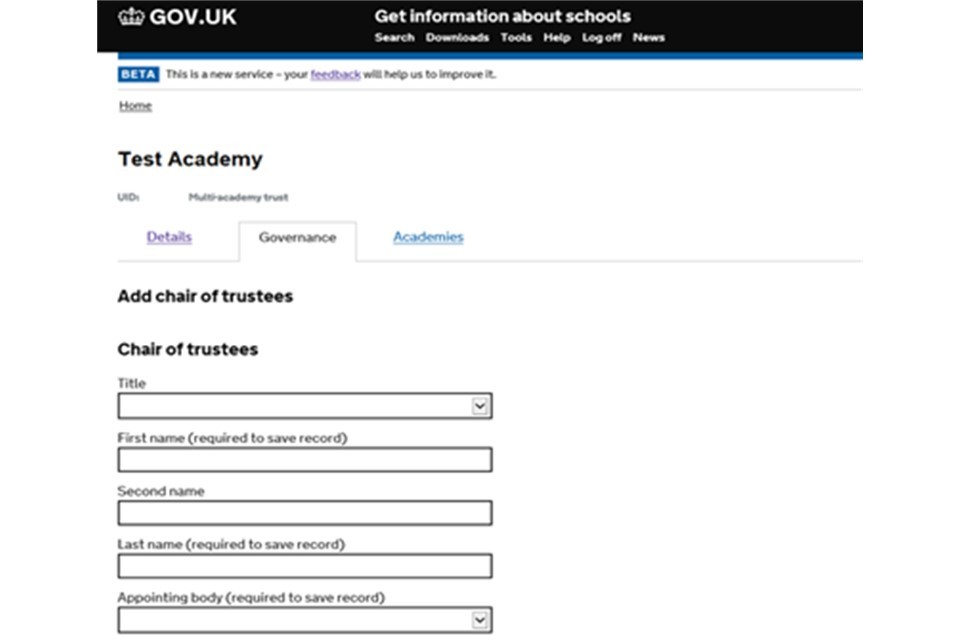
7. Add or save the record
Once complete, ‘add’ or ‘save’ your contact and it will appear on your MAT’s governance page