Land and buildings collection tool: guidance for diocesan users
Updated 19 December 2025
Applies to England
As a diocesan user, you only need to review the land and buildings collection tool (LBCT) return for academies with church-owned land where you’ve been assigned the diocesan user role.
You should check that the information the academy trusts have entered and the documents they’ve uploaded are accurate and complete.
You’ll only be able to see the information and supporting documents about church-owned land for an academy that has nominated you as a diocesan user.
Trusts are also required to provide details of any tangible non-land and building leases they have at 31 August 2025. As a diocesan user, you do not need to sign off that element of the return.
Preparing to use the LBCT
Existing users
If you’ve previously performed the diocesan user role and your email address has not changed, you’ll have been set up on the DfE Sign-in system. You should have received a confirmation email inviting you to complete your account set-up.
If you’ve not yet received this email, contact your church authority’s education office.
New users
Contact your church authority’s education office, as it approves all new diocesan user role requests. Once approved, we’ll set you up as a user on the DfE Sign-in system within 5 working days. When you are on the system, you’ll receive a confirmation email inviting you to complete your account set-up.
If you don’t receive this email, contact the church authority’s education office.
All users
Log in to your DfE Sign-in account as soon as possible to confirm your details are correct and you’ve been granted a diocesan user role.
Contact your academy trusts early to:
- check they have the correct contact details for you
- agree timescales, deadlines, and roles and responsibilities
Using the LBCT
Review steps
There are 6 main steps to follow when reviewing an academy trust’s church-owned land information:
-
The academy trust approver will assign you the church-owned land part of the return to review. You’ll receive an email notification to alert you.
-
Sign in using the link in the email notification. Review the return and any documents.
-
If you require any amendments, reject it, giving your reasons for rejection. The approver will then make the changes and reassign the return to you.
-
Once you’re happy with the return, approve it.
-
Submit the return to the Department for Education (DfE), or ask the approver to do so, once all academy and trust statuses are showing as ‘Ready to submit to DfE’.
-
Once the return has been submitted, you and the trust will get an email from DfE confirming receipt.
Your dashboard
When you sign in, you’ll be presented with a trust list dashboard that includes a ‘Submitted to DfE’ column. Each trust will show ‘Yes’ or ‘No’ in this column depending on whether the trust has submitted its return to DfE.
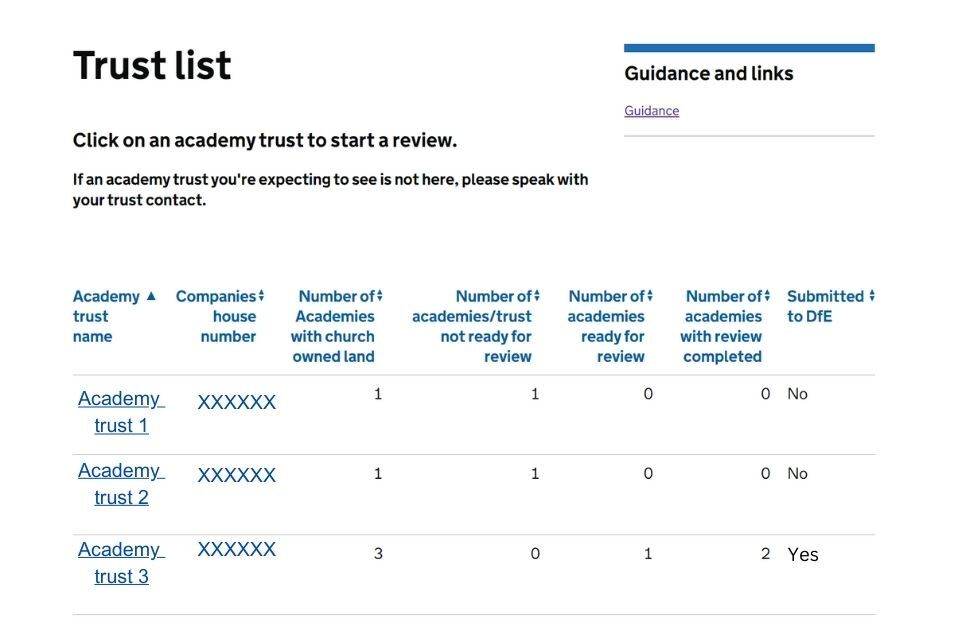
If any trusts are missing from your dashboard, speak to the trust concerned to confirm they’ve:
- added a church-owned land occupancy
- added you as a diocesan user
- entered your email address correctly – this is the one you use for DfE Sign-in and that we’ll use for correspondence
Reviewing a trust’s information
When you select the trust’s name, you’ll be taken to their dashboard. From there, you can see the trust and its academies. Select any with church-owned land and you’ll be taken to the ‘Review’ page. This shows:
- a summary of the church-owned land for that trust
- any related documentation - for example, a site map and church supplemental agreement, or the Land Registry register of title
You can also review the information via the ‘Download return data’ link.
You cannot edit the church-owned land information – you can only accept it or reject it.
If you’re not happy with the information in the form, or any linked documents, select ‘Reject’ and give your reasons for rejection. Make sure you provide sufficient details in the rejection comment so the academy trust user can act on it.
The academy trust approver will receive an email alert, but to avoid delays submitting, you should speak to them to discuss the changes you want.
All academy users can adjust the form to address any church-owned land rejection issues. However, the trust approver will still need to review the return before it’s resubmitted for diocesan review.
When you’re happy that all the information entered in the form is accurate and complete, select ‘Accept’. The status of the return will change to ‘Ready to submit to DfE’.
You need to repeat the review process for all academy trusts on your dashboard.
Submitting the return
When the trust and all its academies have the status of ‘Ready to submit to DfE’, the dashboard will display ‘Submit to DfE’.
The return can be submitted either by you or the trust approver, depending on who was the last user of the form. Agree with the trust approver who will submit the return to DfE.
Once selected, the status will change to ‘Submitted to DfE’. It’ll become read-only and you’ll not be able to make any changes. Both you and the trust approver will receive an email to confirm it’s been successfully submitted.
Remember to check your emails each morning - we’ll send you a summary report every day if something has changed that needs your review or sign-off.
Contact
If you have any queries, contact us via the customer help portal.
