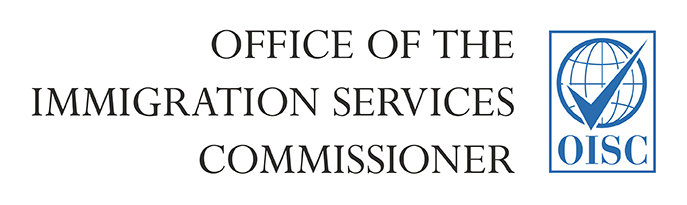How to complete and send OISC application forms
Updated 6 April 2022
This guidance is for completing the OISC’s application forms.
1. Before you complete your application form
Make sure you have the newest version of Adobe Acrobat Reader on your computer. This is very important. If an older version is used the OISC may not be able to access the information entered on the application form, or have the ability to contact you, and it could invalidate your application.
Save electronic versions of your supporting documents on to your computer. They are listed on each application form.
2. Completing your application form
Make sure you enter all of the required information in the boxes that relate to your organisation, particularly the tick boxes that confirm your agreement with the various declarations in the application forms. Provide as much detail as possible on the form, there is no space limit for your information.
Save a copy of your form onto your computer. The OISC cannot return forms to applicants.
3. Uploading your form
Once you have completed the form, please send it to the OISC via info@oisc.gov.uk
4. After uploading your form
The OISC will contact you by email within 5 working days. You may be asked to provide further information.
If you do not hear from the OISC within 10 working days please contact us via info@oisc.gov.uk to check on the progress of your application in the event we have been unable to contact you.
Please do not send a printed copy of your form to the OISC.
If you experience any problems completing or uploading your electronic application form please email info@oisc.gov.uk or telephone 0345 000 0046 for further assistance.