Using keywords: guidance for professional users of the get flood warnings service
Updated 22 December 2025
Applies to England
1. Overview
You should use this guide if you have a professional (organisation) login for the Get flood warnings service. You are likely to be an administrator for your organisation’s Get flood warnings account.
Administrators for an organisation can add locations of interest and then link contacts to these. This allows organisations to tailor which flood alerts and flood warnings each of their contacts receive
You must link contacts to locations they need messages for. They will not receive any flood alerts and flood warnings until this is done. Keywords allow a contact to be added to multiple locations at once.
This document explains how to:
- add keywords to locations and contacts
- edit existing keywords
Separate guides are available explaining how to:
- add contacts
- add locations
- link contacts to locations
2. Keywords
You can assign keywords to locations and contacts. Keywords can be used to:
- group locations or contacts together
- link a contact to multiple locations at once
- search and filter your contacts and locations in their respective tabs
Keywords can only be added to one contact or location at a time.
3. Adding contact keywords
Step 1: Select the ‘Users’ tab.
Step 2: Select a user from the table by clicking on their name.
Step 3: The ‘User details’ page will list their name, contacts, and any keywords associated with the user. In the ‘Keywords’ section, select ‘Change’ to add or edit any keywords for this location.
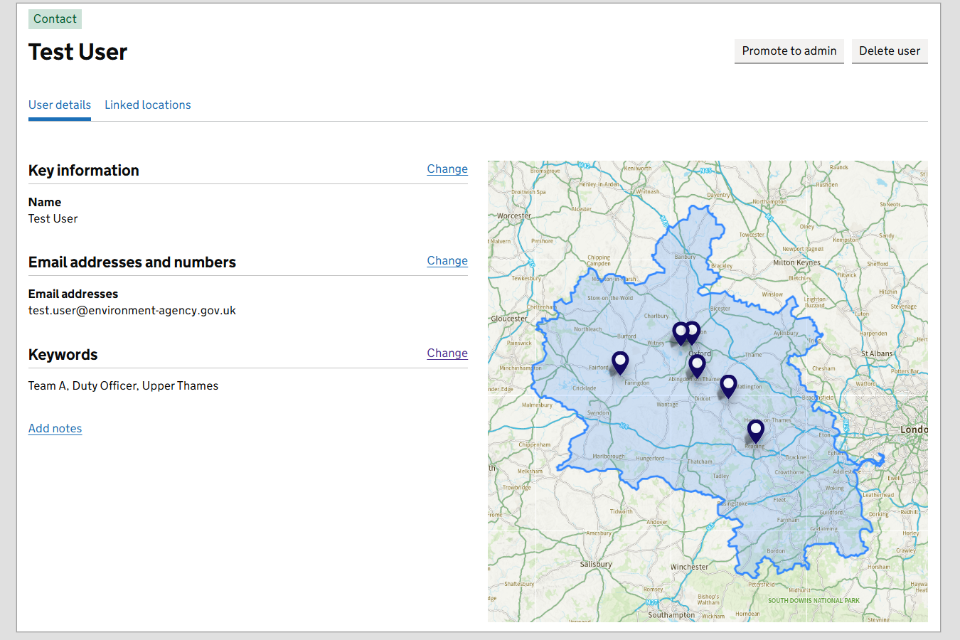
Image 1: User details tab with options to change user keywords. Image courtesy of the Environment Agency.
Step 4: Uncheck the box next to any keywords to remove it as a keyword for this user. This will not remove this keyword from other users.
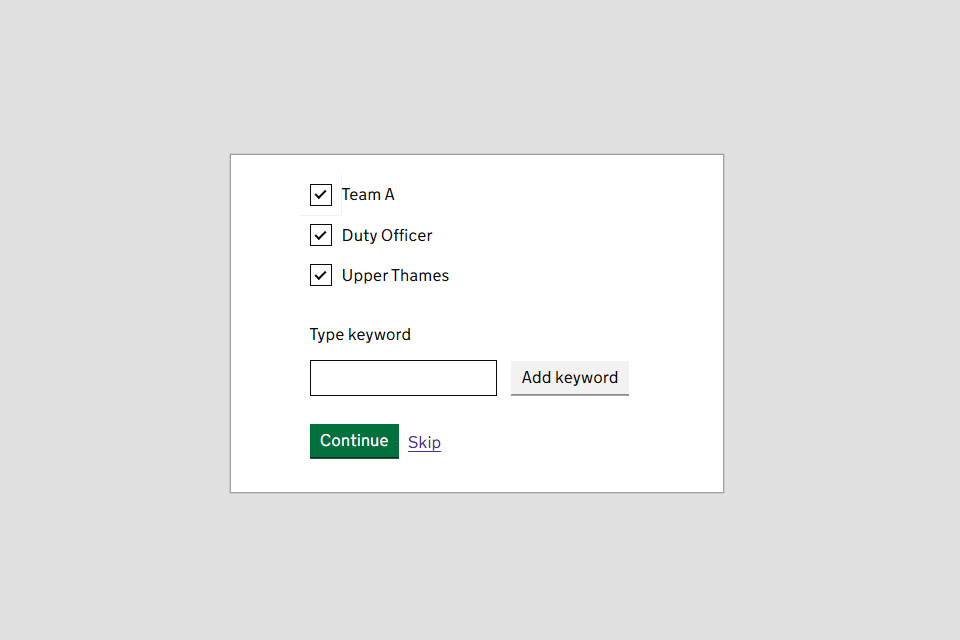
Image 2: User keyword page with options to remove and add. Image courtesy of the Environment Agency.
Step 5: Add any additional keywords to this user by typing them into the ‘Type keyword’ box and then selecting ‘Add keyword’.
Keywords:
- can be used to refer to a team or role – for example, Duty Officer or South Team
- can be comprised of single or multiple words – for example ‘South’ or ‘South West’
- are limited to 50 keywords per user
Step 6: Once you have finished adding keywords for the user, select ‘Continue’ to navigate back to the location overview.
4. Adding location keywords
Step 1: Select the ‘Locations’ tab.
Step 2: Select a location from the table by clicking on its name.
Step 3: The ‘Location details’ page will list the location details, including any keywords. In the ‘Keywords’ section, select ‘Change’ to add or edit any keywords for this location.
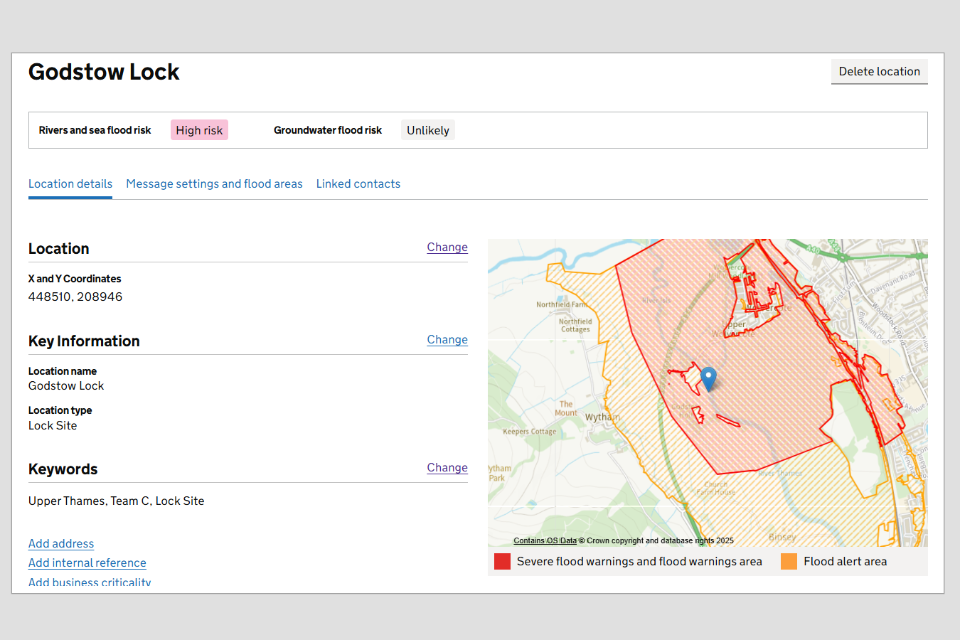
Image 3: Location details page showings keywords with option to change. Image courtesy of the Environment Agency.
Step 4: Uncheck the box next to any keywords to remove it as a keyword for this location. This will not remove this keyword from other locations.
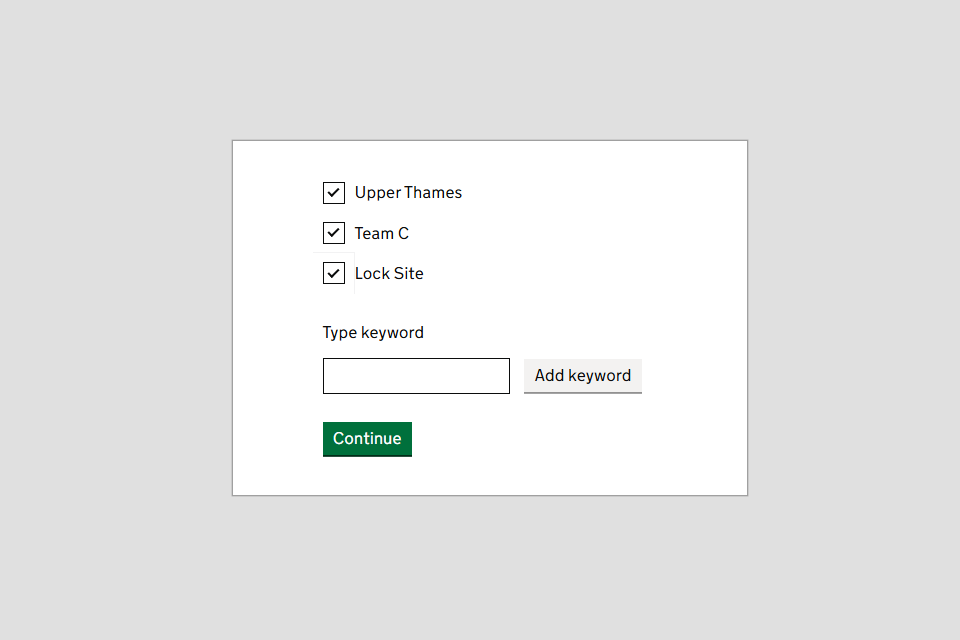
Image 4: Location keyword page with options to remove and add. Image courtesy of the Environment Agency.
Step 5: Add any additional keywords to this location by typing them into the ‘Type keyword’ box and then selecting ‘Add keyword’.
Keywords:
- can be used to refer to a team area, or an asset type – for example, South West or infrastructure types
- can be comprised of each single or multiple words – for example, ‘South’ or ‘South West’
- are limited to 50 keywords per location
Step 6: Once you have finished adding keywords for the location, select ‘Continue’ to navigate back to the location overview.
5. Managing keywords
You can view and edit your organisation’s keywords in the ‘Manage keywords’ section. From the ‘Locations’ or ‘Users’ tab, select ‘Manage keywords’.
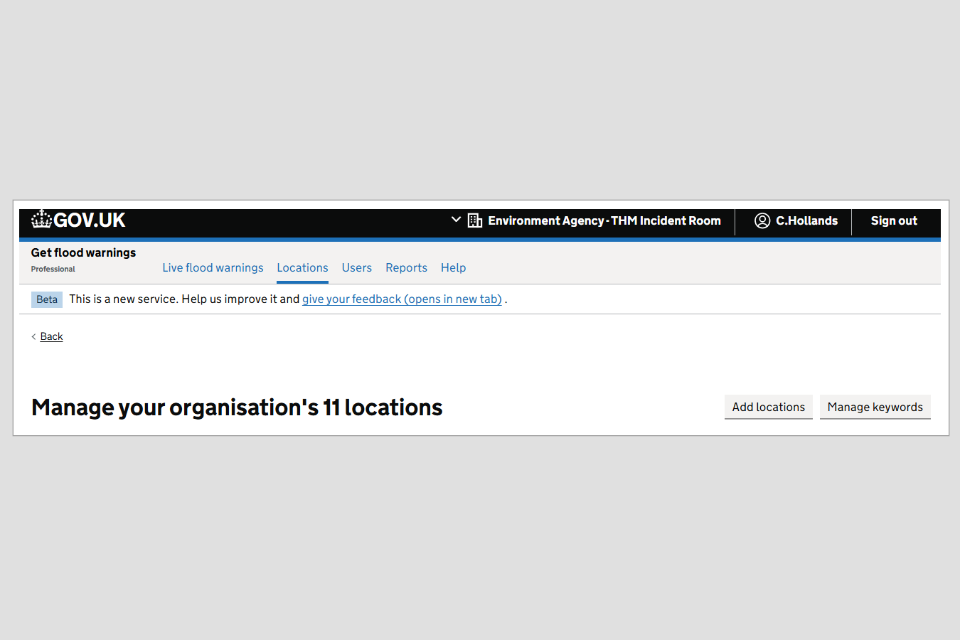
Keywords for locations and contacts are stored in two separate lists within the manage keywords page.
Keywords for locations and contacts are stored in 2 separate lists within the manage keywords page.
Depending on which list of keywords you would like to manage you can select:
- locations keywords tab
- contacts keywords tab
You can use the search box to look for a particular keyword, or a full list will be displayed underneath.
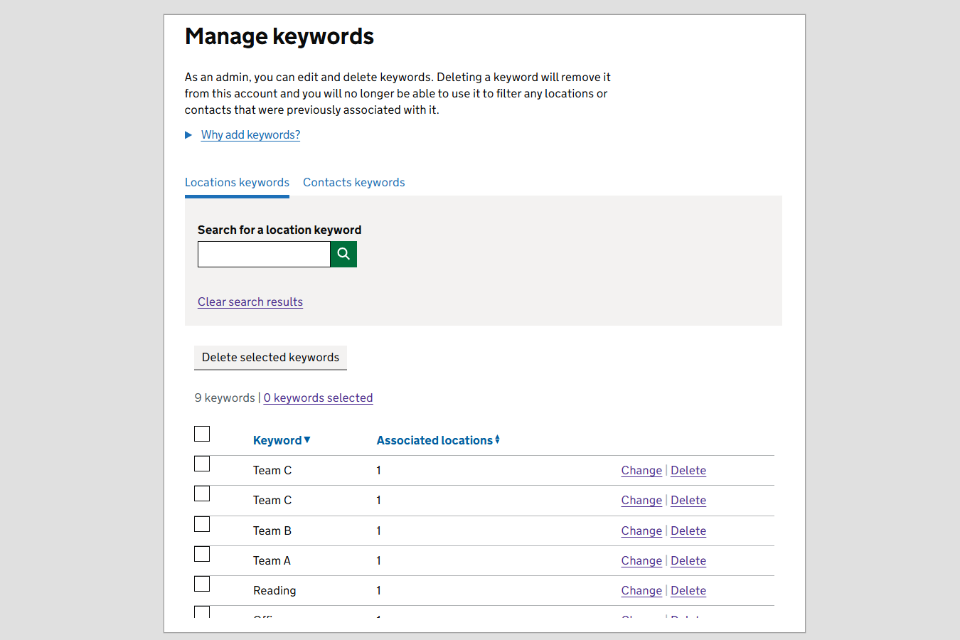
Image 6: Manage keywords page with options to change or delete. Image courtesy of the Environment Agency.
Select ‘Change’ to update a keyword. This will edit the keyword for all locations or contacts associated with it at once.
Select ‘Delete’ to remove a keyword from the list. This will remove it from all locations or contacts it is associated with.
You can select multiple keywords and then select ‘Delete selected keywords’ to remove them from your account in bulk.
6. Find out more
You can also watch this YouTube tutorial to find out:
- what a keywords is
- how to add keywords
- how to manage keywords
- how to link keywords

