End User Devices Security Guidance: Windows 8 RT
Updated 14 October 2013
This guidance is applicable to devices running Windows 8 RT. Windows RT implements a different set of features to the Enterprise edition of Windows 8 and so is considered separately. This guidance was developed following testing performed on Microsoft Surface tablets.
1. Usage Scenario
Windows RT devices will be used remotely over Wi-Fi and 3G to connect back to the enterprise over a VPN. This enables a variety of remote working approaches such as
-
accessing OFFICIAL email;
-
creating, editing, reviewing and commenting on OFFICIAL documents;
-
accessing the OFFICIAL intranet resources, the Internet and other web-resources.
To support these scenarios, the following architectural choices are recommended:
-
All data should be routed over a secure enterprise VPN to ensure the confidentiality and integrity of the traffic, and to benefit from enterprise protective monitoring solutions.
-
Arbitrary third-party application installation by users is not permitted on the device. Procedural measures are in place to enable users to install trusted applications as approved and monitored by the enterprise.
2. Summary of Platform Security
This platform has been assessed against each of the twelve security recommendations, and that assessment is shown in the table below. Explanatory text indicates that there is something related to that recommendation that the risk owners should be aware of. Rows marked [!] represent a more significant risk. See How the Platform Can Best Satisfy the Security Recommendations for more details about how each of the security recommendations is met.
| Recommendation | Rationale |
|---|---|
| 1. Assured data-in-transit protection | The VPN can be disabled by the user and does not initiate automatically at boot. The Windows 8 IPsec VPN has been independently evaluated against the VPN Security Requirements. |
| 2. Assured data-at-rest protection | Windows 8 RT Device Encryption has not been independently assured to Foundation Grade. [!] It is not possible to set a passphrase to unlock the encryption key. Encryption keys protecting sensitive data remain in device memory when the device is locked. |
| 3. Authentication | |
| 4. Secure boot | |
| 5. Platform integrity and application sandboxing | |
| 6. Application whitelisting | The enterprise cannot prevent users from installing arbitrary applications from the Windows Store. |
| 7. Malicious code detection and prevention | |
| 8. Security policy enforcement | |
| 9. External interface protection | Interfaces such as USB, Wi-Fi, and Bluetooth cannot be controlled by policy. |
| 10. Device update policy | The enterprise cannot force the user to update Windows Store applications |
| 11. Event collection for enterprise analysis | |
| 12. Incident response |
2.1 Significant Risks:
The following significant risks have been identified:
-
The VPN does not initiate automatically at boot, there is potential for the user to disable this at any time.
- Windows 8 RT Device Encryption has not been independently assured to Foundation Grade, and in Windows 8 RT does not support some of the mandatory requirements expected from assured full disk encryption products. Without assurance in the device encryption there is a risk that data stored on the device could be compromised.
-
It is not possible to set a passphrase to unlock the disk encryption key and the recovery key is automatically stored on SkyDrive (but should be removed).
-
The enterprise cannot prevent users from installing arbitrary applications from the Windows Store. A malicious or vulnerable application could exfiltrate or leak sensitive data from the device.
-
For Windows Store Applications, there is a reliance on the user performing application updates as there are no centrally configured methods that allow enterprises to force updates to those applications. This may result in applications becoming outdated and exploitable by an attacker who could compromise data. Windows RT cannot be updated by using Windows Server Update Services.
-
There are no policy controls available to restrict the external interfaces a user can enable, meaning that external interfaces may be accidentally or deliberately enabled by the end-user. Enabling external interfaces means additional attack surface could be exposed and data could be inadvertently or maliciously leaked without enterprise visibility.
- Management of Windows RT devices via InTune is intrinsically dependent on Microsoft’s online services. Trust in Microsoft’s online services is essential for enterprise deployments of Windows RT devices.
3. How the Platform Can Best Satisfy the Security Recommendations
This section details the platform security mechanisms which best address each of the security recommendations.
3.1 Assured data-in-transit protection
Use the native IPsec VPN client.
3.2 Assured data-at-rest protection
Use Windows 8 RT Device Encryption to provide full volume encryption. There is no password provided to decrypt the disk each boot.
3.3 Authentication
The user has a strong 9-character password to authenticate themselves to the device. This password unlocks a key which encrypts certificates and other credentials, giving access to enterprise services.
3.4 Secure boot
This requirement is met by the platform without additional configuration.
3.5 Platform integrity and application sandboxing
This requirement is met by the platform without additional configuration.
3.6 Application whitelisting
The platform relies on application code signing to enforce that only applications from the Microsoft Store and appropriately signed line-of-business applications from the enterprise are allowed to run. Beyond that there is no mechanism to whitelist applications on Windows RT devices.
3.7 Malicious code detection and prevention
Defender provides the ability to detect known malicious code for this platform. Content-based attacks can be filtered by scanning capabilities in the enterprise.
3.8 Security policy enforcement
Settings applied through InTune (or other MDM) cannot be modified by the user.
3.9 External interface protection
No technical controls exist to prevent users from enabling Wi-Fi and Bluetooth, or using USB.
3.10 Device update policy
The enterprise cannot control when the Windows Store applications are updated. These updates rely on user interaction.
3.11 Event collection for enterprise analysis
Event collection can be carried out using Windows Event Forwarding for central event log collection.
3.12 Incident response
Windows RT does not natively support remote wipe, however the combination of full disk encryption and enterprise control of user credentials can be used to manage this security recommendation.
4. Network Architecture
All remote or mobile working scenarios should use a typical remote access architecture based on the Walled Garden Architectural Pattern. The following network diagram describes the recommended architecture for this platform.
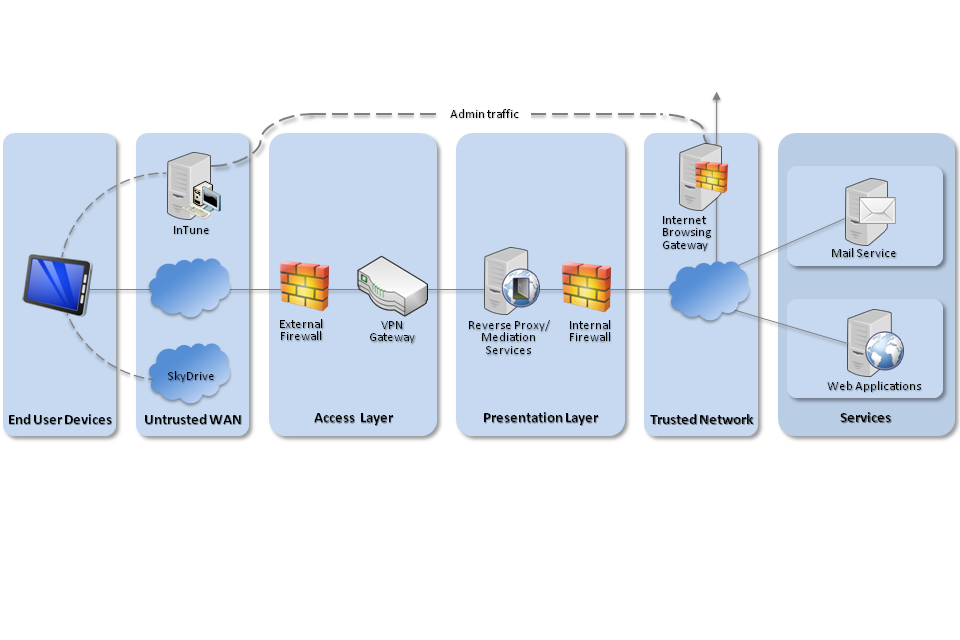
Recommended architecture for Windows 8 RT deployments
5. Deployment Process
The following steps should be followed to prepare the enterprise infrastructure for hosting a deployment of these devices:
-
Deploy SCCM with Windows InTune Connector onto a dedicated mobile device management terminal for Windows InTune in the Unified Configuration, or alternatively manage devices via Windows InTune in a cloud configuration or another MDM supporting the required settings.
-
Procure, deploy and configure other network components, including an approved IPsec VPN Gateway.
-
Set up the configuration profiles for the end-user devices in accordance with the settings later in this chapter.
6. Provisioning Steps
The following steps should be followed to provision each end user device onto the enterprise network to prepare it for distribution to end users:
-
Load the following certificates into the machine store on the device, using the provisioning terminal:
-
Enterprise CA certificate (used to validate the server certificates presented by the VPN endpoint and reverse proxy),
-
VPN client certificate (for authentication to the enterprise VPN endpoint),
-
SSL client certificate (for authentication to the reverse proxy for intranet services)
-
-
Configure on-device security settings as a local administrator using local policy as described in the configuration section.
-
Configure the local administrator account to be a Microsoft account to turn the device encryption on.
-
Store the recovery key in a safe place and then log onto SkyDrive and remove the recovery key from there.
-
Disassociate the local administrator account from the Microsoft account.
-
Create a local user account and log onto the device as the account.
-
Configure the VPN client to connect to the enterprise VPN endpoint using the device-specific client certificate that has been loaded onto the device.
-
Enrol the device into Windows InTune.
-
(OPTIONAL) Deploy a Company Portal app signed with a code-signing certificate to Windows InTune
-
Install applications required for enterprise productivity and uninstall any applications pre-loaded by the manufacturer of the device that are not required.
-
Configure on device security settings as the local user using the settings as described in the configuration section.
7. Policy Recommendations
7.1 Windows InTune (or other MDM)
The following table outlines the recommended policy settings for Windows InTune (or other MDM).
| Configuration Rule | Configuration Setting |
|---|---|
| Password | |
| Require a password to unlock mobile devices | Yes |
| Require Password Type | Alphanumeric |
| Minimum Number of Character Sets | 3 |
| Minimum Password Length | 9 |
| Allow Simple Passwords | No |
| Number of Repeated Sign-in Failures Before the Device is Wiped | 5 |
| Minutes of Inactivity Before Device Screen is Locked | 1 |
| Password Expiration | 90 |
| Remember Password History | Yes |
| Prevent Reuse of Previous Passwords | 8 |
| Windows RT | |
| Allow Picture Password and Pin | No |
| Exchange ActiveSync | |
| Allow Mobile Devices That Don’t Fully Support These Settings to Synchronise with Exchange | No |
| Encryption | |
| Require Encryption on Storage Devices | Yes |
7.2 Exchange ActiveSync
The following table outlines the recommended policy settings for Exchange ActiveSync. Only the General and Password tabs apply to Windows 8 RT devices, all other tabs should be left with their defaults else the device will not synchronise as it contravenes the “Allow Non-Provisionable Devices” rule.
| Configuration Rule | Configuration Setting |
|---|---|
| General | |
| Allow Non-Provisionable Devices | False |
| Refresh Interval (Hours) | 24 |
| Password | |
| Require Password | True |
| Require Alphanumeric Password | True |
| Minimal Number of Character Sets | 3 |
| Enable Password Recovery | No |
| Require Encryption on Device | Yes |
| Require Encryption on Storage Card | No (Not supported on RT devices, if this is set to Yes then the device will not sync) |
| Allow Simple Password | No |
| Number of Failed Attempts Allowed | 5 |
| Minimum Password Length | 10 |
| Time Without User Input before Password Must Be Re-Entered (In Minutes) | 1 |
| Password Expiration (days) | 90 |
| Enforce Password History | 8 |
7.3 Local Policy Computer Settings
The following changes need to be made to the device as a local administrator account using Local policy editor.
| Local Policy | Value |
|---|---|
| Computer Configuration > Administrative Templates > System > Removable Storage Access > Set All Removable Storage Classes | Enabled |
| Computer Configuration > Windows Settings > Security Settings > Account Policies > Password Policy > Enforce Password History | 8 |
| Computer Configuration > Windows Settings > Security Settings > Account Policies > Password Policy > Maximum Password Age | 90 |
| Computer Configuration > Windows Settings > Security Settings > Account Policies > Password Policy > Minimum Password Age | 3 |
| Computer Configuration > Windows Settings > Security Settings > Account Policies > Password Policy > Minimum Password Length | 10 |
| Computer Configuration > Windows Settings > Security Settings > Account Policies > Password Policy > Password Must Meet Complexity Requirements | Enabled |
| Computer Configuration > Windows Settings > Security Settings > Account Policies > Password Policy > Store Passwords Using Reversible Encryption | Disabled |
| Computer Configuration > Windows Settings > Security Settings > Account Policies > Account Lockout Policy > Account Lockout Duration | 30 Minutes |
| Computer Configuration > Windows Settings > Security Settings > Account Policies > Account Lockout Threshold | 5 invalid logon attempts |
| Computer Configuration > Windows Settings > Security Settings > Account Policies > Reset Account Lockout Counter after | 30 minutes |
| Computer Configuration > Windows Settings > Security Settings > Local Policies > Security Options > Accounts: Block Microsoft Accounts | Users can’t add Microsoft Accounts |
| Computer Configuration > Administrative Templates > Network > Network Isolation > Intranet Proxy Servers for Apps | Enabled, Configure with Reverse Proxy Address |
7.4 Local Policy User Settings
The following changes need to be made to the local user using PC settings options.
| Local Policy | Value |
|---|---|
| PC Settings > Personalise > Lock Screen Apps | Unselect Mail and Calendar |
| PC Settings > Users > Sign-In Options | Always Require a Password |
| PC Settings > Wireless > Bluetooth | Off |
| PC Settings > Privacy | Turn all off |
| Control Panel > All Control Panel Items > Action Center > Change Action Center Settings > Customer Experience Improvement Programme Settings | No, I don’t want to participate in the program |
7.5 VPN Profile
The deployed VPN solution should be configured to negotiate the following parameters.
| Setting | Value |
|---|---|
| IKE DH Group | 2 (1024-bit) |
| IKE Encryption Algorithm | AES-128 |
| IKE Hash Algorithm | SHA-1 |
| IKE Authentication Method | RSA X.509 |
| IPsec Encryption | AES-128 |
| IPsec Auth | SHA-1 |
| SA Lifetime | 24 hours |
8. Enterprise Considerations
The following points are in addition to the common enterprise considerations and contain specific issues for Windows RT deployments.
8.1 SkyDrive
SkyDrive is incorporated into many applications available for use by the Windows 8 RT device such as Microsoft Office 2013. Procedural controls are necessary to prevent users from authenticating to SkyDrive and storing sensitive files within the Microsoft cloud.
For the Mail, People and Store applications to work, a user must authenticate to these apps using a Microsoft account.
