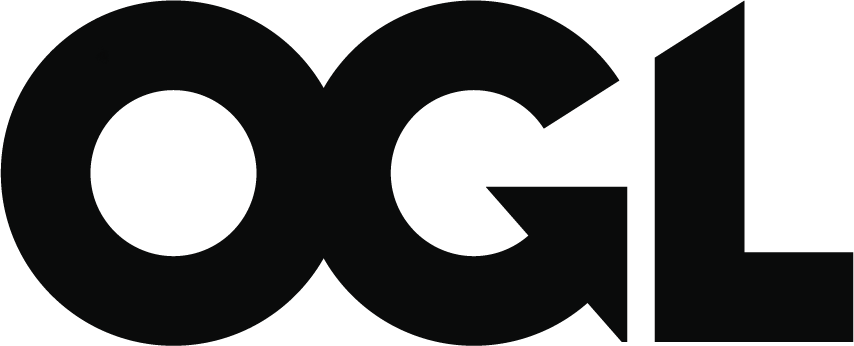Money Claim Online (MCOL) user guide
Updated 9 November 2021
A new money claims service is available for claims under £10,000.
Find out more about how to make a court claim for money.
Pre-action conduct
Before starting a claim, the court expects you and the defendant to take a number of steps to try to settle the dispute. These steps are known as ‘pre-action protocols’ and they involve you and the defendant trying to settle the issue without going to court (for example, you will usually need to send the defendant a letter before making the claim, providing sufficient information about the matter to allow them to understand your position, and allow them a chance to respond).
If you choose to go ahead with a court claim then you should ensure you comply with the Ministry of Justice’s (MoJ) practice direction for ‘pre-action conduct’ before issuing the claim. Failure to do so could impact on (and in some cases invalidate) your claim. If you’re unsure if you have fulfilled the pre-action requirements seek legal advice. Court staff are not able to give legal advice and will not be able to advise on whether or not you have complied.
Try the new Money Claims Service
For claims up to £10,000 a new money claims service is available.
Claims issued in MCOL must be:
- for a fixed amount of money less than £100,000
- for no more than one claimant and against no more than 2 defendants (people or organisations)
- served to a defendant or defendant(s) with an address in England or Wales
To make a claim in MCOL, you need:
- a valid credit or debit card to pay the court fees
- an address in the United Kingdom
- an email address
- regular access to a computer and the internet
You cannot use MCOL if you are:
- under 18 years old
- eligible for legal aid, or eligible for ‘help with fees’
- making a claim for compensation for an accident or injury
- prevented by the court from making claims because you are a ‘vexatious litigant’ (someone who uses court cases to harass other people)
- intending to issue a joint warrant of control
- issue any new claim, enter judgment by default or request a warrant against a defendant or anyone who is jointly liable with them whilst any of them are in a breathing space
You cannot use MCOL to make a claim against:
- a child under 18
- someone who lacks ‘mental capacity’ (someone unable to make their own decisions)
- a government department or agency, for example HMRC or DVLA
- an individual or company as a result of a tribunal award
- claims relating to the Tenancy Deposit Scheme should not be issued in MCOL
You may be asked to prove your claim in court, so you will need an understanding of the legal basis for your claim. It may save both parties time and money if you seek legal advice to see if it is worth making a claim and what you need to do to prepare for it. You may have to go to a court hearing if the other person or business denies owing the money. If they admit owing the money or do not respond, you can get the court to order them to pay without a hearing. If the other party does not act on the order, you will need to ask the court to take action, which may result in paying another fee. If the other party is unemployed or bankrupt, you are unlikely to get your money back.
The rules and procedures for the civil courts, which include claims issued through MCOL, are contained in the Civil Procedure Rules (CPR).
Practice direction (PD) 7E specifically deals with MCOL, but many other rules and directions within the CPR still apply to claims issued in MCOL (except where they are specifically modified by practice direction 7E). It’s recommended to check PD 7E to ensure your claim is suitable for MCOL and you can refer to CPR to clarify and confirm other points of procedure as and when necessary.
Try the new money claims service - available for claims under £10,000.
Register to use MCOL
To issue a claim in MCOL you must register with the Government Gateway. You can do this through MCOL.
When you select ‘Register’, you will be taken to a screen titled ‘Sign in using Government Gateway’. Choose ‘Create sign in details’ to register for the first time. You will be asked to provide your name, email address, set a password and a memorable recovery word.
You will be emailed your Government Gateway 12-digit User ID. You should make a note of your memorable word, or password as these are not included in the email.
It is the MCOL user’s responsibility to keep a record of their account details - this is particularly important when a user has created multiple accounts.
Lost passwords
You can try to recover a lost password through the self-serve option on the Government Gateway website, but you must have your email address, user ID and memorable word to recover the lost information. Court staff cannot reset your password or search for your details by name, address or any other criteria.
Account types
Navigate to the MCOL registration page to select your account type - you are given 3 options to register as:
- individual
- solicitor
- organisation
If you are intending to issue claims for money owed to you personally, not on behalf of a firm or business, then register as an individual.
If you are a legal representative as defined by CPR 2.3 intending to issue claims on behalf of your clients, you should enrol as a solicitor. You must be registered as a legal representative to issue claims on behalf of other people or organisations – you may not represent another person or organisation as a third party.
If you are going to be issuing a claim for your business or firm, you should register as an organisation. If you are registering as an organisation you will still need to provide your own name – you will then be enrolled as administrator on behalf of the organisation.
Try the new money claims service - available for claims under £10,000.
Enrolment
You are then taken to the enrolment form. The details entered on this page are used to populate the claimant’s details on any claims you issue:
- if you intend to issue claims for money owed to you personally, not on behalf of a firm or business, enrol using your personal details
- for a solicitor, the details you input on this page are used to populate the claimant’s representative’s details on any claims you issue, so enrol using your firm’s details.
- if you intend to issue claims for your business or firm, enrol using your business or firm’s details.
Confirm that the details are correct and select ‘Enrol’. You will then get confirmation of your details.
MCOL customer number
Review the details and note that you have been given an MCOL customer number. You should also make a note of this number, as it is required as part of the procedure to reset any of your log in details. You may also be asked for this number if you contact the court for assistance with your account.
You can attempt to recover a lost password using the self-serve option on the government gateway website, but you must have your email address, user ID and memorable word to recover the lost information. Please note, court staff cannot reset your password and cannot search for your details by name, address or any other criteria.
If you have lost your user ID, contact the MCOL helpdesk with your:
- MCOL customer number
- password
- email address you used when registering
- any claim numbers that you hold)
When you are ready, select ‘Continue’ and you will be taken to your MCOL homepage.
MCOL homepage
Your homepage provides options to begin a new claim and to respond to a claim made against you. It will also display a list of recent claims you have either submitted or drafted. Draft claims will be deleted from the list after 28 days and cannot be retrieved. The list of claims appears at the bottom of the screen - you may need to scroll down to view it.
If you need to edit any of your account details (such as your address), click ‘User Profile’ on the top right hand side of the screen.
Claim issue with MCOL
There are 8 steps to issuing a claim. Read all the on screen notes carefully for each step and review all the information you have entered before submitting the claim. The ‘Summary’ page is the final step before submitting the claim to the court.
Any claim issued though MCOL will display your details to the party you are claiming against. You can view a version of the claim form prior to issue to ensure the details are correct.
Claims are issued through an automated system, therefore once you have paid the issue fee the claim cannot be cancelled or amended before issue. Claims are not checked by court staff prior to issue and the court cannot be held responsible for the content of your claim. Amendments after issue will require a district judge or a court appointed legal adviser’s permission - this can be time consuming and will incur further fees.
If you are unsure whether you have grounds to issue a claim, you should seek legal advice. Court staff are not legally trained and cannot offer legal advice, but assistance may be available from Citizens Advice.
Step 1 – Guidance
The first step provides information on using MCOL and links to further guidance to read before issuing a claim. You will be required to confirm you have read the guidance before you are allowed to issue your claim - you must familiarise yourself with all the available guidance material. You will also be given a list of court fees to see how much it will initially cost to issue the claim.
More information about court fees.
Step 2 – Claimant details
If you registered as an individual or organisation you are the claimant. This screen will already be completed with the details you provided when enrolling with MCOL. If you do not change your correspondence address (step 3) the court will use this address to correspond with you. Some of the documentation sent may be time bound for a response. If you would like to add a reference for your internal use you can do so on this screen. The reference will appear with your contact details on the claim form sent to the defendant. Claims issued in MCOL can only have one claimant – if you need to issue a claim with multiple Claimants (for example, on behalf of a couple), please contact the Civil National Business Centre (CNBC).
If you are registered as a legal representative as defined by CPR 2.3 your client will be the claimant. Please select either ‘Individual’ or ‘Organisation’ then complete this screen with your client’s name and address. Claims issued in MCOL can only have one claimant – if you need to issue a claim with multiple claimants (for example, on behalf of a couple), please contact the Civil National Business Centre (CNBC). If you would like to add a reference for your internal use you can do so on this screen. The reference will appear with your contact details on the claim form sent to the defendant. Remember, you should only be issuing a claim on behalf of another individual or organisation in MCOL if you’re an authorised legal representative (such as a member of a firm’s legal department) or a registered solicitor.
Step 3 – Correspondence address
If you registered as an individual or organisation this should be your correspondence address. You only need to complete this screen if the address you have already provided is outside of the United Kingdom. Your service address must be within the United Kingdom in order to use MCOL.
If you registered as a solicitor this screen will already be completed with your details provided when enrolling with MCOL.
Step 4 – Defendant details
A defendant is the person or organisation that the claim will be issued against (the party who owes you the money).
a) Number of defendants
There can be up to 2 defendants for claims issued through MCOL – for claims against more than 2 defendants contact the Civil National Business Centre. If you want to issue a claim with 2 defendants select the ‘Add a second defendant’ button. Each individual should be listed as a separate defendant. For example, if you were issuing a claim against a husband and wife, they need to be listed separately as the first and second defendant and not on one line as ‘Mr and Mrs’.
b) Choosing the defendants
Each defendant can be one person or an organisation (such as a limited company). You cannot make a claim against a government department (including HM Revenue and Customs) using MCOL. If you name a government department as the defendant your claim will referred to a district judge who may order that the claim be struck out. Your court fee will not be refunded.
Amendments after issuing the claim can be time consuming and may incur additional fees, so consider carefully who is responsible for the debt when adding a defendant(s). Court staff are not legally trained and cannot tell you who the defendant(s) should be. If you’re unsure who to claim against you should seek legal advice.
Make sure the information you provide is accurate and complete. For any individual defendants make sure that you include their forename and family name and that you have spelt their name correctly. If you made an error when issuing the claim (which comes to the attention of the court when the defendant files their response), you may be required to amend the claim. This may include a formal application with a fee or require the claim to be re-served and will take time to resolve.
For organisations, make sure you have the full, registered name of the company. There may be several companies with similar names therefore if the name you provide is incorrect you could inadvertently issue a claim against the wrong company. If you use the incorrect name it may not be possible to register judgments or take enforcement action at the later stages of the claim.
A sole trader is an individual and not an organisation. To enter a sole trader as a defendant, select ‘Individual’. In the ‘Surname’ box type their surname followed by either ‘T/A’ or ‘trading as’ and their trading alias (you also need to provide their forename or title in the relevant fields).
c) Providing a valid address for each defendant
You need to provide a full address within England and Wales for each defendant, including the postcode. This is known as their service address. MCOL does not have jurisdiction outside England and Wales - claims issued to addresses outside England and Wales will be invalid.
If the defendant is an individual the claim must be served to their usual or last known residential address. If the defendant is an individual using a trading alias then the claim may be served to their usual or last known residential address, or their place of business. If the defendant is an organisation then the claim may be served to their registered office or to the address where you have been dealing with them.
Further information on choosing the address for service correctly can be found in the Civil Procedure Rules 6.9.
Step 5 – Claim particulars
This is your opportunity to explain what money is owed to you and why. You will need to provide a statement, called the particulars of claim (POC), explaining what you are claiming for. You will also need to state the amount you are claiming.
The POC are restricted to 24 lines of 45 characters and a total of 1,080 characters. If you type more than this the last part of your text will not appear on the claim. Please be aware that the website will only accept full stops, commas and pound signs as punctuation.
If you do not have enough space to explain your claim online and you need to serve extra, more detailed particulars on the defendant, tick the box that appears after the statement ‘you may also send detailed particulars direct to the defendant’. This will then reduce the amount of space left in the main particulars box by 3 lines. This is because a statement is automatically added explaining you will be serving further particulars. You will be able to see the extra information added in the next screen ‘Summary’. If you have enough space to explain your claim online do not tick this box.
Interest
This screen will ask if you want to reserve the right to claim interest. Interest under the County Court Act is charged at 8% per annum. If you select this option this will reduce the amount of space left in the main particulars box by 6 lines. This is because a statement is automatically added explaining you are claiming interest under the County Court Act. You will be able to see the extra information added in the next screen ‘Summary’.
If you wish to claim interest under any other act or agreement, select no. Instead, enter full details of your interest claim in the main POC box. More information on debt recovery through the County Court for small businesses - EX350. Court staff cannot provide guidance on whether you are entitled to claim interest.
In the ‘Claim amounts’ section, you need to put in the total amount owed to you (including interest). MCOL can only be used to claim a fixed amount of money. When you select ‘calculate’, the court fee will be added and your claim figures are complete.
Solicitors’ costs
If you are a legal representative as defined by CPR 2.3 (and you are enrolled with MCOL as a solicitor) you will have the opportunity to enter costs.
Calculating interest under the County Court Act
In many cases you can claim interest on the money you are owed. More information on how to calculate interest in a court claim for money.
If you are claiming interest under the County Court Act you will need to complete some extra fields, including the daily rate of interest. You need to add this amount of interest to the total claim amount and enter it in the box for ‘amount claimed’ as shown at the bottom of the example. This ensures that any interest due prior to issuing the claim is included in the total amount claimed. This cannot be added to the claim at a later date without making an application for permission from a district judge which incurs a fee.
You can use the same daily rate to calculate interest from the date the claim was issued to the date of judgment if your claim reaches that stage.
Step 6 – Summary and statement of truth
This is your last chance to review the information entered and make sure it is correct. Read through the summary carefully – remember, amendments after issuing the claim can be time consuming and may incur additional fees and will usually require permission from a District Judge or a court appointed legal adviser.
If you do not want the claim to be issued immediately then you can save your progress so far as a ‘draft claim’. Draft claims will be saved for 28 days and can be revised at any point during that time, so if you’re unsure about any of the details you have provided you may wish to make further enquiries before submitting and paying for your claim. After 28 days have passed if the claim is not issued it will be deleted.
You will be asked to confirm that you have read the guidance before you can issue the claim. When you have read the guidance and you are sure the details you have provided are correct, tick the box and type your name in the ‘Signature’ box then click ‘Next’. If you click ‘Save’ the signature will be removed and you will not be able to proceed to the next step before reentering it.
Step 7 and 8 – Payment details and confirmation
You can provide an email address for the receipt to be issued by email – the court will not be able to produce a duplicate receipt if this step is not taken.
You must pay the court fee using a credit or debit card. The fee depends on the amount you are claiming. More information about court fees for money claims. The fee you pay will be automatically added to the amount you are claiming from the defendant.
If MCOL shows the status of the claim as ‘Prepared for Payment’, do not re-start the claim process to issue another claim as this may cause a duplicate claim to be issued. Sign in to MCOL after 24 hours and the claim will show as ‘issued’ (payment successful), or will state ‘continue’ (payment unsuccessful). If the payment was unsuccessful you can then try to make the payment again.
The court cannot withdraw your claim (however quickly you contact us) once it has been successfully submitted in order to stop the claim pack being sent out to the defendant. If you no longer wish to proceed with the claim you can discontinue the claim as per CPR 38.3. In these circumstances you are required to file a notice of discontinuance (N279) and serve this on the defendant and the court. You will not be eligible for a refund of the court fee.
Serving additional particulars of claim
If during step 5 of issuing the claim you state that you will serve additional particulars of claim, you must send the additional particulars to the defendant(s) within 14 days of your claim being issued. You should also send a covering letter to the defendant clearly advising that these are the extra particulars referred to in your claim form and quote the claim number.
You must file an N215 Certificate of Service with the court within 14 days of the claim being issued.The certificate of service confirms to the court that you have sent the documents to the defendant. The certificate can be filed by post or preferably by email to ccbc@justice.gov.uk. Include the claim number in the subject line of the email.
The second page of the N215 explains how to calculate the ‘date of service’. If the date of service is different to that of the claim form, then you should consider the later date to be the date of service for the claim. For further information see civil procedure rule 7E.6.
The court does not require copies of the additional documentation you wish to serve upon the defendant at this time.
Issue of the claim
The claim will be issued within 2 working days from the date you submit the claim and you will be posted a notice confirming the issue date. You can also check the issue date by logging into your MCOL account and accessing the ‘Claim Overview’.
Multi-factor authentication
MCOL does not require a mobile phone number for access. Some government departments use multi-factor authentication (MFA) as an extra security feature. MFA sends a code to the user’s phone as an additional security step. MCOL does not require MFA, but if you use the same government gateway account to access other government services that do require MFA, then MFA will be required to access MCOL too.
If you are unable to Log in to MCOL because of an access problem and MCOL is one of several government gateway services linked to your account then you have 2 options:
1. Log into another government department’s service and follow the steps for recovering lost multi-factor authentication details on that service.
2. Set up a separate gateway account ID registration for MCOL only and ask to move claims from an existing MCOL account to the new account.
Defendant response time
The court will send a claim pack to each defendant once the claim is issued and allows 5 days from the date of issue for the service of the claim. Therefore the ‘date of service’ is the fifth day after issue. If you have served separate particulars of claim then this may affect the deemed date of service.
The defendant has 14 calendar days from the ‘date of service’ to file a response. If the last day for filing the response falls on a day that the court is not open (a weekend or public holiday), the court will allow the next full working day until 4pm for a response. The defendant can extend the time to respond to 28 days by filing an acknowledgment of service (AOS). You will be forwarded a copy and the ‘claim overview’ section online will also be updated.
If you made an error when issuing the claim (which comes to the attention of the court when the defendant files their response), you may be required to amend the claim. This may include a formal application with a fee and the claim may have to be re-served.
Types of response
The defendant can file a response online. If the defendant submits their response online, you will be able to view a copy by selecting recent transactions on the claim overview page. If the defendant submits their response by post or email you will see the event listed in your account but will not be able to view it online. The court will post you a copy of the document.
The defendant can also submit a written response to the claim. Responses are usually submitted using the forms supplied in the claim pack, but can be filed in other written formats such as email or in a typed statement.
Acknowledgment of service (AOS)
AOS indicates that the defendant intends to file a defence, part admission or contests jurisdiction (the level of court). The AOS also extends the time to do so from 14 to 28 calendar days from the date of service.
States paid defence
The defendant states that the amount claimed has been paid (this may be minus the costs and interest). You will be provided with the defence and will need to confirm whether you wish to proceed with your claim.
Full defence
The defendant wishes to dispute the full amount of the claim. You will be provided with the defence and asked to file a directions questionnaire.
Counterclaim
The defendant wishes to dispute the full amount of the claim and also files a claim against you. The defendant will need to pay a fee to make a counterclaim. If the fee is not paid, the case will proceed as if a full defence has been filed. Once the fee has been paid, the case will be transferred to a County Court Hearing Centre (if you withdraw your claim the case will continue on the counterclaim alone). You will also need to file your response to the counterclaim and a directions questionnaire. Failure to do so could result in the defendant applying to enter judgment against you.
Part admission
The defendant wishes to dispute part of the claim. The defendant should state how much of the claim they admit and make an offer of payment for this amount. You will be provided with the details and asked whether you wish to proceed for the full amount of your claim or alternatively enter judgment but only for the amount admitted.
Full admission
The defendant wishes to make an offer of repayment. This form should be sent directly to you rather than the court (see the section on entering judgment for information on how to proceed with your claim). Full admissions cannot be submitted online.
No response
The defendant does not respond within the permitted timeframe (see the section on entering judgment for information on how to proceed with your claim).
Payment
The defendant may send you payment directly following receipt of your claim (see the section on settling a claim).
It is for you to advise the court how you wish to proceed once the defendant has filed a response or their time to file a response has expired. If you do not send instructions to the court within 33 days once the defendant has filed a defence (or 6 months and 19 days from the date of issue if the defendant does not file a defence) your claim will be stayed, and you will be required to make an application to a district judge or court appointed legal adviser to lift the stay if you wish to proceed.
Proceeding with a defended case
If you want to proceed with your claim upon receipt of a paid, full, or part defence, you must notify the court by following the directions enclosed with the copy of the defendant’s response. If you have been sent a questionnaire to complete this must be returned by the date specified. Failure to do so may result in your claim being struck out.
Once all parties have filed their questionnaire the case may be referred to a mediator if the parties agree, alternatively it will be transferred to the local County Court Hearing Centre to continue. If mediation is unsuccessful, your claim will also be transferred. If you are making a claim against an individual, the claim will be transferred to their local court. If you are making a claim against a company, the claim will be transferred to your local court, or to your solicitor’s local court.
Search for your local county court.
If you have good reason for the claim to be dealt with at a different court, you can explain this on the questionnaire. Your request will be considered by the district judge or court appointed legal adviser when they are deciding what should happen next (the defendant can also make such a request).
Once a claim has been transferred you will need to contact the transfer court for any information on the claim’s progress as the claim will not be updated in MCOL.
Proceeding on an admitted case
If the defendant admits the entire claim and you wish to accept this response and make an order for repayment, you can continue to request judgment online. If you do not agree with the repayment method the defendant has offered (or if they have not made an offer) you can ask the court to ‘determine’ the judgment (decide the instalments the defendant should pay). You cannot do this online.
See the section on manual judgments for information on how to apply. You will also need to apply manually if the defendant admits only part of the claim and you do not accept the offer.
Informing the court of settlement or discontinuing the claim
If you receive payment immediately after you submit the claim you can mark the claim as settled online but the claim forms will still be issued - you will not be eligible for a refund of the court fee. If the defendant pays you after the claim was issued, you may still be able to pursue them for the fees (although the defendant may file a defence disputing the fees). If you are willing to accept the amount you have received in settlement of the claim, you can mark the case as paid by selecting the ‘update claim status’ button.
If you receive partial payment after issue, then you do not need to let the court know until full payment is made or select on update claim status in MCOL – if you update the claim status in MCOL an N279 will still need to be sent to the defendant.
The defendant may file a defence for the remainder of the claim. If they do not respond to the claim, you can request judgment for the remaining balance once their time to respond has expired.
If you wish to discontinue the claim you will need to file an N279 Notice of discontinuance. guidance on how to do this can be found in CPR 38.3.
Debt Respite Scheme (Breathing Space)
Breathing space gives legal protections to people in debt. As a creditor, if you’re told that a debt owed to you is in a breathing space, you must stop all action related to that debt and apply the protections. These protections must stay in place until the breathing space ends.
The online service will send you a notification to tell you about each debt owed to you in a breathing space and the date the breathing space started. You need to make sure you apply the protections to these debts from the date set out in the notification.
It may be possible that your debt is added to a breathing space at a later date, because it is only identified after the breathing space has started. In this case, you have to apply the protections from the date you get the notification, or when the regulations consider you to have received it, whichever is the earliest.
If you have any questions about a breathing space you’ve had a notification for, you should contact the debt advice provider whose details are in the notification. Do not contact the court.
A breathing space will start the day after the debtor’s details are put onto the breathing space register.
- Relevant legislation: The Debt Respite Scheme (Breathing Space Moratorium and Mental Health Crisis Moratorium) (England and Wales) Regulations 2020
Defendant is in a breathing space
If you have issued a claim on MCOL and had notification that the defendant is in a breathing space, you must inform the court immediately. You can notify the court through MCOL by following these steps:
From your ‘Claim Overview’ page select ‘Breathing Space / Mental Health Crisis Moratorium’.
Choose the type of Breathing Space and the relevant defendant, then select ‘Commenced’. You will be warned if you do not select any options.
If you have already notified the court of a breathing space for any defendant and it is still active, you will receive a warning message.
If there is more than one defendant on the case, you will be prompted to select the correct defendant.
Once a Breathing Space ends, you will need to repeat the above steps but select ‘ceased’. If you try to cease a breathing space for any defendant where one has not commenced, you will receive a warning message.
On the claim overview screen, you will see the breathing space notification under the recent transactions and claim history sections.
While the debtor is in a breathing space, you will not be able to take any action on your claim and you will not be able to claim any interest accrued while a breathing space is active.
Request a judgment with MCOL
If the defendant has not responded to your claim within the allowed time, or they have sent you an admission form and you are willing to accept their offer of payment, you can request judgment with MCOL.
The defendant can still reply to your claim until the court has processed your request. If the defendant’s reply is late but arrives before or even on the same day as your request, it will have priority. It’s your responsibility as a claimant to make sure you enter the right type of judgment. If you do not do so this may lead to the judgment being set aside.
Step 1 and 2 – Guidance and type of judgment
Login to your MCOL account and select the relevant claim from the claim menu. In ‘Claim Overview’, select ‘Request Judgment’ from the available options.
In Step 2 you will need to choose whether you are requesting ‘judgment by default’ (the defendant has not filed a defence or admission to the claim) or ‘judgment by acceptance’ (the defendant admits that all the money is owed). Remember, you can only request judgment by acceptance if you have received an admission and offer from the defendant.
You will also need to choose which defendant you are requesting judgment against. If there are 2 defendants on the claim you can enter separate judgments against each defendant or request a ‘joint judgment’. A joint judgment will mean that the defendants are jointly responsible for paying one instalment per month.
Step 3 and 4 – Claimant details
If you want to change your details, you will need to stop requesting judgment, return to the MCOL homepage and click on ‘Edit Registered Details’. You may add a ‘correspondence address’ in step 4 if this is different from your usual address. The correspondence address is where the judgment will instruct the defendant to send their payments.
Step 5 – Defendant details
You can update the defendant’s address if it has changed since the issue of the claim - the defendant’s name cannot be altered. If the defendant’s name is incorrect or you knkow that the defendant’s address was incorrect when the claim was issued do not continue requesting judgment – you must apply to amend and re-serve the claim.
Step 6 – Judgment details
Choose whether to request payment from the defendant in full immediately (forthwith), by a specified date, or in instalments.
If you are requesting judgment by acceptance this must be for the instalments offered by the defendant (if they have offered instalments) or by the date specified by the defendant (if they have specified a date). If you do not accept the defendant’s offer or if the defendant has not made an offer, then you cannot request judgment online.
The option you choose will appear on the judgment order sent to the defendant. If you ask for the judgment to be paid by instalments then the defendant will be ordered to pay the first instalment one month from the date the court enters judgment. Further instalments should be paid by the same date in each month after that.
If interest was claimed in the particulars of claim then you may add any interest accrued between the date of issue and the date you are requesting judgment. If you are a solicitor you may also add your costs for entering judgment in line with CPR. If the defendant has paid you any money since the issue of the claim, this amount must be acknowledged in the ‘deduct amount paid since issue’ box. The payment they have already made will be subtracted from the judgment total and will appear on the judgment order sent to the defendant.
Step 7 and 8 – Summary and confirmation
You will be shown a summary of your judgment request. Check the details and select ‘submit’. A request cannot be altered once it has been submitted – if you realise that you have made an error, contact the court immediately by telephone or email for assistance.
If your request is inaccurate then it may lead to judgment being set aside at a later date. For example, if you request judgment by acceptance when you have not received an admission, or for higher instalments than the defendant offered on their admission, then the judgment may be set aside (cancelled).
If you have notified the court through MCOL of a defendant being in a breathing space, you cannot enter judgment by default as long as the breathing space is live. You can still enter judgment where the defendant admits the claim while they are in a breathing space.
Manual judgment requests
If you are unable to request judgment online, or the defendant has made an offer of payment that you do not accept, you can request judgment manually by filling in an N225 or N225A. Doing this will prevent you from taking any further action on the claim online. If you have received an admission from the defendant then a copy should be attached to the N225 or N225A before you send it to the court.
If you do not accept the defendant’s offer of payment give reasons for this on the form in order for the court to determine the rate of payment. Incorrectly completed forms will be returned to you for amendment and this will delay judgment being entered and registered.
Judgment requests
Judgment requests are not registered immediately. In some circumstances you may find that the defendant files a response in the interim and so your judgment cannot be entered. Requesting judgment online ensures your request is processed as quickly as possible. Manual judgment requests will be processed in order of receipt.
Once you have submitted your request online you will see in the ‘Claim Overview’ that judgment is ‘requested’. When the judgment has been entered and registered, there will be a second entry in the ‘Claim Overview’ confirming that the judgment is ‘issued’. You will get written confirmation that judgment has been entered.
If you have submitted a manual judgment request then you will not be able to see the progress of your request in MCOL. You will get written confirmation that judgment has been entered.
After judgment has been entered
Once judgment has been entered the defendant will be sent a copy of the order. The order will tell the defendant how much to pay, when to pay it and where to send the payments. The payments should be sent to you and not to the court. The judgment will also be entered on a public register by Registry Trust Limited so that it will appear on the defendant’s credit report and could affect their ability to get credit.
If payment is received
If you claim has been paid in full, you select ‘update claim status’ button from the homepage. It may take up to 2 working days to be recorded onto the court system.
It’s your responsibility to inform the court that a case has been paid. You should also inform the defendant that you have taken the appropriate action to update the claim. If you cannot update your claim online email confirmation to ccbc@justice.gov.uk quoting the case number and date payment was received.
Wait until funds have cleared before you mark the case as paid. If you advise the court that a case has been paid but then the payment does not clear, you will be required to make an application to a district judge, or a court appointed legal adviser, and to pay a fee in order to reinstate the case. You must provide the court with the date that you received the money.
Once judgment has been entered you will not be able to discontinue the claim. If you do not wish to continue for any other reason than that the claim has been paid, you will need to make an application to set judgment aside. Contact the court for further information.
Once you have confirmed the status, you can archive your claim in MCOL. Archiving the claim will not inform the court that it should be paid or discontinued.
If the claim has been transferred to another court, you should contact the court directly.
If the defendant does not pay
If the defendant does not make the payments ordered you can consider proceeding to enforcement. If you want to apply for a warrant of control, this can be requested online if the case is still held in MCOL.
If your claim has been transferred you will no longer be able to see updates online and you will need to contact the court of transfer for future correspondence.
More information about enforcing a judgment
Requesting a joint warrant of control for 2 defendants at the same time
MCOL cannot issue a joint warrant of control against 2 defendants at the same time. If you have a joint judgment in a 2 defendant case, and you want the warrant to be executed against both defendants jointly, you will need to apply for a warrant manually.
Requesting a warrant of control for one defendant
You must not apply for a warrant of control if the debt is in a breathing space.
Step 1 - Guidance
Choose the ‘warrant’ option from ‘Claim Overview’ page. This brings up a guidance screen, including a warning that the warrant should be for a maximum of £5,000 including costs.
Steps 2, 3 and 4 – Claimant and defendant address
Follow the instructions outlined when entering judgment and select a defendant.
Step 5 – Warrant details
On the ‘Warrant Details’ page the claim judgment figures will show in the top section. The ‘Balance due at date of this request’ box should be completed with the current amount outstanding. You must then type in the amount you would like the bailiff to collect on the warrant.
This amount cannot be more than the outstanding balance due on the judgment and cannot be more than £4,923 as the system will not allow the warrant to exceed £5,000 (including the warrant fee). If you are a solicitor there will be an opportunity to add your fees as applicable.
If the judgment is for over £5,000 and payable forthwith or in full by a certain date, you cannot request a warrant unless it relates to the Consumer Credit Act 1974, in which case you may issue a warrant for up to the claim amount.
At the bottom of the screen there is a box for ‘Additional Information’ where you can provide any extra information that may assist the bailiff in the execution of the warrant. For example, contact details for yourself and the defendant. The additional information has a limit of 120 characters and the same conditions apply regarding punctuation as with the POC.
Steps 6, 7 and 8 – Summary, payment and confirmation
Select ‘Next’ to move on to the ‘Summary’ page. You will need to check all the details and then tick the box to confirm all the information is correct and that you have read the guidance before signing the page. Click ‘Next’ to proceed to the payment screen.
After requesting a warrant
When you return to the ‘Overview’ screen there will be documents available to view confirming the warrant details (including the warrant number and local court ‘foreign Court code/name’). Once payment is submitted the information will take up to 2 working days to be processed by the court. If the warrant cannot be issued, your request will be rejected, and your fee will be refunded.
The warrant will be sent to the defendant’s local court for enforcement and the local court should provide you with updates (called ‘warrant returns’) on the progress. If the warrant cannot be enforced, or if the warrant is paid, you will be sent a ‘final return’ advising that enforcement has concluded and the reasons why.
If the defendant enters either type of breathing space, you must not rely on updating MCOL with the breathing space notification. You must notify the defendant’s local court in writing to ensure the bailiff is immediately informed of the breathing space. You can send your notification to dedicated email inboxes in local courts.
If you receive payment after issuing a warrant, contact the bailiff immediately. If the warrant request has just been submitted, contact the court immediately to bar the case in order to prevent the issue of the warrant. If the warrant has already been issued, contact the enforcing court to ensure the bailiffs do not attempt to collect more than the outstanding debt.
A further warrant can be requested from the ‘Claim Overview’ screen if the previous warrant was unfulfilled.
Examples of applications a defendant can make
Application to vary judgment
If the defendant is unable to make the payments ordered by the judgment they can submit an application to ‘vary’. If a warrant has been issued, they can also apply to suspend the warrant. The defendant will complete form N245 ‘Application for suspension of a warrant and/or variation of an order’, provide details of their income and expenditure and include an offer of payment. The defendant will need to pay a fee to do this unless they qualify for ‘help with fees’.
A copy of the application will be forwarded to you. If you accept the defendant’s offer you do not need to respond. If you do not accept the defendant’s offer you should write to the court which sent you the copy of the application, explaining why you do not accept the offer and what instalments (if any) you would be willing to accept (if your response is not received within 16 days then the court will automatically grant the defendant’s request).
The court will send both you and the defendant a ‘Variation Order’ explaining how the defendant should pay. The variation order does not change the amount owed or the date that the judgment was registered. If you objected to the defendant’s application and the variation order was determined (for example, the instalments were decided by the court), all parties will be given 16 days from the date of the order to submit a further response to the court. This should be done in writing and be headed ‘redetermination’. The claim will then be transferred to a local court.
Application to set judgment aside
If the defendant wishes to dispute the claim after judgment has been entered or feels that judgment has been entered incorrectly, they may apply to ‘set judgment aside’ by completing form ‘N244 – Application notice’. The defendant will need to pay to do this unless they qualify for ‘help with fees’.
The case will be transferred to a local court to be referred to a district judge or a court appointed legal adviser. You will usually be given an opportunity to dispute the application and a hearing may be called. If the defendant is an individual the hearing is likely to be held at their local county court, but if the defendant is a company the hearing may be heard at your or your solicitor’s local county court.
Application for a certificate of satisfaction or cancellation
Once the defendant pays the judgment in full they may apply to the court for a ‘certificate of satisfaction or cancellation’. A certificate is a court sealed document confirming that the judgment has been marked as ‘paid’ on the court record. If the judgment was paid within one month, a certificate of cancellation will be provided and the entry removed from the registry.
If you have already advised the court that the judgment has been paid, you will not be notified when the defendant applies for a certificate. However, if the court has not been advised that the claim has been paid, we will need to get in touch to confirm this. You must respond to the court to confirm that the judgment has been settled and if so, the date of settlement. Your response must be received by the court within one month of the defendant’s application, otherwise the application will automatically be granted and a certificate issued.
If you make a mistake when issuing a claim you will have to make an application to a district judge or a court appointed legal adviser and pay a fee to amend and re-issue the claim. If you notice an error, contact the court immediately for guidance.
Defendants are entitled to submit applications to the court throughout the life of the claim. For example, the defendant may apply to ‘strike out’ the claim, apply to set aside or vary (change the instalments) the judgment or apply for a certificate of satisfaction or cancellation (when the case is paid).
MCOL support
Lost user ID or password
Solicitor and organisational users should contact their MCOL administrator.
If you have lost both your user ID and password you will not be able to regain access to your account – the MCOL helpdesk cannot provide these details to you. To access your claims:
1. Re-register and create a new account with MCOL. Make a note of your government gateway number, MCOL customer number, memorable word and the password you created. Do not attempt to issue any new claims using the new account at this point.
2. When you have created a new account, email ccbc@justice.gov.uk with ‘new MCOL account request’ in the email subject field, providing your:
- name
- postal address
- email address
- new MC number
- old MC number
The MC number is the letters MC followed by 10 digits, for example, MC0001234567. The MC number is given to you during the enrolment process. You can also find the new MC number by logging into your account and selecting ‘edit registered details’ - the MC number will be in the top right-hand corner.
If you cannot find your old MC number we may be able to find this for you, but you must confirm your new MC number so we can ensure the claim(s) are moved to the correct account.
If you have not issued any claims on an account it’s easier to register again with MCOL and get new login details.
The MCOL helpdesk cannot reset a government gateway ID or password.
MC customer numbers
If you are able to access your MCOL account, you can find your MC number by selecting ‘User Profile’ on the top right-hand corner of the screen. If you cannot access your MCOL account and require the MC number, then email ccbc@justice.gov.uk providing your:
- name
- address
- postcode
- email address
Court staff will try to recover your MC number.
Error message: Unable to find user
This error message is generated by the government gateway when a user is trying to perform multiple password or ID resets. For security reasons government gateway accounts have a restriction on frequent changes of password and user IDs. A successful password or ID reset can only be made once within a e day period. Court staff cannot reset passwords or user IDs.
Cannot see claims in MCOL
Scroll to the claim menu at the bottom of the page. If there are no claims in the account, then you may have registered more than once and are looking in the wrong account. If so, log out of that account, and log back into MCOL using the gateway ID and password relating to the claim you have issued.
If a claim has been archived it will not be not visible on the homepage unless you use the available search fields and specify the claim number or the defendant. Data is retained on MCOL for 3 years after the last action on a submitted claim, it will then be deleted.
Problems signing the claim form
To enter your signature type only your name in the box provided. The signature cannot be saved, so only enter your signature when you are ready to submit and pay for your claim. If at any point you leave the page the signature will need to be entered again. If you are not ready to submit the claim yet, all information (apart from the signature), will remain on the site for 28 days.
Problems inputting Particulars of Claim (PoC)
When entering the particulars of claim you are restricted to 1,080 characters on 24 lines of 45 characters each. The total number of lines remaining to you is shown at the bottom of the box when entering the details. If you have ticked the box indicating you will send out extra particulars, the space available will be reduced to 21 lines and 945 characters. Should you be claiming interest under the County Court Act for your claim, you should tick the box indicating you wish to reserve the right to claim interest. This will again reduce the number of characters and lines available.
If you continue typing in the box after the total allowed characters has been exceeded, this additional text will not show on your claim when issued. The information that will appear on your claim is shown on the ‘Submit Claim - Summary and Statement of Truth’ page and if this is incomplete you should return to step 5 and amend the details shown.
Once the claim is issued you cannot amend the particulars of claim without making an application to amend the claim – this will incur a fee.
Your MCOL account
To amend your address details, go to your MCOL homepage and click on the link to ‘Edit Registered Details’ at the top-right corner of the page.
To amend your name, email address, password and memorable word on your government gateway account, click on the link to ‘User Profile’ at the top right-hand corner of the page.
MCOL administrators: add, amend or delete delegates
The option for administrators to add, delete or amend users is in the top right-hand corner of the screen when signed-in. Administrators can remove team members, delete accounts, reset passwords and re-send a user ID.
Unknown administrator
The MCOL helpdesk cannot confirm who the administrator is. Administrators have the option to add, delete or amend users - these options are not available for other users.
If you cannot trace the administrator:
1. Re-register and create a new account with MCOL. If you’re issuing claims for your business or firm, register as an organisation.
2. Make a note of your ID number, MCOL customer number, password, and the memorable word you created.
3. When you have created a new account email ccbc@justice.gov.uk with ‘Administrator MCOL Case Transfer Request’ in the email subject field, providing your:
- name
- postal address
- email address
- new MC number
- old MC number
Contact MCOL
- Telephone: 0300 123 1057
- 8:30am to 5pm, Monday to Friday (except bank holidays)
Money Claim Online (MCOL)
Civil National Business Centre
St Katharine’s House
21 – 27 St Katharine’s Street
Northampton
NN1 2LH
| Send by email | Email subject heading | Send to |
|---|---|---|
| Directions questionnaire | Directions questionnaire | ccbcaq@justice.gov.uk |
| All fee paid applications | Applications | ccbcfees@justice.gov.uk |
| Certificate of service | Certificate of service | ccbc@justice.gov.uk |
| Determination judgments | Judgment | ccbc@justice.gov.uk |
| Address changes | Address changes | ccbc@justice.gov.uk |
| Intention to proceed | Intention to proceed | ccbc@justice.gov.uk |
| Request for copy of judgment | Copy judgment | ccbc@justice.gov.uk |
| General correspondence | Claim number only | ccbc@justice.gov.uk |
| Paid in full | Paid in full | Submit in MCOL |
Court fees
If you are emailing an application, please make sure that you have already paid the application fee or that you contact the court by telephone the same day to pay. Email applications that require a fee will be returned if the fee has not been paid before they are processed by court staff.
Try the new money claims service
A new money claims service is available for claims under £10,000