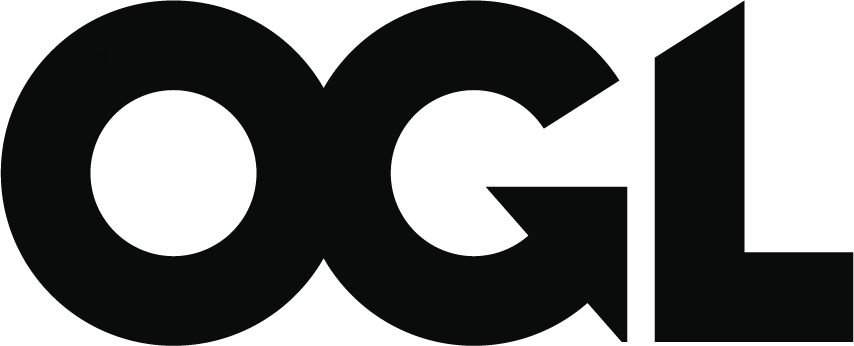Braille stickers
Published 27 October 2023
Version 10.0
This guidance tells His Majesty’s Passport Office staff how we provide braille stickers for customer’s passports
About: Braille stickers
This guidance tells His Majesty’s Passport Office staff:
-
what a braille sticker is
-
why we offer braille stickers
-
how we add them to customer’s passports
Contacts
If you have any questions about the guidance and your line manager or senior caseworker cannot help you or you think that the guidance has factual errors, then email the Guidance team.
If you notice any formatting errors in this guidance (broken links, spelling mistakes and so on) or have any comments about the layout or navigability of the guidance then you can email the Guidance team.
Publication
Below is information on when this version of the guidance was published:
-
version 10.0
-
published for Home Office staff on 4 October 2023
Changes from last version of this guidance
This guidance has been updated to reflect a change of name for the Guidance team and has been updated to reflect the change in our sovereign from Her Majesty Queen Elizabeth II to His Majesty King Charles III.
Braille stickers on British passports
This section tells HM Passport Office staff about braille stickers. It explains what braille is and what a HM Passport Office braille sticker is. It includes how the customer asks for a braille sticker and how we process requests for braille stickers.
Braille is a form of written language used by blind or partially sighted people. They feel patterns of raised dots with their fingertips; these patterns represent characters such as letters and numbers.
What a braille sticker is and what it records
HM Passport Office offers customers the option to have a braille sticker, attached to the back cover of the passport, identifying the item as the customer’s passport.
Passport braille stickers are printed in 3 parts and record in braille:
-
the word ‘passport’
-
the customer’s name
-
the expiry date of the passport
How the customer asks for a braille sticker
The customer will ask for a braille sticker by:
-
ticking the box in section 1 of the paper application form
-
selecting the braille sticker option when they apply online.
The customer will contact us and ask for a braille sticker for their current passport by:
-
phoning the passport advice line
-
using the GOV.UK webchat facility
-
sending a letter or emailing the Customer Service Management team (CSMT)
-
completing an on-line passport enquiry form
-
visiting a public counter in an Application Processing Centre (APC)
You, the examiner, must accept that the customer requires a braille sticker if they have requested one. You must not contact the customer to confirm if a braille sticker is required.
Braille stickers: dealing with a live application
This section tells HM Passport Office staff how to process a request for a braille sticker on a live application.
You cannot arrange for a Braille sticker to be added to a customer’s passport if you are processing a live application on DAP (Digital Application Processing). You must process the application on AMS (Application Management System).
AMS will show a tick in the braille sticker box on the prepare passport tab if the customer requested it during the application process. The system will also add a case note to applications completed by the customer online.
You must update AMS if the customer has asked for a braille sticker, but it is not showing on the computer screen. For example, if the paper form did not scan correctly or if a customer contacts us and asks for a braille sticker after they send in their application.
To process the customer’s request for a braille sticker, you must:
1. Check that the passport will be sent to the customer using the correct despatch method by selecting either postal or collection from the drop down list on AMS. You must include the correct envelope in the application pack to return the customer’s documents. You will need:
-
a white secure delivery envelope if the passport will be posted to the customer
-
a yellow envelope if the customer will collect the passport at the counter (only if urgent travel)
2. Add a case note:
-
to record if the passport is being collected or posted (including the postal method, for example, Royal Mail Special Delivery)
-
if there are no supporting documents to return
3. Check the system to make sure the passport will print in the correct local office on the prepare passport tab on AMS, and then pass the application for issue.
You must give the application to the examination support clerk to label the envelope and take the application immediately to the local print services if the application is not going for an interview.
If the customer contacts you to let you know a Braille Sticker is not required, for example, a customer does not need one or made a mistake on the form. You must:
1. De-select the Braille Sticker and Local Print tick-box.
2. Send the application to your operational team leader (OTL) to authorise.
Braille sticker requests from people sent for interview
You (the examiner) must deal with the customer’s request for a braille sticker before the application is sent into the interview process. When the customer passes the interview the local print service will deal with the customer’s braille sticker request.
Braille stickers: when the passport is already issued
This section tells HM Passport Office staff how we will process requests from customers who want to add braille stickers to their current passport.
Customers can ask us to add a braille sticker to their current passport after we have issued it.
Braille sticker requests through customer services
The customer will contact the passport advice line who email Customer Service Management Team (CSMT) and ask them to issue a braille sticker for their current passport.
You, the CSMT examiner, must contact the customer by phone or email and ask them to confirm their:
-
forename, middle initial (if they have one) and surname
-
passport expiry date
-
current address
You must:
1. Tell the customer that the stickers will be posted to them.
2. Prepare a letter for the customer which confirms how to add the braille stickers to the passport.
3. Add the customer details to the braille sticker request form.
4. Email the braille sticker request form and the customer letter to local print room of any APC.
Braille sticker requests made at the public counter
The customer can visit a public counter and request a braille sticker for their existing passport. They can:
-
wait in the reception area or come back after an hour to collect the braille sticker
-
have a braille sticker printed and posted out to them
You, the counter receptionist, must:
1. Complete a braille sticker request form recording the details of the customer’s passport (you can take the customer’s details from Main Index if the customer has not brought their passport with them).
2. Prepare a letter for the customer which confirms how to add the braille stickers to the passport.
3. Email the braille sticker request form and the customers letter to the local print room.
You must contact the customer once the braille stickers are ready to collect.
Local print services processes: printing, attaching and posting a braille sticker
This section tells HM Passport Office local print services (LPS) staff how to deal with a braille sticker request.
You (the local print services operator) must print the braille sticker, after you have printed the customer’s passport and it has successfully completed the quality assurance process.
Printing a braille sticker
You must make sure the braille sticker printer has a roll of stickers in it, so you can print the 3 labels needed for the passport.
To personalise the braille sticker for the customer using the braille printer you must:
1. Press the oblong green button on the braille printer.
2. Type the word “Passport” using the keyboard attached to the printing equipment.
3. Press the blue circular button to cut each sticker to the correct size.
4. Repeat steps 1 to 3 to type the customer’s name. You must take the customer’s name from the personal details page of the passport. The name must appear as ‘First forename, the initial of the customer’s second forename and surname. Only the initial of the customer’s second forename will be added to the sticker (if they have one) no other forenames will be recorded).
5. Repeat steps 1 to 3 to type the passport expiry date. The date must be shown as DDMMYYYY and not include dashes or spaces.
Attaching the braille sticker
You must attach the 3 braille stickers in the correct order, to the back cover of the passport. You must:
1. Hold the passport in a landscape orientation.
2. Start at the top left corner near the spine of the book and attach the “Passport” braille sticker.
3. Attach the customer’s name sticker underneath the passport braille sticker.
4. Attach the passport expiry date sticker underneath the name sticker.
When you have attached the braille stickers in the correct order, you must send the passport to the public counter for collection or post it to the customer using the Secure delivery provider.