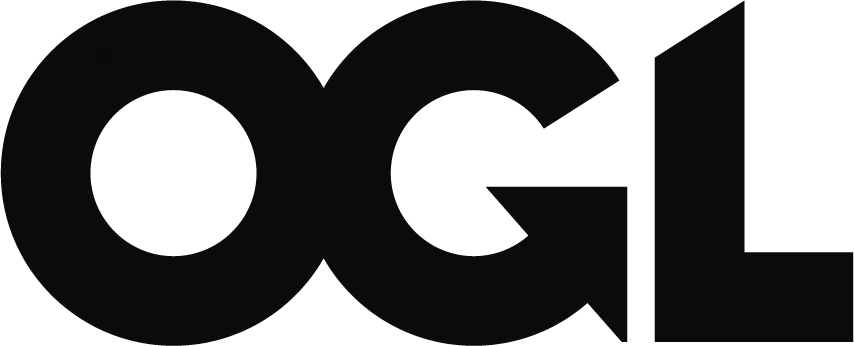Photo standards and quality assurance (accessible)
Updated 27 March 2024
Version 27.0
Photo standards and instructions for His Majesty’s Passport Office examiners dealing with photo quality assurance during examination
About: Photo standards and quality assurance
This guidance tells His Majesty’s Passport Office examiners working on the Application Management System and Digital Application Processing about:
-
photo standards and exceptions for adults and children
-
automatic photo quality assurance for paper and digital photos
-
manual examination of photos, including when and how to accept or reject photos
For guidance about the checks you must complete to confirm a customer’s identity see:
-
Confirming identity
-
Facial Matching
-
Confirming ID: referees
Contacts
If you have any questions about the guidance and your line manager or senior caseworker cannot help you or you think that the guidance has factual errors then email HM Passport Office’s Guidance team.
If you notice any formatting errors in this guidance (broken links, spelling mistakes and so on) or have any comments about the layout or navigability of the guidance then you can email the Guidance team.
Publication
Below is information on when this version of the guidance was published:
-
version 27.0
-
published for Home Office staff on 29 January 2024
Changes from last version of this guidance
We have updated this guidance to tell you:
-
you must ask the customer to write to HM Passport Office if you are unsure why a customer is wearing a head covering, to explain:
-
why they are wearing the head covering and,
-
if they can remove the head covering for the passport photo
-
-
you must ask QuESt for their help, if you are unsure if a customer’s head covering is worn for either religious or medical reasons
-
the reasons a photo can be rejected for reputational purposes, if there is no photo standards task in DAP
Photo standards
This section tells HM Passport Office examiners why we have photo standards and about the automated checks the system does.
All passport photos for adults and children must:
-
meet the standards set by the International Civil Aviation Organisation (ICAO)
-
be a true likeness of the intended passport holder
-
be recent
These standards will make sure photos are captured by facial recognition software accepted in the United Kingdom and by international border control.
Customers must provide His Majesty’s Passport Office with recent photos to help us confirm their identity by:
-
automatic (system) checks, for example facial matching
-
manual checks, for example, examiners comparing images on the system
Children’s photos must meet the same standards as adults but may also meet one or more exceptions. See exceptions to photo standards for children.
Paper photos
Customers send us a paper photo if they apply using a paper form for example, when they apply:
-
using the postal channel
-
at a counter
-
using the Post Office Check & Send service
Customers must follow the guidance for paper photos included in the paper application pack, or on GOV.UK, and send their paper photo to us with their paper application form.
Some customers who submit an application using Digital Customer Service (DCS), may also send us paper photos if they cannot submit a new digital photo online.
Digital photos
If a customer applies online, they will submit their photo using DCS. In DCS customers can:
-
upload a digital photo that they have either taken at home, or got from a photo shop
-
enter a photo code to retrieve their photo which they have got from a photo shop or booth
DCS advises customers that photos taken in a shop or booth are more likely to meet the photo rules.
Customers can also submit a digital photo if they apply using the Digital Check & Send service. Their photo is still submitted using the DCS service.
Digital photo customer guidance
DCS provides detailed adult and children guidance on how to take a digital photo. This includes good and bad examples of photos to show how to meet the photo rules.
The online customer guidance tells the customer to:
-
use a plain light-coloured background
-
use even lighting with no shadows or reflections
-
stand in the right position
-
have a plain expression and face in full view
-
not wear headwear
-
show eyes fully visible
Digital photo online check
The system completes an automated technical check, and then shows the customer the photo for them to review.
If there are no errors the customer can:
-
continue and submit the photo
-
choose to take another photo
If there are errors, the online check will show the customer the reason for the result and tips on how to correct any errors. The customer can:
-
use the photo if they think the reason for the result is not correct
-
use the photo if they cannot meet the rules because of a religious medical reason religious or medical reason
-
choose to use another photo
Submitting the digital photo
Before they can submit the photo, customers must confirm that their photo meets the rules.
If there are errors with the photo, the customer is asked to explain (in a mandatory drop-down box) why they want to use it. They must tell us:
-
why they think the photo meets the rules
-
if there is a religious or medical reason religious or medical reasons why they cannot meet the rules
Automated photo checks
When we receive the customer’s application and photo, some checks are done automatically by our systems. For example, on photos:
-
sent through DCS
-
examined on the Application Management System
Examiner photo checks
You, the examiner, must make the decision to accept or reject a photo when dealing with a:
-
passport application on AMS (the Application Management System)
-
photo quality task on Digital Application Processing (DAP)
Because of the automated photo checks, the manual checks that you, the examiner, must complete are based on whether:
-
the customer has sent us a paper or digital photo
-
you are working on AMS (see AMS: examining paper and digital photos)
-
you are working on DAP (see DAP: examining paper and digital photos)
Standards for paper and digital photos
This section tells HM Passport Office examiners about the standards for paper and digital photos.
You must read this section together with the guidance specific to the passport issuing system you, the examiner, are working on, for example:
-
AMS: examining paper and digital photos if you are processing the application on the Application Management System (AMS)
-
DAP: examining paper and digital photos if you are processing the application on Digital Application Processing (DAP)
You can find examples of acceptable and unacceptable photos here.
Background and background colour
HM Passport Office will accept:
- digital or paper photos taken against any plain background that is any light colour (for example different shades of white (cream, ivory or vanilla) and light grey)
We will accept textured backgrounds (for example woodchip or painted brick walls) if the background:
-
is plain
-
is any light colour
-
will not show any visible marks
You, the examiner, must check the photo and consider if any visible marks will show when the photo is printed in the passport.
You must remember that the photo you see on the system may be larger than the photo printed in the passport. This may enhance marks which may not show when the photo is printed in the passport.
We will not accept patterned backgrounds (for example patterned wallpaper) if the background marks will be visible when the photo is printed in the passport.
We will accept the photo if the background tone or shade is not consistent across the photo, for example, if it is lighter or darker in places, as long as the customer’s face and features are clear.
We will accept photos lightened by the scanning process but showing no other negative effects.
Face
Nothing can cover the face. HM Passport Office will accept beards, moustaches, bindi (coloured dots on the forehead) and permanent tattoos. We may also accept body piercings, such as lip rings, eyebrow piercings and nose rings.
Multiple facial piercings make it difficult for the system to capture the outline of the customer’s eyes, mouth, nose, chin and cheekbones. We advise customers to remove their piercings (if possible) before taking a photo, as we will reject photos where piercings cause reflection.
Photos must be in sharp focus, showing a strong definition and contrast between face and background. We will not accept photos that do not show a clear image of the customer (for example photos are blurry, too dark or too light).
Customers must:
-
squarely face the camera, with a straight head
-
make sure chin and top of head are clearly visible (if hair on the top of head has been cropped from a photo, we may still accept it)
We will reject any photo where a customer’s face or head is:
-
hidden
-
tilted backward, forward or to the side
-
turned to one shoulder or at an angle
-
facing left or right
Eyes
To capture a true likeness of the customer, both their eyes must be open and, clearly visible. The system will have problems finding correct eye positions, unless the customer’s eyes are in the top 40% to 70% of the photo (vertical eye band).
Customers must not:
-
wear sunglasses
-
wear any type of tinted glasses (visually impaired and blind customers must remove their tinted glasses)
-
have hair across one or both eyes
Eyes: looking at the camera
We will not accept photos if the customer is not looking at the camera.
When a customer takes a digital photo, their eyes may appear to be looking slightly away. The system has found the customer’s eyes if the digital photo has passed the automatic online check. You must not reject the photo due to the customer looking away if the photo has passed the online check.
Glasses
If the customer wears glasses, both eyes must be clearly visible. Glasses frames may be over the eye socket or eyelids but must not hide the eyes in any way (the white and pupil of the eye).
Glasses can cause glare or reflection (in particular, strong lenses). Customers must remove their glasses, if they cause glare or reflection that covers the eye, as this may prevent the system from locating the correct eye positions.
Glasses can cause distortion, for example through the lens at the side of the customer’s face, If the photo has passed the automatic checks (on DCS (Digital Customer Services) or Photo QA on AMS (Application Management System) you can accept the photo, as the system has identified the eye positions. If the photo has failed the automatic check, you must reject the photo.
If the photo has failed the automatic check, you, the examiner, must accept the photo if there is no visible distortion or glare.
Red-eye
Red-eye shows as a red circle or a crescent shape covering the eye. You, the examiner, must reject the photo if red-eye shows on the paper photos or on screen.
Ears
You must reject the photo if the customer is wearing earphones, air buds or over the head headphones. You must not reject the photo if the customer is wearing visible hearing aids on their ears.
Recent photos
Customers must send photos taken in the last month. If you, the examiner, suspects a customer’s photos are older than a month (for example, the photo has a date stamp) you must reject them.
If HM Passport Office has delayed an application due to application checks (for example, due to high passport demands or a customer needs to attend an overseas interview), you must use your discretion to accept the photos they sent us at the beginning of the application process.
You can accept photos that have been with us:
-
for 12 months, if the intended passport holder is an adult (over 16 years)
-
for 6 months, if the intended passport holder is a child (under 16 years)
-
for 12 months (6 months for a child), if the passport is needed for any travel for urgent compassionate grounds or urgent government business
Photos must always show a true likeness of the customer, you will need to ask for new ones if the photos have been with us too long. Not having a recent photo in their passport may have a negative impact on the customer at border crossings and if they use their passport for identity purposes.
Clothing and uniforms
HM Passport Office considers bare shoulders and military or school uniforms acceptable and a personal choice for the customer. You must reject any clothing that hides the facial features (for example, a high scarf which covers the chin).
If the customer’s clothing is pulled up to ear level (for example the hood of a jumper or a coat collar) and the facial features are clearly visible, you must accept the photo.
If there is no photo standards task on Digital Application Processing (DAP) you must not transfer the application to AMS to ask for a new photo. This is because the automated system checks have accepted the photo.
Customers posing on their own
Passport photos must be of the customer on their own, without other people or objects in the picture.
You must not accept a photo if a parent’s hand or arm can be seen supporting or holding a baby or young child.
Headwear and head coverings
Customers must not wear hats or head coverings in their passport photos. You must not accept headwear that:
-
casts a shadow on or around the face if the shadows hide the customer’s face
-
hides parts of the customer’s face
-
distorts or alters the customer’s face (for example, very tight scarves)
-
causes contrast problems between the customer’s head and the background (for example, head coverings that are white or light in colour)
We must consider accepting a photo if the customer tells us their headwear or head covering is for religious or medical reasons.
We must not accept a photo if the customer is wearing a head covering for cultural reasons (for example a Fez, Keffiyeh, headdress or a cowboy hat).
If you are unsure if the customer is wearing the headwear for cultural reasons, you must ask QuESt for their help.
If you are unsure why a customer is wearing a head covering (for example medical, religious or cultural reasons), you must ask the customer to write to HM Passport Office, to explain:
-
why they are wearing the head covering and,
-
if they can remove the head covering for the passport photo
Hair accessories
A customer may wear different types of hair accessories that are either decorative (for example a fashion accessory) or functional (for example clips, pins, bobbles and headbands to keep hair off their face).
You must accept any head accessories (for example a hair band or hair clip) if the customer’s facial features are clearly visible and there is contrast between the head and the background.
You must ask for another photo if the customer wears a hair accessory:
- that changes the shape of the customer’s head (for example a headband with an attached large bow)
Mirror images
HM Passport Office will not accept mirror images (when the photo is flipped from right to left or left to right) as it may cause problems at border control for the customer.
Examiners must challenge mirror images when comparing them with previous photos of the customer (for example, if there is a distinguishing mark on one side of their face).
If you suspect the photo is a mirror image, you must:
-
transfer the application to AMS (if the application is on DAP) with a case note explaining the reason for the transfer
-
ask the customer to write to HM Passport Office stating that their photo is a true likeness
Mouth closed
You must reject any photo where the customer’s mouth is open if this changes the shape of the customer’s face.
You must accept the photo when:
-
the customer’s mouth is relaxed and:
-
their teeth are visible or
-
lips are slightly open
-
their facial features are not distorted
-
-
it is clear the customer cannot close their mouth (for example, due to a medical condition)
Neutral expression
You must reject photos if the customer’s expression changes the shape of their face, for example if they are:
-
smiling widely
-
pouting
-
frowning
A customer’s expression which changes the shape of the face can stop the system from capturing accurate biometric information.
You must accept a photo if the customer’s expression does not change the shape of their face.
Shadows
You must reject photos with shadows on or around the face if the shadows hide the customer’s face.
We may accept small shadows on the face, under the chin, or in the background (for example, beneath the ears or behind the head) when the:
-
customer’s face or facial features are not hidden
-
digital photo has passed the automatic checks
Self-portraits (selfies)
Customers may send us a digital photo that they have taken themselves, for example with their phone held at arm’s length (a selfie). You can accept these photos if they meet the other photo standards.
Photo editing
You can accept a photo that has been digitally edited if this does not affect the image of the customer (as we must be able to capture a true likeness of the customer). For example, you can accept a photo if the background has been edited to remove shadows or marks.
Digital photo enhancements
You must reject any photos if the customer has digitally enhanced their facial image, for example, altering the hairline, removing blemishes or making facial features larger or smaller. We will not be able to capture an accurate facial image if the customer’s features have been enhanced.
Filters
You can accept a customer’s photo where filters have been used if the photo:
-
is a true likeness of the customer
-
meets all other photo standards
You must accept filters that change the:
-
brightness of a photo
-
contrast of a photo
You must not accept filters that:
-
add any textures or special effects to photo
-
make the customer look younger or older
Black and white photos
HM Passport Office will not accept black and white digital or paper photos. They make it difficult to tell a customer’s skin tone, eye colour and true likeness.
Additional standards for paper photos
This section tells HM Passport Office examiners about the extra standards paper photos must meet.
In addition to the standards for paper and digital photos, the following standards apply only to paper photos.
Home printing
Photos printed at home must be of a similar, high quality to photos printed at booths and studios. Examiners will only accept home printed photos if they meet the standards.
Photo paper
Photos must be printed on good quality photo paper and free of creases, serrated edges, ink marks and other visible damage, including staples and paper clip marks, so that the customer’s image can be captured clearly. HM Passport Office will not accept glossy or textured paper, as it may cause haze and glare and distort the image on screen. We will reject photos with watermarks that show up on the screen when scanned.
Photo size
Passport photos must be 45 millimetres (mm) high x 35mm wide. If a photo is too small, white gaps will show around the edges of the scanned image. If the photo is too large, the head size may not be correct when we cut it down to size. A customer’s photo must measure between 29 mm and 34mm from the crown (top) of head to the bottom of chin.
Two photos
Customers must send 2 paper photos that meet the standards. If only one photo is needed (for example, as part of a renewal application) and no paper referee (countersignature) is needed, you must not ask for a second photo.
Writing on photo (paper referee (countersignature))
If the customer needs a countersignature, only one of their photos must be signed on the back. The other must remain blank. You must reject any photo that has writing or printing that shows up on screen when scanned.
Exceptions to photo standards
This section tells HM Passport Office examiners when we accept photos that do not meet photo standards.
There are some exceptions when we can accept photos, that do not meet our photo standards.
Disabilities
Customers with a physical or mental disability that prevents them from meeting the photo standards may be exempt if either:
-
it is clear from the photo or application that they have such a disability
-
their application is supported by a written statement from the customer or their parent, carer or doctor
You, the examiner, may waive some or all the following standards:
-
eyes looking at the camera
-
eyes in correct position (vertical eye band)
-
mouth closed
-
neutral expression
-
full face toward the camera
-
background (for example where the background is otherwise correct but medical aids, such as a wheelchair, are visible)
You must make sure that:
-
the photo captures the face of the customer
-
you deal with the issue sensitively
You must add a case note to confirm your decision.
Customers applying online through DCS, have the option to override a photo warning. They must then add the reason why they’ve overridden the warning in the free text field. You, the examiner, must use this information to decide if you can accept their photo.
Visual impairment
If a visually impaired or blind person has their eyes shut, HM Passport Office may accept the photo. We may also accept permanent or long-term eye patches, but not temporary eye patches. Customers must remove tinted glasses.
Temporary injuries
You must not accept photos of the customer with temporary injuries (for example, black eyes).
Head coverings
We may accept head coverings worn for religious reasons, as long as they do not cover the face. We may also accept head coverings worn for medical surgery or illness (for example, scarves or bandages for head wounds or hair loss) as long as they do not hide the face.
If you, the examiner, have doubts about whether a head covering is worn for religious or medical reasons, you must ask the customer to write to HM Passport Office, stating their head covering is:
-
worn for either religious or medical reasons and,
-
a normal part of their daily attire
If you are unsure if the customer is wearing the head covering for either religious or medical reasons, you must ask QuESt for their help.
Urgent travel
If a customer needs to travel urgently and meets the criteria for Tiered Application Service or urgent government business, HM Passport Office may issue them with a Restricted Validity Passport, even if their photos do not meet the standards.
The examiner must tell the customer that they must apply for a new passport (at their own cost) as soon as possible.
Exceptions to photo standards for children
Children under the age of 6 years must meet the standards set by the International Civil Aviation Organisation.
While photos of children must be a true likeness, examiners may waive the following for children under 6 years old:
-
both eyes are not open (for example, if the child is less than one year old)
-
child wears permanent or long-term eye patches (for example, to correct a squint)
-
child does not have a neutral expression
-
child does not have mouth closed
-
child not looking directly at the camera
If you are not fully satisfied, you must ask the customer for 2 new, recent photos. For more examples, see the GOV.UK guide showing acceptable images.
For applications which have been delayed by HM Passport Office or there is an urgent or compassionate need for the passport, you can use your discretion to accept a child’s photo (children up to the age of 16 years) submitted or taken up to 6 months ago. See Recent photos.
White bar showing on child’s photo
A small number of children’s photos taken by one of our business partners, may show a white bar appearing on the bottom of the image. The automatic photo checking tool will accept these photos and will not generate a task on DAP.
The guidance tells you not to transfer the application to AMS if no photo standards task has been generated.
If the white bar at the bottom of the photo does not cover the child’s facial features you must accept the photo and not transfer to AMS.
If the white bar covers any part of a child’s face, you must transfer the application to AMS and ask the customer for a new photo.
QuESt are collating evidence of these photo errors to share with our business partner to support identification and resolution of the issue.
You, the examiner, must send an email to your local QuESt, with the application number for any photos that meet all the criteria below:
-
application is received on DAP
-
no photo task is generated
-
there is a white bar on the bottom of the photo
Sopra Steria Ltd photo checking
This section tells HM Passport Office examiners, how our business partner, Sopra Steria Ltd (SSL), checks customer photos on applications processed on the Application Management System (AMS).
Sopra Steria Ltd (SSL) check all photos on applications that will be processed on AMS (Application Management System) except for photos:
-
sent on Digital Customer Services (DCS)
-
received on paper by HM Passport Office counter
-
sent by our partners (Post Office Ltd)
These will have already been checked and the photo QA tab will not show at data verification stage for DCS applications.
SSL: photos that fail photo QA
SSL will write to the customer asking for 2 new photos if they do not meet photo standards for UK paper applications.
If a photo is of poor quality (for example, blurry) and facial matching checks cannot be completed, and AMS will generate a warning.
Eye positions
If a photo has failed photo QA (quality assurance) and eye positions are:
-
correctly identified
- SSL writes to the customer asking for 2 new photos
-
incorrectly identified
- SSL sends application to HM Passport Office
SSL will only do this for UK paper applications.
Unacceptable photos
SSL will write to the customer, for UK and overseas paper applications only, asking for 2 new photos if:
-
customer is not squarely facing the camera
-
hair is covering customer’s face
-
eyes are not clearly visible (for example, covered by hair)
-
mouth is not closed
-
part of head (but not hair) is cut off
-
head covering does not appear to be worn for religious or medical reasons and there is no supporting letter
-
background is unacceptable
-
photos are not correct size (for example too small or large)
SSL will forward unacceptable photos to HM Passport Office if they fail the following standards:
-
reflection or glare on glasses
-
rims of glasses hiding the eyes
-
customer wearing eye patches, sunglasses or tinted glasses
-
head covering (application may be supported by a letter)
-
shadows that hide the face or facial features
-
red eye visible on photo or photo QA screen
SSL: photos that pass photo QA
If a photo has passed photo QA and the eye positions have been incorrectly identified, SSL will untick the ‘eye position acceptable’ field and forward the application to HM Passport Office.
If the photo has passed photo QA and the eye positions have been correctly identified, SSL will apply the remaining photo standards.
SSL: exceptions
If SSL feels the customer has failed to meet the photo standards because of a physical or mental disability (even if the photo has passed photo QA) SSL will case note the application and mark it for the attention of HM Passport Office.
SSL do not write out for photo standards for children under 6 years old. They will pass these to HM Passport Office.
AMS: examining paper and digital photos
This section tells HM Passport Office examiners, how to check that paper and digital photos meet the photo standards on the Application Management System (AMS).
When you are checking a photo, you must consider how the photo will appear when it is printed on the passport. For example:
-
the photo on the passport may be much smaller than the photo you view on the Application Management System (AMS) screen
-
background marks or shadows visible on screen may not be visible when the passport is printed
You must also deal with any system notifications (for example, any warnings or matches). If the system prompts you, you must refer the application for authorisation.
Counter front office examiners: checks on paper photos
You, the counter front office examiner, must use the standard eye distance template, making sure paper photos meet the template requirements, as well as photo standards.
You must tell the customer that their photos will also need to undergo automated checks.
You must ask the customer for 2 photos but will accept one if:
- the customer is renewing their passport
- a paper referee (countersignature) is not needed
The counter front office examiner must:
-
use the Office use only section of the application form to note when photos meet the standards
-
place both photos in the sealed side of the wallet
Sopra Steria Ltd (SSL) will then attach the photo (with no writing on the back) to the application.
AMS examiner: photos that have failed photo QA
When the examiner enters the examination screen, the ‘Photo & Sig’ tab will be highlighted for Digital Customer Services (DCS) and partner and counter applications. The ‘Photo & Sig’ tab will not be highlighted for all other application channels and service types, unless:
-
SSL has marked the application for the attention of HM Passport Office
-
SSL has selected the ‘unacceptable’ flag
-
the application has failed photo QA (quality assurance)
If a facial matching warning appears on the system, see facial matching guidance.
If eye positions have been correctly identified but SSL has passed the application to HM Passport Office, the ‘Photo & Sig’ tab will be highlighted when the examiner enters the ‘examination details’ screen.
When the ‘Photo & Sig’ tab is highlighted, check the ‘eye positions acceptable’ tick box in the ‘QA completed’ field has been selected. If the photo is acceptable, select the ‘Photo OK’ tick box in the ‘Photo checked?’ field.
If the eye positions have not been correctly identified but the examiner thinks the photo would pass photo QA if the cross hairs were repositioned, the examiner must:
-
reposition the cross hairs
-
select the ‘validate photo’ button on the ‘Photo QA’ tab to revalidate the photo
When AMS revalidates a photo, an automatic case note is added and the ‘Photo & Sig’ tab will no longer be highlighted.
AMS examiner: checks on paper photos
You must decide if a customer’s photo meets photo standards, using information the customer has given.
AMS examiner: processing a paper photo
If you decide the customer’s photo meets the standards, and the photo has not failed any automated checks, you must:
- Select the ‘Photo OK’ tick box in the ‘Photo checked?’ field
If you decide the customer needs a new photo for their paper application, you must:
1. Create letter 350 asking for a new photo that meets the standards (see Sending a letter).
2. Include at least 1 reason that the customer’s photo failed to meet the standards.
3. Add a case note explaining why we rejected the photo.
4. Set an AMS ‘bring-up’ for the application service level (for example 14 days for standard applications).
You must wait for the customer to send us new photos, and when you receive them you must return the application to SSL for a rescan (see submitting an examining return to SSL).
AMS examiner: checks on digital photos
DCS will complete automatic checks on digital photos. The photo must pass these checks, or the customer must override the photo rejection (and tell you why) if the photo fails the checks.
If a customer decides to override their rejected photo, the customer’s free text note will appear in the ‘additional information’ tab in AMS.
You must decide if a customer’s photo meets photo standards. You must consider:
-
if the photo has passed the online photo checks
-
information the customer had given
-
the declaration the customer has made (for example, their confirmation the photo is recent)
If you are examining a digital photo on AMS, you do not need to manually repeat the checks that have been done by the online photo checks (if the photo has passed these checks). For example, the system will check the:
-
size of the photo
-
customer’s distance from the camera
-
customer’s eye position and any head tilt
-
contrast, focus and brightness
There are some checks that the online photo check cannot complete. If you are processing a digital photo on AMS, you must make sure:
-
glasses and frames do not cover the customer’s eyes
-
hair does not cover the customer’s eyes
-
customer’s eyes are not looking away
-
there is no red-eye
-
shadows do not cover the customer’s face or facial features
If you are processing a photo standards task on DAP, you do not need to check the photo is a recent image (as you are not shown the photo from the customer’s old passport). You must accept the customer’s declaration.
AMS examiner: processing a digital photo
If you decide the customer’s photo meets the standards, and the photo has not failed any automated checks, you must:
- not add a case note (as AMS will have recorded ‘photo acceptable’)
AMS examiner: photos that meet exceptions
If the customer meets a photo standard exception, you, the examiner, must:
-
select the ‘Photo OK’ box on the ‘Photo & Sig’ tab to override the rejection
-
include a case note
AMS examiner: asking for a new digital photo
If you decide the customer needs a new digital photo, you must:
1. Create letter 917 asking for a new photo that meets the standards.
2. Include at least 1 reason that the customer’s photo failed to meet the standards and a ‘next action’ paragraph.
3. Add a case note explaining why we rejected the photo.
4. Make sure the ‘Photo OK’ box on the ‘Photo & Sig’ tab is not selected or untick it, if it is.
5. Physically and electronically store the application in your teams’ pigeonhole and set an AMS ‘bring-up’ for 14 days.
If you do not untick the ‘Photo OK’ box and electronically pigeonhole the application, the customer will not be able to upload a new photo online.
You do not need to print out a paper copy of the letter, as we will not post it to the customer.
The customer will receive an automatic notification from DCS, asking them to follow the secure link. The link will let the customer read the letter on the online system. It will also direct the customer to the photo guidance notes.
The customer’s notification will also include a link that lets them upload a new digital photo. When the customer uploads their photo, the online photo tool checks and crops their image. The customer will be given guidance during this step, to help them capture an acceptable digital photo.
When the customer submits their photo online, an alert is created on AMS with a bring-up for that day, telling you (the examiner) that a new photo has been uploaded.
You must review the photo and if it is acceptable, you must case note the application.
You must repeat the process if you decide the replacement photo is also unacceptable.
AMS: if the customer sends us paper photos
Customers may tell HM Passport Office that they want to submit a paper photo instead of a digital version. DCS does not advertise this option but we will accept it if the customer asks for it.
We will give the customer an HM Passport Office postal address where they can send their paper photos.
After you get the photo, you must print and prepare a blank paper declaration form and send it to Sopra Steria Ltd (SSL) for scanning. The scan request must be marked ‘Photo re-scan only’ to make sure that only the photo (and not the entire application) is replaced (see Submitting an examining return to SSL).
When the new photo has been scanned on AMS, you must continue to examine the application and new photo.
Accepting original photos after asking for new photos
You may decide to accept a customer’s photo after first rejecting it (for example, if the customer provides new information and the photo falls under the photo exception policy, or you decide that the photo does meet the standards).
You must add a case note explaining why you accepted the photo, and your contact with the customer.
You must contact the customer and tell them not to upload or send a new photo.
AMS examiner: Check & Send photos do not meet the standards
If a customer uses Check & Send or Digital Check & Send to apply for a passport but their photos do not meet the standards, you must only send the customer a refund letter, if the Post Office accepted the photos in error.
If the customer applied using the paper Check & Send service, you must not send the customer a refund letter if the Post Office advised the customer that their photos were not acceptable. If a Post Office clerk tells a customer they think their photo is not acceptable, they will record it on the application.
The Post Office clerk cannot add a note to customers application that are submitted using the Digital Check & Send service. For example, to tell us if they advised the customer that their photo was not acceptable for passport purposes.
AMS examiner: how to view a previously submitted photo
If a customer has uploaded a new digital photo, you can view the previous photos they uploaded. You must:
1. Select ‘view scanned images’ from the examination screen.
2. Click on the drop down arrow in ‘image type’.
3. Highlight ‘supporting document’.
The previous photo the customer uploaded will show on the screen.
AMS examiner: how to deal with a photo return from central print
If a photo fails a quality review check by the central passport print site, the DAP project team will transfer the application from DAP to AMS to allow the AMS examiner to ask the customer to send a new photo (see DAP: return to examination (central print fails)).
Before you, the AMS examiner, contacts the customer, you must check the Return to Legacy (RTL) case note to check the reason for the photo rejection.
DAP: examining paper and digital photos
This section tells HM Passport Office examiners, how to check that paper and digital photos meet the photo standards on Digital Application Processing (DAP).
When you are checking a photo, you must consider how the photo will appear when it is printed on the passport. For example:
-
the photo on the passport may be much smaller than the photo you view on a Digital Application Processing (DAP) screen
-
background marks or shadows visible on screen may not be visible when the passport is printed
You must also deal with any system notifications (for example, any warnings or matches).
DAP DIT queue: associating paper photos that we receive together
The Application Receive Domain (ARD) will generate a Match orphaned documents with applications task if the customer sends us paper photos for more than 1 customer in a single envelope.
To deal with the orphan documents task, you the DIT (Document Intervention Task) team member, must refer to the Document Handling Unit: orphan documentsguidance.
DAP examiner: checks on photos
DCS (Digital Customer Service) will complete automatic checks on digital photos, and paper photos if these are being processed on DAP.
You, the DAP examiner, must only check a photo meets the standards on applications that have a photo standards task.
If a customer’s digital photo fails the checks online, they must override the photo rejection and tell us why. If a customer decides to override their rejected digital photo:
-
DAP will generate a photo standards task
-
the customer’s free text note will appear in the photo review screen on DAP
For paper photos, ARD (Application Receive Domain) will send the scan of the paper photo to the DCS photo service, where DCS will:
-
complete the automatic checks
-
send a cropped and centred version back to the ARD
ARD will then upload the cropped and centred paper photo to the DAP application.
You must decide if a customer’s photo meets our photo standards. You must consider:
-
if the photo has passed the online photo checks
-
information the customer had given
-
the declaration the customer has made (for example, their confirmation the photo is recent)
If you are examining a photo on DAP, you do not need to manually repeat the automatic photo checks (if the photo has passed these checks). For example, the system will check the:
-
size of the photo
-
customer’s distance from the camera
-
customer’s eye position and any head tilt
-
contrast, focus and brightness
There are some checks the online photo check cannot complete. If you are processing a photo standards task on DAP, you must make sure all the other photo standards are met, including:
-
glasses and frames do not cover the customer’s eyes
-
hair does not cover the customer’s eyes
-
customer’s eyes are not looking away
-
there is no red-eye
-
shadows do not cover the customer’s face or facial features
If you are processing a photo standards task on DAP, you do not need to check the photo is a recent image (as you are not shown the photo from the customer’s old passport). You must accept the customer’s declaration.
DAP examiner: processing a photo
DAP applications are subject to our automated process. Some applications are processed in DAP automatically and will not be referred to a DAP examiner.
You, the DAP examiner, must only check a photo meets the standards on applications that have a photo standards task.
DAP: photo standards task
DAP will present a photo standards task to you, the DAP examiner, on some applications.
If you decide the customer’s photo meets the standards, you must select the yes button on DAP.
If you decide the customer’s photo does not meet the standards, you must ask them for a new photo.
DAP examiner: no photo standards task
The automated process checks the customer’s photo is acceptable. You do not need to check (or request) a new photo if there is no photo standards task. This is unless the photo provided could be reputationally damaging to HM Passport Office or causes issues at the border, for these reasons:
-
image of the customer is upside down
-
customer is wearing a face mask
-
customer is wearing items with offensive messages or images that would be visible on the photo in the passport
-
photo is clearly a mirror image
If you think a photo could be reputationally damaging and is not covered by these four reasons, you must ask your operational team leader (OTL) or Quality, Examination Support team (QuESt) for advice.
As you are unable to request the new photo on DAP (because there is no photo standards task) you must transfer the application to AMS (Application Management System), with a case note explaining the reason for the transfer.
DAP examiner: photos that meet exceptions
If a customer fits a photo standard exception, you, the DAP examiner, must accept it, by selecting the yes button on DAP.
DAP examiner: asking for a new photo
If you decide the customer’s photo is not acceptable, you must keep the application in DAP and ask for a new photo. To ask for a new photo you must:
1. Select no ask for a new photo button on DAP and select a reason from the list on DAP.
2. Refer to Post Office Check & Send service applications guidance (if prompted, because the application was submitted through the Post Office).
The customer will only be able to submit another paper photo (not a digital one) if they submitted a paper application and paper photo on DAP.
If you know the customer has sent more than 2 photos which do not meet the photo standards, you must phone the customer to explain the problem before asking for another photo.
DAP examiner: new paper photo received
If the customer sends a paper photo for an application in DAP, we will deal with it differently depending on whether the Document Management Service (DMS) or the Document Handling Unit (DHU) receive the photos.
DAP examiner: new paper photo handled by DMS
If a customer sends a paper photo the Document Management Service (DMS), they will:
-
scan the photo as a supporting document
-
only scan the back of the photo if it has information on it (for example, when a referee has certified it)
If the customer sends a paper photo you, the DAP examiner, will see an image of the photo in the Documents tab.
You must:
1. Decide whether the paper photo is relevant to the application.
2. Not transfer the application to AMS if you can continue to process in DAP.
3. Case note any action taken and your decision (in the Document received task, if there is one, or in another task).
4. Continue with the application based on your decision.
For example, you can decide a paper photo:
-
is relevant to the application because:
-
the customer sent it because their digital photo does not meet standards due to a disability and you must transfer the application to AMS
-
it shows a different person to the digital photo which a referee confirmed and you must decide whether a new referee is needed
-
it has been countersigned and this shows the customer’s identity is in doubt (for example because of a different image or name) and you must refer for investigation
-
-
is not relevant to the application because:
-
it is the same as the digital photo (because the customer used a photo booth and sent us the digital and paper version)
-
does not show a name (whether it is the customer or not), and you have no concerns about the customer’s identity
-
DAP examiner: new paper photo handled by DHU
If a customer sends a paper photo to the Document Handling Unit (DHU), the DHU will either:
-
replace the customer’s photo, if the application is in ‘Awaiting Photo’ state (this will create a photo standards task)
-
record the paper photo as a ‘non-scan item’ and keep it with the customers documents if the application is not in a state of ‘Awaiting Photo’, and will not:
-
replace the customer’s photo (so there will be no photo standards task)
-
scan the photo (so there will be no image of the photo in the Documents tab)
-
If the DHU replace the customers photo, it will generate a photo standards task for you to deal with. When this happens, you must refer to DAP examiner: processing a photo.
If the customer sent photos of more than 1 person to the DHU, you must refer to DAP DIT queue: associating paper photos that we receive together
DAP examiner: asking the DHU to rescan a customer’s paper photo
You can ask the Document Handling Unit (DHU) to rescan a customer’s paper photo, for example if:
-
the quality of the scan of the paper photo is not good enough
-
the DHU has scanned the wrong photo onto the application (for example, when the customers are twins)
If the DHU has scanned the wrong photo onto the application, you must not complete the Photo QA task as the ‘awaiting rescan’ state will allow the DHU to replace the customer’s photo. You must:
1. Go to the Application Receive Domain, and:
-
disassociate the photo on the application you are dealing with and associate it to the correct application
-
associate the correct photo to the application you are dealing with
2. Add a case note to record your actions.
3. Request a rescan of the customer’s photo (see: ARD: request rescan guidance).
4. Place the application on hold, using the reason Waiting for document rescan or revalidation.
When the rescan is completed, DAP will generate:
-
a different task to bring the application you are dealing with out of holding
-
a Rescanned photo not added to application details task, if the DHU have not been able to rescan the photo, because you did not have the application in an ‘awaiting photo’ state (for example, you placed the application on hold using a different option).
You must repeat the steps above making sure you put the application in Waiting for document rescan or revalidation state if DAP generates the Rescanned photo not added to application details task
If you had 2 applications with the wrong photos scanned (and did the association in step 2 above), DAP will generate a Documents received task on the other application for the DAP examiner to deal with. This means they will also need to request a rescan of the customer’s photo.
DAP examiner: need more information about their photo
You, the DAP examiner, must decide if you need to ask the customer for more information about their photo. For example, if the customer has not provided information about why their photo does not meet the standards.
You must contact the customer by phone to resolve your query. You can put the application on hold if you are unable to contact them and need to call them later.
Photo errors: during or after examination
This section tells HM Passport Office examiners how to deal with photo errors during the examination process and after we issue the customer a passport.
You, the examiner, may find out about a photo error, either:
-
during the examination process
-
after we issue the customer with their passport
HM Passport Office error: live AMS applications
If HM Passport Office or SSL has made a scanning error (for example, scanned the wrong photo) and the application is live, the examiner must return the application to SSL for a rescan (see submitting an examining return to SSL).
HM Passport Office error: passport issued
If we’ve issued a passport with the wrong photo, you must refer to How to correct errors on passports.
Customer error: live AMS applications
If the customer has attached the wrong photo to the application, it’s their mistake and not an HM Passport Office error. If the application is live, you, the examiner, must ask the customer for 2 new photos, 1 certified (if needed).
If a countersigned application has been countersigned incorrectly, you must ask for:
-
a new photo countersigned by the original paper referee (countersignature)
-
a new application with a new paper referee (countersignature) if the original is not available
Customer error: passport issued
If we’ve issued a passport with the wrong photo, you must refer to How to correct errors on passports.
Refunds and returning photos
This section tells HM Passport Office staff how we deal with refunds (after we reject a photo) and when we will return the customer’s photo.
If HM Passport Office has rejected a customer’s photo and the customer refuses to send another photo, we will not issue them a passport. We will consider any requests for refunds in line with the refunds policy.
Returning photos
HM Passport Office will not normally return customer paper photos, as they are part of official records. However, if a customer asks us to return their paper photos and their application is still live, we may return their unused, uncertified paper photos, unless there’s evidence of fraud.