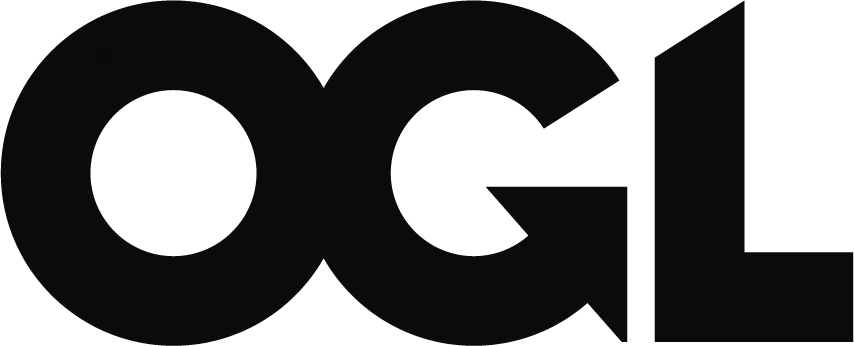How to complete the authority proforma tool (APT): instructions for local authorities for 2024 to 2025
Published 19 December 2023
Applies to England
1. Introduction
Each year, local authorities are required to detail their schools block funding formulae in accordance with the arrangements set out by the Secretary of State for Education.
The Education and Skills Funding Agency (ESFA) has developed the authority proforma tool (APT) to assist local authorities to model, and then confirm, how they plan to do this for the funding year. The current APT is an updated version of last year’s APT.
This guidance is designed to be used in tandem with the ‘Authority proforma tool – purpose and process’ publication.
2. APT changes
Several changes have been made for the 2024 to 2025 APT. The main points to note are:
- the mainstream schools additional grant (MSAG) has been included in the dedicated schools grant (DSG) for 2024 to 2025. To ensure schools do not lose funding as a result of this change, additional funding has been added to each school’s minimum funding guarantee (MFG) baseline. The amount added reflects the number of pupils included in the school’s MFG baseline
- we have added a new worksheet for you to provide detailed eligibility criteria for growth and falling rolls funding
- the requirement to move each mandatory factor 10% closer to the national funding formula (NFF) will apply again in 2024 to 2025. The requirement will be extended to cover the London fringe multiplier. To assist local authorities affected by the requirement to move the London fringe multiplier closer to the area cost adjustment (ACA) differential the proforma now includes a cell to update the multiplier for all those schools within the fringe area
- split sites funding is now mandatory and is calculated using the same formula as used in the 2024 to 2025 NFF. You will be required to set the level of funding within 2.5% of the amount used in the NFF
- a validation check has been added to ensure the notional special educational needs (SEN) budget per pupil either on SEN support or with an education, health and care (EHC) plan that does not attract top-up funding is greater than £1,500
3. How to complete the APT
This guidance is designed to support you to complete the APT on a step-by-step basis, with the option of following either a detailed or high-level overview of these steps (depending on your experience).
Please note that the APT has been created using Microsoft Excel to make it user friendly and wide reaching (software wise).
If you wish to move data that you have entered on the APT to another part of the APT, do not use cut and paste or drag the data to the new cells as this can corrupt formulae within the APT. You should use copy and paste and then delete the original data. If any formulas are corrupted, these cannot be fixed and will require you to restart on a new copy of the APT (or a recently saved version).
4. High-level overview
The following is a high-level overview of how to complete and use the APT, designed as a reference guide for experienced users.
Please use the following alongside the individual worksheet descriptors in ‘Authority proforma tool – purpose and process’.
4.1 Step 1
On receipt of the APT, you should initially review these 7 pre-populated worksheets:
- ‘Schools Block Data’
- ’23-24 submitted baselines’
- ’23-24 HN places’
- ‘Proposed Free Schools’
- ‘IndicativeNFF NNDR PaidBy ESFA’
- ‘Split sites data
- ‘Factor value limits’
The list of schools shown in the first 2 worksheets reflect, respectively, the maintained schools and academies in the local authority as at the date of the autumn school census, and the maintained schools and academies that were listed on the final local authority APT return for 2023 to 2024.
You should review the list of maintained schools and academies to be funded in the 2024 to 2025 financial year, as it may have changed since this data was compiled.
The ’23-24 HN places’ worksheet contains the latest information we hold on the number of pre-16 high needs places in each mainstream school and each academy with a special unit or resourced provision in the local authority. The information for academies relates to the 2023 to 2024 academic year, as collected via the high needs templates submitted to us by local authorities. The information for maintained schools has been taken from the 2023 to 2024 section 251 budget data. This data is for information purposes only and does not feed into any calculations in the APT.
The ‘Proposed Free Schools’ worksheet contains details of any free schools proposed to open after the autumn census date, but before the end of the 2024 to 2025 academic year. You should use the information held on this worksheet to enter the school’s details on the ‘Inputs & Adjustments’ worksheet and, where the school is not open for the whole year, the ‘Local Factors’ worksheet.
The ‘IndicativeNFF NNDR PaidBy ESFA’ worksheet shows the rates figure entered on the 2023 to 2024 APT (see step 8).
The ‘Split sites data’ worksheet is new for 2024 to 2025 and contains details for all schools which the Department for Education (DfE) has agreed meet the split sites eligibility criteria. For each school listed on this sheet the distance to any additional sites will be shown. The data on this worksheet is used to automatically populate the Local Factors worksheet.
The ‘Factor value limits’ worksheet is included to help ensure you enter values which comply with the requirement to move each factor 10% closer to the NFF. It contains details of the minimum and maximum values which can be used for each factor, in line with the requirement to move each value 10% closer to the NFF. For 2024 to 2025, the data includes split sites funding and, for the 5 local authorities partially within the London fringe, the fringe multiplier (for all other local authorities the fringe multiplier is 1).
Full details of how these amounts have been calculated are set out in ‘Annex F – tightening factor values’.
These values are used to validate the entries made on the ‘Proforma’ worksheet.
4.2 Step 2
You should use the ‘Inputs & Adjustments’ worksheet to record changes to the list of schools shown in the ‘Schools Block Data’ worksheet, where this data does not reflect the maintained schools and academies to be funded from the schools block in 2024 to 2025. You should record the following in the ‘Inputs & Adjustments’ worksheet:
- new schools to be added to the list including those schools listed on the ‘Proposed free schools’ worksheet
- closed schools to be removed from the list
- schools which have amalgamated or will amalgamate
- new academy conversions
You can also use this worksheet to record where a school’s number on roll (NOR) data, or proportion of pupils to which the per pupil formula factors apply in the ‘Schools Block Data’ worksheet, are unrepresentative of the situation of the school in 2024 to 2025.
For 2024 to 2025, for those local authorities with some of their schools in the London fringe area, there is no need to manually enter the fringe multiplier for every affected school when not using the default value. The multiplier for those schools within the fringe area should be entered in cell I49 of the Proforma worksheet. For those local authorities with all schools in the fringe area or all schools outside the fringe area the cell will be greyed out and the default value of 1 is used.
4.3 Step 3
Changes recorded in the ‘Inputs & Adjustments’ worksheet will automatically be reflected in the schools list, shown down the lefthand side of the ‘Local Factors’ worksheet.
This schools list is also automatically replicated on all of the other worksheets of the APT, so it is important that you review the list shown in the ‘Local Factors’ worksheet to ensure that it reflects the maintained schools and academies expected to be funded in 2024 to 2025. In many cases, entries on the ‘Inputs & Adjustments’ worksheet will change the order of the schools list on subsequent worksheets. If this is not updated first it can mean subsequent changes reorder the schools list and entries made against particular schools are no longer correct.
The list of schools shown here is now referred to in this section as the ‘2024 to 2025 list’.
4.4 Step 4
You will need to populate the blue user input cells of the ‘Local Factors’ worksheet and enter additional information relevant to each school, such as rates or agreed MFG exclusions.
You should only undertake this once all of the required entries on the ‘Inputs & Adjustments’ worksheet have been completed.
For 2024 to 2025, split sites funding will be calculated automatically based on the data held on the ‘Split sites data’ and ‘Split sites adjustments’ worksheets. The split sites basic eligibility funding rate and distance funding rate are entered on row 50 of the ‘Proforma’ worksheet.
The ‘Adjusted Factors’ worksheet will automatically display the numbers on roll and number of pupils eligible for each permitted pupil-led factor, based on information contained in the ‘Schools Block Data’, ‘Inputs & Adjustments’ and ‘Local Factors’ worksheets. You do not have to enter data here, but you may wish to review this worksheet when modelling different options.
4.5 Step 5
Next, you should review the ‘23-24 final baselines’ worksheet. Schools in the 2024 to 2025 list, that are also shown in the pre-populated ‘23-24 final baselines’ worksheet, are automatically populated with the 2023 to 2024 baseline data.
4.6 Step 6
In the blue user input cells, you will need to enter information relating to baselines for new schools that were entered on the ‘Inputs & Adjustments’ worksheet and also any amendments required from reviewing the ‘23-24 submitted baselines’ worksheet.
You have now entered all of the raw input data necessary to set the APT up for modelling different funding formula options.
Select the ‘Proforma’ worksheet and enter your local authority’s schools block funding formula, including:
- the unit funding values, such as age-weighted pupil units (AWPUs)
- the lump sums
4.7 Step 7
Next, carry out the following:
- in the ‘De Delegation’ worksheet, enter the de-delegation unit values
- in the ‘Education Functions’ worksheet, enter the unit value for the education functions for maintained schools
4.8 Step 8
Navigate to the ‘New ISB’ worksheet, which will display the resultant allocations for the individual schools in your 2024 to 2025 list, including MFG funding and capping/scaling, where applied.
The final 2 columns on the ‘New ISB’ show the NFF national non-domestic rates (NNDR) allocation and the total funding for each school after this has been deducted.
4.9 Step 9
Review the ‘Validation’ worksheet and check that the current funding formula has passed the various data checks. Ensure that nothing has been entered in error or missed out.
The elements of this page which highlight whether you have failed to provide some required commentary can be ignored for modelling purposes.
4.10 Step 10
We anticipate that you will use and refer primarily to the ‘Local Factors’, ‘Proforma’, ‘De Delegation’, ‘New ISB’ and ‘Validation’ worksheets to explore and analyse different options for their 2024 to 2025 funding formulae.
4.11 Step 11
The ‘Commentary’, ‘Growth and falling rolls’, ‘School level SB’ and ‘Recoupment’ worksheets do not need to be used for modelling different funding formulae options for the 2024 to 2025 financial year, although you may find them helpful. These must be completed prior to submitting your completed APT.
The ‘Recoupment’ worksheet displays all of the academies in the 2024 to 2025 list and allows you to estimate the amount of DSG funding that we will recoup. The worksheet is predominantly automatically populated from data entered elsewhere in the APT, although you are still required to enter details of growth funding adjustments.
4.12 Step 12
When the modelling is complete, you should ensure that all applicable blue cells have been filled in. You should also ensure that you have completed the contact details in rows 5 to 7 of the ‘Cover’ worksheet and that all the checks in the ‘Validation’ worksheet have been passed.
For all validation checks to pass, you must include an explanation in the ‘Commentary’ worksheet, ‘Inputs & Adjustments’ worksheet and elsewhere, if you have included any additional factors.
Please also ensure that you delete any extra worksheets you may have added to the APT (for modelling purposes) and remove any macros you may have added as the data collection portal will not allow you to upload a macro enabled workbook. If you wish to provide further information, then the files should be uploaded separately. You must also remove any links to external files before uploading the completed APT. If these actions are not carried out, you will be required to resubmit your APT.
4.13 Step 13
The ‘School level SB’ worksheet allows you to display the funding that an individual school will receive under the formula entered in the APT. There is also space for you to include your local authority’s logo or crest on this page and you may find it helpful for generating a summary of 2024 to 2025 financial year funding, which you can then share with schools in your area.
For further details of the 2024 to 2025 funding arrangements, please refer to the ‘Schools operational guide 2024 to 2025’.
5. Detailed overview
The following is the detailed overview of how to complete and use the APT, designed as a reference guide for inexperienced users.
On receipt of the APT, we recommend that you save a copy locally before you start to edit it. This is so you have a backup of an unedited copy, should any corruptions occur. In addition, continue to save the workbook often so that you do not lose any edits you have made along the way. If you notice you have entered data in the wrong cell and need to move it to another cell, do not drag the data as this will corrupt any dependent formulas. You should copy and paste the data and then delete the original entry. If any formulae are corrupted in this way, you will need to revert to the most recently saved version.
Once saved, open up the workbook and you will notice worksheet ‘tabs’ along the bottom of the screen. Each worksheet has a colour which represents the following:
- yellow – non-editable/pre-populated
- blue – editable (this is where you will need to enter your data)
- purple – automatic calculation outputs/non-editable
Worksheets coloured blue or purple can contain both editable and non-editable cells and these will follow the same colour scheme listed above.
5.1 ‘Cover’ worksheet
This worksheet contains a lot of reference material and information on the rest of the workbook. Only the blue cells between rows 2 and 32 require completing.
In cell C5, enter your name (you can enter additional contact names in cells E5 and I5).
In cell C6 enter your email address (if you have entered additional contact names, you should enter their email addresses in cells E6 and I6).
In cell C7 enter your contact telephone number (if you have entered additional contact names, you should enter their contact telephone numbers in cells E7 and I7 as well).
You are now required to ‘select’ whether ‘political ratification’ has been completed in cell B12. Do this by checking the box next to the statement that reads, ‘By submitting this APT, I confirm that the appropriate political ratification has been completed’. If it has not been completed, you must enter the date when it will be done in cell C14.
In cells E17 to E32 please enter contact details for each of the NNDR billing authorities within your local authority.
5.2 Pre-populated (reference) worksheet review
There are 7 pre-populated worksheets that require an initial review, as the data inside will dictate your next actions. These worksheets cannot be edited. They are:
- ‘Schools Block Data’
- ‘23-24 submitted baselines’
- ‘23-24 HN places’
- ‘Proposed Free Schools’
- ’IndicativeNFF NNDR PaidBy ESFA’
- ’Split sites data’
- ‘Factor value limits’
5.3 ‘Schools Block Data’ worksheet
The list of schools and their associated values, as shown in the ‘Schools Block Data’ worksheet, shows maintained schools and academies in your area, as of the autumn 2023 school census. You should review the list of schools included and enter any changes on the ‘Inputs & Adjustments’ worksheet before carrying out any further work.
5.4 ’23-24 submitted baselines’ worksheet
In this worksheet, you will find the complete list of schools which you submitted in last year’s APT return and a snapshot of the final budget figures. The worksheet also includes an adjustment to reflect the rolling in of the schools supplementary grant (SSG). This has been calculated using the baseline number on roll to ensure the per-pupil protection is correct.
5.5 ‘23-24 HN places’ worksheet
This worksheet contains the latest information we hold on the number of pre-16 high needs places in each mainstream school and each academy with a special unit or resourced provision in the local authority. The information for academies relates to the 2023 to 2024 financial year, as collected via the high needs templates you submitted to us. The information for maintained schools has been taken from the 2023 to 2024 section 251 budget data.
Note – this data is for information purposes only and does not feed into any calculations in the APT.
5.6 ‘Proposed free schools’ worksheet
This worksheet contains the details of any free schools proposed to open after the autumn 2023 census date, but before the end of the 2024 to 2025 academic year.
Dummy reference numbers have been included for each of the schools. Use the actual reference number if it is known at the point the APT is completed, when entering the school on the ‘Inputs & Adjustments’ worksheet.
5.7 ‘IndicativeNFF NNDR PaidBy ESFA’ worksheet
This worksheet contains details of the rates figures for each school taken from the 2023 to 2024 APT (and used in the 2024 to 2025 NFF calculations). You should use the amounts in column D to complete column AC of the ‘Local Factors’ worksheet.
Please note that this worksheet is protected and cannot be amended.
5.8 ‘Inputs & Adjustments’ worksheet
After you have reviewed the pre-populated worksheets and identified any amendments you will need to move onto entering data into the ‘Inputs & Adjustments’ worksheet.
You should use this worksheet to record changes to the list of schools shown in the ‘Schools Block Data’ worksheet if this list does not accurately reflect the maintained schools and academies to be funded in 2024 to 2025. It is important to note that when you enter details for a school on this worksheet, subsequent worksheets may be reordered. If you have made any entries on these sheets before an entry is made on the ‘Inputs & Adjustments’, you will need to check that they are still aligned to the correct schools.
Note – the number on roll (NOR) figures for a school contained in the pre-populated ‘Schools Block Data’ worksheet are a direct headcount of pupils aged 4+ in reception (year R) to year 11, taken from the autumn 2023 school census. Therefore, they will include pupils in a high needs unit or resourced provision at the school. Similarly, the NOR figures for any school you enter into the ‘Inputs & Adjustments’ worksheet should include all pupils aged 4+ in reception to year 11, including those who will be educated exclusively through a high needs place at the school.
The scenarios that can be selected from the dropdown list of column A in the ‘Inputs & Adjustments’ worksheet are:
- school closed prior to 1 April 2024
- new school opening prior to 1 April 2024
- new school opening on or after 1 April 2024
- new academy/free school
- amalgamation of schools by 1 April 2024
- conversion to academy status prior to 4 January 2024
- change in pupil numbers/factors
- other
Note – when you select an option from the dropdown list, one or more cells on that row will automatically change to a blue background. This means that, as you have selected this particular reason, you may now need to complete the other blue cells on that row. If you omit any information, the calculations in the subsequent worksheets may be incomplete. This is not applicable for the ‘change in pupil numbers/factors’ and ‘other’ options where only changes should be recorded.
5.9 Points to note when you complete
a) The instructions below have been written assuming that you are starting at the first input for each scenario; therefore, if this is not the case, please use the next available blank row.
b) Subsequent worksheets in the APT are using the ‘LAEstab’ as a lookup reference, so you must ensure that you input these correctly. The ‘LAEstab’ must be 7 digits long.
c) If you need to create a temporary ‘LAEstab’ for a new school, the first 3 digits must be your local authority number and the last 4 digits must be numeric. We would recommend the last 4 digits are 2 sequential digits followed by the final two digits of the funding year (if the local authority reference is 999 then 9990125 for the first new school and 9990225 for the second). Dummy references have been provided on the ‘FreeSchools’ worksheet where the actual reference is unknown. You must avoid using valid reference numbers when entering dummy references.
d) When entering the unique reference number (URN) for a school, this must be 6 digits long.
e) If you need to create a temporary URN for a new school the first 3 digits must be the local authority number and we recommend the last 3 digits are a single sequential digit followed by the final 2 digits of the funding year (if the local authority reference is 999 then 999125 for the first new school and 999225 for the second). Dummy references have been provided on the ‘FreeSchools’ worksheet where the actual is not known.
f) When entering updates to the number of pupils on roll, you must complete all of the columns ‘R’ to ‘AC.’ If there are no pupils in a category you must enter ‘0’. Do not leave cells blank. If you enter a change to pupil numbers, which is a result of an additional year group being added or one being removed, you must enter the number of year groups.
g) When entering an increase to the number of pupils at a school open for the whole of the financial year the number should be apportioned to reflect the proportion of the year the pupils will be at the school. For new schools open for part of the financial year, you should enter the actual number of pupils on the ‘Inputs & Adjustments’ worksheet and you should enter the proportion of the year the school will be open for on the ‘Local Factors’ worksheet.
h) You should leave all entries relating to the proportion of pupils eligible for a factor blank, unless they have changed from the proportion entered on the ‘Schools Block Data’ worksheet or the entry relates to a new school.
5.10 School closed (or that will close) prior to 1 April 2024
In cell A6, please select ‘school closed prior to 1 April 2024’ from the dropdown list.
Only select this option if a school appears in the ‘Schools Block Data’ worksheet but has since closed, or is due to close, prior to the start of the financial year 2024 to 2025 (prior to 1 April).
You should not record schools closing during the 2024 to 2025 financial year (after 1 April) in this worksheet, instead you should adjust the opening/closing proportion for the school, as appropriate, in column O of the ‘Local Factors’ worksheet.
In cell G6, enter the local authority establishment (LAEstab) number of the school.
In cell BJ6, provide a narrative to explain the changes.
No other entries are required.
5.11 New school opening prior to 1 April 2024
In cell A6, select ‘New school opening prior to 1 April 2024’ from the dropdown list.
Only select the option for brand new maintained schools or for a school converting from the private sector. Do not select this option to record a new academy or free school.
In cell F6, enter the URN for the new school (if this is unknown, please create a temporary one).
In cell G6, enter the local authority establishment number (LAEstab) of the new school (if this is unknown, please create a temporary one).
In cell H6, provide the new school’s name.
In cell I6, select the new school’s phase.
In cell J6, select the academy type.
You now need to enter details for all relevant pupil numbers and demographic information in cells K6 to BH6 (see the ‘Additional entries’ section).
5.12 New school opening on or after 1 April 2024
In cell A6, select ‘New school opening after 1 April 2024’ from the dropdown list.
Only select the option for brand new maintained schools or for a school converting from the private sector. Do not select this option to record a new academy or free school.
In cell F6, enter the URN of the new school (if this is unknown, please create a temporary one).
In cell G6, enter the LAEstab of the new school (if this is unknown, please create a temporary one).
In cell H6, provide the new school’s name.
In cell I6, select the new school’s phase.
In cell J6, select the academy type.
You now need to enter details for all relevant pupil numbers and demographic information in cells K6 to BH6 (see the ‘Additional entries’ section).
5.13 New academy or free school opening
In cell A6, select ‘New academy/free school’ from the dropdown menu.
Select this option if a new academy or free school (including a free school not opening in accordance with Section 6a of the Education and Inspections Act 2006) is planned to open.
In cell F6, enter the URN of the new academy/free school (if this is not known, please create a temporary one).
In cell G6, enter the LAEstab number of the new academy/free school (if this is not known, please create a temporary one).
In cell H6, provide the new academy/free school’s name.
In cell I6, select the new academy/free school’s phase.
In cell J6, select the academy type.
You now need to enter details for all relevant pupil numbers and demographic information in cells K6 to BH6 (see the ‘Additional entries’ section).
5.14 Amalgamation of schools by 1 April 2024
In cell A6, select ‘Amalgamation of schools by 1 April 2024’ from the dropdown menu.
You should select this category if 2 or more academies have been amalgamated before, or on, 1 April 2024. You should also use this option where 2 or more maintained schools have been amalgamated into a single maintained school before, or on, 1 April 2024.
You should not select this category to record the merger of 2 or more maintained schools into an academy or the merger of an academy and a maintained school. In these cases, you should select the category ‘conversion to academy status prior to 4 January 2024’.
In cell B6, enter the first predecessor school’s LAEstab. It is essential that the predecessor LAEstab is entered and is correct, so that duplicate schools do not appear in the lists in subsequent worksheets of the APT.
In cell C6, enter the second predecessor school’s LAEstab.
In cell D6, enter the third predecessor school’s LAEstab, where applicable.
In cell E6, enter the fourth predecessor school’s LAEstab, where applicable.
If the predecessor schools’ LAEstabs are not entered, duplicate schools will appear on subsequent worksheets, even where the reference is unchanged.
In cell F6, enter the URN of the resulting school, even if the resulting school is keeping the URN of one of the existing schools (or enter a temporary number).
In cell G6, enter the LAEstab of the resulting school, even if the resulting school is keeping the LAEstab of one of the existing schools (or enter a temporary number).
In cell H6, provide the new school’s name.
In cell I6, select the new school’s phase from the dropdown list.
In cell J6, select the academy type.
You now need to enter details for all relevant pupil numbers and demographic information in cells K6 to BH6 (see the ‘Additional entries’ section).
Note – when inputting the data into columns K to BH for the resulting school, it is important that none of the highlighted cells are left blank. This is to ensure that the APT’s calculations of the school’s allocations are based on all relevant data. This is particularly critical if the resulting school has kept the LAEstab of one of its predecessors as, if there are any blank cells in columns K to BH, the APT will use the predecessor’s data from the ‘Schools Block Data’ worksheet.
For resulting schools with new LAEstabs, blank cells will be treated as zero.
5.15 Conversion to academy status prior to 4 January 2024
In cell A6, select ‘conversion to academy status prior to 4 January 2024’ from the dropdown menu.
You should select this category to record a school that has converted to academy status prior to 4 January 2024, the merger of 2 or more maintained schools into an academy, or the merger of an academy and a maintained school.
You should not record academies converting from 4 January 2024 onwards in the ‘Inputs & Adjustments’ worksheet, these must be shown throughout the worksheet as the predecessor school.
In cell B6, enter the first predecessor school’s LAEstab number. It is essential that the predecessor LAEstab is entered and is correct, so that the duplicate school does not appear in the lists in the subsequent worksheets of the APT. This is also true if the successor school will have the same reference as one of the predecessor schools.
In cell C6, enter the second predecessor school’s LAEstab, where applicable.
In cell D6, enter the third predecessor school’s LAEstab, where applicable.
In cell E6, enter the fourth predecessor school’s LAEstab, where applicable.
If the predecessor school’s LAEstabs are not entered, duplicate schools will appear on subsequent worksheets, even where the reference is unchanged.
In cell F6, enter the URN of the resulting school, even if the resulting school is keeping the URN of one of the existing schools (or enter a temporary number).
In cell G6, enter the LAEstab of the resulting school, even if the resulting school is keeping the LAEstab of one of the existing schools (or enter a temporary one).
In cell H6, provide the new school’s name.
In cell I6, select the new school’s phase from the dropdown list.
In cell J6, select the resulting academy type.
You now need to enter details for all relevant pupil numbers and demographic information in cells K6 to BH6 (see the ‘Additional entries’ section).
Note – when inputting the data into columns K to BH for the resulting school, it is important that none of the cells are left blank. This is to ensure that the APT’s calculations of the school’s allocations are based on all relevant data. This is particularly critical if the resulting school has kept the LAEstab of one of its predecessors as, if there are any blank cells in columns K to BH, the APT will use the predecessor’s data from the ‘Schools Block Data’ worksheet.
For schools with new LAEstabs, blank cells will be treated as zero.
5.16 Change in pupil numbers/factors
In cell A6, select ‘change in pupil numbers/factors’ from the dropdown menu.
Select this option where a school is shown in the ‘Schools block data’ worksheet as due to be funded for all or part of 2024 to 2025, but either:
- the NOR has changed since the autumn census
- the proportion for one or more of the indicators have changed from the pre-populated data derived from the autumn census
Note that our approval is required for any variations in the NOR except for:
- new and growing schools, where estimated numbers are required by regulations
- when you wish to increase the numbers for a school whose admission limit has increased or where there has been a reorganisation
Further guidance on the circumstances under which you can amend the pupil numbers or factor data for a school is given in ‘Annex D – common issues’.
Note – (with the exception of London fringe) although a number of cells turn blue to show an entry can be made, you only need to input anything if a change is to be recorded. The APT’s formulae in the subsequent worksheets will automatically pick up the relevant data from the ‘Schools Block Data’ worksheet where no entry is made.
In cell F6, enter the URN of the affected school.
In cell G6, enter the LAEstab of the affected school.
In cell H6, provide the affected school’s name.
In cell I6, select the affected school’s phase.
In cell J6, select the resulting academy type.
You now need to enter amended details for all relevant pupil numbers and demographic information in cells K6 to BH6 (see the ‘Additional entries’ section).
5.17 Other
In cell A6, select ‘Other’ from the dropdown menu.
Select this option for any reasons which are not covered by the other selections.
When completing the details for this selection, consult the guidance which best applies to the circumstances and refer also to the comments in each column heading.
5.18 Additional entries
If the local authority is only partially within the London fringe area then, in cell K6, select whether the school is located in the London fringe:
-
outside the fringe area: 1
-
inside the fringe area: for 2024 to 2025 you are required to move the fringe multiplier 10% closer to the ACA differential shown in the table below.
| Local authority | Multiplier |
|---|---|
| Buckinghamshire | 1.0175 |
| Essex | 1.0345 |
| Hertfordshire | 1.0310 |
| Kent | 1.0375 |
| West Sussex | 1.0584 |
For 2024 to 2025 the London fringe multiplier is entered on the ‘Proforma’ worksheet so there is no need to update each schools multiplier. A value is only required here if the school is listed for some other reason.
For local authorities wholly within or outside of the fringe area the value must be 1 for all schools.
Middle schools only – in cell L6, select the number of primary year groups in the school (this is used to calculate the lump sum). Note – if you leave this cell blank for a middle school, that school will not be given a lump sum.
Middle schools only – in cell M6, select the number of secondary year groups in the school (this is used to calculate the lump sum). Note – if you leave this cell blank for a middle school, that school will not be given a lump sum.
All schools (including middle schools) – in cell N6, select the number of primary year groups in the school.
All schools (including middle schools) – in cell O6, select the number of secondary year groups in the school.
In cell P6, select the number of key stage 3 year groups in the school. This is used to calculate the minimum per-pupil level (MPPL) of funding.
In cell Q6, select the number of key stage 4 year groups in the school. This is used to calculate the MPPL of funding.
If you are recording any changes to pupil numbers you must complete all columns R to AC (including zeroes). You should also review the number of year groups in columns L to Q to ensure they correctly reflect the year groups populated.
If you are entering an adjusted NOR for schools adding pupils partway through the year, then these should be apportioned to reflect the proportion of the year they will be present. If you are entering pupils for a school opening partway through the year, the number should not be apportioned. In this case, you should enter an opening/closing proportion on the ‘Local Factors’ worksheet.
In cell R6, enter the total (sum of primary and secondary) NOR at the school.
In cell S6, enter the primary NOR (if applicable) at the school.
In cell T6, enter the reception NOR (if applicable) at the school.
In cell U6, enter the total NOR in year groups 1 to 6 at the new school.
Note – this figure will only be used for calculating the eligible proportion of pupils for the primary low prior attainment (LPA) factor.
In cell V6, enter the total secondary NOR (sum of key stage 3 and key stage 4) at the school.
In cell W6, enter the total key stage 3 NOR (sum of year group 7, 8 and 9) at the school.
In cell X6, enter the total key stage 4 NOR (sum of year group 9 and 10) at the school.
In cell Y6, enter the year group 7 NOR at the school.
In cell Z6, enter the year group 8 NOR at the school.
In cell AA6, enter the year group 9 NOR at the school.
In cell AB6, enter the year group 10 NOR at the school.
In cell AC6, enter the year group 11 NOR at the school.
In cell AD6, enter the additional reception pupils expected to join the school between the autumn 2023 and spring 2024 census dates.
In cell AE6, enter the relevant factor proportion (0 to 1) of primary free school meals (FSM) for the school.
In cell AF6, enter the relevant factor proportion (0 to 1) of primary FSM6 (free school meals ever 6) for the school.
In cell AG6, please enter the relevant factor proportion (0 to 1) of secondary FSM for the school.
In cell AH6, enter the relevant factor proportion (0 to 1) of secondary FSM6 for the school.
In cell AI6, enter the relevant factor proportion (0 to 1) of primary income deprivation affecting children index (IDACI) band G for the school.
In cell AJ6, enter the relevant factor proportion (0 to 1) of primary IDACI band F for the school.
In cell AK6, enter the relevant factor proportion (0 to 1) of primary IDACI band E for the school.
In cell AL6, enter the relevant factor proportion (0 to 1) of primary IDACI band D for the school.
In cell AM6, enter the relevant factor proportion (0 to 1) of primary IDACI band C for the school.
In cell AN6, enter the relevant factor proportion (0 to 1) of primary IDACI band B for the school.
In cell AO6, enter the relevant factor proportion (0 to 1) of primary IDACI band A for the school.
In cell AP6, enter the relevant factor proportion (0 to 1) of secondary IDACI band G for the school.
In cell AQ6, enter the relevant factor proportion (0 to 1) of secondary IDACI band F for the school.
In cell AR6, please enter the relevant factor proportion (0 to 1) of secondary IDACI band E for the school.
In cell AS6, enter the relevant factor proportion (0 to 1) of secondary IDACI band D for the school.
In cell AT6, enter the relevant factor proportion (0 to 1) of secondary IDACI band C for the school.
In cell AU6, enter the relevant factor proportion (0 to 1) of secondary IDACI band B for the school.
In cell AV6, enter the relevant factor proportion (0 to 1) of secondary IDACI band A for the school.
The total proportion across IDACI bands A to G for each phase must equal 1.
In cell AW6, enter the relevant factor proportion (0 to 1) of primary English as an additional language (EAL) for pupils in the English education system for up to 3 years (EAL3) for the school.
In cell AX6, enter the relevant factor proportion (0 to 1) of secondary EAL3 for the school.
In cell AY6, enter the relevant factor proportion (0 to 1) of LPA under the early years foundation stage profile (EYFSP) for the school. Your averages for years 2 and 5 are provided in cells AY2 and AZ2.
In cell AZ6, enter the relevant factor proportion (0 to 1) of secondary year group 7 LPA for the school.
In cell BA6, enter the relevant factor proportion (0 to 1) of secondary year group 8 LPA for the school.
In cell BB6, enter the relevant factor proportion (0 to 1) of secondary year group 9 LPA for the school. As the key stage 2 tests were cancelled in 2021 your average for year 8 is provided in cell BA2.
In cell BC6, enter the relevant factor proportion (0 to 1) of secondary year group 10 LPA for the school. As the key stage 2 tests were cancelled in 2020, your average for year 11 is provided in cell BB2.
In cell BD6, enter the relevant factor proportion (0 to 1) of secondary year group 11 LPA for the school.
In cell BE6, enter the relevant factor proportion (0 to 1) of primary mobility for the school.
In cell BF6, enter the relevant factor proportion (0 to 1) of secondary mobility for the school.
In cell BG6, enter the average distance (in miles) to the second nearest primary school from the school.
In cell BH6, enter the average distance (in miles) to the second nearest secondary school from the school.
Note – for the sparsity funding, all middle and all-through schools are recorded in the secondary column.
In cell BI6 the default entry will be ‘No’ as, generally, the figures in columns R to AC should reflect the actual pupil numbers expected at the school during the next year. However, it is understood that in some instances you may provide a guaranteed level of funding based on their assessment of the number of pupils needed in particular year groups to make the new school viable. These estimated pupil numbers include an element of diseconomy costs. If this is the case, please ensure that you select ‘Yes’ in cell BI6.
If no entries (other than ‘0’) have been made into columns R to AC, cell BI6 should be left blank.
In cell BJ6, enter a narrative for the entries made for the school. This is required in all cases.
If your entries in any of the columns R to AC have been apportioned to reflect part-year attendance of the pupils at the school, then:
- in cell BK6, enter ‘Yes’
- in cell BL6, enter ‘No’
- in cell BM6, enter the number of months during the financial year the pupils will attend the school (if you record these figures as days or weeks, convert the amount to months)
We recommend entering NOR details as a formula where the numbers are apportioned. For example, if the pupils were present for 7 months then enter ‘=7/12’. This ensures that the proportion is not rounded. To prevent validation errors where NOR details are not rounded, we also recommend entering the details at the lowest level and then using formulae to calculate the totals, for example, year 7 ‘= 30 * 7/12’ and years 8, 9 and 10 are ‘= 30’. Year 11 ‘= 0’. KS3 would then be = SUM(year 7:year 8), KS4 would be =SUM(year 9:year 11) and the total NOR ‘= SUM(KS3:KS4). When entering the formula the sum functions will need to refer to the actual cell references.
Please note that apportioned pupil numbers should not be entered for schools opening during the year (unless the school is adding more pupils after the opening date). For new schools the pupil numbers are automatically apportioned when the opening/closing proportion is entered on the ‘Local Factors’ worksheet.
If the entries made in any of the columns R to AC have been apportioned to reflect multiple changes during the year, then:
- leave cell BK6 blank
- in cell BL6, enter ‘Yes’
- leave cell BM6 blank
In this instance, please ensure you provide as much detail as possible in the comments, so we can calculate the correct academic year pupil numbers.
In cell BN6, enter the total (sum of primary and secondary) academic year NOR where apportioned financial year pupil numbers have been entered for the school (columns R to AC). This must match the number calculated in cell BS6. If it does not, you should amend the NOR details or the figure in cell BN6.
In cell BO6, enter the academic year primary NOR, where apportioned financial year pupil numbers have been entered for the school (columns R to AC). This must match the number calculated in cell BT6. If it does not, you should amend the NOR details or the figure in cell BO6.
In cell BP6, enter the academic year secondary NOR where apportioned financial year pupil numbers have been entered for the school (columns R to AC). This must match the number calculated in cell BW6. If it does not you should amend the NOR details or the figure in cell BP6.
Columns BR to CP have been populated to calculate the total NOR during the school’s 2024 to 2025 academic year. These numbers are not used in any further calculations in the APT and are for validation purposes only.
5.19 Further action for new schools
Once all required cells in the ‘Inputs & Adjustments’ worksheet have been populated, you need to enter the proportion of the 2024 to 2025 financial year for which the new school will be open. Enter this into column O of the ‘Local Factors’ worksheet (see ‘Annex B – local factors’). Where a value other than 1 is entered, we recommend entering the value as a formula (for example, for a school open for 7 months you would enter it as ‘=7/12’).
Note – this figure will be given as 1.00 (indicating that the school is open for the whole of the year) by default, unless changed.
Note – you are required to complete the formula budget for all academies and free schools. Any pre-opening costs or funding for diseconomies of scale would normally come from the growth fund, although we recognise that in some cases diseconomies costs are provided by guaranteeing funding for a particular number of pupils. DfE will continue to fund pre-opening and diseconomies of scale costs for free schools which are not opening in accordance with section 6a of the Education and Inspections Act 2006.
5.20 ‘Split sites data’ worksheet
This worksheet contains details of schools eligible for split sites funding as agreed by DfE. The data shows, for each school, the number of additional sites which will be funded and the distance, in metres, to each of those sites. If you have any schools that you believe should be entitled to split sites funding, which are not shown here, please contact:
la.disapplications@education.gov.uk
For further information regarding split sites eligibility see ‘Annex G – split sites eligibility criteria’.
The data is used on the ‘Local Factors’ worksheet to identify those schools entitled to split sites funding.
5.21 ‘Split sites adjustments’ worksheet
You should use this worksheet to enter any adjustments to the split sites data or schools that have become eligible for split sites funding in 2024 to 2025. Any entries must have been agreed by DfE. If a school is listed without agreement, you will be asked to resubmit your APT.
If any school listed on the ‘Split sites data’ worksheet has changed reference, you should copy the data to columns E to H on this sheet and update the reference in column A.
The data is used on the ‘Local Factors’ worksheet to calculate the funding for eligible schools.
5.22 ‘Local Factors’ worksheet
Once you have edited the ‘Inputs & Adjustments’ worksheet to reflect any changes to the schools list/details of the schools, you will need to address any local changes which may apply.
The list of schools (and associated details), as shown in columns L, M and N, are automatically populated from the data in the ‘Schools Block Data’ and ‘Inputs & Adjustments’ worksheets.
Note – do not attempt to add any schools to this sheet. Any changes to the schools list need to be recorded using the ‘Inputs & Adjustments’ worksheet.
It is important before entering any data here to check that the schools list shown in columns L, M and N display the correct maintained schools and academies you expect to be funded in 2024 to 2025.
If, after having entered some data in the ‘Local Factors’ worksheet, you then record further adjustments in the ‘Inputs & Adjustments’ worksheet, the order of the ‘Local Factors’ schools list may have changed, but the data you have entered in the blue cells will stay in the same place. As such some, or all, of that data may now appear against the wrong school or academy.
The blue cells in columns O, P and Q contain default values, which you will need to change if the default is not correct.
Note – when you select an option from the dropdown list in column Q, columns R to V on that row will automatically change to blue. This shows that, as you have selected this particular option you may now need to complete the other blue cells on that row. If you leave any information out, the calculations in the subsequent worksheets may be incomplete.
Note – the instructions below have been written assuming you are reviewing the first school on the worksheet for each scenario.
Due to the potentially complex nature of the data entry rationale, the criteria and methodology for each column has been separated out from these instructions. These can be found in ‘Annex B – local factors’. Please refer to the details in ‘Annex B – local factors’ when working though the steps below. In addition, only enter the following when changes are required.
In cell O6, the figure should be ‘1.00’ unless the school is opening or closing, in which case you should then enter the proportion of the 2024 to 2025 financial year the school will be open. We recommend you enter this as a formula. For example, if the school was open for 7 months, enter ‘=7/12’ to prevent rounding of the value.
In cell P6, select from the dropdown list whether the school has opened in the last 7 years and has not yet reached its full number of year groups. This does not include existing schools which have just extended their age range or added a new phase. Where a school has a predecessor school, the date of opening is that of the predecessor school.
In cell Q6, select whether the school has a special unit or resourced provision designated by the local authority for pupils with SEN, funded on the basis of places and top-up funding.
Note – other types of unit, for example, those for pupils with medical or behavioural needs who might otherwise be in alternative provision, should not be included as they are not normally funded on the same basis.
If you select ‘Yes’ in this cell, cells R6 to V6 now also require an entry.
In cell R6, enter the total number of pre-16 high needs places in the 2023 to 2024 financial year.
In cell S6, enter the number of primary high needs places in the 2023 to 2024 academic year, excluding those pupils who are not registered in that school or are in a nursery class.
In cell T6 enter the number of key stage 3 high needs places in the 2023 to 2024 academic year, excluding those pupils who are not registered in that school.
In cell U6 enter the number of key stage 4 high needs places in the 2023 to 2024 academic year, excluding those pupils who are not registered in that school.
In cell V6, select the reason for the variance in 2023 to 2024 place numbers, compared to the information previously provided to us, as shown in the ’23-24 HN places’ worksheet (as the data for maintained schools is no longer collected the ‘23-24 HN places’ worksheet has been populated using the 2023 to 2024 section 251 budget data for those schools). The reasons are:
- places reserved for pupils not mainly registered at the school
- places reserved for nursery pupils
- places reserved for post-16 pupils
- new high needs unit opening mid-year
- existing high needs unit closing mid-year
- place numbers updated since the number previously supplied to us
- other
If, you selected ‘new high needs unit opening mid-year’, ‘existing high needs unit closing mid-year’ or ‘other’, ensure you provide further information in cell BA6.
Cell W6 will show the number of sites eligible for split sites funding based on the split sites data worksheets. If the school has been listed on either the ‘Split sites data’ or the ‘Split sites adjustments’ worksheets it will show 1, 2 or 3. If the school has not been listed 0 will be shown.
In cell X6, where applicable, the distance in metres from the main site to the second site, as agreed by DfE will be shown.
In cell Y6, where applicable, the distance in metres from the main site to the third site, as agreed by DfE will be shown.
In cell Z6, where applicable, the distance in metres from the main site to the fourth site, as agreed by DfE will be shown.
Where cell W6 shows either 1, 2 or 3, AA6 will show the total amount of split sites funding the school is entitled to.
Cell AB6 will, for those 5 local authorities partially within the London fringe, show any additional London fringe funding which will be deducted from the MPPL calculation. This is required as the total split sites funding rates entered on the ‘Proforma’ worksheet will be uplifted using the lower, non-fringe, ACA multiplier for those local authorities.
Details of how split sites funding is calculated is shown in ‘Annex H – split sites funding calculation’.
In cell AC6, enter the 2024 to 2025 estimated NNDR figure from ’IndicativeNFF NNDR PaidBy ESFA’. This is so the NFF NNDR funding given for 2024 to 2025 is identified separately and deducted for academies and schools in the central payments system. The rates figure for all schools from the 2023 to 2024 APT are included on the ’IndicativeNFF NNDR PaidBy ESFA’ worksheet. If cell AC6 is left blank, it will be treated as ‘0’. If the value entered differs from the amount shown, you must explain that difference in cell AC6.
In cell AD6, enter any necessary adjustments to account for any difference between the previously estimated 2023 to 2024 rates and the now known actual values (this can be a positive or negative value). We do not expect to see any adjustments for maintained schools where billing authorities are on the new central payments system, or for any academies, irrespective of the billing authority approach. We expect mainly to see adjustments for in-year re-evaluations in this cell. You should also enter any inflationary increases to the 2024 to 2025 rates in this column. Adjustment for schools converting to academy status (80% rating relief) should not be entered here.
If a value is entered in this cell, also ensure a narrative is provided in cell BA6.
In cell AE6, enter the actual value payable for 2024 to 2025 private finance initiative (PFI) – see ‘Annex B – local factors’ with the adjustment for part-year funding taken into account. If left blank, it will be treated as ‘0’.
In cell AF6, enter any necessary adjustments to account for any difference between the previously estimated 2023 to 2024 schools budget share (SBS) and the now known actual values (this can be a positive or negative value). If a value is entered in this cell, also ensure a narrative is provided in cell BA6. Where an entry is made here, the MFG baseline will be adjusted automatically. A further entry is only required on the ‘23-24 final baselines’ worksheet if the adjustment reflects a change to the 2023 to 2024 NOR. In these cases, the NOR figure should be adjusted to reflect the correct number of pupils funded after the adjustment has been made.
In cell AG6, enter the additional lump sum actual value payable (see ‘Annex B – local factors’), with the adjustment for part-year funding taken into account, for any schools which have merged during the 2023 to 2024 financial year.
In cell AH6, please enter the additional sparsity actual value payable (see ‘Annex B – local factors’), with the adjustment for part-year funding taken into account, for small, sparse schools only. You must have prior approval for any amounts entered here.
In cells AI6 to AM6, enter values for any approved exceptional funding.
In cell AN6, enter the total of any entries in cells AI6 to AM6 not to be deducted from the MPPL of funding.
In cells AP6 to AT6, enter values for any approved MFG exemptions. All values can be positive or negative. You must have our approval for any entries here.
In cell AU6, enter any newly delegated funding so that it can be excluded from the MFG baseline calculation. This must be a positive value.
In cell AV6, if you want to mirror the NFF please enter the total of all premises costs, excluding rates, to be removed from the MFG calculation.
This value can be a positive or a negative value; however, as it is subtracted from the MFG and SBS calculations, for a positive adjustment enter the figure as a negative. Also ensure that a narrative of the methodology you used is provided in cell BA6.
In cells AW6 and AX6, please enter any further technical adjustments to be removed from the MFG and SBS calculations.
These values can be a positive or a negative value; however, as they are subtracted from the total funding included in the MFG calculation, for a positive adjustment enter the figure as a negative. Also ensure that a narrative of the methodology you used is provided in cell BA6.
In cell BA6, please provide a narrative for all entries made. Give as much detail as possible relating to methodologies, assumptions and rationale.
5.23 ‘LA estimate of NNDR 24-25’ worksheet
This worksheet allows you to enter details of the estimated rates bills; for example, an estimate based on the known changes to rateable values and taking into account the 2024 to 2025 multiplier. This information will be used to aid future modelling by providing useful estimates for comparison. It does not directly inform provider level allocations for 2024 to 2025 but will be used to inform 2025 to 2026 NFF funding.
If you do not make entries, a failure will be noted on the ‘Validation sheet’ and you will be required to resubmit the APT with the values entered.
5.24 ‘Adjusted Factors’ worksheet
This worksheet automatically calculates the adjusted pupil numbers to be used in the final SBS calculations, outputted to the ‘New ISB’ worksheet.
The worksheet uses data drawn from the ‘Schools Block Data’, ‘Inputs & Adjustments’ and the ‘Local factors’ worksheets.
Please note that the worksheet is entirely populated using spreadsheet formulae. These formulae cannot be deleted or edited. You can select any cell to view the formula used.
5.25 ’23-24 final baselines’ worksheet
You will need to provide the 2023 to 2024 baseline information, where the data is missing from the ‘23-24 submitted baselines’ worksheet (including where you have added new schools/amalgamations).
For 2024 to 2025 an adjustment has been included in the baseline data to reflect the amount of MSAG funding that would have been allocated to each school based on the NOR used to calculate the baseline funding. Full details of how the amounts have been calculated are in ‘Annex E – mainstream schools additional grant adjustment in the MFG baselines’.
You must also enter any 2023 to 2024 MFG exclusions and adjustments to be used for the MFG calculations in the ‘New ISB’ worksheet.
Most of the data in this worksheet is pre-populated and automatically calculated (based upon entries you have made in the ‘Inputs & Adjustments’ worksheet); however, there are a few instances where your manual input (in the blue cells) may be required.
5.26 If there has been a change in your baseline figures
In cell P6, enter the 2023 to 2024 NOR (excluding the reception uplift figure) and with any adjustment for part-year funding taken into account.
In cell Q6, enter the actual 2023 to 2024 rates (see ‘Annex B – local factors’) with any adjustments for part-year funding taken into account.
In cell R6, enter the adjustment to the 2023 to 2024 post MFG budget values, with any adjustments for part-year funding and/or London fringe taken into account.
In cell S6 enter the MSAG with adjustments for part-year funding taken into account (see ‘Annex E – mainstream schools additional grant adjustment in the MFG baselines’).
In cell V6, enter the part of the year 2023 to 2024 that the school was open. We recommend this is entered as a formula to prevent unwanted rounding. For a school that was open for 7 months you should enter ‘=7/12’.
In cell W6, enter the adjusted additional lump sum (see Annex B – local factors) for schools amalgamating during the 2022 to 2023 financial year.
In cell X6, provide a narrative for any changes which have been made and the rationale/methodology for these changes.
Cell J6 states ’23-24 baseline missing’ or ‘please fill in columns P:W’
In cell P6, enter the 2023 to 2024 NOR (excluding the reception uplift figure) and with any adjustment for part-year funding taken into account.
In cell Q6, enter the actual 2023 to 2024 rates (see ‘Annex B – local factors’) with any adjustments for part-year funding taken into account.
In cell R6, enter the 2023 to 2024 post-MFG budget with any adjustments for part-year funding and/or London fringe taken into account.
In cell S6, enter the MSAG with adjustments for part-year funding taken into account (see ‘Annex E – mainstream schools additional grant adjustment in the MFG baselines’).
In cell V6, enter the actual fraction for the part of the year 2023 to 2024 financial year that the school was open. We recommend this is entered as a formula to prevent unwanted rounding. For a school that was open for 7 months you should enter ‘=7/12’.
In cell W6, enter the adjusted additional lump sum (see ‘Annex B – local factors’) for schools amalgamating during the 2022 to 2023 financial year.
In cell X6, provide a narrative for any changes you have made and the rationale/methodology for your changes.
5.27 Cell J6 states ‘predecessor LAEstab missing’
This shows that details of a school which has converted to academy status before 4 January 2024 have been entered in the ‘Inputs & adjustments’ worksheet, but the predecessor LAEstab number has not been provided in column B.
You should revisit the entry on the ‘Inputs & Adjustments’ worksheet and ensure you have inputted an LAEstab (even if it has not changed post-conversion) and then columns J to O of the ’23-24 final baselines’ worksheet should auto-populate with the data.
In cell V6, enter the actual fraction for the part of the year 2023 to 2024 financial year that the school was open. We recommend you enter this as a formula to prevent unwanted rounding. For example, for a school that was open for 7 months you should enter ‘=7/12’. You should note that for an academy conversion a value of 1 should be entered if the predecessor school was open at the start of the year.
In cell W6, enter the adjusted additional lump sum (see ‘Annex B – local factors’) for schools amalgamating during the 2022 to 2023 financial year.
In cell X6, provide a narrative for any changes which have been made and the rationale/methodology for these changes.
5.28 MFG exemptions and technical adjustments
You must have our prior approval for all MFG exemptions. Technical adjustments do not require prior approval.
In cell Y6, enter any additional (infrastructure-related) exceptions to be excluded from the MFG calculations. The value can be positive or negative; however, as it is subtracted from the MFG calculation, for a positive adjustment you should enter the figure as a negative value. You should also ensure that a narrative is provided in the relative section of the ‘Commentary’ worksheet.
In cells Z6 to AB6, enter any additional exemptions to be excluded from the MFG calculations. These values can be positive or negative; however, as the amounts are subtracted from the MFG calculation, for a positive adjustment enter the figure as a negative value. You should also ensure that a narrative is provided in the relative section of the ‘Commentary’ worksheet.
In cells AC6 and AE6, enter any additional technical adjustments to be excluded from the MFG calculation. If you have chosen to deduct premises costs from the MFG calculation, to mirror the NFF, you should enter the 2023 to 2024 amounts here.
These values can be a positive or a negative; however, as they are subtracted from the MFG calculation, for a positive adjustment please enter the figure as a negative value. You should also ensure that a narrative is provided in the relative section of the ‘Commentary’ worksheet.
5.29 ‘Commentary’ worksheet
In this worksheet you will need to provide a detailed explanation if you have used any of the factors listed below. Specifically, we need to be able to replicate any calculations that you have made, so providing precise and detailed methodology is essential.
When providing this detail, ensure you specify if it relates to a maintained school or an academy.
If you have used a factor elsewhere in the workbook and do not provide comments in the relevant cell of this worksheet, an error will appear in the ‘Validation’ worksheet.
If you need to provide additional files to support the notes these should now be sent separately.
For 2024 to 2025 the section for growth and falling rolls criteria have been removed from this worksheet.
5.30 2023 to 2024 approved MFG exclusions and technical adjustments
In cells C7 to C13, provide a detailed narrative, if you have used either:
- ‘23-24 approved exemption’ 1 to 4
- ‘23-24 technical adjustment’ 1 to 3
In cells E7 to E13, state ‘Yes’ if the entry made in the adjacent cells of column C relate to one-off funding.
5.31 2024 to 2025 approved exceptional circumstances
In cells C17 to C23, provide a detailed narrative if you have used any of the approved exceptional circumstances 1 to 7.
In cells E17 to E23, state ‘Yes’ if the entry made in the adjacent cells of column C relate to one-off funding.
In cells F17 to F23 enter ‘Yes’ if the entry relates to premises funding. For anything else, enter ‘No’.
5.32 2024 to 2025 approved MFG exclusions and technical adjustments
In cells C27 to C35, provide a detailed narrative, if you have used either:
- ’24-25 approved exemption’ 1 to 5
- ’24-25 technical adjustment’ 1 to 4
In cells E27 to E35, state ‘Yes’ if the entry made in the adjacent cells of column C relate to one-off funding.
5.33 Additional factors/commentary
Criteria information is required.
The guidance for completing the cells relating to the other factors shown in the workbook (and general explanatory supporting evidence) has been consolidated below, as completion is the same for each. Guidance text is embedded in the ‘Commentary’ worksheet, if required.
In cells C39 to C46, provide a narrative (including methodology, calculations and assumptions) for any relevant categories. If you have not included additional funding from the high needs budget, you will need to enter ‘n/a’ in row 39 of the ‘Commentary’ to clear the check on the ‘Validation sheet’.
Row 42 has been added in 2024 to 2025 and should be used to provide an explanation where the SEN funding per-pupil on SEN support or EHC plan not attracting top-up funding is lower than £1,500.
Please note that if additional funding from the high needs budget is identified, criteria need to be supplied and these amounts should be included in the section 251 budget statement in the appropriate line (‘1.2.4 Additional high needs targeted funding for mainstream schools and academies’).
In cells E39 to E46, please state ‘Yes’ (if applicable) if the entry made in the adjacent cells of column C relate to one-off funding.
5.34 ‘Growth and falling rolls’ worksheet
This worksheet has been added for 2024 to 2025 and must be used to provide details of your eligibility criteria for growth and falling rolls funding.
Cell D5 should be used to confirm if you are funding implicit growth. This funding is allocated by amending a schools NOR details on the ’Inputs & Adjustments’ worksheet.
Cell D6 should be used to confirm if explicit growth funding is being allocated (a value must be entered in cell J80 of the ‘Proforma’ worksheet if ‘Yes’ is selected). If you are funding explicit growth, you must select ‘Yes’ in cells D8 and D9 to confirm this is used to fund basic need growth and applies to both academies and maintained schools. You must also confirm the number of additional criteria in cell D10.
The table in cells C15 to H24 must then be completed with the additional criteria (the number of rows selected in cell D10 will be highlighted).
As a minimum, you will have to provide funding using the following formula:
Primary Growth Factor value (£1,550) * Number of Pupils * ACA
Cell D30 should be used to confirm if you are allocating falling rolls funding (a value must be entered in cell J81 of the ‘Proforma’ worksheet if ‘Yes’ is selected).
Cell D31 must be used to confirm that the 2022 School Capacity Survey (SCAP) data shows that the places will be needed in the next 3 to 5 years. You must also confirm the number of additional criteria in cell D33.
The table in cells C38 to H47 must then be completed with the additional criteria (the number of rows selected in cell D33 will be highlighted).
Please note that if growth or falling rolls funding is allocated, these amounts should be included in the section 251 budget statement in the appropriate lines (‘1.4.10 Pupil growth’ or ‘1.4.5 Falling Rolls Fund’).
Further information on growth and falling rolls can be found in the Schools operational guide: 2024 to 2025.
5.35 ‘Factor value limits’ worksheet
The ‘Factor value limits’ worksheet is pre-populated with the minimum and maximum allowable values for each of the mandatory factors. These values ensure all local authorities move 10% closer to the values used in the NFF in 2024 to 2025.
For 2024 to 2025 this worksheet includes the split sites basic eligibility and distance funding values and the London fringe multiplier, where applicable.
Column A shows the name of the factor.
Column B shows the NFF amount for 2023 to 2024 for the factor including any ACA.
Column C shows the amount of per-pupil funding allocated through the factor in your 2023 to 2024 funding formula.
Column D shows the difference between the figures in columns B and C.
Column E shows the NFF amount for 2024 to 2025 for the factor including any ACA.
Column F is the minimum value which can be used in 2024 to 2025.
Column G is the maximum value which can be used in 2024 to 2025.
Details of how the amounts have been calculated are shown in ‘Annex F – tightening factor values’.
5.36 ‘Proforma’ worksheet
The ‘Proforma’ worksheet is designed for you to enter the high-level unit values for your funding allocation. You will notice that some of the cells are pre-populated calculation cells which are influenced by the data you will enter in this worksheet and also data inputted elsewhere in the worksheets.
We have changed the ‘Proforma’ for 2024 to 2025 to ensure that the values entered for each of the pupil-led factors, the lump sum, the sparsity lump sum, split sites and London fringe multiplier are in line with the requirement to move each value 10% closer to the NFF value. If a value entered is not within the acceptable range on the ‘Factor value limits’ worksheet you will get an error message and will need to enter a valid amount.
For 2024 to 2025 we have added cells where you must enter the split sites basic eligibility funding and distance funding amounts. For those local authorities partially within the fringe, we have also added a cell to enter the fringe multiplier. This removes the requirement to add all the affected schools to the ‘Inputs & Adjustments’ worksheet where the ACA differential is used. We have also added a row which calculates the estimated SEN funding per pupil on SEN support or EHC plan not attracting top-up funding. Further details of how the per-pupil amount is calculated are given in ‘Annex I – SEN validation’.
Once you have completed all of the blue cells with the required data, you will be presented with an overview of your budget.
There are a number of sections which make up the ‘Proforma’ worksheet and it is likely you will move back and forth to edit the inputted data. However, the following guidance is written in a top-down manner.
Cell D9 will be pre-populated with the minimum per-pupil funding value for primary pupils. Prior approval is required to amend this value. Where a change is entered you must complete cell L9.
Cell E9 will be pre-populated with the minimum per-pupil funding value for key stage 3 pupils. Prior approval is required to amend this value. Where a change is entered you must complete cell L9.
Cell G9 will be pre-populated with the minimum per-pupil funding value for key stage 4 pupils. Prior approval is required to amend this value. Where a change is entered you must complete cell L9.
Cell I9 will be pre-populated with the minimum per-pupil funding value for secondary pupils for schools with all 5 secondary year groups populated. This amount cannot be changed as it is calculated from the key stage 3 and key stage 4 amounts.
In cell L9, if you have altered the values in any of the cells D9, E9 or G9, enter the reference number of the disapplication request which approved this change.
5.37 Pupil-led factors
In cell E12, select either ‘Yes’ or ‘No’ from the dropdown list depending upon whether you wish to use reception uplift.
In cell E14, enter the primary (years R to 6) AWPU, amount per-pupil value.
In cell L14, enter the primary (years R to 6) pupils’ notional SEN value.
In cell E15, enter the key stage 3 (years 7 to 9) AWPU amount per-pupil value.
In cell L15, enter the key stage 3 (years 7 to 9) pupils notional SEN percentage.
In cell E16, enter the key stage 4 (years 10 to 11) AWPU amount per-pupil value.
In cell L16, enter the key stage 4 (years 10 to 11) pupils notional SEN value.
In cell E18, enter the primary FSM amount per-pupil value.
In cell F18, enter the secondary FSM amount per-pupil value.
In cell L18, enter the primary FSM notional SEN percentage.
In cell M18, enter the secondary FSM notional SEN percentage.
In cell E19, enter the primary FSM6 amount per-pupil value.
In cell F19, enter the secondary FSM6 amount per-pupil value.
In cell L19, enter the primary FSM6 notional SEN percentage.
In cell M19, enter the secondary FSM6 notional SEN percentage.
In cell E20, enter the primary IDACI Band F amount per-pupil value.
In cell F20, enter the secondary IDACI Band F amount per-pupil value.
In cell L20, enter the primary IDACI Band F notional SEN percentage.
In cell M20, enter the secondary IDACI Band F notional SEN percentage.
In cell E21, enter the primary IDACI Band E amount per-pupil value.
In cell F21, enter the secondary IDACI Band E amount per-pupil value.
In cell L21, enter the primary IDACI Band E notional SEN percentage.
In cell M21, enter the secondary IDACI Band E notional SEN percentage.
In cell E22, enter the primary IDACI Band D amount per-pupil value.
In cell F22, enter the secondary IDACI Band D amount per-pupil value.
In cell L22, enter the primary IDACI Band D notional SEN percentage.
In cell M22, enter the secondary IDACI Band D notional SEN percentage.
In cell E23, enter the primary IDACI Band C amount per-pupil value.
In cell F23, enter the secondary IDACI Band C amount per-pupil value.
In cell L23, enter the primary IDACI Band C notional SEN percentage.
In cell M23, enter the secondary IDACI Band C notional SEN percentage.
In cell E24, enter the primary IDACI Band B, amount per-pupil value.
In cell F24, enter the secondary IDACI Band B amount per-pupil value.
In cell L24, enter the primary IDACI Band B notional SEN percentage.
In cell M24, enter the secondary IDACI Band B notional SEN percentage.
In cell E25, enter the primary IDACI Band A amount per-pupil value.
In cell F25, enter the secondary IDACI Band A, amount per-pupil value.
In cell L25, enter the primary IDACI Band A notional SEN percentage.
In cell M25, please enter the secondary IDACI Band A notional SEN percentage.
In cell E27, please enter the primary EAL3 amount per-pupil value.
In cell L27, enter the primary EAL3 notional SEN percentage.
In cell F28, enter the secondary EAL3 amount per-pupil value.
In cell M28, enter the secondary EAL3 notional SEN percentage.
In cell E29, enter the primary mobility amount per-pupil value.
In cell F29, enter the secondary mobility amount per-pupil value.
In cell L29, enter the primary mobility notional SEN percentage.
In cell M29, enter the secondary mobility notional SEN percentage.
In cell F31, enter the primary LPA amount per-pupil value.
In cell L31, enter the primary LPA notional SEN percentage.
In cell F32, enter the secondary LPA amount per-pupil value.
In cell M32, enter the secondary LPA notional SEN percentage (note that this is the same for all secondary LPA year groups).
5.38 Other factors
In cell F42, enter the primary lump sum value.
In cell G42, enter the secondary lump sum value.
In cell L42, enter the primary lump sum notional SEN percentage.
In cell M42, enter the secondary lump sum notional SEN percentage.
In cell F43, enter the primary sparsity factor value.
In cell G43, enter the secondary sparsity factor value.
In cell H43, enter the middle school sparsity factor value.
In cell I43, enter the all-through school sparsity factor value.
In cell L43, enter the primary sparsity factor notional SEN percentage.
In cell M43, enter the secondary sparsity factor notional SEN percentage.
In cell D45, enter the primary sparsity factor distance threshold (miles) value. Leave this unchanged if you want to use the default values.
In cell G45, enter the primary sparsity factor average year group threshold value. Leave this unchanged if you want to use the default values.
In cell J45, select whether you want to apply the distance taper for the primary sparsity factor lump sum. The default value is ‘Yes’ and will apply the distance taper in the calculation.
In cell L45, select whether you wish to use the ‘NFF’, tapered’, ‘or ‘fixed’ weighting for the primary sparsity factor lump sum. The default calculation method is ‘NFF’.
In cell D46, enter the secondary sparsity factor distance threshold (miles) value. Leave this unchanged if you want to use the default values.
In cell G46, enter the secondary sparsity factor average year group threshold value. Leave this unchanged if you want to use the default values.
In cell J46, select whether you want to apply the distance taper for the secondary sparsity factor lump sum. The default value is ‘Yes’ and will apply the distance taper in the calculation.
In cell L46, select whether you want to use the ‘NFF’, tapered’, ‘or ‘fixed’ weighting for the secondary sparsity factor lump sum. The default calculation method is ‘NFF’.
In cell D47 enter the middle school sparsity factor distance threshold (miles) value. Leave this unchanged if you want to use the default values.
In cell G47, enter the middle school sparsity factor average year group threshold value. Leave this unchanged if you want to use the default values.
In cell J47, select whether you want to apply the distance taper for the middle school sparsity factor lump sum. The default value is ‘Yes’ and will apply the distance taper in the calculation.
In cell L47, select whether you wish to use the ‘NFF’, tapered’, or ‘fixed’ weighting for the middle school sparsity factor lump sum. The default calculation method is ‘NFF’.
In cell D48, enter the all-through sparsity factor distance threshold (miles) value. Leave this unchanged if you want to use the default values.
In cell G48, enter the all-through sparsity factor average year group threshold value. Leave this unchanged if you want to use the default values.
In cell J48, select whether you want to apply the distance taper for the all-through sparsity factor lump sum. The default value is ‘Yes’ and will apply the distance taper in the calculation.
In cell L48, select whether you wish to use the ‘NFF’, tapered’, or ‘fixed’ weighting for the all-through sparsity factor lump sum. The default calculation method is ‘NFF’.
Cell I49 will only be highlighted for the 5 local authorities partially within the London fringe. The default value will be the ACA differential. This can be amended if the 10% tightening rules allow it.
In cell G50 enter the split sites basic eligibility funding amount.
In cell I50 enter the split sites distance funding rate.
In cell L50, enter the split sites notional SEN percentage.
In cell L51 enter the rates notional SEN percentage.
In cell L52, enter the PFI funding notional SEN percentage.
In cells L56 to L61, enter the notional SEN percentages for the exceptional circumstances funding entered on the ‘Local Factors’ worksheet.
In cell L65, enter the additional funding to meet the MPPL funding notional SEN percentage.
In cell H68, enter the MFG percentage. The value must be between 0% and 0.5%. You can enter values outside this range, but you must have our prior approval.
If you have entered a value less than 0% or greater than 0.5% in cell H68, you must provide the relevant disapplication reference in cell J69.
In cell J70, select ‘Yes’ if you are applying capping and scaling factors (note that gains may be capped above a specific ceiling and/or scaled), otherwise, select ‘No’.
If you selected ‘Yes’ in cell J70 you must enter the capping factor percentage in cell D71. The value cannot be lower than the MFG percentage entered in cell H68.
If you selected ‘Yes’ in cell J70 you must enter the scaling factor percentage in cell G71.
In cell L75, enter the MFG net total funding (MFG + deductions from capping and scaling) notional SEN percentage.
Cell J76 will display the total funding allocated through the formula.
Cell L76 will display the total notional SEN funding.
Cell E77 will show the proportion of pupils receiving top-up funding. This is derived from the spring 2023 census.
Cell I77 will show the proportion of pupils with SEN support plus EHCP minus pupils with top-up funding. This is derived from the spring 2023 census.
Cell L77 with show the SEN funding per pupil.
Further information on this validation check can be found in ‘Annex I - SEN validation’.
In cell J79, enter the high needs threshold value. Please only enter if we have approved an exceptional high needs threshold different to the £6,000.
In cell J80, enter the value for any additional funding required from the high needs budget.
In cell J81, enter the growth fund value.
In cell J82, enter the falling rolls fund value.
Cell J84 will show the total of any adjustments made to 2023 to 2024 budget shares entered on the ‘Local Factors’ worksheet.
Cell J85 will display the total funding allocated through the formula including growth, falling rolls and any 2023 to 2024 adjustments.
Cell J86 will display the percentage of the pre-MFG funding shown in cell J66, distributed through the basic entitlement.
Cell J87 will display the percentage of pupil-led funding included in the total pre-MFG funding shown in cell J66. This value must be at least 80% or a validation error will arise on the ‘Validation’ worksheet.
Cell J88 will display the ratio of primary and secondary funding.
Cell J90 will display the NFF NNDR allocation figure for 2024 to 2025 as entered on the ‘Local Factors’ worksheet. It will not include any prior year rates adjustments for 2023 to 2024 entered on the ‘Local Factors’.
Cell J91 will display the total amount of funding allocated through the APT after the deduction of the 2024 to 2025 NFF NNDR allocation.
5.39 ‘Block transfers’ worksheet
This worksheet compares the funding allocated through the APT against the schools block funding allocated in the DSG.
The worksheet also requires you to enter details of any funding transferred out of the schools block to any of the other DSG blocks, and details of any funding transferred into the schools block. If the net funding allocated through the APT is lower than the DSG schools block allocation, details of the following must be provided:
- for transfers of up to 0.5%, schools forum approval
- for transfers exceeding 0.5% or, if forum approval has not been received, details of the disapplication approving the transfer
- details of any block transfers agreed through the safety valve process
In cell C5, enter your DSG schools block allocation.
This entry is required as the APT is released before the DSG is finalised.
Cell C6 will show the total 2024 to 2025 NFF funded NNDR. The amount will be the same as the total of the figures in column D of the ‘IndicativeNFF NNDR PaidBy ESFA’ worksheet.
Note – when the APT is returned we will add the final DSG figure into cell I5 to ensure that the correct amount is used in the subsequent calculations.
Cell C7 will now show the total DSG schools block allocation after the deduction of the 2024 to 2025 NFF funded NNDR.
If no transfers are made during the year, then no further entries are required although you do need to ensure that all available schools block funding has been allocated (shown on row 27).
In cell C9, enter the amount of any schools block funding transferred to the DSG central schools services block (CSSB).
In cell E9, enter the details of how this transfer has been calculated (if you have entered a figure into cell C9).
In cell C10, enter the amount of any schools block funding transferred to the DSG early years block.
In cell E10, enter the details of how this transfer has been calculated (if you have entered a figure into cell C10).
In cell C11, enter the amount of any schools block funding transferred to the DSG high needs block.
In cell E11, enter the details of how this transfer has been calculated (if you have entered a figure into cell C11).
In cells B14 to B17, enter the details of any other funding transferred into the schools block.
In cells C14 to C17, enter the amount of any funding transferred into the schools block (adjacent to the relevant entries in cells B14 to B17, if applicable). Please note, we would not expect to see any DSG related amounts if you have a DSG deficit position showing in your accounts and a subsequent unusable reserve.
These cells will be greyed out and excluded from any subsequent calculations, unless an entry has been made into the relevant rows of column B.
In cells E14 to E17, enter the details of how any transfers outlined in cells B14 to B17 and C14 to C17, have been calculated. You must include details of any transfers in from previous years’ underspends, or from reserves.
If an authority with a DSG deficit wishes to use general funds to eliminate any part of the deficit, or otherwise to add general funds to its schools’ budget, it must apply via a disapplication to the Secretary of State for Education for permission. In cells E14 to E17, provide the reference number for the disapplication agreeing to the transfer from general funds to the schools block.
These cells will be greyed out and excluded from any subsequent calculations unless an entry has been made into the relevant rows of column B.
Rows 22 to 25 will be pre-populated to show the relevant amount of funding.
We have added rows 26 to 28 this year to ensure the full amount allocated in the DSG to NNDR is deducted from the available funding. Cell C26 will show the total 2024 to 2025 NNDR amount entered in column AC of the Local Factors worksheet. You should enter the difference between the amount shown in cells C6 and C27. Cell C28 will show the same figure as cell C6.
Cell C29 will show the total allocated through the local authority formula after NNDR has been removed.
Cell C30 should balance to £0, ensuring that all funding available has been allocated.
In cell E32 if there is a deficit showing in cell C32 provide one of the following:
- a reference number for the disapplication agreeing the difference between the funding allocated and the DSG schools block total
- details of schools forum approval of any difference up to 0.5%
5.40 ‘De Delegation’ worksheet
This worksheet is used to record instances where allowable budgets are handed back to you by maintained schools to be funded centrally.
For the purpose of de-delegation, please note that:
- middle-deemed and all-through schools have de-delegation calculated on both their primary and secondary pupil numbers
- academies are not included and will have a de-delegation value of £0.00
There are 2 tables present on the worksheet, the ‘De-delegation unit value input table’ and the ‘School-level de-delegation table’. You can only make entries in the unit value input table and these entries feed into the calculations in the school level table.
In cells F8 to W24, enter the relevant primary and secondary unit rates against the appropriate indicators (depending on the de-delegation agreements). The insurance category (column J) should not be used for any providers becoming members of DfE’s local authority maintained schools risk protection arrangement (RPA) scheme. New members for the 2024 to 2025 financial year should be logged using the online RPA portal. DSG deductions are calculated including nursery and post-16 pupil numbers, which are not included in the APT, and so de-delegations would be inaccurate.
In cells F26 to W26, enter the relevant percentages for the appropriate indicators.
If an amount is entered in relation to the former local authority school improvement monitoring and brokering grant, provide details on row 45 of the ‘Commentary’ worksheet.
5.41 Education Functions
This worksheet collects data on the services relating to maintained schools which local authorities can fund from the maintained SBSs (subject to agreements).
In cell E6, enter the single per-pupil rate for pupils aged 5 to 16 years old for all mainstream maintained schools. Note that this applies to maintained schools only; therefore, academies shown in the list will display ‘£0’ in column F.
5.42 New individual school budget (ISB)
This worksheet compiles all of the data you have input into the APT so far and provides a breakdown of the ISB for each school moving into the next financial year.
Your input is not required/possible here.
The final 2 columns show the 2024 to 2025 NFF NNDR allocation and the cash amount allocated to each school after the NFF NNDR has been deducted. The NFF NNDR figure does not include any prior year adjustments.
5.43 School level SB
This worksheet allows you to view the funding that a selected school will receive under the formula entered in the APT.
In cell C9, select from the dropdown, or manually enter, the LAEstab of the school which you would like to view the budget breakdowns for.
The worksheet is automatically populated using formulae and, therefore, other than cell C9, you cannot edit the worksheet. However, this worksheet has no other protection applied, so you will have scope to adjust and tailor it to your needs.
For example, you can:
- add rows
- delete rows (that do not contain purple cells)
- adjust row heights
- add columns
- delete columns (that do not contain purple cells)
- adjust column widths
The print range is preset to print both tables shown on this sheet, but you can also adjust this if required.
There is also space for you to include your logo or crest on this page. You may find the worksheet helpful for generating a summary of the 2024 to 2025 funding, which you can then publish on your/the school’s intranet or send to schools in the local authority.
5.44 Recoupment
This worksheet estimates the amount to be recouped for all academies that are open prior to 4 January 2024. This cutoff date is set to make sure that only known conversions are recorded and also to ensure consistency across local authorities. Columns D to G are automatically populated with the list of academies and their post-MFG budgets after deduction of the schools NFF NNDR, calculated in the ‘New ISB’ worksheet.
In cell H6, enter the amount of growth funding paid between March and September (if applicable) to be excluded from the total recoupment amount.
In cell I6, enter the amount of growth funding paid between April and August (if applicable) to be excluded from the total recoupment amount.
In cell J6, enter a complete narrative explaining the justification for any amounts entered in H6 and/or I6 (if applicable).
Please note that the recoupment figures calculated in this sheet are provisional and are subject to change. We will write to you by the end of April 2024 to provide the final recoupment amounts for all academies that will have opened by 31 March 2024.
5.45 Post-16 infrastructure changes
We have included this worksheet so you can tell us about any infrastructure changes happening in maintained schools so that we can calculate 16 to 19 revenue funding allocations for the 2024 to 2025 academic year.
Infrastructure changes often require us to adjust individual school allocations. We need to know about these now so that we can calculate and deliver accurate 16 to 19 revenue funding allocations by March 2024 and avoid notifying schools of budget changes late.
You should also enter any changes in academy sixth forms that you are aware of here. We will use your information to confirm these with the regional schools commissioner responsible for approving significant changes with academies.
In cell D5, D6 and D7 you should enter contact details for the person responsible for this information.
Cell C9 will contain the default entry of ‘Yes’, indicating that there are no changes to report. If you are aware of any changes occurring in 2024 to 2025 you should select ‘No’. This will allow you to make entries in the 3 tables.
The first table should be used to enter details of any new sixth forms opening during the year and the second table should be used for entering details of sixth form closures; the third table is used to report details of any schools with sixth forms which are expected to merge during 2024 to 2025.
5.46 Validation
Although the ‘Validation’ worksheet is completely automated and no user input is required, it is important that you review this worksheet once all others have been populated, as it will indicate where any errors have been found.
The ‘Validation’ worksheet is there to help you ensure that the data has been entered correctly. Failed checks on the ‘Validation’ worksheet will not prevent the proforma submitting; however, a proforma submitted with failed checks is highly likely to require resubmitting.
6. Submitting the APT to ESFA
As in 2023 to 2024, the APT should be returned using the digital portal. Further guidance and the link to the portal can be found in How to download and return the APT using the-digital portal for 2024 to 2025.
7. Contact information
If you have any questions or queries about the APT and how it works, you should contact:
APTsubmissions.QUESTIONS@education.gov.uk
8. Annex A - factors
For the 2024 to 2025 financial year, the value set for each factor must move 10% closer to the NFF than the value set in 2023 to 2024. This will apply to split sites funding and, where applicable, the London fringe multiplier.
8.1 Basic per-pupil led funding
The first level of funding is basic per-pupil funding.
This factor assigns funding on the basis of individual pupils, with the number of pupils for each school or academy taken from the autumn 2023 census data.
Funding is allocated according to an AWPU, which means that there is a single rate of funding attracted per pupil, with an amount that varies dependant on the age category of that pupil (see below).
8.2 Basic entitlement
Basic entitlement funding is allocated as an amount per pupil, dependant on what age category that pupil falls into:
- primary age pupils (reception (aged 4 or over at the start of the academic year) to year 6)
- key stage 3 (years 7, 8 and 9)
- key stage 4 (years 10 and 11)
Note that key stage 3 and key stage 4 can have different rates.
The values entered must move 10% closer to, or be within 2.5% of, the NFF value.
8.3 Additional needs funding
The next level of funding to be considered depends upon the individual circumstances of the pupils, which covers a number of variables.
There are 4 overarching factors in this section; however, deprivation is made up of a number of measures. The use of each of these factors is mandatory.
8.4 Deprivation
As it is recognised that pupils from lesser economic positions can benefit from additional educational support, the deprivation factor is used by local authorities to help bridge any resulting educational gap.
Under the deprivation heading, there are 3 measures of deprivation which you must use:
- FSM
- FSM6
- IDACI
8.5 Free school meals (FSM)
Pupils who are eligible for FSM as taken from the autumn 2023 census.
8.6 Free school meals Ever 6 (FSM6)
Pupils, taken from the autumn 2023 census, who have been eligible for FSM in any of the last 6 years.
8.7 Income deprivation affecting children index (IDACI)
The IDACI element of the deprivation factor is based on the IDACI dataset for 2019, which is published by the Department for Levelling Up, Housing and Communities. IDACI is a relative measure of socio-economic deprivation; an IDACI score is calculated for each lower super output area (LSOA), which is an area with an average of approximately 1,500 residents or 650 households, based on the characteristics of households in that area. The IDACI score of an area does not mean that every child living in that area has similar deprivation characteristics, it is a measure of the proportion of children in households experiencing socio-economic deprivation. LSOAs are ranked by score, from the most deprived LSOA, with the highest score, to the least deprived LSOA.
The IDACI measure uses 7 bands (A to G, where A is the most deprived) and different unit values can be attached to each of the 6 bands A to F. Different unit values can also be used for primary and secondary schools in each band.
8.8 Low prior attainment (LPA)
The LPA factor acts as a proxy indicator for low level, high incidence, special educational needs and is measured as such for primary and secondary pupils:
- primary pupils identified as not achieving the expected level of development in the EYFSP, please see the Schools operational guide: 2024 to 2025
- secondary pupils not reaching the expected standard in key stage 2 at reading, writing or maths; an individual weighting is applied to each year group when calculating secondary LPA to reflect the higher levels of low attainment under the new testing regime
Following the cancellation of 2020 and 2021 school assessments due to COVID-19, no LPA data will be available for pupils in years 3, 4, 9 or 10.
For primary LPA the schools block will use year 2 attainment data as a proxy for the missing year 3 data and year 5 data as a proxy for the missing year 4 data.
For secondary LPA the schools block will use year 8 attainment data as a proxy for the missing year 9 data and year 11 data as a proxy for the missing year 10 data.
For schools that do not have data for the replacement year the value from the final 2023 to 2024 APT will be used.
Where this data is not available your average will be used.
8.9 English as an additional language (EAL)
Pupils identified in the autumn 2023 census with a first language other than English, will attract funding for 3 years after they enter the statutory school system.
8.10 Mobility
This factor relates to pupils who first appeared in either the January or May census return at their current school (the one they are on roll at in the autumn 2023 census) in 2021 or later. For pupils in reception, only those first appearing at their current school in a May census are classed as mobile.
Mobility has a 6% threshold and funding is allocated based on the proportion above the threshold, for example, a school with 8% of pupils classed as mobile will attract pupil mobility funding for 2% of pupils. For schools with pupils in both primary and secondary phases the threshold is applied to each phase separately.
8.11 Minimum per-pupil level of funding
The minimum per-pupil funding rates will be the same as in the 2024 to 2025 NFF:
- £4,610 for primary schools
- £5,995 for secondary schools
The secondary school rate is only applicable to schools with pupils in years 7 to 11, as it is based on key stage 3 and key stage 4 year groups:
- £5,771 for key stage 3 year groups
- £6,331 for key stage 4 year groups
The calculation is shown below:
((number of primary year groups × £4,610) + (number of key stage 3 year groups × £5,771) + (number of key stage 4 year groups × £6,331))
divided by
total number of year groups
The minimum per pupil funding calculation uses the number of primary, key stage 3 and key stage 4 year groups which will have pupils in them in the upcoming year. To ensure the per-pupil amounts are calculated correctly, you must take care when adding or amending any schools on the ‘Inputs & Adjustments’ worksheet, to ensure that the correct year groups are recorded.
The APT is pre-populated with the primary, key stage 3 and key stage 4 rates. The secondary rate is calculated using the key stage 3 and key stage 4 rates (a secondary school will therefore only receive the rate of £5,995 if it has all 5 year groups present in the upcoming year). If you have received agreement to vary the default per-pupil rates through the disapplication process, you should enter the agreed alternative primary, key stage 3 and key stage 4 rates in cells D9, E9 and G9. You must also enter the disapplication reference number in cell L9. An APT will not be accepted where the minimum per-pupil funding rates have been adjusted but no disapplication details have been provided.
No school will have their allocation reduced below the MPPL as a result of capping and scaling.
8.12 School-led funding
The next level of funding to be considered is dependent upon the individual circumstances of the school, which again covers a number of variables.
There are 4 overarching factors in this section; however, ‘premises’ is made up of 4 individual measures.
A school may attract funding for one, none or a number of these factors and sub factors.
8.13 Lump sum
You can set a flat lump sum for all phases or differentiate the lump sums for primary and secondary.
You should give middle schools a weighted average, based on the number of year groups in each phase. This is automatically calculated in the APT.
All-through schools will receive the secondary lump sum.
8.14 Sparsity
You can set a sparsity lump sum for all phases.
Schools that are eligible for sparsity funding must meet the following 2 criteria:
- they are located in areas where pupils would have to travel beyond a distance threshold to an alternative school, should that school close
- the average year group size (calculated as the APT-adjusted pupil count divided by number of year groups present at the school) is below the tapered year group threshold
The distance threshold is:
- secondary schools = 3 miles
- all other schools = 2 miles
An optional distance taper can also be selected. Where chosen, this taper applies funding to those schools just below the distance threshold. The taper allocates an amount between the full lump sum to schools on or above the distance threshold, down to 0 to those schools 20% below the threshold.
For example, a primary school will receive a proportion of the sparsity lump sum set by the local authority if it has a sparsity distance between 1.6 and 2 miles (where the default distance threshold of 2 miles is not changed).
A school’s size is defined by the average year group size, as follows:
- primary = 21.4
- secondary = 120.0
- middle = 69.2
- all-through = 62.5
You can also choose to increase the sparsity distance threshold and decrease the average year group threshold.
This factor allows for a pupil number sparsity taper to mirror the methodology used as part of the NFF.
For the following 3 examples, the NFF sparsity calculation is used to calculate the lump sum the school would receive based on its average year group size. The examples are for primary schools using the default year group threshold of 21.4 pupils and the default main distance threshold of 2 miles. The schools have an average year group size of 16.05 pupils. Using a sparsity lump sum amount of £57,100 (the value used in the NFF) this would mean that, if their sparsity distance exceeded the main distance threshold, the schools would receive £28,550. The calculation is (1 - ((16.05 - 10.7) / 10.7)) × 57,100. Each of the example schools has a sparsity distance lower than the main distance threshold so would not receive any sparsity funding if the distance taper was not used.
Example 1: School A’s sparsity allocation through the NFF calculation.
| School phase | Average number of pupils per year group | Average distance to second nearest compatible school | Eligible for sparsity funding? |
|---|---|---|---|
| Primary | 16.05 | 1.9 miles | Yes |
The school is eligible for sparsity funding through the distance taper threshold as its sparsity distance is greater than the distance taper threshold, but less than the main distance threshold.
The distance taper threshold is applied after the average year group size taper has been applied so the maximum sparsity lump sum is £28,550. The distance taper methodology is applied as (1 - ((2 - 1.9) / (2 - 1.6))) × 28,550. In this example, the school will receive £21,412.50. This is 75% of the amount the school would have received had its sparsity distance been equal to or greater than the main distance threshold.
Example 2: School B’s sparsity allocation through the NFF.
| School phase | Average number of pupils per year group | Average distance to second nearest compatible school | Eligible for sparsity funding? |
|---|---|---|---|
| Primary | 16.05 | 1.7 miles | Yes |
School B is eligible for sparsity funding through the distance taper threshold as its sparsity distance is greater than the distance taper threshold, but less than the main distance threshold.
The distance taper threshold is applied after the average year group size taper has been applied so the maximum sparsity lump sum is £28,550. The distance taper threshold is applied as (1 - ((2 - 1.7) / (2 - 1.6))) × 28,550. In this example the school will receive £7,137.50. This is 25% of the amount the school would have received had its sparsity distance been equal to or greater than the main distance threshold.
School B would receive less than School A due to being further away from the main distance threshold.
Example 3: School C’s sparsity allocation through the NFF.
| School phase | Average number of pupils per year group | Average distance to second nearest compatible school | Eligible for sparsity funding? |
|---|---|---|---|
| Primary | 16.05 | 1.6 miles | No |
School C is not eligible for sparsity funding through the distance taper threshold as its sparsity distance is not greater than the distance taper threshold.
The distance taper threshold is applied after the average year group size taper has been applied so the maximum sparsity lump sum is £28,550. The distance taper threshold is applied as (1 - ((2 - 1.6) / (2 - 1.6))) × 28,550. In this example the school will not receive any sparsity funding.
8.15 Premises factors
The following measures fall under the heading of premises as they relate to the physical buildings which make up the school and their upkeep.
8.16 Split sites
The purpose of this factor is to support schools that have unavoidable extra costs because the school buildings are on separate sites.
For 2024 to 2025 we are introducing a national formulaic approach to split sites funding. The new split sites factor is compulsory for all local authorities, ensuring that split sites funding will be allocated consistently and fairly across the country. Local authorities are required to set their split sites factor values within the 2.5% mirroring threshold for the NFF.
The full details of the calculation are shown in ‘Annex G – split sites eligibility criteria’.
8.17 Rates
You should enter the 2023 to 2024 estimated rates figure from the 2023 to 2024 APT in column AC in the ‘Local Factors’ worksheet on the 2024 to 2025 APT. This will ensure funding received via the NFF NNDR is reflected correctly in terms of budgets and funding received.
Example:
You enter £9,000, taken from the ‘local authority estimate of NNDR 2023 to 2024’ tab on the 2024 to 2025 APT, into column AC (this is the 2024 to 2025 NFF NNDR allocation) on the 2024 to 2025 APT ‘Local Factors’ worksheet.
Enter 2023 to 2024 adjustments in column AD on the 2024 to 2025 APT in column AD.
If your billing authority/authorities has/have opted into the new centralised payments system where we pay the bills directly we:
- would expect this column to be left blank except where you have adjustments such as revaluations which occurred in the last quarter of 2022 to 2023 (January 2023 to March 2023) and were not included in Column AD on the 2023 to 2024 APT
- do not expect to see any adjustments for academies in this column
If your billing authority/authorities has/have remained on the current NNDR payment process where schools pay their own NNDR bills:
- enter any difference between the previously estimated 2023 to 2024 rates value (column X of the ‘local factors’ tab on the 2023 to 2024 APT) and the now known actual values for 2023 to 2024 in column AD (this can be a positive or negative value)
- we mainly expect to see adjustments for in-year revaluations in this cell
- adjustment for schools converting to academy status (80% rating relief) should not be entered here
- enter any inflationary increases (NNDR multiplier) applied to the 2023 to 2024 rate in column AD
- we do not expect to see any adjustments for academies in this column
Examples:
For a school with an NNDR allocation of £7,000 on the 2023 to 2024 APT, but the 2024 to 2025 NFF NNDR allocation is £9,000, you should enter £2,000 into column AD (adjustments to 2023 to 2024 rates) on the 2024 to 2025 APT ‘Local Factors’ worksheet.
For a school that has converted to academy status, you input the 20% of the NNDR figure in column AC (2024 to 2025 NFF NNDR allocation) on the 2024 to 2025 APT ‘Local Factors’ worksheet. No entry for any adjustment should be made in column AD (adjustments to 2023 to 2024 rates) on the 2024 to 2025 APT.
Include an estimate for 2024 to 2025 rates on the ‘LA estimate of NNDR 24-25’ worksheet in the APT. We will pay rates directly to those billing authorities who have implemented the new NNDR payment process on behalf of their maintained schools and academies from April 2024.
8.18 Private finance initiatives (PFI)
The purpose of this factor is to support schools that have unavoidable extra premises costs, because they are a PFI school, and to cover situations where the PFI ‘affordability gap’ is delegated and paid back to the local authority.
Methodologies for funding PFI schools must be objective and clear, and capable of being replicated for academies. The purpose of the factor is to fund the additional costs to a school of being in a PFI contract, not necessarily the full cost, as some costs may be covered within other factors.
8.19 Exceptional Circumstances
You can apply to us to use exceptional factors relating to school premises (for example, for rents or joint-use sports facilities) with the following criteria:
- exceptional factors must relate to premises costs, except where agreed
- you should only submit applications where the value of the factor is more than 1% of a school’s budget and applies to fewer than 5% of the schools in your area
- you can use exceptional premises factors that were used in 2023 to 2024 (for pre-existing, and newly qualifying schools) in 2024 to 2025, if the qualification criteria are still met
8.20 Growth
For the first time in 2024 to 2025 you will be required to provide growth funding where a school or academy has agreed with you to provide an extra class to meet basic need in the area (either as a bulge class or as an ongoing commitment). Funding, either through the growth fund, or by adjusting pupil numbers in the APT, will need to be provided regardless of whether the additional class is within or outside of the PAN.
As a minimum, you will have to provide funding to a level which is compliant with the following formula:
primary growth factor value (£1,550) × number of pupils × ACA
Growth funding can only be used to cover basic need growth. An amount, which is agreed with the schools forum, is top sliced from the schools block. You allocate this funding to schools and academies that meet stringent growth funding criteria, which must be agreed by the schools forum
8.21 Geographic funding
The final level of funding to be considered depends upon the geographical location of the school.
8.22 London fringe
This factor only applies to Buckinghamshire, Essex, Hertfordshire, Kent, and West Sussex.
The purpose of this factor is to support schools within local authorities that are partly outside of the London fringe area, but the school is within the fringe. This is because we recognise that these schools will attract higher running costs.
If used, the multiplier is applied to the 6 pupil-led factors, the lump sum factor and the sparsity factor. From 2024 to 2025 it will also include split sites funding.
In the APT, the multiplier must move 10% closer to the ACA differential. The differentials are:
- Buckinghamshire: 1.0175
- Essex: 1.0345
- Hertfordshire: 1.031
- Kent: 1.0375
- West Sussex: 1.0584
If the ACA differential was used in 2023 to 2024 then the value shown above must be used in 2024 to 2025.
9. Annex B - local factors
Although the ‘Local Factors’ worksheet is outlined in the overview section of this document, due to the complexity of some of the rationale behind the data entry, this annex has been created to avoid saturation.
9.1 Opening/closing (column O)
This should be ‘1.00’ unless the school is opening or closing during the year, in which case you should enter the proportion of the 2024 to 2025 financial year the school will be open, preferably as a formula as in the example below.
For example:
A school that is closing at the start of September would need to be funded from April to August, which would be 5 out of 12 months of the year. Therefore, enter this in the APT as a formula (=5/12).
Attempting to enter values greater than 1 or equal to 0 will result in an error message.
The default option is ‘1.00’ and ‘0’ is not permitted as an option here, because schools closing prior to April 2024 and open for 0% of the year should be recorded as a closure on the ‘Inputs & Adjustments’ worksheet and will not appear on the ‘Local Factors’ worksheet.
9.2 New and growing school (column P)
Select ‘Yes’ or ‘No’ from the dropdown list to indicate whether the school has opened during the past 7 years and has not yet reached its full number of year groups.
Please note, this does not include existing schools which have just extended their age range or added a new phase. Where a school has a predecessor school, the date of opening is that of the predecessor school.
The default option is ‘No’. Any capping and scaling reductions specified in the formula are not applied to new and growing schools and estimated pupil numbers must be used.
9.3 High needs unit (Column Q)
Select ‘yes’ or ‘no’ from the dropdown list to indicate whether the school has a special unit or a resourced provision designated by the local authority for pupils with SEN, funded on the basis of places and top-up funding.
Other types of unit, for example those for pupils with medical or behavioural needs who might otherwise be in alternative provision, should not be included as they are not normally funded on the same basis. The default option is ‘no’ and columns R to V are greyed out. If ‘yes’ is entered, the corresponding cells in columns R to V will be highlighted.
9.4 Pupils in high needs places (columns R to U)
The total number of high needs places should be entered in column R and the number of places occupied by pupils on roll at the school are required in columns S to U. This information will determine the rate of place funding that we will allocate to mainstream academies and free schools, and the equivalent deduction that will be made to your high needs block of the DSG.
Places occupied by pupils on roll at the school at the time of the school census return are funded at £6,000 per place. Places not filled by pupils on the school roll at the time of the census count are funded at £10,000. This means we need to know how many of the places in a unit are occupied by pupils on the school’s roll, to determine whether the place is funded at £6,000 or £10,000. It is important that you fill this in accurately as we will use this information to fund academies with units.
The SBS is determined on the basis of the total number of pupils on the school roll, including those in resourced provision and special units. The lower £6,000 funding rate for places occupied by these pupils reflects the additional per-pupil funding that they attract through the school’s formula. Where a place is not occupied by a pupil who is recorded with sole or dual (main) enrolment status in the school census, the place funding rate is £10,000.
For your reference, the ’23-24 HN places’ worksheet shows the latest information we hold on the number of pre-16 high needs place numbers in each mainstream school in your authority. For academies and free schools, these place numbers were confirmed in January 2022 or subsequently as part of the high needs place change notification process and used for our determination of the schools’ grant. For maintained schools, the place numbers have been updated using the section 251 budget data for 2022 to 2023.
In column R you should enter the total number of places, whether or not they are occupied. In columns S, T and U enter the number of primary, key stage 3 and key stage 4 high needs pupils occupying places in the unit. The numbers entered must exclude the number of pupils in those places who are not sole or dual (main) registered at the school. For primary places in column S, you should also exclude pupils in high needs places who are in a nursery class.
9.5 Reason for variance in places provided compared to academic 2023 to 2024 high needs places you agreed with us (column V)
If the place figures you have provided in columns R to U vary from the numbers in the ‘23-24 HN places’ worksheet, select a reason for this variance from the dropdown list. If you select ‘other’, ‘new high needs unit opening mid-year’ or ‘existing high needs unit closing mid-year’ please provide further details in column BA. Other reasons will include situations where the numbers have changed since the numbers were last collected from local authorities. If multiple reasons apply, please select ‘other’ and provide further details in column AV.
9.6 ’Split sites funding – number of eligible sites’ (column W)
This column is automatically populated and will show 0 unless the school is listed on either of the split sites data worksheets. If the school is listed it will show 1, 2 or 3. Where the value is not 0 split sites funding will be calculated.
9.7 ‘Distance to second site (metres)’ (column X)
If applicable this column will be automatically populated with the distance in metres from the main site to the second site. The distance must have been agreed by DfE.
9.8 ‘Distance to third site (metres)’ (column Y)
If applicable this column will be automatically populated with the distance in metres from the main site to the third site. The distance must have been agreed by DfE.
9.9 ‘Distance to fourth site (metres)’ (column Z)
If applicable this column will be automatically populated with the distance in metres from the main site to the fourth site. The distance must have been agreed by DfE.
9.10 ’24-25 Split Sites’ (column AA)
Where column W shows a school has at least one eligible site, the total funding will be calculated in column AA.
9.11 ’24-25 Split Sites – London fringe element’ (column AB)
Column AB will show any additional London fringe funding which will be deducted from the MPPL of funding calculation. This is required for those local authorities partially within the fringe, as the split sites basic entitlement and distance funding rate entered on the ‘Proforma’ worksheet will be calculated using the lower ACA multiplier.
9.12 ’24-25 NFF NNDR allocation’ (column AC)
Rates figures for all schools from the 2023 to 2024 APT are included on the ’IndicativeNFF NNDR PaidBy ESFA’ worksheet. If left blank, it will be treated as ‘0’. If the amount entered in column AC does not match the value provided you must provide an explanation for the difference in column BA.
9.13 ‘Adjustment to 23-24 Rates’ (column AD)
This column should only be used if you are retrospectively adjusting previous year rates amounts in 2024 to 2025. If you are adjusting in 2024 to 2025, enter the adjustment to account for any difference between previously funded 2023 to 2024 rates and now known actual rates. This may be a negative figure to reflect a previous overestimate or a positive figure to reflect an underestimate.
You should also enter any inflationary increases applied to the 2024 to 2025 rates in this column.
If you have opted into the new centralised payments system, where we pay bills directly, we would expect this column should be left blank.
Please provide a narrative in column BA for all adjustments made.
For further information please refer to ‘Annex A - factors’.
9.14 ‘24-25 PFI’ (column AE)
The allocations must be based on objective criteria, capable of being replicated for any academies in your area. Please note that this figure should be entered as an actual value payable, which assumes that you have taken any adjustments for part-year funding into account. If left blank, it will be treated as ‘0’.
9.15 ‘Other adjustments to 23-24 budget shares’ (column AF)
Apart from certain circumstances specified in the regulations, school budgets cannot be re-determined in-year. Any corrections relating to 2023 to 2024 will, therefore, have to be made in the 2024 to 2025 budget calculation. Since they relate to the previous funding period, they will be excluded from the MFG calculation for 2024 to 2025. From 2024 to 2025 any adjustment will also be excluded from the schools MPPL of funding calculation.
Enter here any necessary adjustments to account for any difference between previously submitted 2023 to 2024 SBS and now known actual values. This could be calculated by using last year’s APT and re-running updated figures for the school through this, and then calculating the difference between this result and the SBS actually paid.
The 2023 to 2024 baseline in the current 2024 to 2025 APT will also be amended to reflect these changes. This may be a negative figure to reflect a previous overestimate or a positive figure to reflect an underestimate. If left blank, it will be treated as ‘0’. An entry is only required on the ’23-24 final baselines’ worksheet if the adjustment relates to a change in the number of pupils on roll. In this case you should enter the adjusted NOR in column P of the ’23-24 final baselines’ worksheet.
The adjustment will be added to the total allocation for 2023 to 2024 in the ‘New ISB’ worksheet.
Please ensure you provide a narrative in column BA for all adjustments made.
9.16 ‘24-25 approved exceptional circumstances’ 1 to 7 (columns AG to AM)
Enter any approved exceptional circumstances you wish to apply. You should note that we must have pre-approved these. This figure should be entered as an actual value payable which assumes that you have taken any adjustments for part-year funding into account. If left blank they will be treated as ‘0’.
Enter a brief description for each exceptional circumstance you apply in the blue input cells above the column titles. These will then automatically appear in the ‘Proforma’ and the ‘School level SB’ worksheets.
9.17 ‘Additional lump sum for schools amalgamated during financial year 23-24’ (Column AG)
You should note that column ‘AB’ is reserved for adjustments to any additional lump sum for schools which amalgamated during the 2023 to 2024 financial year (including schools that amalgamate on 1 April 2023).
Where schools amalgamated during this period, the resultant school can retain the equivalent of 85% of the aggregate lump sums that the collective predecessor schools would be allocated during the 2024 to 2025 financial year, the year after they merged. Enter here the additional lump sum that schools amalgamated during the 2023 to 2024 financial year are entitled to. You should note that you must apply to us to specify an alternative (lower) lump sum to an amalgamated school in exceptional circumstances. You do not need our approval to give the school the equivalent of 85% of the aggregate lump sums.
9.18 ‘Additional sparsity lump sum for small schools’ (column AH)
For very small, sparse secondary schools:
- less than a total of 350 pupils on roll
- sparsity distance of 5 miles or more
- pupils present in years 10 or 11
You will be able to apply to us for an exceptional, additional sparsity sum of up to £50,000 in addition to the funding received through the sparsity factor. Column AH is reserved for you to enter any such additional sparsity funding amounts, we have approved.
9.19 ‘24-25 approved exceptional circumstances 3 to 7: total of entries not to be deducted from the minimum per pupil funding calculation’ (column AN)
You should enter here the total of any entries in exceptional circumstances 3 to 7 (columns AG to AM) which do not relate to premises costs, or which have been agreed should not be included in the MPPL of funding calculation.
9.20 ‘24-25 approved exceptional circumstances: total funding which will be excluded from the minimum per pupil funding calculation’ (column AO)
This column is automatically populated and shows the total funding entered in ‘Exceptional Circumstances 3 to 7’ which will not be included in the minimum per-pupil funding calculation (the total of columns AJ to AM minus AN).
9.21 ‘24-25 approved MFG exemptions’ 1 to 5 (columns AP to AT)
Only include those additional excluded items that you have applied for, and we have approved in writing. You should note that these are new approvals only. Any approvals received for 2023 to 2024 were for that year only. Positive values will be subtracted from the SBS for the MFG calculation. If left blank they will be treated as ‘0’.
9.22 ’24-25 technical adjustments’ 1 to 4 (columns AU to AX)
These can be either positive or negative values. The figures will be subtracted from the SBS for the MFG calculation; therefore, for a positive adjustment, please enter as a negative value.
If left blank they will be treated as ‘0’. You should note that column AU is reserved for new delegation adjustments and only positive figures are permitted. Column AY will be pre-populated with an adjustment to the 2024 to 2025 MFG equal to the adjustment to the 2023 to 2024 budget share entered in column AF.
Technical adjustment 2 (column AV) has been reserved for removing premises costs from the MFG for those local authorities wishing to mirror the NFF. This can include split sites and PFI funding as well as any premises costs entered in the approved exceptional circumstances columns.
9.23 ’23-24 total approved MFG exemptions and technical adjustments for use in MFG calculation’ (column AZ)
The total 2022 to 2023 approved MFG exemptions and technical adjustments to be used in the MFG calculation are calculated in column AU, by summing all the input values in columns AK to AT.
9.24 ‘Comments’ (column BA)
Provide a narrative if you have recorded any adjustments in columns AD or AF. You should note that if you fail to provide a narrative you will get a ‘Fail’ on the ‘Validation’ worksheet.
You should also provide a narrative if you have selected ‘other’, ‘new high needs unit opening mid-year’ or ‘existing high needs unit closing mid-year’ in column V.
You should ensure you provide details of the methodology used for the calculation of the PFI and the exceptional circumstances factors as well as the MFG exclusions and adjustments in the relevant sections of the ‘Commentary’ worksheet. Note that if you fail to provide a narrative you will get a failure on the ‘Validation’ worksheet.
10. Annex C - local adjustments to the supplied data
In some cases, it will be necessary to use a local calculation or estimate based on the technical descriptions given in the schools block dataset technical specification to ensure the data used is representative. This only applies to individual schools. This section describes when and how this should take place. You should record adjustments via the ‘Inputs & Adjustments’ worksheet and must provide a clear explanation for the change in each case.
10.1 Schools undergoing change
In the case of a planned amalgamation, you should take the data from each of the predecessor schools as they appear in the ‘Schools Block Data’ worksheet and then merge using weighted sums for each of the pupil-led factors. In the case of a brand new school with no relevant predecessors, or a school converting from the private sector, you should use a local estimate, based on similar schools in your area, for the first year.
You must also request our approval to record a reduction to the supplied pupil numbers for specific schools where a school has changed, or is going to change, its age range by losing year groups.
10.2 Anomalous primary/secondary pupils
Where a primary school has only 1 or 2 secondary phase pupils in the data, or conversely where a secondary school has a small number of primary phase pupils, this may suggest a school census recording error. You may wish to verify whether these are errors and, if so, amend the data accordingly to avoid incorrect formula allocations. Making such a change does not require our prior approval, but you must provide clear explanations for such changes on the ‘Inputs & Adjustments’ worksheet of the APT.
10.3 Sparsity distances
The sparsity distances in the schools block data are based on road distances, as in the NFF.
You can make exceptional applications for schools that open after the distances have been calculated. An existing school that qualifies for sparsity funding in the data provided will not lose that funding in year if a new school opened nearby.
For schools that may qualify for sparsity funding as a result of the closure of another school nearby, you should agree an exceptional application with the relevant schools forum and submit to us for approval.
11. Annex D - common issues
11.1 Ordering of schools in the APT’s worksheets
The pre-populated data contained in the ‘Schools Block Data’ and the ‘23-24 submitted baselines’ worksheets is locked and cannot be changed; this also applies to the order in which the schools and academies are listed. The order of schools listed on the ‘Local Factors’ worksheet is the same as in the ‘Schools Block Data’ worksheet, with any schools added to the list using the ‘Inputs & Adjustments’ worksheet appearing at the bottom.
You can add new worksheets to the APT for your own modelling purposes. If you wish to see the data on a worksheet ordered differently, you can copy that across into your new worksheet and order it in any way you wish. Please note that any worksheets you add to the APT will need to be removed before you submit data to us (for the December 2023 version of the APT, if you wish to provide additional information on new worksheets you should save these separately and return them alongside your completed APT). Reordering has no impact on individual schools’ calculations, it simply affects the position in which they are displayed in the APT tables.
11.2 Duplicate school shown on the ‘Local Factors’ worksheet
Duplicated schools can appear because an amalgamation or academy conversion has been entered on the ‘Inputs & Adjustments’ worksheet, but the predecessor LAEstab reference(s) has/have not been entered and the LAEstab of the new school is the same. This reference is needed to prevent the original entry from the ‘Schools Block Data’ worksheet being carried forward to later worksheets along with the new school. Duplicated schools are flagged as failures on the ‘Validation’ worksheet.
11.3 The London fringe value shown in column J of the ‘Adjusted Factors’ worksheet
The value is pre-populated for all schools. Where a school is in 1 of the 5 affected local authorities which are partially within the London fringe and it is not within the fringe area, the default value of 1.00 is shown. If the school is within the fringe area, then the value entered in cell I49 of the ‘Proforma’ worksheet is shown. In all other local authorities the value is 1 for every school.
This value is needed so that the APT’s formulae work correctly. However, these values can be changed if the ACA differential was not used in 2023 to 2024. You can amend the London fringe value by entering the correct value in cell I49 of the ‘Proforma’ worksheet. This will change the value for every school within the London fringe and removes the need to amend the value for each school individually.
11.4 Additional lump sum for schools which amalgamated during 2023 to 2024 (including on 1 April 2023)
Approved exceptional circumstance 1 (column AG of the ‘Local Factors’ worksheet) is reserved for this purpose.
Column AG of the ‘New ISB’ worksheet is populated automatically with the lump sum amount due to a school based on its phase. For schools which were created from a merger during 2023 to 2024 (including 1 April 2023), this is not the full lump sum amount to which they are entitled under the 85% arrangement. You should record in exceptional circumstance 1 (column AG) of the ‘Local Factors’ worksheet the additional lump sum funding, over and above the amount shown in column AG of the ‘New ISB’ worksheet. In the ‘New ISB’ worksheet, the sum of the amounts shown in column AG and column AK for the school should sum to the correct lump sum figure. When calculating the baseline for the new merged school you should ensure that only one lump sum is included in the ‘Adjustment to 23-24 Post-MFG Budget’.
11.5 Validation failures
All the checks on the ‘Validation’ worksheet must be passed before you can submit your APT. Where any check fails, it must be resolved prior to submitting. The ‘Validation’ worksheet contains comments providing detailed information to help clear any failures. These comments explain why the check has failed and how to resolve it. It is common that resolving one failed check will, at the same time, cause other failed checks to pass.
11.6 Schools converting to academy status retaining the same LAEstab
You will need to populate each of the columns in the ‘Inputs & Adjustments’ worksheet as the data will not be automatically carried forward from the ‘Schools Block Data’ worksheet. All the columns in the ‘Schools Block Data’ worksheet appear in the same order in the ‘Inputs & Adjustments’ worksheet, so you can copy and paste the values across in one go.
When entering an academy conversion, you must enter the predecessor LAEstab even where this is unchanged. If this is not done, the school will be duplicated on subsequent worksheets.
11.7 Entering an adjustment in the ‘Inputs & Adjustments’ worksheet for a new or amalgamated school
It is very important to check that the school list in the ‘Local Factors’ worksheet displays the correct maintained schools and academies expected to be funded in 2024 to 2025, before entering any data here (or on any subsequent worksheet). If adjustments are entered in the ‘Inputs & Adjustments’ worksheet after entering data in subsequent worksheets, the order of the school list may change, but the data you have entered in the blue cells will stay in the same place. As a result, some, or all, of that data may appear against the wrong school or academy. If, however, it is not possible to complete the APT in this sequence, we recommend saving a separate copy of the APT once the bulk of the entries have been completed. If then a new/amalgamated/converter school needs to be added at a later stage, a lookup formula can be used to populate the ‘Local Factors’ worksheet with figures contained in the original saved copy. These formulae must be replaced with values before you submit the APT to us.
11.8 Academies that convert prior to 4th January 2024 with more than one predecessor school
You should enter the reason ‘conversion to academy status prior to 4 January 2024’ in column A in the ‘Inputs & Adjustments’ worksheet. In columns B to E, you must enter the LAEstabs of all predecessor schools. If this is not done the predecessor schools will still appear on subsequent worksheets.
11.9 The number of mobile children calculated on the ‘Adjusted Factors’ worksheet
The mobility factor only applies above 6%. In the ‘Adjusted Factors’ worksheet, the APT automatically deducts the 6% when calculating the number of children at a school eligible for this factor. For any school with a mobility ratio of less than 6%, the number of mobile children will be 0.
11.10 Sparsity distances for all-through and middle schools
For the sparsity factor, the sparsity average distances for middle-deemed primary schools, middle-deemed secondary schools and all-through schools appear in the secondary column of the ‘Schools Block Data’ worksheet so that they feed through into the rest of the APT and its calculations correctly.
11.11 Schools where the NOR and phase are not aligned
On the ‘Validation’ worksheet the ‘NOR & phase’ check will fail for a school if its phase and NOR do not align in the ‘Adjusted Factors’ worksheet.
To resolve this check, you must amend the phase of the school in the ‘Inputs & Adjustments’ worksheet by selecting ‘other’ from the dropdown list in column A and then selecting the correct phase from the dropdown list in column I. You should note that if the phase is changed from ‘primary’ to any other phase you will need to ensure that you re-enter the sparsity distance for the school in the secondary sparsity distance column (column BG), as the sparsity average distances for middle-deemed primary schools, middle-deemed secondary schools and all-through schools appear in the secondary column.
12. Annex E – mainstream schools additional grant adjustment in the MFG baselines
The MSAG has been rolled into the DSG from 2024 to 2025. To ensure this funding is protected, an adjustment has been added to the MFG baseline for each school. The adjustment reflects the amount of funding each school would have received based on the number of pupils in the schools MFG baseline. This ensures the school will receive the correct per-pupil level of protection.
The adjustment for each school has been calculated using the approach below:
- a lump sum of £4,510 multiplied by the opening/closing factor shown in column D of the ’23-24 submitted baselines’ worksheet
- a basic per-pupil rate of £119 for primary pupils, excluding any reception uplift pupils
- a basic per-pupil rate of £168 for key stage 3 pupils
- a basic per-pupil rate of £190 for key stage 4 pupils
- an FSM6 per-pupil rate of £104 per eligible primary pupil
- an FSM6 per-pupil rate of £152 per eligible secondary pupil
The total amount is then increased in line with the 2023 to 2024 ACA.
The pupil numbers used are based on those entered on the 2023 to 2024 APT and are the same as the total used in the MFG baseline. The numbers eligible for FSM6 are the same as those funded through the 2023 to 2024 APT.
13. Annex F – tightening factor values
For 2024 to 2025, each local authority must move their factor values 10% closer to the NFF value. The following equation shows how we calculate a 10% movement for each of the NFF factors in each local authority’s formula, where:
- L1 is the baseline factor value, based on the local authority’s factor value for 2023 to 2024.
- L2 is the local authority’s factor value required for 2024 to 2025 after the 10% tightening is applied.
- N1 is the NFF factor value for 2023 to 2024, multiplied by the ACA.
- N2 is the 2024 to 2025 NFF factor value, multiplied by the ACA.
L2 = L1 + 0.1 (N1 − L1) + N2 − N1
If L1 is lower than N1, the value calculated is the minimum value for the factor. The maximum value will be set to 2.5% above N2.
If L1 is greater than N1, the value calculated is the maximum value for the factor. The minimum value will be set to 2.5% below N2.
If L1 is within 2.5% of N1, then you are given flexibility to set this factor value within 2.5% below or above the NFF value. A threshold of 2.5% should allow affordability for local authorities under this tightening requirement.
Example 1
The value entered in the 2023 to 2024 APT was lower than the NFF:
N1 2023 to 2024 NFF value (including ACA): £1,000
L1 2023 to 2024 APT value: £800
N1 – L1 Difference: £200 below
N2 2024 to 2025 NFF value (including ACA): £1200
L2 = £800 + (0.1 × £200) + £1,200 - £1,000 = £1,020
As L1 is lower than N1 the amount calculated for L2 is the minimum value the local authority can enter for the factor. The maximum is 2.5% higher than N2, £1,230.
When setting their formula for 2024 to 2025 the local authority can choose any value between £1,020 and £1,230.
Example 2
The value entered in the 2023 to 2024 APT was higher than the NFF:
N1 2023 to 2024 NFF value (including ACA): £1,000
L1 2023 to 2024 APT value: £1,200
N1 – L1 Difference: £200 above
N2 2024 to 2025 NFF value (including ACA): £1200
L2 = £1,200 + (0.1 × £200) + £1,200 - £1,000 = £1,420
As L1 is higher than N1 the amount calculated for L2 is the maximum value the local authority can enter for the factor. The minimum is 2.5% lower than N2, £1,170.
When setting their formula for 2024 to 2025 the local authority can choose any value between £1,170 and £1,420.
Example 3
The value entered in the 2023 to 2024 APT was very close to the NFF value:
N1 2023 to 2024 NFF value (including ACA): £1,000
L1 2023 to 2024 APT value: £1,010
N1 – L1 Difference: £10 above
N2 2024 to 2025 NFF value (including ACA): £1200
L2 = £1,000 + (0.1 × £10) + £1,200 - £1,000 = £1,201
As L2 is within 2.5% of N2 the local authority is allowed to set a value up to 2.5% above or below N2.
When setting their formula for 2024 to 2025 the local authority can choose any value between £1,170 and £1,230.
For the split sites basic eligibility funding and distance funding amounts the values entered must be within 2.5% of the NFF values. The 10% tightening will not apply this year as the factor was not formularised in 2023 to 2024.
For the 5 local authorities partially within the fringe, if the ACA differential was used in 2023 to 2024 then it must also be used in 2024 to 2025. If the ACA differential was not used in 2023 to 2024 then the 10% tightening rules will apply. The values selected by these local authorities will not be allowed to exceed the ACA differential and the 2.5% tolerance does not apply to this factor.
14. Annex G – split sites eligibility criteria
For a school to be eligible for split site funding they must have at least one additional site which:
- does not have a different school URN[footnote 1] to the school’s main site
- is separated from the school’s main site by a road[footnote 2] or a railway
- has a building on it which is maintained by the school. We are following the definition of a building used by the DfE Condition Data Collection (CDC) programme[footnote 3]: a block located on a school site which is owned, controlled and/or maintained by the school and which is primarily used for educational purposes. This excludes any ‘ancillary’ buildings[footnote 4], swimming pools or playing fields
- is used primarily[footnote 5] for the educational purposes of 5 to 16-year-olds in mainstream education. Therefore, this excludes any sites used solely for special schools (for example, within the same multi-academy trust), nurseries, or school sixth forms
When we refer to a ‘split site school’ in this guidance, we mean one which meets the above criteria.
Please use the following chart to assess schools’ eligibility for split sites funding.

14.1 Eligibility checker for specific scenarios
A school currently receives split sites funding from their local authority but does not meet the eligibility criteria outlined in this guidance
Schools that do not meet the eligibility criteria outlined in this guidance would not be eligible for split sites funding from 2024 to 2025. They will, however, have their funding protected through the NFF funding floor, and the MFG in their local formulae.
A school’s sites are separated by a road that is closed during the day
The road must be a throughway for vehicular traffic at all times, so the school would not be eligible for split sites funding.
A school’s sites are separated by a road that leads to our school car park
The road must be a throughway for traffic at all times, so the school would not be eligible for split sites funding.
A school’s second site is separate from their main site, but on the same side of the road
If pupils and/or teachers have to leave the school site and walk alongside a road in order to access the additional site, the school would be eligible for split sites funding.
A school’s second site is separated from their main site by a feature that is not a public road or railway
If a school’s sites are separated by a feature not covered in the eligibility criteria, but you believe they should be eligible for split sites funding, please contact us with details of the school’s circumstances at:
la.disapplications@education.gov.uk
A school has a sixth form or nursery which operates on a separate site
Split sites funding is only available for sites that are used primarily for educating pupils aged 5 to 16. For a site which is used by both school-aged pupils and post-16 pupils, or both school-aged pupils and pre-school pupils, eligibility will depend on how a school uses the site. If the site is primarily used by 5 to 16-year-old pupils that attend the school during school hours, alongside other aged pupils, the site would be eligible.
A school has an additional site that is used to support pupils with any behavioural or additional needs
A site used to support 5 to 16-year-old mainstream pupils on the school roll, who have behavioural or additional needs, would be eligible for split sites funding.
A school has an additional site that is used to support mainstream pupils with special educational needs and disabilities (SEND)
A site used to support 5 to 16-year-old mainstream pupils on the school roll who have SEND, including a site used exclusively for a special unit or resourced provision, would be eligible for split sites funding.
A school has an additional site that is shared with pupils from another school
A site shared with mainstream pupils from a different school but is used primarily by 5 to 16-year-old pupils on the school’s roll that owns it, controls and/or maintains the site, would be eligible for split sites funding.
A school has a playing field on a separate site that has a storage unit
To be eligible for split sites funding, the additional site must have a building not including those classed as ‘ancillary’. Therefore, an additional site that is a playing field, even if it has a storage shed on it, is not eligible for funding.
A school has a sports centre on an additional site that is rented out to the community after school and during weekends
If the sports centre is owned and managed by the school and is used by 5 to 16-year-old pupils at the school during the majority of school hours for educational purposes, the school would be eligible for split sites funding.
A school’s second site is a swimming pool
In line with longstanding government policy, additional sites that are only swimming pools are not eligible for split sites funding. If the additional site includes a swimming pool alongside other buildings such as classrooms or sports facilities used by pupils during the school day that meet the eligibility criteria, the school would be eligible for funding.
A school rents a building that is on a separate site from our main site
If the building is rented by the school from another entity, but the school has maintenance responsibilities for the building and the building is primarily used by 5 to 16-year-old pupils that attend the school during the school day for educational purposes, the school would be eligible to receive split sites funding.
A school owns a building on a separate site from their main site that is leased out to another entity full time
If the school is leasing out a building to another entity full time, the school would not be eligible to receive split sites funding.
A school owns a building on a separate site from their main site that is leased out to other entities part of the time
If the school is leasing out a building to another entity part of the time, the school has maintenance responsibilities for the building, and the building is used primarily by the school’s 5 to 16-year-old pupils during the school day for educational purposes, the school would receive split sites funding.
15. Annex H – split sites funding calculation
For 2024 to 2025 split sites funding must be calculated using the same formula as used in the 2024 to 2025 NFF.
The split sites factor is made up of two parts, both of which are compulsory:
- basic eligibility funding: schools attract a lump sum payment for each of their additional eligible sites – up to a maximum of 3 additional sites
- distance funding: additional eligible sites that are separated from the school’s main site by more than 100 metres attract distance funding on top of the basic eligibility funding – up to a maximum of 3 additional sites
Funding for the ‘distance’ element will be allocated through a tapered approach, beginning at 100 metres (sites must be at least 100 metres apart to qualify for “distance” funding), with allocations increasing linearly up to 500 metres, from which point schools should receive the total maximum funding available.
The NFF lump sum for basic eligibility is £54,300, and the NFF maximum distance funding is £27,100. Local authorities are required to uplift these values with their respective ACA in their local formulae – subject to the 2.5% mirroring threshold. For the 5 local authorities partially within the London fringe, the lower ACA should be used and the additional funding for those schools within the fringe area will be allocated through the London fringe factor.
For each site that meets the criteria for split sites distance funding, we calculate a distance weighting. This tapers the proportion of the distance funding unit value according to how close to the main distance threshold their split site road distance is.
The distance weighting for schools with a split site distance greater than or equal to the main distance threshold is 1.
The distance weighting for split site schools with distances between the main and tapered thresholds is calculated as follows:
W = 1 – ((500 – d) / (500 – 100)), where d > 100
where:
- W is the distance weighting
- 500 relates to the distance threshold in metres
- 100 relates to the tapered distance threshold in metres
- d is the school’s split site distance
The worked example below shows how split site funding for schools is calculated. The example is based on a local authority with an area cost adjustment of 1.
A school with 2 additional sites, the first is 300 metres from the main site and the second is 50 metres from the main site.
Basic eligibility:
2 sites * £54,300 = £108,600
Distance weighting:
first site = 1 – ((500 - 300) / (500 - 100)) = 0.5
second site = 0 (the distance is less than 100 metres)
Distance funding:
first site = £27,100 * 0.5 = £13,550
second site = £0
Total split sites funding:
£108,600 + £13,550 = £122,150
16. Annex I – SEN validation
This year we are asking all local authorities to review their notional SEN budget calculations in line with the updated guidance ‘Pre-16 schools funding: local authority guidance for 2024 to 2025’. The notional SEN budget identified for each school is intended as a guide to how much they might need to spend on their pupils with SEN. To support you we have introduced a validation check which will fail if your notional SEN budget per pupil either on SEN support or with an EHC plan that does not attract top-up funding is below £1,500. If we calculate that this amount is below this threshold, you need to review your notional SEN budget calculation. If the calculation of the notional SEN budget is correct, you need to provide an explanation as to why the per-pupil figure is below the threshold. This threshold has been chosen because we think it is reasonable to expect most schools to be spending more than this, on average, on supporting their pupils with SEN.
The check uses data from the spring 2023 school census to estimate the expected proportions of pupils who have no SEN, who are on SEN support, who have EHC plans but attract no high needs top-up funding, and who attract top-up funding to the school. Pupils are only included if they also meet the criteria for inclusion in the schools block (aged 4+ in reception to year 11 and sole or main registered). We then apply these proportions to the total number of pupils in the APT collection.
Pupils who attract top-up funding from local authorities’ high needs budgets should already have contributions of £6,000 per pupil towards their support costs from the SBSs. For each pupil attracting top-up funding, we deduct £6,000 from the notional SEN budget total and then divide the remaining allocation by the number of pupils on SEN support and those with EHC plans who do not attract top-up funding to get the average amount available for those pupils.
The formula for calculating this average amount is:
(Notional SEN amount – (£6,000 * TopUp)) / (SEN Support + EHC plans - TopUp)
Where:
TopUp = No. of pupils in APT * (TopUp in spring 2023 census / Total pupils in spring 2023 census)
SEN Support + EHCPs – TopUp = No. of pupils in APT * (SEN Support + EHC plans - TopUp in spring 2023 census / Total pupils in spring 2023 census)
-
This is the unique reference number allocated to every school and can be found from Get Information About Schools (GIAS). If a site has a different URN, we count it as a different school for funding purposes because they receive a separate lump sum payment. ↩
-
This must be a road with 24-hour access to through traffic and this includes where, in order to access the school’s additional site, you have to leave the school site and walk alongside a road. ↩
-
More information can be found on the CDC 2 programme. You can check whether a building meets CDC criteria by checking the school’s latest CDC Site Plan. ↩
-
Buildings whose use is ancillary to education, including privately owned or occupied domestic properties on the school site, for example, caretaker’s bungalows, observatories, storage sheds, externally funded leisure centres, and secure children’s homes. ↩
-
By primarily, we mean that the site is used by 5 to 16-year-old pupils that attend the school during school hours for the majority of those hours. ↩