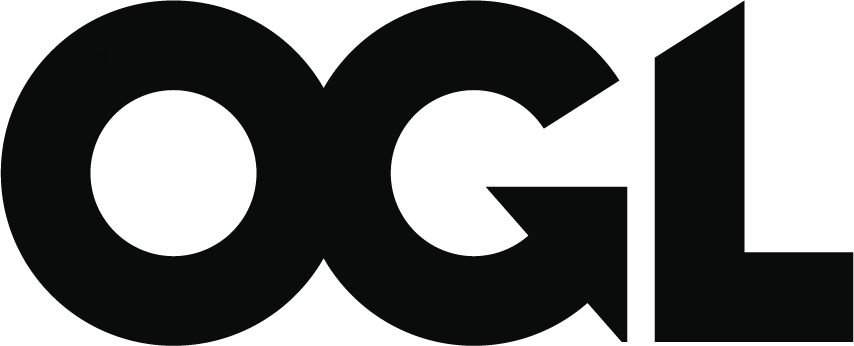Funding claims user guide
Updated 4 June 2024
Applies to England
Introduction
The aim of this guide is to:
- provide an overview of the funding claims process
- provide detailed user functionality
- demonstrate key areas of the system
- identify where and who to go to for further help and support
How do I make a funding claim?
To get started:
-
Go to Submit learner data.
-
Sign into the service using your usual DfE Sign-in log in details.
-
Choose ‘Funding claims: submit funding claims’ from the options on screen as highlighted in figure 1.
-
You will be taken to a summary page. If a funding claim is due, you will see a green button labelled ‘Review and edit’ as shown in figure 2. Select that button to get started.
Figure 1: a screenshot showing how to access funding claims

Figure 2: a screenshot showing submissions and claim dates

Filling in the form
Providers delivering 16 to 19 education now only need to sign off their final funding claims for their 16 to 19 section. Therefore, mid-year claims and year-end claims are only for adult delivery.
For mid-year and year-end funding claims
We need you to supply up-to-date figures for delivery.
We will pre-populate the ‘delivery to date’ figures based on your individualised learner record (ILR) and earnings adjustment statement (EAS) data submissions. As a provider, you need to fill in the ‘forecasted delivery’ for each field for the rest of the year.
For the deliverable lines that are non-formula funded, for example ‘community learning – programme funding’, you will need to enter your actual delivery and forecast figures from your own records as these are not pre-populated from your ILR/EAS data submissions.
Contract for services funded providers do not have to submit a claim for learner support delivery as this can now be claimed through the EAS.
We have added Education and Skills Funding Agency (ESFA) adult education budget (AEB) innovative provision to the ESFA funded AEB (grant funded) form.
You can save the form to complete later at any time.
Figure 3a: a funding claims form example for Adult education budget (AEB)
(See figure 3b for an advanced learner loans bursary (ALLB) example of the claim form)

Figure 3b: funding claims form – ALLB example
You can save the form using the buttons at the bottom of the form.

Errors
You won’t be able to submit a form until it’s clear of any errors. Errors will appear in red on the form where the problem is, as shown in figure 4. The wording in red will explain what the error is. As soon as you correct the errors, you will be able to continue.
Figure 4: an example of an error that stops you from submitting your form

How to submit your claim
When you are satisfied with the figures on the form, select ‘Save and continue’.
We will check your form. If anything does not seem right, we will display a warning message. When you see this message, you can choose to go back and edit your form or continue. An example of a warning message is shown in figure 5. A validation message will be displayed if we were expecting a figure but you did not supply a figure.
Figure 5: a validation message example

If you continue with your form, you will see a declaration which you need to read and agree to. Tick the check box to agree and then select ‘Confirm and submit’ as highlighted in figure 6.
Figure 6: a declaration example

You will receive a confirmation message and an explanation of what happens next (see figure 7).
Once you have submitted your funding claims on Submit learner data, you will be able to view it on manage your education and skills funding within 15 minutes.
Figure 7: the confirmation example

Submission reports
We will store all your submissions going forward. You can access them any time from the ‘Funding claim submissions’ page.
Select ‘View submission’ next to the submission report you want to view. You will then see a page that shows you the data you have previously submitted, such as in figure 8.
Figure 8: how to view your submissions on the ‘Your submissions’ page

Help and support
We have published further guidance on how to submit a funding claim.
If you have questions after reading our guidance, or if there’s anything else you need help with, you can find more support in our customer help centre.