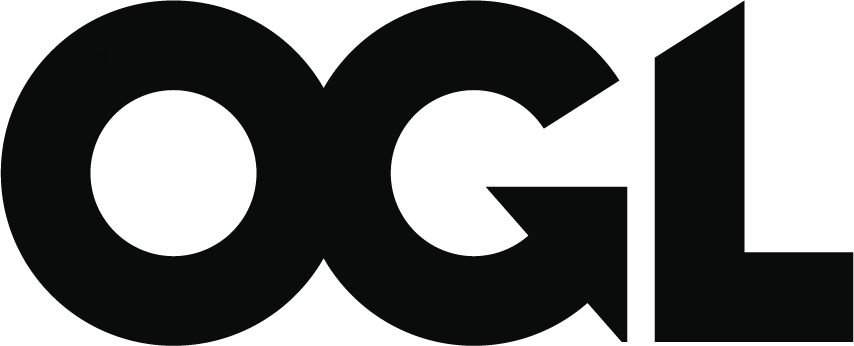How to complete the cashflow spreadsheet
Published 8 May 2024
Applies to England
Background
As part of your application, you need to download and complete a detailed cashflow spreadsheet. This will help us to calculate how much funding we can offer you and forecast the monthly distribution of those funds.
While completing your cashflow, you will need to tell us about:
- the homes you are building
- the costs involved in building the homes
- any funding arrangements already in place, including the cash you have injected into the project
Once completed, email your cashflow spreadsheet to your Homes England contact. They will review and refine it with you as part of your application process. The information you enter does not need to be final at this stage and can be a best estimate. You will need to keep this information up to date.
The Homes England cashflow spreadsheet
When applying, always use the most current version of the spreadsheet.
Please do not:
- change any formatting
- copy onto a blank Excel spreadsheet (this can impact processing)
- overwrite the original format
- insert comments into the spreadsheet
Completing the spreadsheet
This section explains how to correctly enter data into each tab of the spreadsheet.
To understand the wording and terminology within this guidance or the spreadsheet, use our cashflow glossary.
If there are errors in the error check columns while you are filling in the spreadsheet and you are unable to resolve them, speak to your Homes England contact.
You can fill in any cell that is blue. If a cell is not blue, this means you do not need to complete it. If a cell is protected, this means you do not need to complete it.
Before filling in your cashflow spreadsheet, make sure the software you are using is set to United Kingdom regional format.
Set up
To set up your spreadsheet correctly, in the set up tab, you need to enter:
- project name
- project start month and year
- expected project duration (including sales period) in months
- number of homes
The rest of the fields in the set up will be calculated from this information.
Project duration is the total duration of the project, including all development, construction and sale of all homes.
This set up information will add the right dates to your timeline.
Homes
Select the homes tab to complete your home information.
You can:
- enter a home type/home name, this is a unique name or reference you have given your homes, this is an optional field
- enter the number of bedrooms each home will have for each of the homes
- select the property type for each home, if the property type is not listed, speak to your Homes England contact
- select the tenure for each home. You must also select details about this tenure
- select the build type you will be using on each home
- enter the square feet of the home in column H and I, to convert square metres to square feet multiIy the square metres by 10.76391 to calculate the square feet
- select the expected physical completion month in column J and the expected physical completion year in column K, this can be an estimate
- select the expected sale completion month in column L and expected sale completion year in column M, this can be an estimate
- finally you can enter any sales revenue in column N, this can be an estimate. If you are planning to rent the property, enter 0
Any errors will be highlighted in the error check column, this can be found in column O.
Project costs
Select the project cost tab to complete your project cost information.
If there are months with no costs, you can enter 0 in the dated column.
If there are rows with costs that don’t apply to your build, you can enter 0. Some of the categories we use may not completely align with your own categories, try to fill it in as closely as you can. If a cell is protected, this means you do not need to complete the cell.
Any cost data you enter into the blue cells after the last month in row 5 will not be accepted by the Homes England system. If you need to extend the duration of your project, do this on the setup tab.
Land cost
This is the cost of the land itself and excludes any acquisition costs, fees including Stamp Duty Land Tax (SDLT) and legal fees.
Enter the land cost incurred to date in column C.
Enter your projected land costs in the dated columns where applicable. Include any future deferred land payments you are required to make.
Land acquisition costs
Enter your land acquisition costs in the dated columns, these are costs associated with buying your land, such as Stamp Duty Land Tax (SDLT) and legal and professional fees.
Professional fees
Enter your projected professional fees into row 8, these are the fees for the services provided in the development of the site, such as a quantity surveyor, architect or environmental reports. Do not include any fees that have already been included in the land acquisition costs.
Prelim costs
Enter any prelim costs in row 9 in each month, this would be ongoing project-specific overhead costs associated with managing and maintaining the development. For example, welfare facilities or security.
Infrastructure costs
Enter the projected infrastructure costs in row 10. Infrastructure is anything associated with providing wider services to the development. For example, roads, footpaths, street lighting, utility services, public open spaces.
Abnormal costs
Enter any abnormal costs into row 11, these include additional or unusual costs that you might face when developing a site, for instance, removal of Japanese Knotweed or archaeological works.
Modern Methods of Construction (MMC) costs
Enter any Modern Methods of Construction (MMC) costs in row 12 to 14. If you are using any MMC, you will need to enter the design, manufacturing or installation costs. Learn more about MMC.
Construction costs
Enter projected construction costs in row 15, month by month construction costs are the cost of building the houses, or equivalent. This should also include refurbishment or renovation costs.
Section 106 (s106)/CIL costs
Enter any s106/CIL costs into row 16, s106/CIL contributions can be found in your agreement with the Local Planning Authority.
Sales costs
Enter your projected sales costs into row 17 in the relevant months, for example, the cost of employing a sales agent or sales cabin.
Contingency
Enter any projected contingency costs into row 18 for each month, Homes England would ordinarily recommend a contingency of at least 10% of infrastructure, construction and abnormals.
Additional costs
The next rows are for any additional costs you might have, you can rename these and fill in as you need to. You can fill in up to five additional costs, if you have more than five, speak to your Homes England contact. Do not remove these additional cost rows, you can leave them blank if you do not need them.
Total development costs are shown at the bottom of the list and on the financial summary page.
Funding
Type the answer to the questions in column B into column C.
In this section, we ask questions to find out if there are any other sources of funding that will be used in the project, for instance a loan from another lender.
Where we ask about equity invested to date, we are referring to cash you have injected into the project to meet development costs, you can overwrite this figure if it is not accurate.
Where we ask about loans, we are asking about loans currently in place, not future loans.
Get in touch with your Homes England contact if you are unsure about how to answer any of these questions.
Financial summary
You do not need to type anything in the financial summary tab, it will fill in for you as you complete the spreadsheet.
You can use the financial summary tab to make sure that your totals match what you are expecting.
Adjusted spreadsheet from Homes England
Once they have reviewed your spreadsheet, your Homes England contact will send you an adjusted spreadsheet. This spreadsheet contains the adjustments that your Homes England contact has made to your cashflow. You can review and agree to them or suggest alternative adjustments.
If you have further adjustments you would like to propose, you can select no when asked to agree and enter a proposed value. Once you have reviewed it, email it back to your Homes England contact.