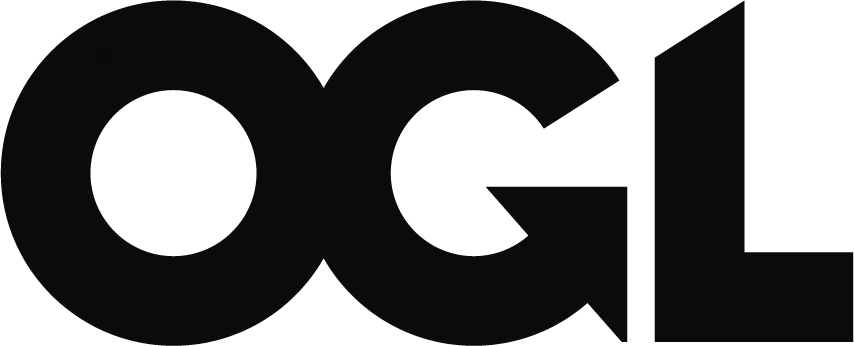Land and building collection tool - occupancy changes guidance for academies
Updated 9 November 2023
Applies to England
Land and building collection tool: Occupancy changes
As you work through the LBCT return, you may need to add, amend or delete an occupancy. Using our fictitious Coketown Academy Trust, this guidance will show you how to deal with occupancy related changes in the form.
The aerial map for Coketown looks like this.
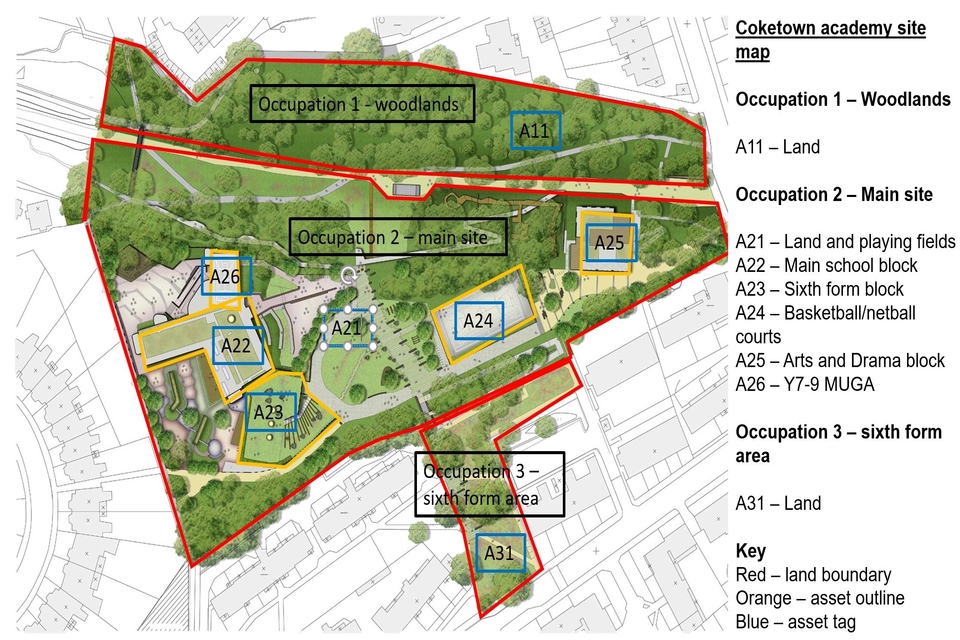
This is a sample site map to upload to the document store
According to this map, Coketown has the following occupancies and assets:
| Occupancy | Route | Asset |
|---|---|---|
| Occupancy 1 - Woodlands | Church owned land | A11 - land |
| Occupancy 2 - Main site | Freehold | A21 - Land and playing fields, A22 - Main school block, A23 - Sixth form block, A24 - Basketball/netball courts, A25 - Arts and drama block, A26 - Y7 - 9 MUGA |
| Occupancy 3 - Sixth Form Area | Leasehold | A 31 - Land |
Scenario 1 - Adding an occupancy
In this example, you want to add the ‘Sixth Form Area’ as an occupancy.
To do this, in the section entitled ‘Check your occupancies’ (shown below), click on ‘Add a new occupancy’. Fill in the required fields and add any assets. You can read more about assets in our main guidance. In the case of Coketown, the only asset within the Sixth Form Area (occupancy 3 on the map) is the land for the site. On the ‘add assets’ page, click on ‘add new asset’ and complete the follow up questions for a land asset.
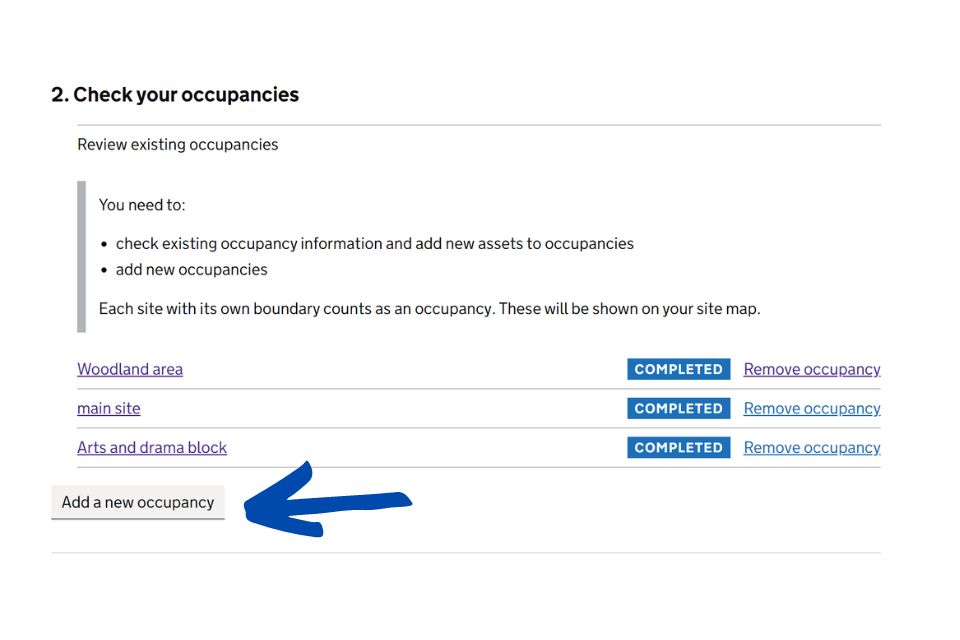
How to add a new occupancy
Scenario 2 - Changing an occupancy description or type
You might need to change either an occupancy description, occupancy type or both. In this example, we will look at both using the following information.
| Field change relates to | Current entry on return | Change to |
|---|---|---|
| Occupancy description | Main School Site and Woodland Area | Main Site |
| Occupancy type | Leasehold | Freehold |
Navigate to the ‘Main School Site and Woodland Area’ occupancy and amend the ‘Description of the site’ and ‘Occupancy type’ boxes – as shown below. If you make a change to some important fields, we will ask you to tell us the reason why. Remember to review the rest of the section of the form as there may be additional questions to complete.
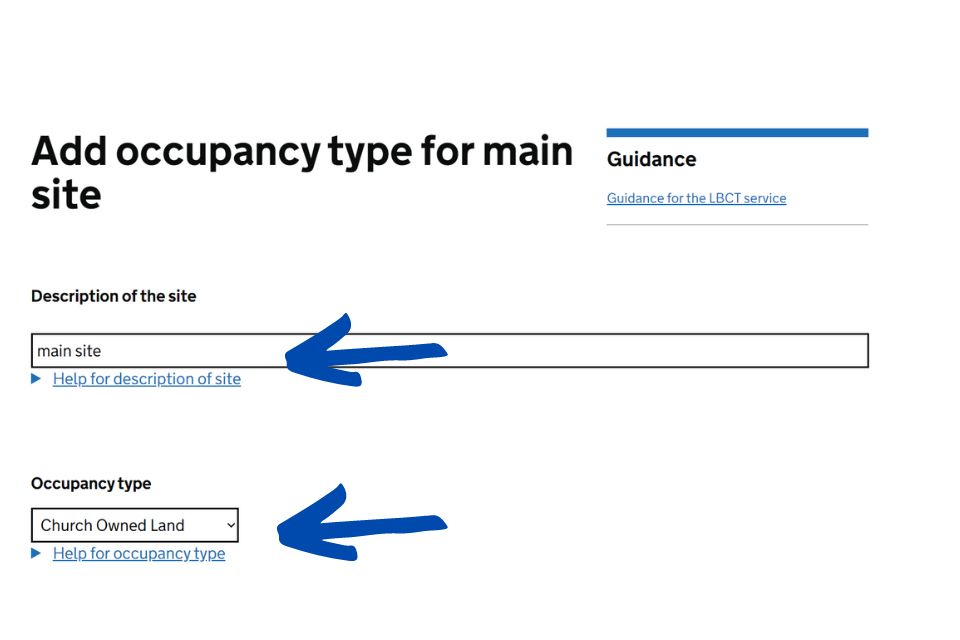
How to change the description of a site and the occupancy type
Scenario 3 - Amending data within an occupancy
You may need to add or amend other information within your occupancies. For example:
- landlord name
- land Registry deed of register number
- length of lease years
- monthly rental payment amount
To do this, go to the relevant field within the occupancy and make the required changes as you work through the questions. Remember that for some important fields we ask for a reason for making the change.
Scenario 4 - Deleting an occupancy
You might need to delete an occupancy if:
- it’s been entered in error (usually because it has or should be recorded as an asset)
- it’s a duplicate
- it no longer exists
When an occupancy is deleted, all associated assets and documents will also be removed. You should therefore ensure that you save any documents and information that might be needed for further completion of the form before you delete the occupancy.
Worked example
In this scenario, the trust has incorrectly reported the ‘Arts and drama’ block as an occupancy as well as an asset within another occupancy (the latter being correct).
Find the ‘Arts and Drama block’ occupancy in the list of occupancies and select ’remove occupancy’
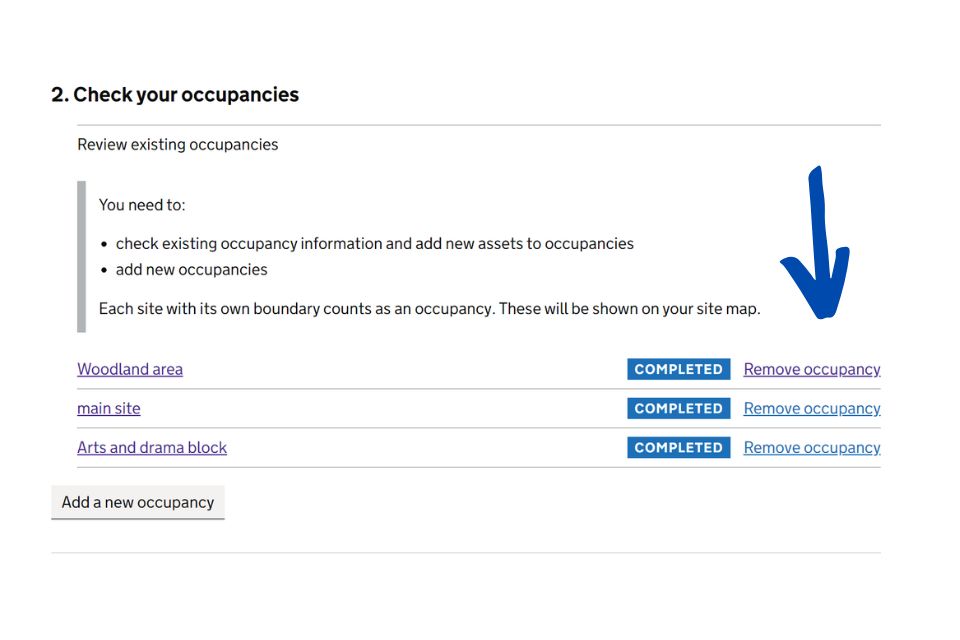
How to remove an occupancy in the LBCT
From the drop-down list that appears, choose ‘removal of invalid occupancy’ followed by ‘delete occupancy’. Once done, this action cannot be reversed.
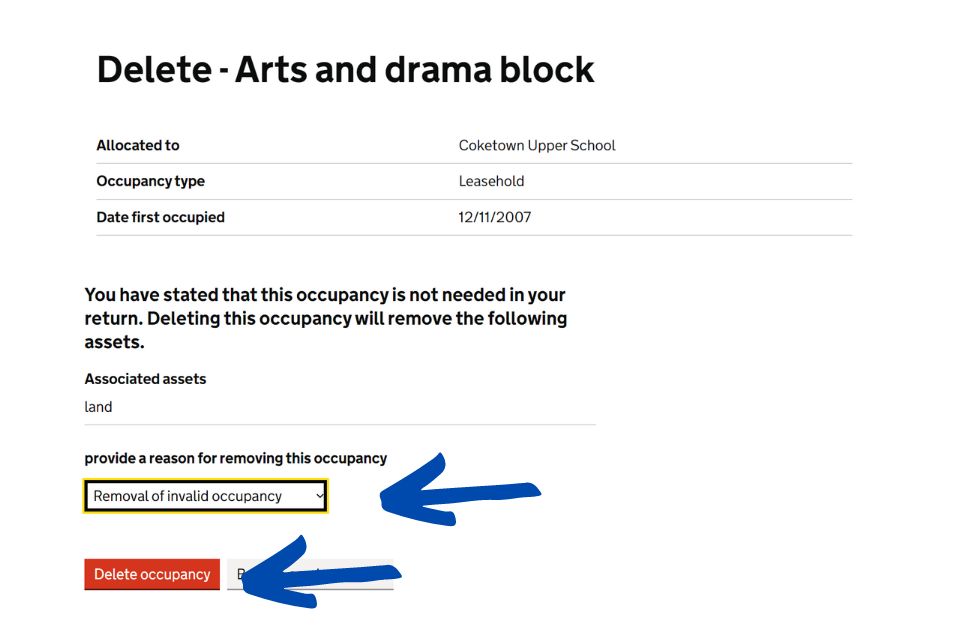
How to delete an occupancy in the LBCT
The page will update and the user should click ‘save and back to academy index’.