HM Land Registry portal: how to set a collective email address
How Business e-services customers (Business Unit Administrator role) can change account details to set a collective email address and an alternative email address.
Applies to England and Wales
Manage business unit details
- Select ‘Administrative Services’, then ‘Manage business unit’. This shows all the details relating to your business unit.
- Select ‘Change contact details’
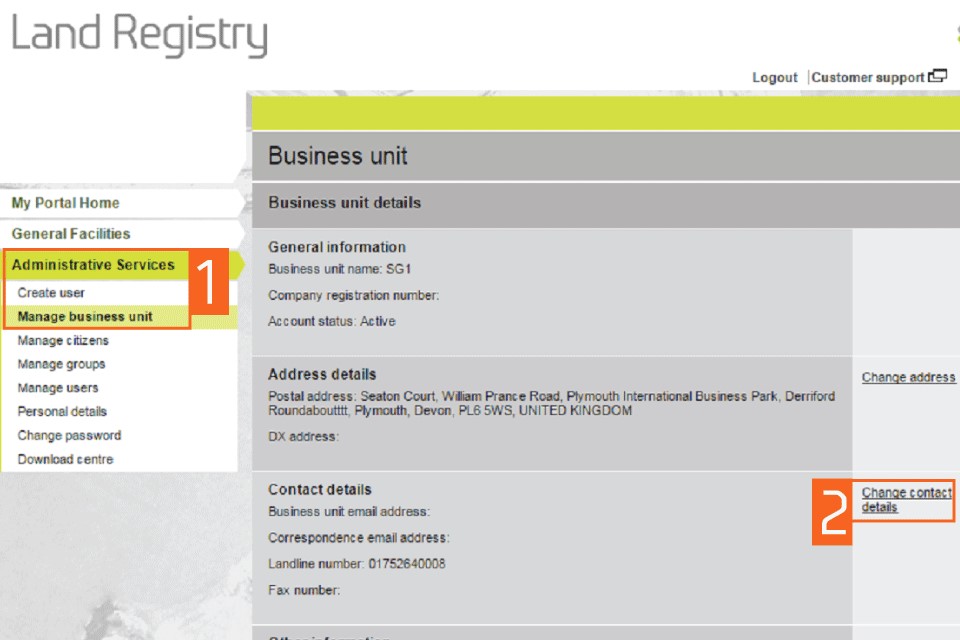
Change contact details
- Select ‘Email address’ in the section ‘Document Registration Service correspondence email address’.
- Enter the collective email address you want to use.
- Save.
You can return to ‘Manage business unit’ to check that new collective email address is active. It will display under ‘Contact details’ and ‘Correspondence email address’.
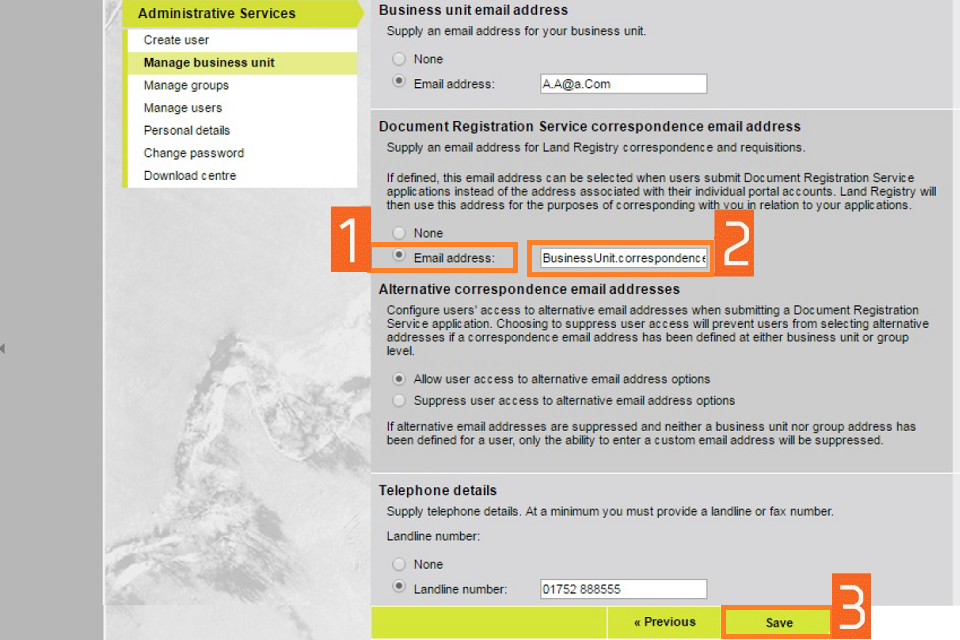
Set up correspondence email access
You can set up email access in the panel ‘Alternative correspondence email address options’ when submitting a Document Registration Service application.
- Select ‘Allow user access to alternative email address options ‘Allow user access to alternative email options’ to allow users to use personal email or select Business unit or group email address if defined Or
- Select ‘Suppress user access to alternative email address options’ to prevent users from selecting alternative address if a correspondence email address has been defined at either business unit or group level (BUA3)
- Save. You will then get confirmation details the details are updated.
You can ‘Return to Business Unit’ to check the status. It will display under ‘Contact details’ and ‘Alternative correspondence email address’.
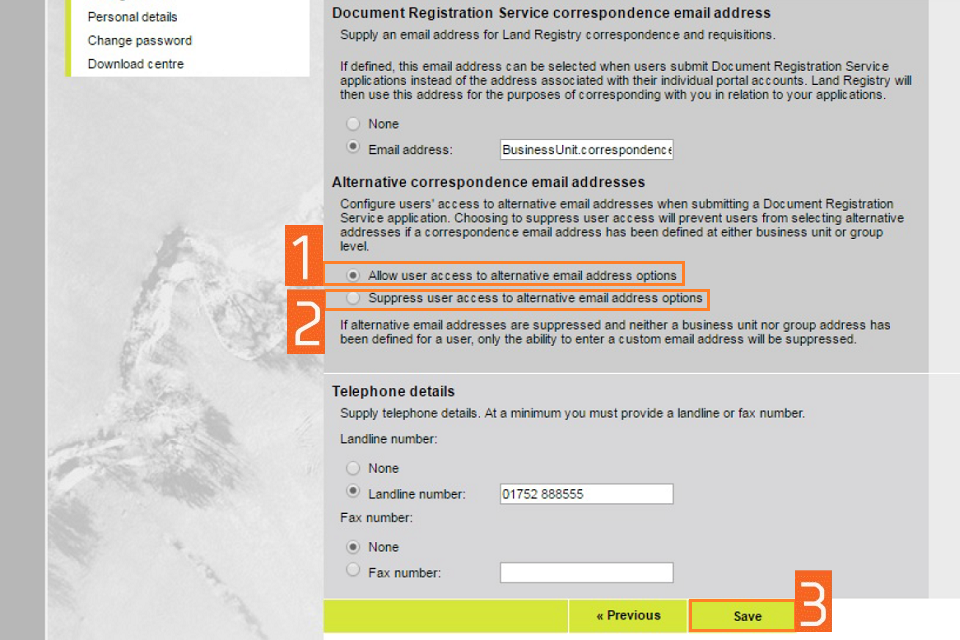
Logout
When you have completed your tasks, exit the system securely by selecting ‘Logout’ at the top of the screen.