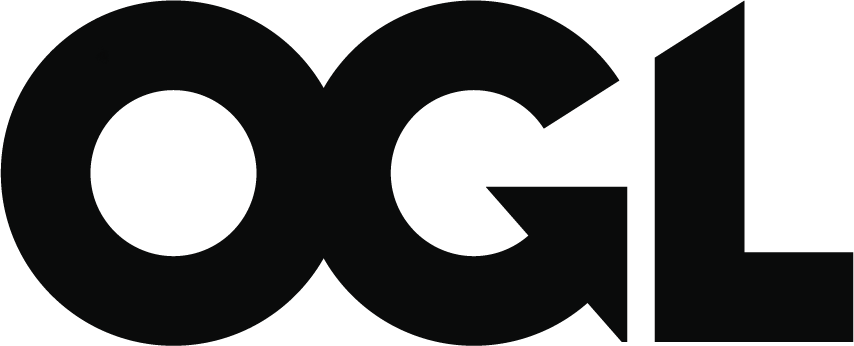Transport survey question bank: user guide
Published 29 August 2017
Follow these steps to search for survey questions that appeared in the main transport surveys since 2000.
Open the Transport survey question bank and, if prompted, select ‘Enable Content’.
Press the ‘Start the search process’ button and then enter your search criteria in the screens that follow – note that all search criteria is optional
1. Search process
The Basic search options screen lets you enter the following criteria:
| Criteria | Instructions | Tips |
|---|---|---|
| Any keywords | Include a keyword (e.g. “cycling”) or a series of keywords (e.g. “children”, “cycling”) | If using more than one keyword: - each keyword needs to be separated by a comma only records containing all of the - keywords specified will be shown in the search results The tool conducts a literal keyword search – for example, the keyword ‘bike’ won’t return records containing the word ‘bicycle’. The keyword search is insensitive to case. |
| Any particular topics? | Select specific policy topics (eg ‘Environment’) | If you select more than one topic (eg. ‘Environment’, ‘Economy’), records relating to either of these topics will be shown in the search results. |
| Any particular modes? | Select specific transport modes (eg. ‘Cycling’) | If you select more than one mode (e.g. ‘Cycling’, ‘Walking’), records relating to either of these modes will be shown in the search results. |
Run your search by clicking on the ‘Quick search’ button or refine your search further by clicking on the ‘Advanced search options’ button.
The Advanced search options screen lets you enter the following criteria:
| Criteria | Instructions | Tips |
|---|---|---|
| Attitudinal or factual questions? | Search for questions that sought respondents’ views (attitudinal) or statements of fact (factual) | |
| Work, business & freight or personal travel | Search for questions about business travel or personal travel | |
| Include details of specific journeys? | Search for questions that asked respondents about the specifics of the journeys they made | |
| Any particular years? | Select which years the survey fieldwork was conducted in | If you select more than one survey year (e.g. “2009”, “2010”), records relating to either of these survey years will be shown in the search results. |
| Which worksheet would you like to search, and what name would you like to give the search results? | String together a series of searches, using the output from one search as input to the next. | For example, you might initially search for questions about “Cost, affordability and ticketing”, and then choose to narrow this initial search down further so that it relates only to “Aviation” travel. |
| To do this, you will need to: | ||
| - name your initial search results (e.g. as “Cost”) in the What name would you like to give the search results? box | ||
| - when entering criteria for your follow-up search, select “Cost” in the Which worksheet would you like to search? box | ||
| - name your follow-up search (e.g. as “Cost_Aviation”) in the What name would you like to give the search results? box |
Run your search by clicking on the Search button.
The results of your search appear on the Results of Search tab (or a tab with an alternative name that’s been assigned by the user – see the guidance on naming your search results above).
Please note the following:
When using a combination of search criteria (e.g. when you fill in two or more of the following fields: keywords, topics/modes, years, attitudinal/factual, journey details and work/personal travel) only records that meet all of these criteria will appear in your search results. That is, the search tool uses a logical “AND” operation when combining criteria.
If the meaning of a question in your search results is unclear, you can look-up the wording and pre-amble of the questions that immediately precede it. To do this, identify the variable number (column E in the results of search tab), find that variable number in the full database (see the MasterDB tab) and then read through the wording of the questions that immediately precede it.
You can begin a new search by clicking on the Search tab and entering your search criteria.