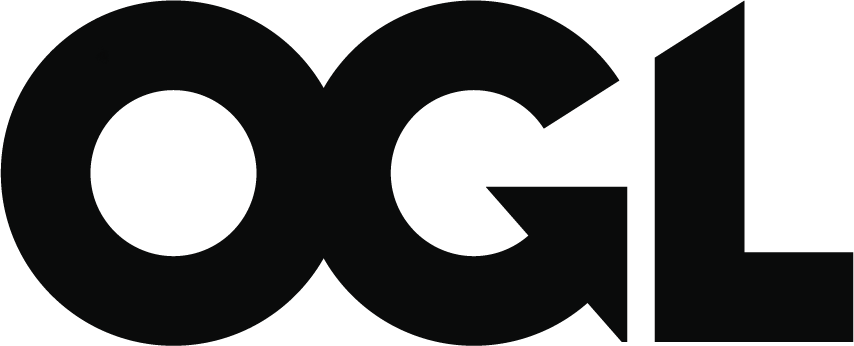How to use this dashboard
Published 9 February 2022
Applies to England
How to use this dashboard
View in full screen
You can expand the dashboard view by selecting ‘Present in fullscreen’ beneath the dashboard. To expand an individual element (for example, a chart or table), use the hover function at the top right of each element and select the rectangle with an arrow icon.
Filter data
Expand the vertical blue bar on the right-hand side of the page to select filters.
Use the hover function in the top right of each element and select the funnel icon to view which filters affect the element.
Selecting data within an element will change the focus of other elements. For example, selecting R03 in the learner summary table will change the data view for the charts.
Export data
Use the hover function in the top right of each element and select the three dots. Choose the first option, ‘Export data’ to download as an Excel or CSV file.
Learner information
What you can find out
Education and training data shows your learning aims. Apprenticeships data shows your programme aims. You can see how many learners and aims you have.
Learners and aims are split into 4 categories, which reflect the status of the learner or aim:
- continuing
- breaks
- withdrawn
- completed
You can click through to see your data in greater detail and refine it using the filters on the right-hand side of the page (vertical blue bar).
We only count learners once for each funding model but count all learning aims within a funding model. This means that you may see different numbers on each.
For example, a learner is both in adult skills (FM35) and apprenticeships started on or after 1 May 2017 (FM36) but will only be counted once when ‘all’ funding models are shown. When FM35 or FM36 is selected from the funding model selector, the learner will be shown once in each.
You can see 2 previous academic years’ data, as well as this year’s data up until the latest return.
Learning aim summary
Each return is cumulative so we add the latest return to the return before it. For example, if R02 shows 50 continuing learning aims and R03 shows 100, this shows an increase of 50 aims from R02 to R03.
Learner summary
When you select a different funding model, the learner summary table ‘total learners’ column might be different from the ‘in learning’ column. This is because the total is a count of all learners regardless of their completion status.
Glossary
Learning aims
Completed
Completed aims data is taken from the completion status ‘Code 2’ of the Individualised Learner Record (ILR) and does not contain achievement data.
Continuing
Learners are continuing a learning aim after they have attended one class (no matter how short) and continue to attend their studies. This will only change when the learner’s status changes based on a new ILR.
Total
The total figure is a sum of all listed learning aims, and only these aims. There will be multiple learning aims counted in the figure if the learner is on more than one aim.
Withdrawn
A learner has withdrawn from a programme of learning when they have:
- told you they are withdrawing from learning
- exceeded your absence and withdrawal policy
- been removed from learning by you
Breaks in learning
A break in learning may be because of:
- financial reasons
- illness
- maternity leave
- religious trips
Breaks in learning are not recorded for 16 to 19 funded learners (funding models 25 and 82).
Learner count
In learning
Learners that are continuing with any learning or programme aim.
Total learners
A distinct count of all your learners regardless of their completion status.