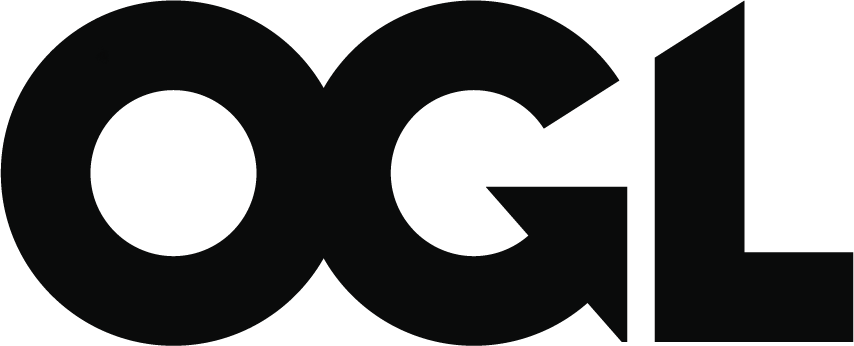Make Delinked Payments data transfer requests using the Rural Payments service
Updated 29 February 2024
Applies to England
Before making your transfer request, you should read the delinked payments guidance, in particular the sections on ‘Business changes since BPS 2020’ and ‘When and how you can transfer a reference amount to another business’.
Have your information statement available and the SBI of the business to which you want to transfer reference data.
1) Sign into the Rural Payments service.
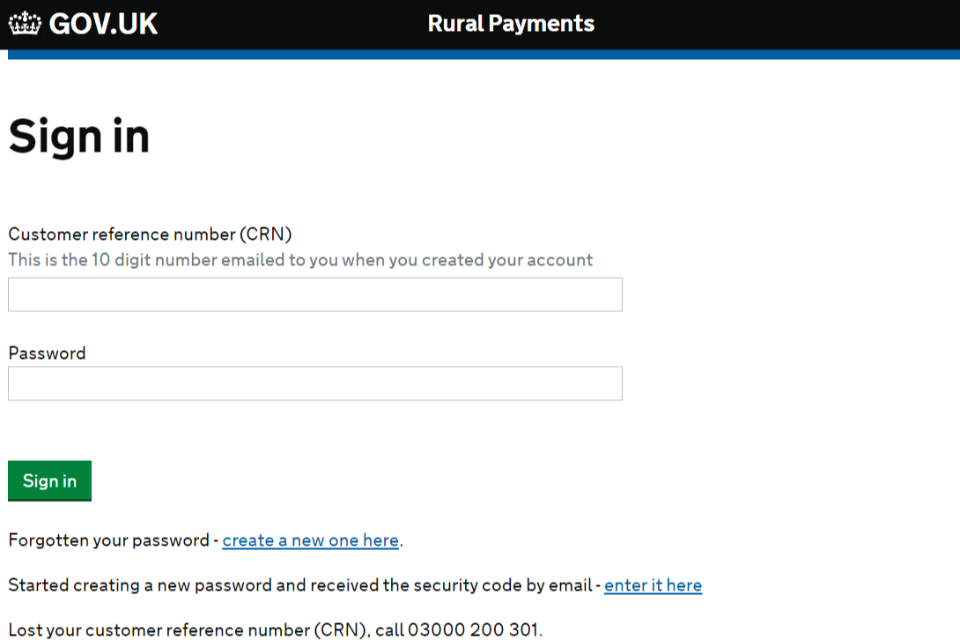
2) Select ‘View business’1 for the business that you are requesting to transfer reference data from.
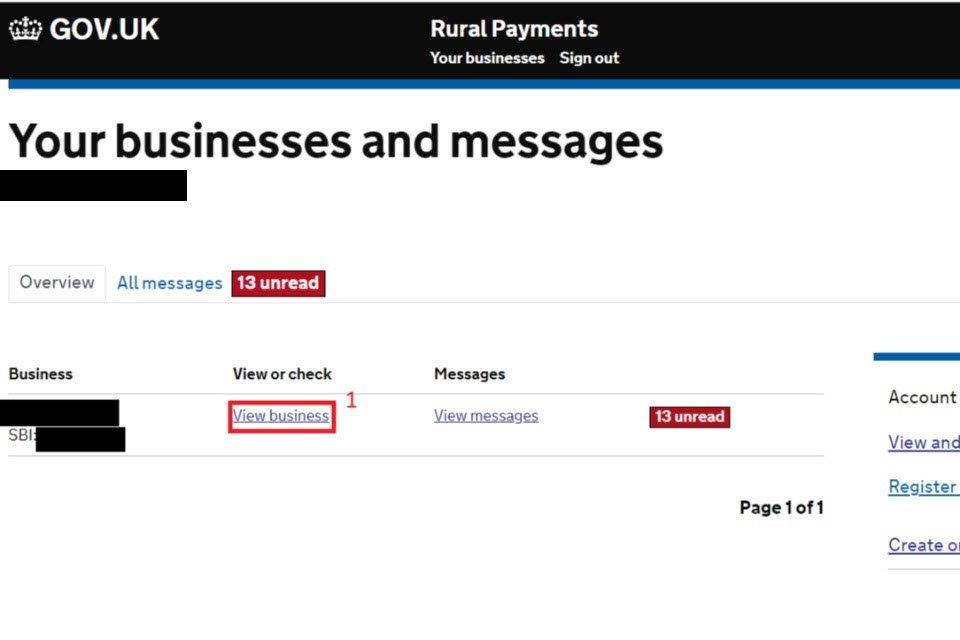
3) Click on the ‘Basic Payment Scheme’1 section of the overview page.
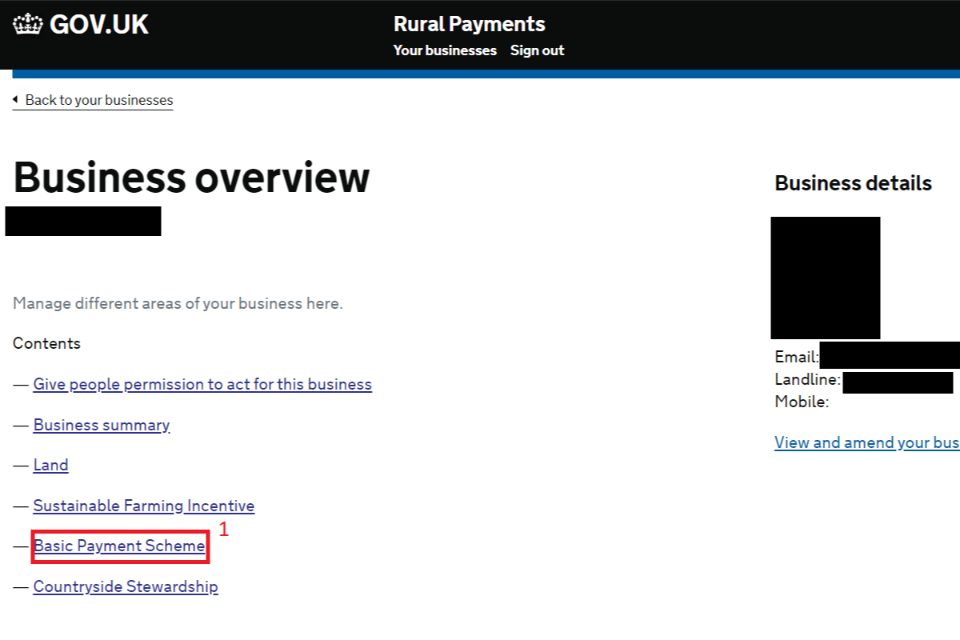
This will take you down to the ‘Delinked Payments’2 section. Click ‘View and transfer reference data’3.
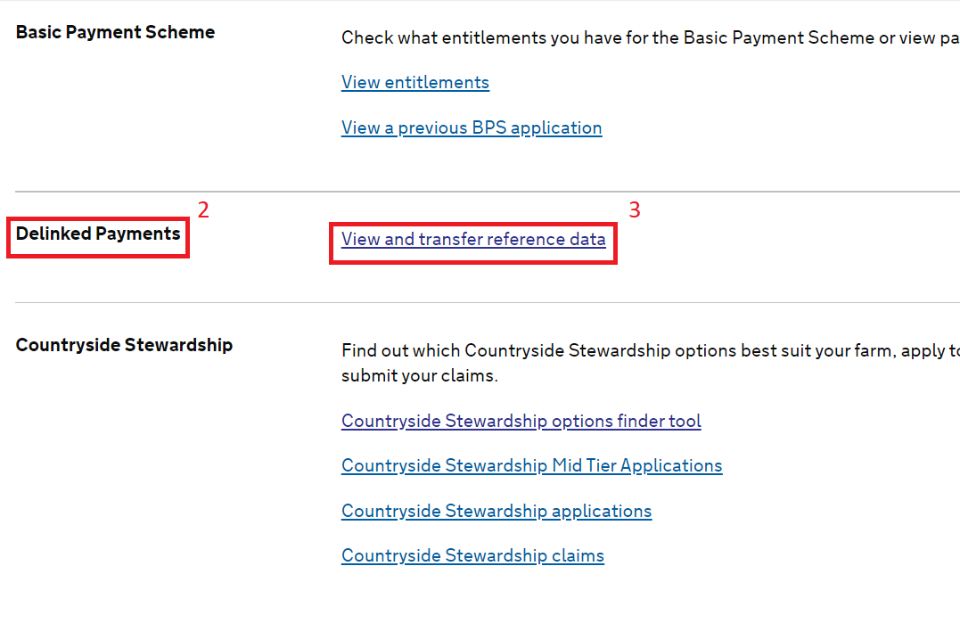
4) On the ‘View and transfer reference data’ screen, scroll down to ‘Make a transfer’1 and enter the SBI 2 you want to transfer reference data to. Click ‘Check SBI’3. You need to follow this and the following steps for each transfer you make.
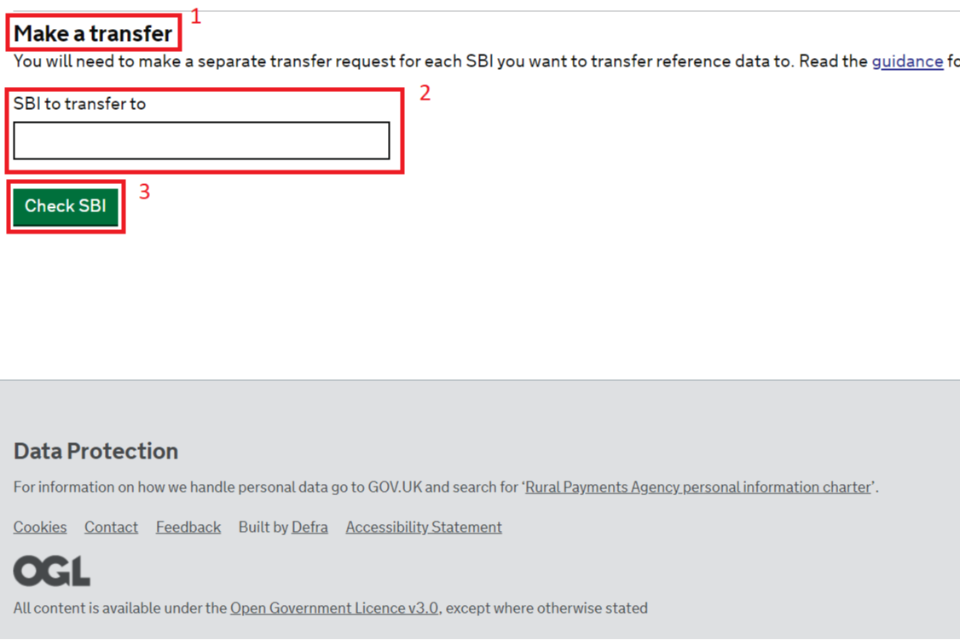
5) The business name1 associated with the SBI will show below. You should check that this is correct.
There are two boxes that you can enter values in: ‘Amount of original reference data to transfer’2 and ‘Amount of transferred in reference data to transfer’3.
The balance shown above each box is the amount of reference data which is available for you to transfer out.
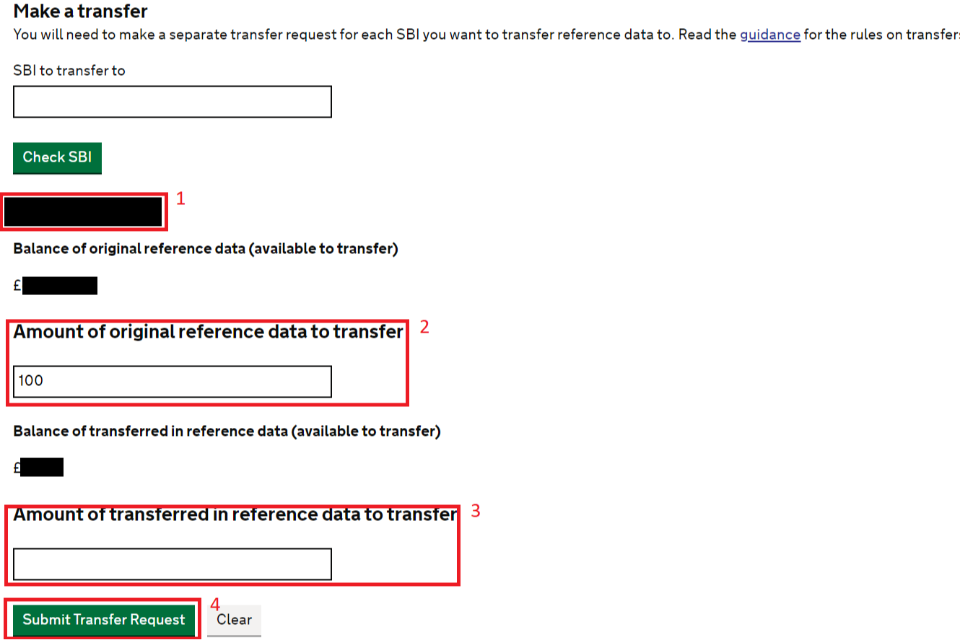
There will only be a balance above the second, ‘transferred in’, box if reference data has been transferred in. This amount is available for you to transfer to another business.
Enter the amount(s) you want to transfer into the ‘Amount of original reference data to transfer’2 and, if relevant, ‘Amount of transferred in reference data to transfer’3 box(es), then click ‘Submit Transfer Request’4. You will need to confirm the request again later in the process.
You cannot transfer out more data than is available to transfer.
If you have sent us a payment query about your reference data, and this is still outstanding, you should make your transfer request using the reference data figures we currently show. It’s important that you submit your transfer request before the end of the transfer window on 10 May, even if you have submitted a payment query to us. (There is a different deadline for inheritance cases.)
If your payment query results in us later changing your reference data, and you want to amend your transfer request, you will need to confirm the amendment by email or letter. You need to do this within 10 working days of the date of our response to your payment query. Our contact details are on the information statement.
6) The next screen will show an overview of your request to transfer out reference data. You should check that the information is correct and if it is, click ‘Complete Transfer’1.
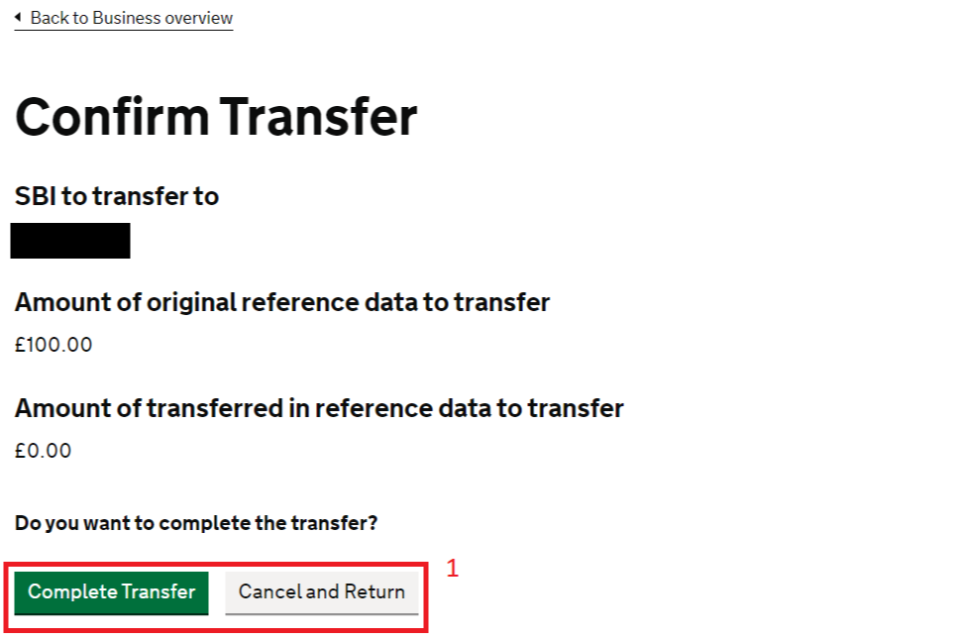
If you want to amend some information, click ‘Cancel and Return’1 to go back to the previous screens. You will need to re-enter the required information.
7) If you click ‘Complete Transfer’, the ‘Transfer request submitted’ screen will appear. This confirms that the transfer request has been submitted and gives you ‘Your reference number1’1.
We will now check your request before approving it. If we cannot approve it for any reason, we will contact you.
If you want to make multiple transfer requests, click ‘Start again’2 to start a new request. If this is your only request, click ‘Finish’3.
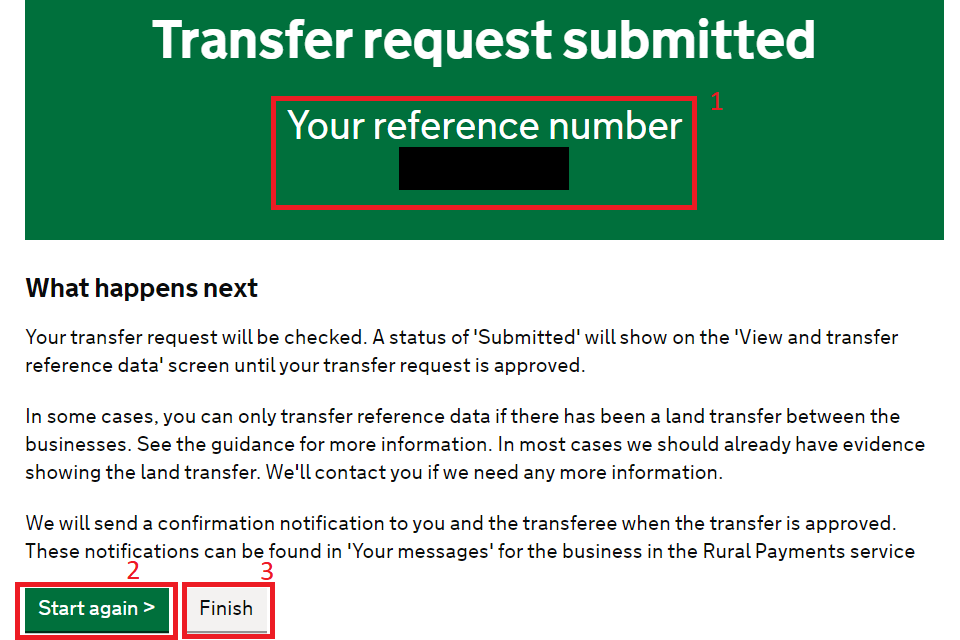
8) Once submitted, you can track the status of your transfer requests in a ‘Transfer history’ screen. You can find this in the ‘Delinked Payments’, ‘View and transfer reference data’ screen, on the ‘Business overview’ page (step 3). You can identify each request using the ‘Transferee SBI’1 and ‘Transfer ID’2 (reference number) and check for updates in the ‘Status’3 column. We explain the different status below.
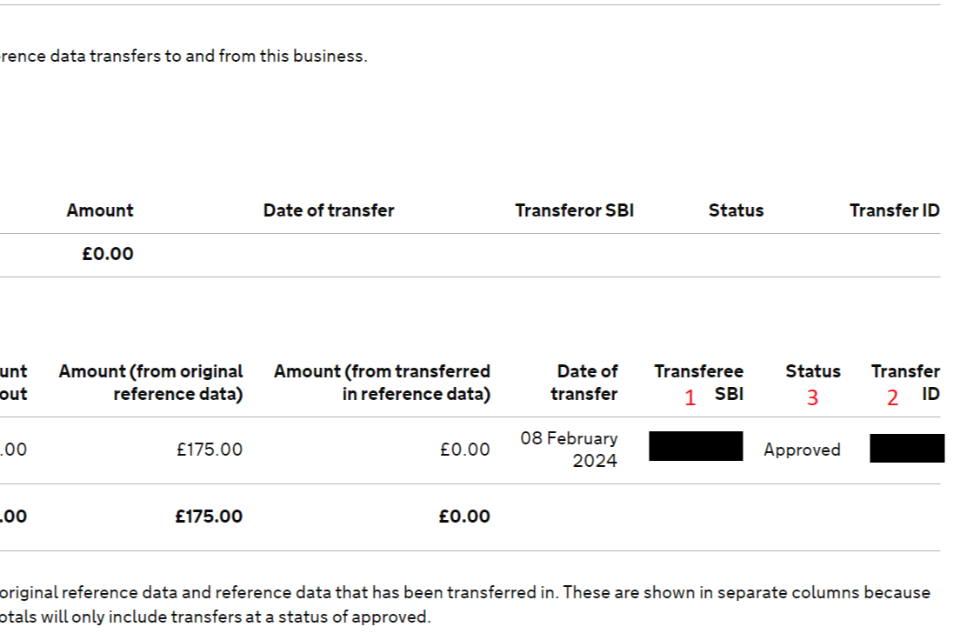
| Status | Description |
|---|---|
| In progress | the transfer request has been created but not submitted |
| Submitted | the transfer request has been submitted, but is not yet approved as land transfer evidence is required |
| Approved | the transfer request has been approved |
| Withdrawn | the transfer request was withdrawn prior to submission |
| Rejected | the transfer request was rejected |
When your transfer request is approved, we will send you a notification in Rural Payments.