Check and change anything that needs to be updated
Check your personal details, business details and permission levels, and change them if needed
Before you start to create your claim, you must check that the personal and business details you’ve already registered are still correct. We’ll use them to contact you about your claim so please make sure they are up to date.
As soon as you sign in to the Rural Payments service you’ll see a screen called ‘Your businesses and messages’. To check and change your personal details, click ‘View and amend personal details’ on the right side of the screen. Click ‘Amend your details’, then after you make any changes, click ‘Submit changes’.
Check that your address, email address and phone number are up to date.
IMPORTANT – if you claim online, we’ll contact you by email whenever possible, so it’s important that your email address is up to date.
To check your business details, choose the business from the ‘Your businesses and messages’ screen. On the ‘Business overview’ screen, click ‘View full business details’ on the right side of the screen. To make any changes, click the appropriate ‘Amend’ link.
The main business address that we have in the Rural Payments service is the address that we’ll use to send certain types of information to you, such as the remittance advice after a payment is made.
It’s important that your bank account details are up to date and valid or we will not be able pay you for CS and any other schemes you are claiming payment for.
We’ll make payments in sterling only.
We will use the bank account details we already have to pay you. If you want to be paid into a different account, you must call us before 12 November 2021.
To amend your bank account details, call us on 03000 200 301. You cannot change them online or by email. You must have ‘Business details: Make legal changes’ permission level in the Rural Payments service before you ask us to update your bank account details.
To help prevent fraud, after payments start from 1 December 2021 until the end of December, there are restrictions on updating bank account details. We can only update details if we have asked you for them or if your bank has rejected payment.
If the ‘Countryside Stewardship Claims’ link is not visible on the Countryside Stewardship screen, or you’re not able to do something in the claim screens, check you’ve got the correct permission level.
To check your permission levels, click the relevant name under ‘Give people permission to act for this business’ on the ‘Business overview’ screen. If you do not have the right permission level in the service you’ll need to get someone with ‘Business Details: Full Permission’ level for the business to change your permission level.
There are 4 different permission levels. To create a revenue claim you must have either ‘Amend’ or ‘Submit’ permission level under ‘Countryside Stewardship (Agreements). To submit a claim, it must be set to ‘Submit’.
After your permission level has been updated in the Rural Payments service, if you still cannot see what you need to see or the link, you should ‘sign out’ then ‘sign in’ again, to refresh your account.
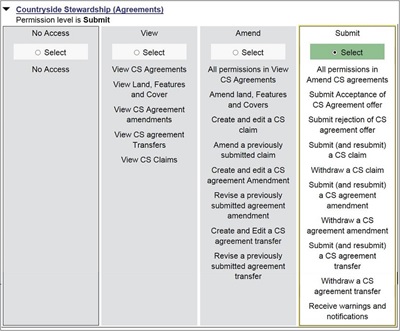
If you want someone else to have access to your business so they can help you claim online, you need to check that you’ve given them the right permission level. You must have ‘Business Details: Full Permission’ level for the business to be able to change their permission level.
Click the relevant name under ‘Give people permission to act for this business’ on the ‘Business overview’ screen. They’ll need Countryside Stewardship (Agreements) ‘Submit’ permission if you want them to claim for you. They must be registered in the Rural Payments service before you can give them access, and you will need their customer reference number (CRN).
If you prefer you can arrange for someone else to receive payments on your behalf.
After you’ve updated the permission level, remember to scroll to the bottom of the screen and click ‘Save and return’.